How to Export BlueHost Email to PST in 2024?
Jackson Strong | June 3rd, 2024 | Data Backup
Summary: Throughout this article, we will guide you on how to add Bluehost email to Outlook. We will discuss two approaches i.e., one manual and one automated to export Bluehost email to PST file. Here, will discuss both methods with step-by-step instructions. So, read this article till the end and find out easy ways to set up Bluehost email on Outlook in a smooth and hassle-free manner.
Bluehost is a web hosting company that also provides webmail services with essential email management features. As it provides email services on the cloud it might be difficult for users to access it without an internet connection. That’s why, many users are looking to set u their Blluehost email account in Outlook.
The reason behind choosing Outlook is that it is a popular email client known for its advanced security and features. Also, it integrates smoothly with other Microsoft Suite productivity applications. Because of these benefits, many users choose to add their Blulehost email to Outlook.
However, users are not aware of the right methods to add email account to Outlook. Here, we have shared a manual as well as an automated method.
How to Add BlueHost Email to Outlook Free?
You can add Bluehost email to Outlook manually using its built-in feature. Here are the steps to follow:
- Open MS Outlook on your device.
- Go to File and select Add Account.
- Enter your BT email ID and name.
- Choose the option “Let me set up my account manually” and click Connect.
- Fill in the Incoming Server and Port Number details.
- Enter the SMTP Server and Port Number, then click Next.
- Provide your password to connect your Bluehost account.
Make sure you have the SMTP, POP3, and IMAP settings for your Bluehost email account handy.
Done!! In this way, you can easily add BlueHost email account to Microsoft Outlook.
However, it might not be easy for non-technical users to configure a Bluehost email account to Outlook. To get an easy way, try using the below method.
How to Export BlueHost Email to PST File?
Download and install the Advik Email Backup Wizard on your system. This software is user-friendly and doesn’t require any technical knowledge. With it, you can export Bluehost emails to PST file format. Then, you can import this PST file into Outlook using the import/export feature. Also, it will keep your data and folder structure intact during the process. Additionally, it offers advanced filters to export specific Bluehosft emails as needed.
Download it for free using the button below. It’s available for both Mac and Windows OS.
Steps to Export BlueHost Email to Outlook
Step 1. Launch the software on your PC.
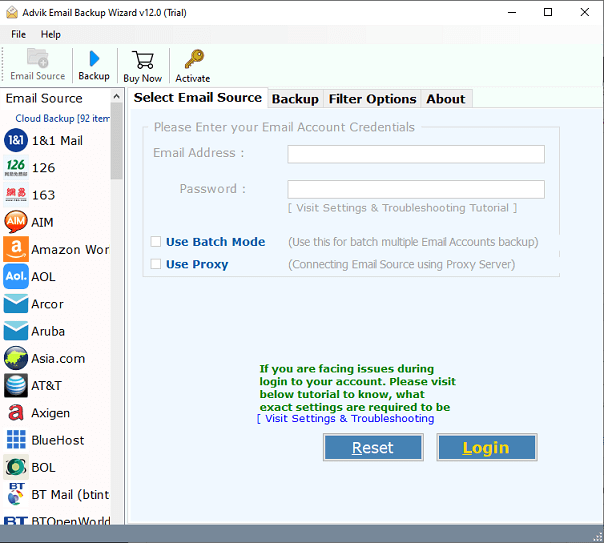
Step 2. Select Bluehost as an email source and sign in.
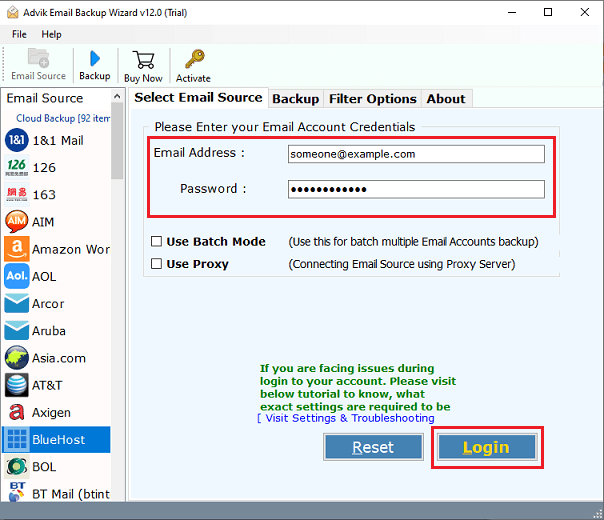
Step 3. Choose mailbox folders to download.
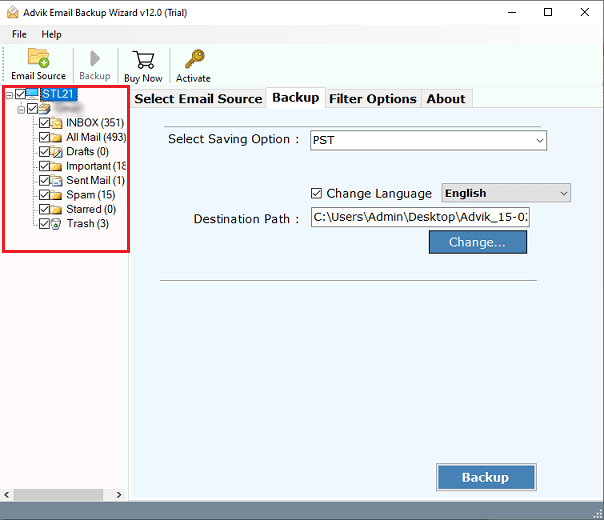
Step 4. Select PST as a saving option from the menu.
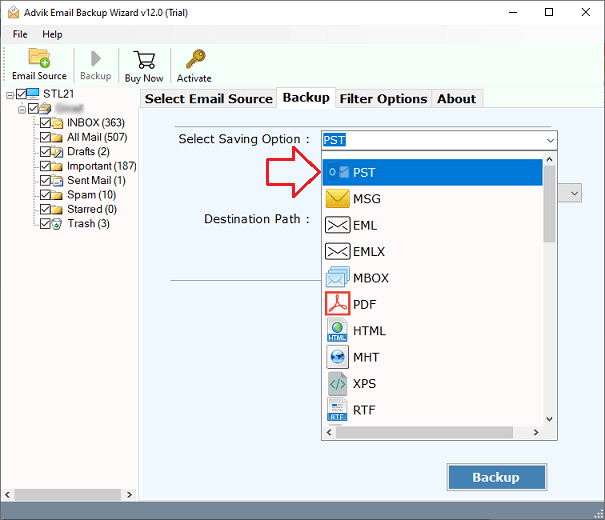
Step 5. Browse the target location and click the Backup button.
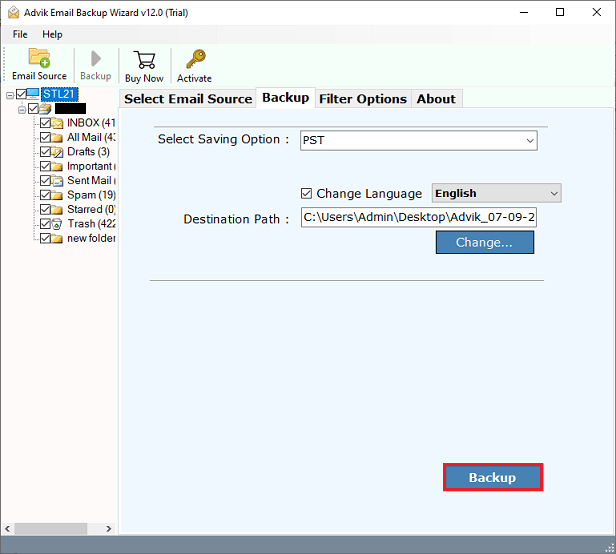
Now, Run Outlook and click Open & Export >> Import/Export.
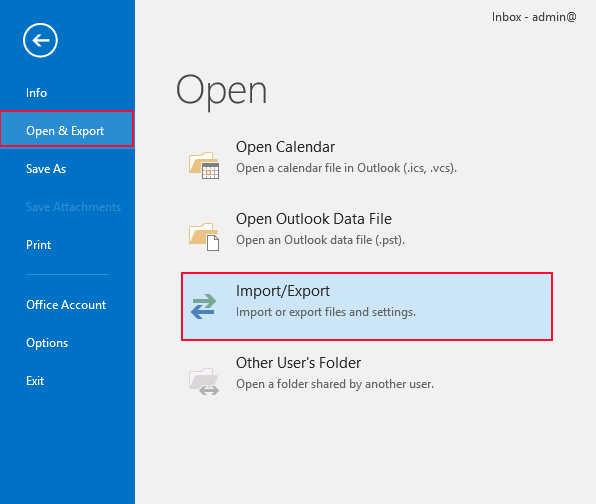
Done!! This is how you can easily export emails from Bluehost to Outlook in few simple steps.
- It preserves the original folder structure of Bluehosft mailbox folders throughout the process.
- Also helpful to export selective Bluehost folders to Outlook.
- Export Bluehost emails Outlook PST with all attachments.
- Batch Mode feature to export multiple Bluehosft email accounts to Outlook PST file in a single attempt.
- It works with all versions of Windows OS & Mac including Windows 11, 8, 7, and Mac OS 13, 12, 11, 10, etc.
Conclusion
Here, we discussed two easy ways to add Bluehost email to Outlook. One is a manual and another is an automated one. Try the both methods and choose the one that fulfills your needs to the fullest. However, while exploring these solutions, we found the Advik software more reliable and convenient for accessing Bluehost emails in Outlook. While manual approach requires configuring the Bluehost email account to Outlook which is a complex procedure and also requires technical knowledge. So, choose the method wisely.


