How to Add Btinternet Email to Outlook Application?
Jenny Lowrence | October 4th, 2024 | Data Backup
Summary: This blog provides easy solutions to add Btinternet email to Outlook application. If you want to set up Btinternet email on Outlook, this post is for you. Here, you will get both manual and automated approaches to complete the email transferring process.
BTinternet is one of the largest webmail services in UK. It offers various advanced features for email management. However, if you want to enhance your email experience with customizable features such as shared calendars, integration with Microsoft applications, improved security, and more storage for emails. Then, Outlook would be a better choice than any other email service.
Now the question arises- How to transfer emails from Btinternet to Outlook? There are two ways to add Btinternet to Outlook. You can do it by configuring your Btinternet Mail account with Outlook. Go to File tab and choose Add Account option in Outlook. Then, enter BT Mail account login details with IMAP details. Once Outlook checks all the details then your Btinternet account will be visible in Outlook. You can also do it with a professional solution by exporting BT emails to PST and then importing this exported file into Outlook. In the upcoming section, we will discuss both methods in detail.
Let’s start the process without any further delay.
How to Set up Btinternet Email on Outlook Manually?
Follow the steps mentioned below to manually add Btinternet to Outlook.
1. Open the Outlook program on your computer.
2. Select Add Account from the Account details menu option on the File menu tab.
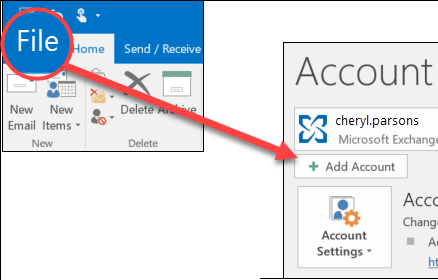
3. After that, enter the email address associated with your BTinternet email account. Tick on Let me set up my account manually and click on Connect option.
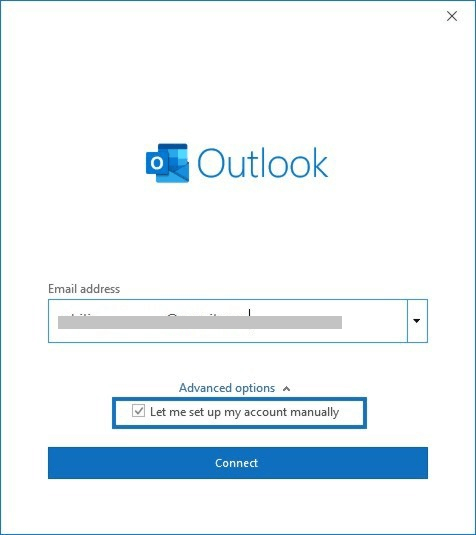
4. Select IMAP from Choose account type.
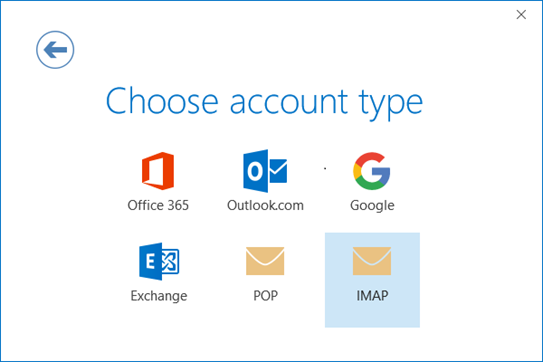
5. Now, enter the following information in the IMAP settings tab: Incoming- mail.btinternet.com, Port-993, Outgoing- mail.btinternet.com, Port-465, and then click the Next button.
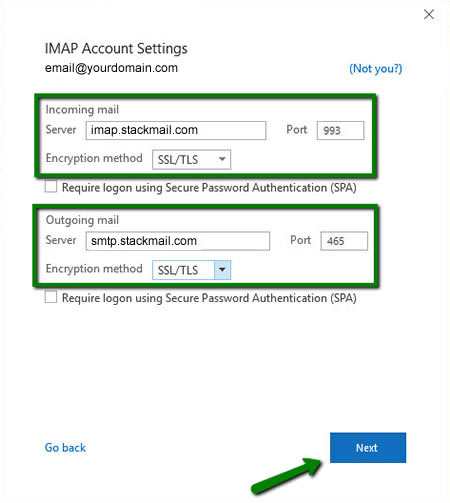
6. After that, enter the password for your BT Mail email account and click Connect.
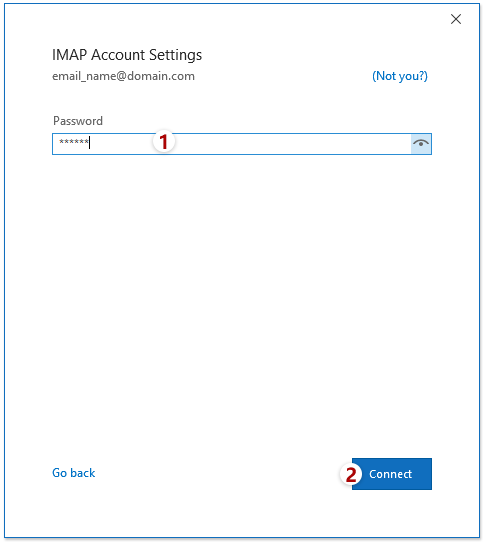
7. Now, Outlook will begin checking the information you have entered in the above steps. After completing you will get a notification that your BTinternet account has been successfully added. Then, click on Done button.
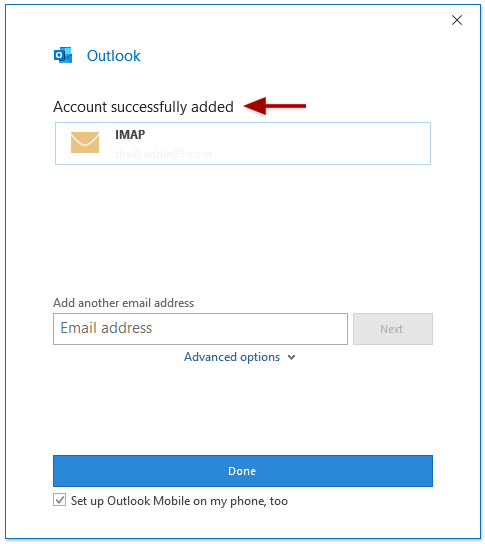
You can now see your BT Mail emails in Outlook.
How to Transfer BT Email to Outlook Effortlessly?
If you want to add BT email to Outlook without any configuration then, try Advik Email Backup Wizard on your system. It is a straightforward solution to transfer emails from BT Internet to Outlook. With this utility, you can export Btinternet emails to PST and then import this file into Outlook. It provides various advanced features such as batch mode, email filtration, folder selection, various export options, etc. Due to its simplified user interface, any novice user can easily set up Btinternet email on Outlook without facing any difficulty.
Click on the below link to download it for FREE.
Steps to Add BTInternet Email to Outlook
1. Run this software on your system.
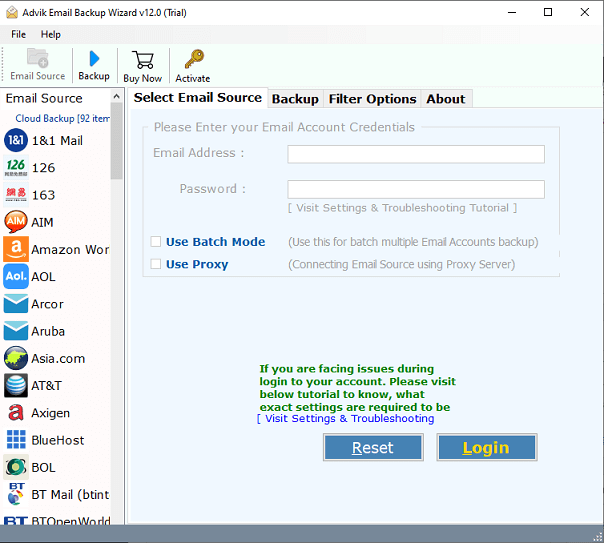
2. Select BT Mail (Btinternet) as an email source from the list and enter your account credentials to sign in.
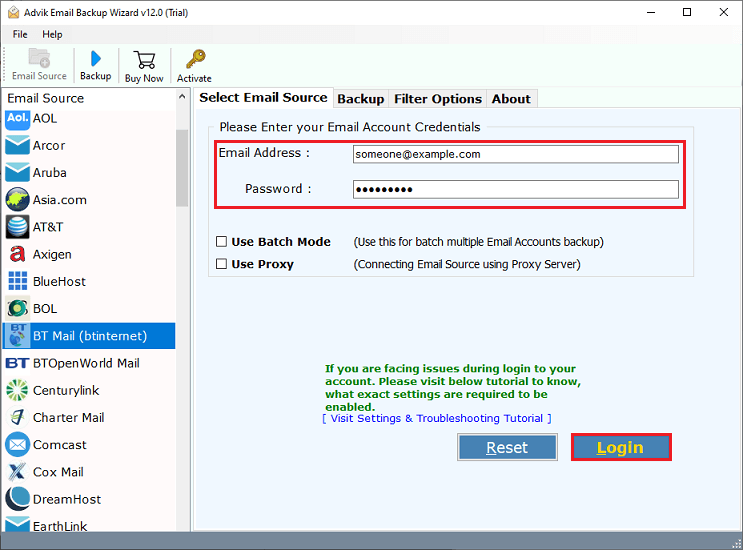
3. Choose the desired email folders from the left side that you want to export into Outlook.
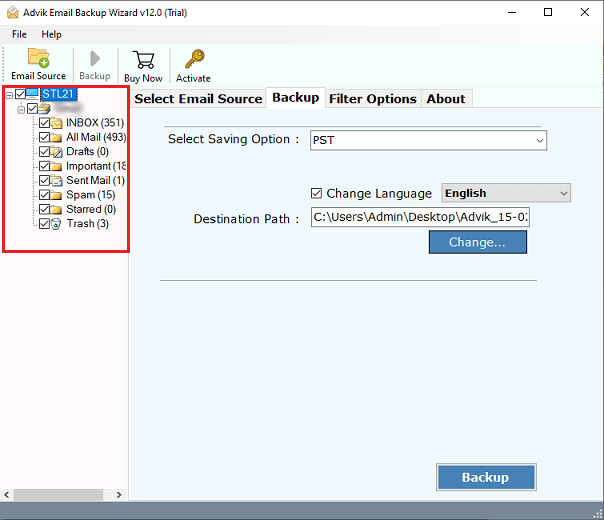
4. Select PST as a saving option from the given list.
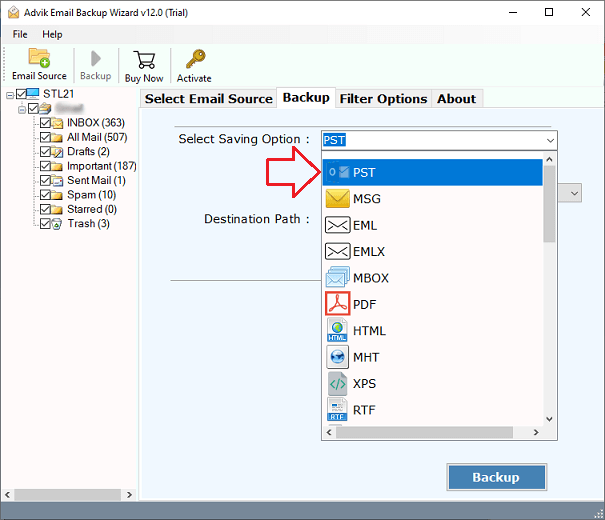
5. Browse a destination path to save the resultant data file on your PC.

6. Click on the Backup button to start exporting emails from BT Mail to PST file format.
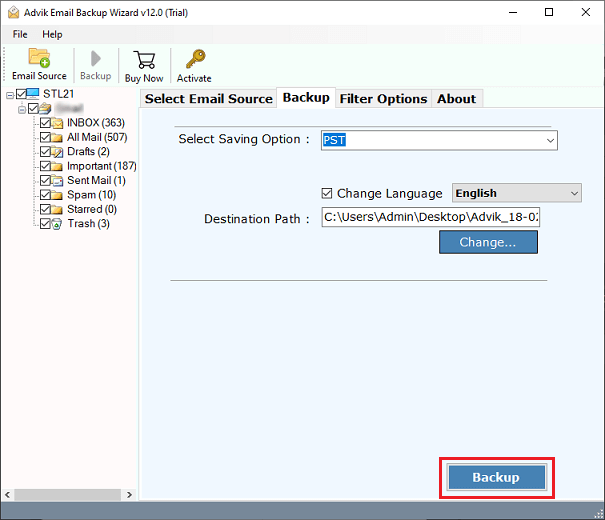
7. Now, open Outlook and import PST files using import/export feature.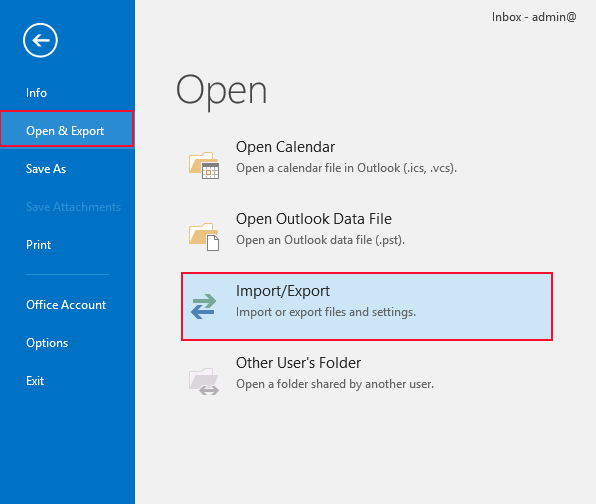
Done! That’s how you can easily add Btinternet email to Outlook. The software has many benefits that help you to easily transfer emails from BT Internet to Outlook. Some of them are mentioned here-
- Export the complete mailbox folder at once.
- Various filters for email filtration.
- Preserves data integrity throughout the process.
- Maintain folder hierarchy during the process.
- Transfer emails from BT to Gmail, Office 365, etc.
- Simple graphical user interface.
- Compatible with both Mac and Windows OS.
Final Words
In the above post, we have discussed the two perfect solutions to add BTinternet email to Outlook. The first is a manual and the other is a professional approach. Both the solutions are capable enough to set up Btinternet email on Outlook. In the manual approach, you must have the technical knowledge to configure both email accounts. However, with an automated solution, you can easily transfer BT email to Outlook without any configuration.
Frequently Asked Questions
Q 1. How do I add my BT email to Outlook?
Ans- You have two options to do it. Either you can manually link Btinternet email to Outlook by configuration or use an automated solution.
Q 2. Does the software keep the folder structure intact?
Ans- Yes, the tool preserves the folder hierarchy while adding Bt Internet email to Outlook.
Q 3. Can I transfer emails from multiple Btinternet accounts to Outlook at once?
Ans – Yes, the recommended tool allows you to export emails from various BT Mail accounts using the Batch Mode feature.


