How to Add Network Solutions Email to Outlook?
Jenny Lowrence | May 1st, 2023 | Data Backup
This blog summarises how to set up Network Solutions email account in Outlook when you need to access Network emails in Outlook application. Here, we will explain a manual way how to add Network Solutions email to Outlook. If the manual method fails, you can import Network Solutions emails in Outlook using an automated tool. So, go through this blog to check out the step-by-step guide.
Expert Solution- Try Advik Email Backup Wizard which allows you to migrate unlimited emails from Network Solutions to Outlook in an easy way. It offers more than 30+ file-saving options to export Network Solutions emails.
Network Solutions is a well-established platform with a large following that offers various services related to email marketing, design, web hosting, website builders, and domain registration. Despite its many features, the email service can be expensive and lacks modern functionality and security updates. This could be why some users want to transfer Network Solutions email to Outlook.
While Outlook is a desktop application that offers several features and security enhancements. It is the most popular and widely used email program with a user-friendly interface, providing a basic environment with updated features where users can perform functions easily and without any inconvenience.
How Do I Add Network Solutions Email to Outlook Manually?
This manual method involves using Microsoft Outlook’s in-built settings to set up Network Solutions to Outlook application. Below, we have offered the steps to execute this solution.
- Open and run the Outlook application on your system.
- After that, go to File>>Add Account.
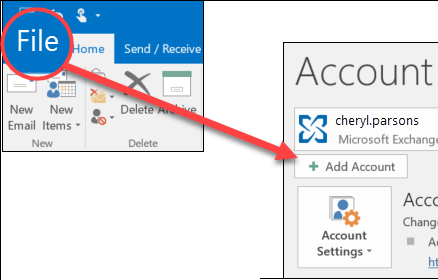
- Then, enter your email address in the respective field.
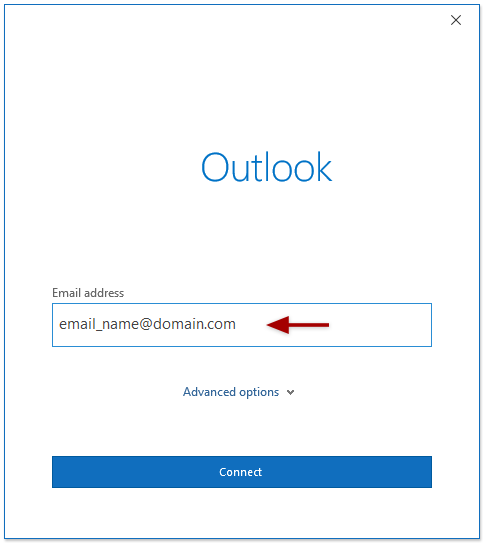
- Now, click on the “Let me set up my account manually” option and click on Connect.
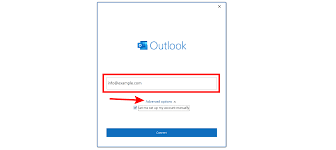
- In the Advance set up, choose the IMAP option and proceed further.
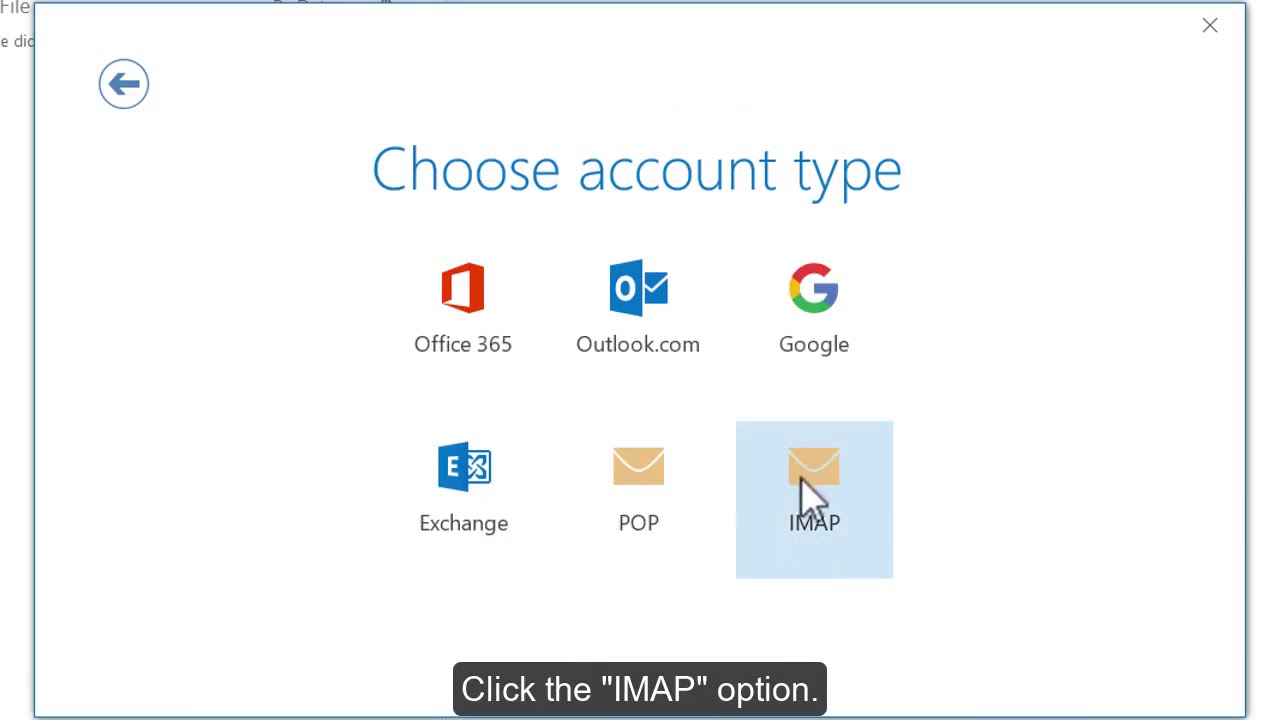
- After that, in the IMAP account settings tab, enter the following details;
- Incoming mail- mail.yourdomain.com
Port- 993
Encryption method- SSL - (If you want to choose SSL then select IMAP port as 993 or else select 143 as the IMAP port number without SSL)
- Outgoing mail- mail.yourdomain.com
Port- 587
Encryption method- SSL - and check the box in two fields such as Require logon using Secure Password Authentication(SPA)
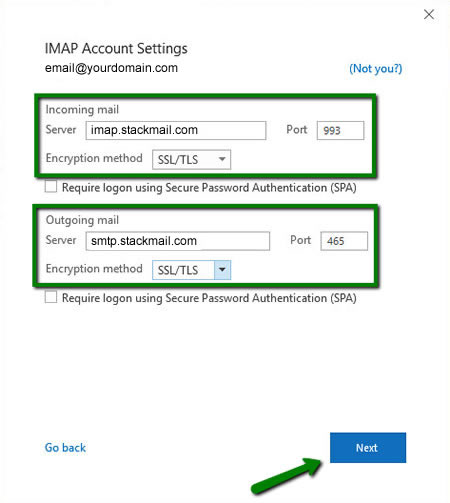
- Now, enter the password of your Network Solutions email account and click on the Connect button.
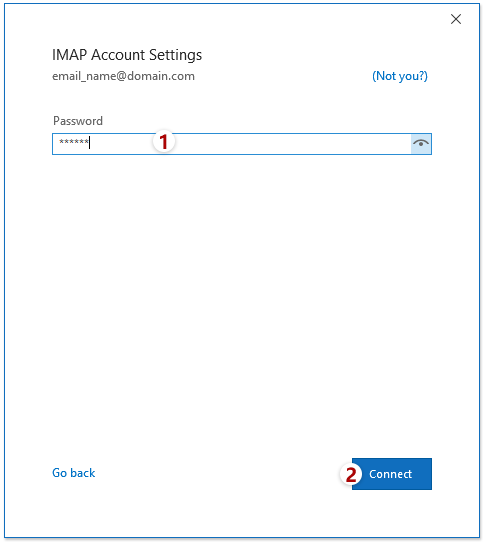
- After that, Outlook will start adding Network email account to Outlook.
- Done!! you will get a notification that your account has been added successfully in Outlook.
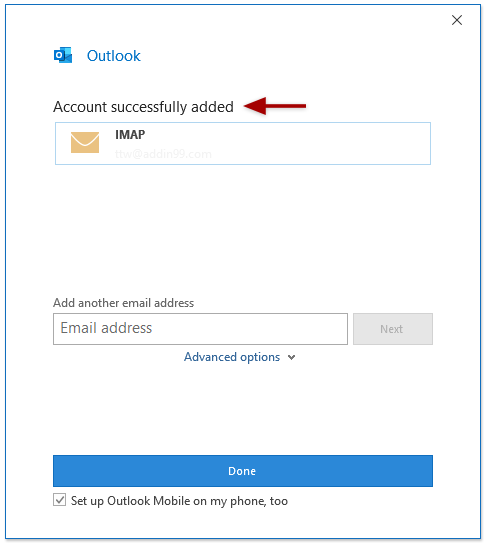
Perhaps, it is a time-taking process that needs to be done very sincerely. Otherwise, you can lose all of your data. Also, it is very complex steps for non-technical users as you require prior technical knowledge to perform steps accurately.
How to Export Network Solutions Emails to Outlook?
To overcome, all these limitations to add Network Solutions emails, you can directly go for alternate solutions like Advik Email Backup Wizard. It is an exemplary tool that can export all Network Solutions email data to Outlook and several other email clients and email services like Thunderbird, Windows Live Mail, Office 365, Gmail, Yahoo Mail, Zoho Mail, Zimbra Webmail, AWS Workmail, etc. Furthermore, you can also convert and backup Network Solutions emails in different file formats like PST, EML, PDF, MSG, DOC, HTML, MHT, XPS, RTF, and many more. It also preserves data integrity throughout the process and maintains folder hierarchy.
If you are facing difficulties to get all emails from Network Solutions email server to Outlook, then you can use this handy tool to export Network Solutions emails to PST files and then import them into Outlook to access Network Solutions emails in Outlook.
Steps to Convert Network Solutions Emails to Outlook
Follow the below procedure to export Network solution emails to Outlook PST.
- Start Advik Email Backup Wizard on your Windows PC.
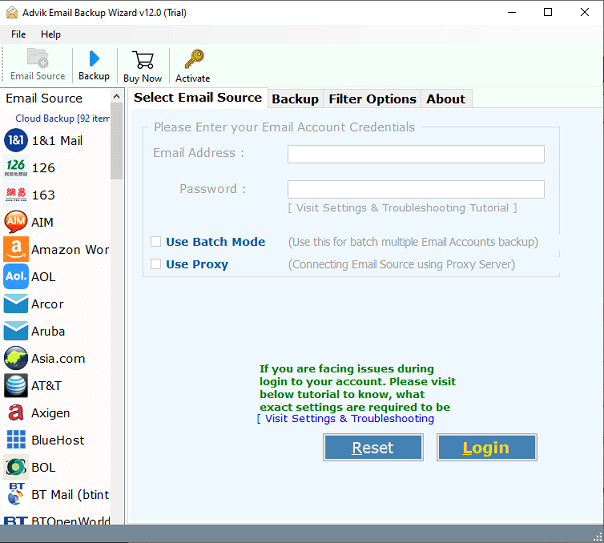
- After that, select Network Solutions email source from the list and enter the email address and password in the software panel. Press the Login button to connect.
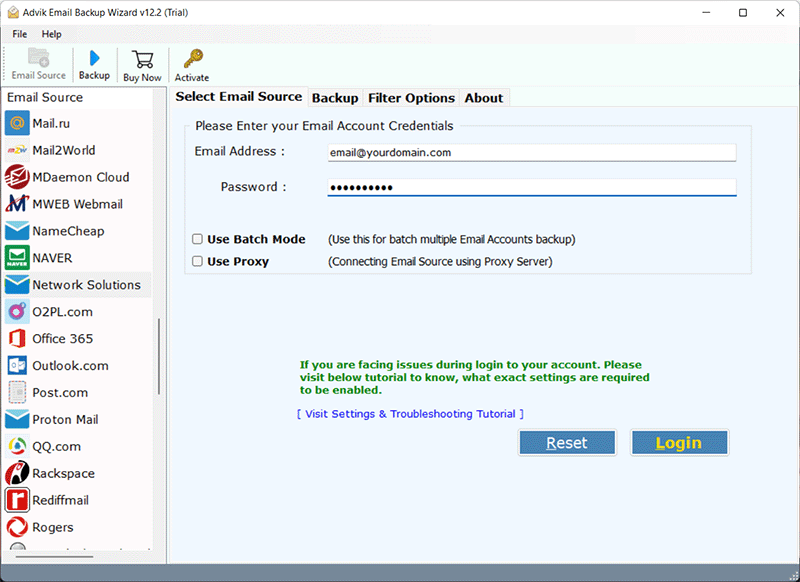
- Once your account has been added, this tool will automatically fetch all the mailbox folders from your Network Solutions email account. Choose the required email folders and move further.
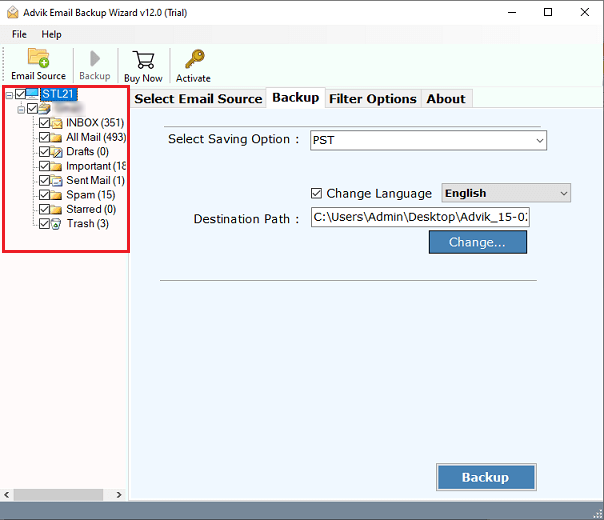
- After that, select PST as a saving option from the list of multiple file formats.
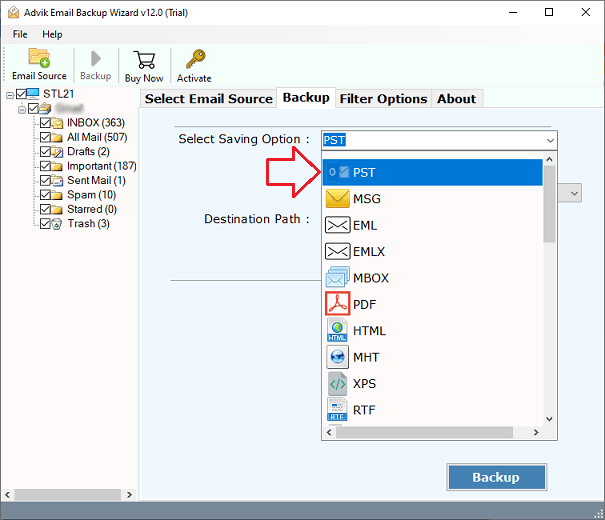
- Now, choose the destination path to save the resultant data file on your system.
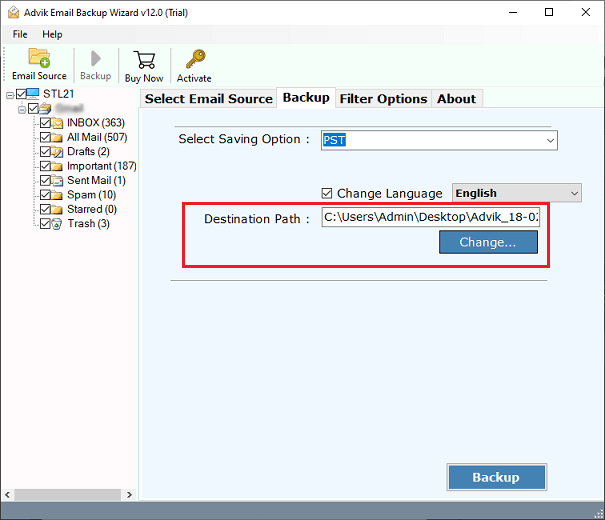
- Finally, tap on the Backup button to start exporting Network emails to Outlook PST file.
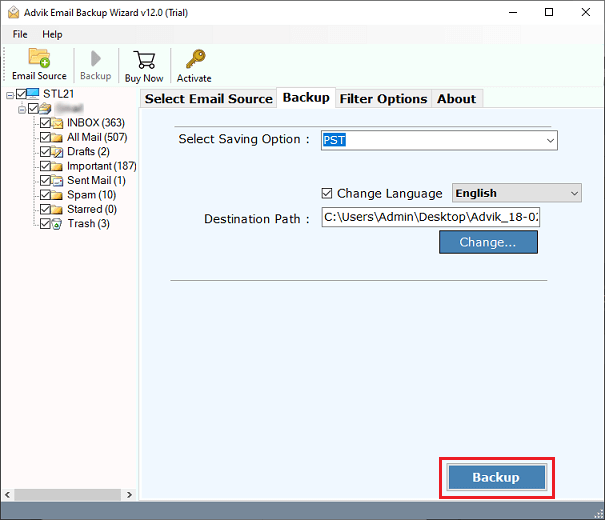
Now, the process of adding Network solutions to Outlook is over now, just import PST file in MS Outlook to access its data.
Furthermore, you can check the more advantages of this solution from here also;
Highlighted Features of an Automated Tool
The Software boasts several key features that are explained below:
- Enables users to add Network Solutions email account to various email clients like Outlook, Thunderbird, and Windows Live Mail.
- Offers a user-friendly and intuitive interface for easily adding Network Solutions email to Outlook.
- Provides a secure platform for converting Network Solutions email to Outlook, with no email credentials from the Network Solutions email account being saved during the process.
- Functions as a standalone platform, eliminating the need to install Outlook in order to add Network Solutions email to it.
- Allows for the bulk migrate email from Network Solutions to Gmail, Yahoo Mail, Office 365, Zoho Mail, Zimbra Webmail, Yandex Mail, etc.
- Compatible with all versions of Outlook, including Microsoft Outlook 2019, 2016, 2013, 2010, 2007, and others.
- Compatible with various Windows Operating Systems, such as Windows 10, Windows 8.1, Windows 8, Windows 7, Windows XP, Windows Vista, Windows Server 2016, Windows Server 2012, etc.
Final Words
Here, we have explained all the necessary detail a user needs to add Network Solutions email to Outlook. The manual solution is very tricky and requires technical knowledge to set up Network solutions email to Outlook. Whereas, you can easily convert data from Network Solutions to Outlook using an automated tool. It also allows users to export Network solutions emails into multiple file formats in an easy way.


