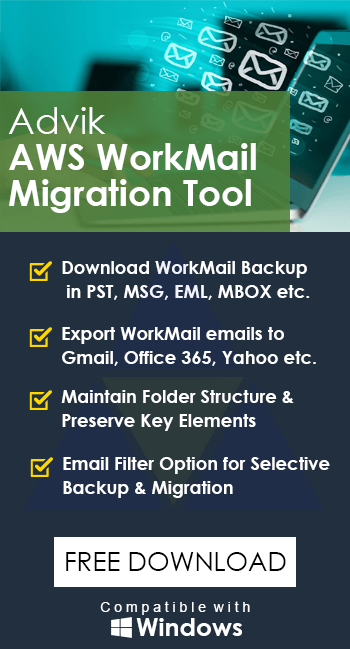How to Transfer AWS Workmail Emails to Gmail?
Jackson Strong | March 1st, 2025 | Email Migration
Summary: Migrating emails from one email service provider to another can be a challenging task. If you are using AWS Workmail and want to switch to Gmail, you need to know how to transfer AWS Workmail emails to Gmail account. This guide will provide you with all the necessary information and tips to successfully migrate AWS Workmail emails to Gmail mailbox. Let’s get into this article to know more in detail.
AWS Workmail is a cloud-based email and calendar service provided by Amazon Web Services. It allows users to access their emails, contacts, and calendars using Microsoft Outlook, or an iOS or Android email application.
On the other hand, Gmail is one of the most popular email management platforms. It allows users to efficiently manage their mailbox folders and other email items. It is integrated with other Google services such as Calendar, Meet, Docs, Sheets, Drive, etc. Users can access their Gmail emails on any device. Gmail has strong security features help to protect valuable data
Now, we will move ahead with the solutions to make this task happen. First, we will discuss the free solution to transfer AWS Workmail email to Gmail. After that, we will introduce automated software to migrate multiple Amazon Workmail emails to Gmail account easily. Let’s start!!
How to Add AWS Workmail to Gmail Account Free?
Use this method to transfer AWS Workmail emails to Gmail account. Follow these steps:
Step 1. Login to your Gmail account.
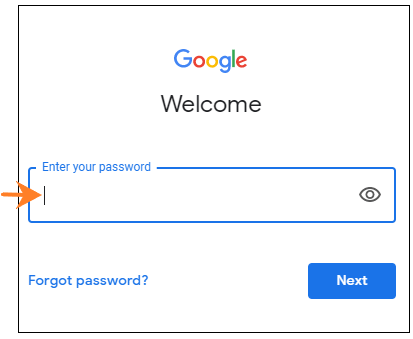
Step 2. Click the Gear icon and select See All Settings.
![]()
Step 3. Go to the Accounts & Import tab and select Add a mail account.
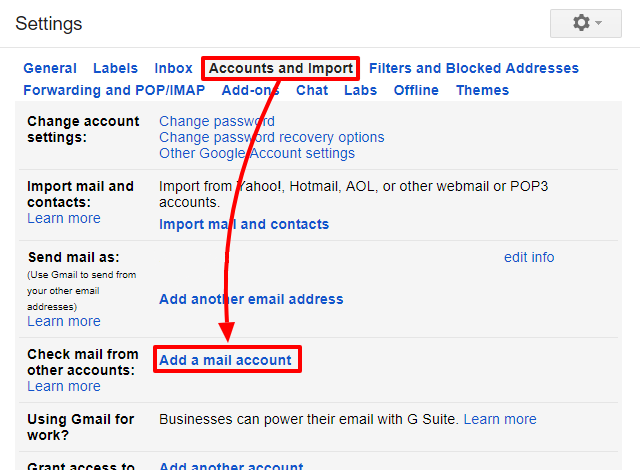
Step 4. Enter your AWS Workmail login details and click Next.
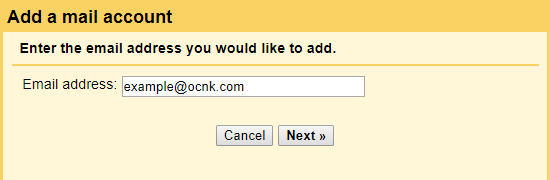
Step 5. Choose Import emails from my other account (POP3) and click Next.
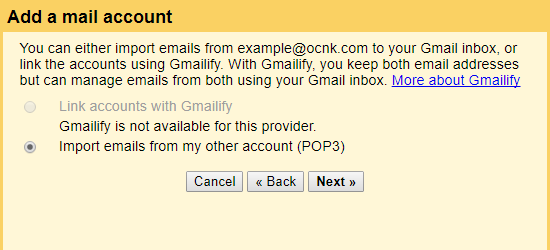
Step 6. Enter your Amazon Workmail login details again and click Add Account.
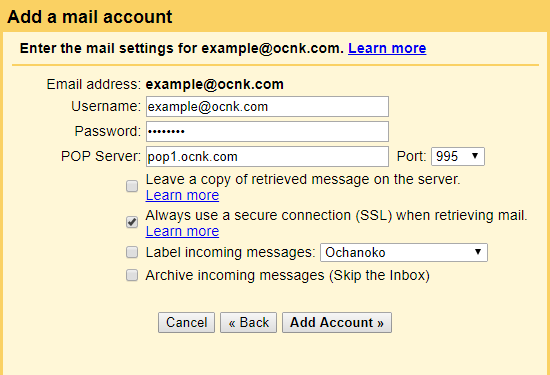
Now, Gmail will start importing emails from the AWS Workmail account. It will take a few minutes and it will appear in your Gmail mailbox.
Note: You can only transfer the INBOX folder from AWS to Gmail account. To export the complete mailbox folder, refer to the below method.
How to Migrate Amazon Workmail to Gmail Account?
Take the help of Advik Workmail Migration Tool on your system. This wizard is specially designed to transfer AWS Workmail to Gmail. The software can easily move the complete Workmail mailbox to Gmail account in a single attempt. It maintains folder hierarchy and data integrity during the process. It provides various advanced filter options to migrate selected emails from AWS Workmail to Gmail based on Date Range, To, From, Subject, etc.
Click the Download button and try it for Free.
Note: Use Gmail App Password to sign in.
Steps to Transfer AWS WorkMail to Gmail
Step 1. Run this software on your system.
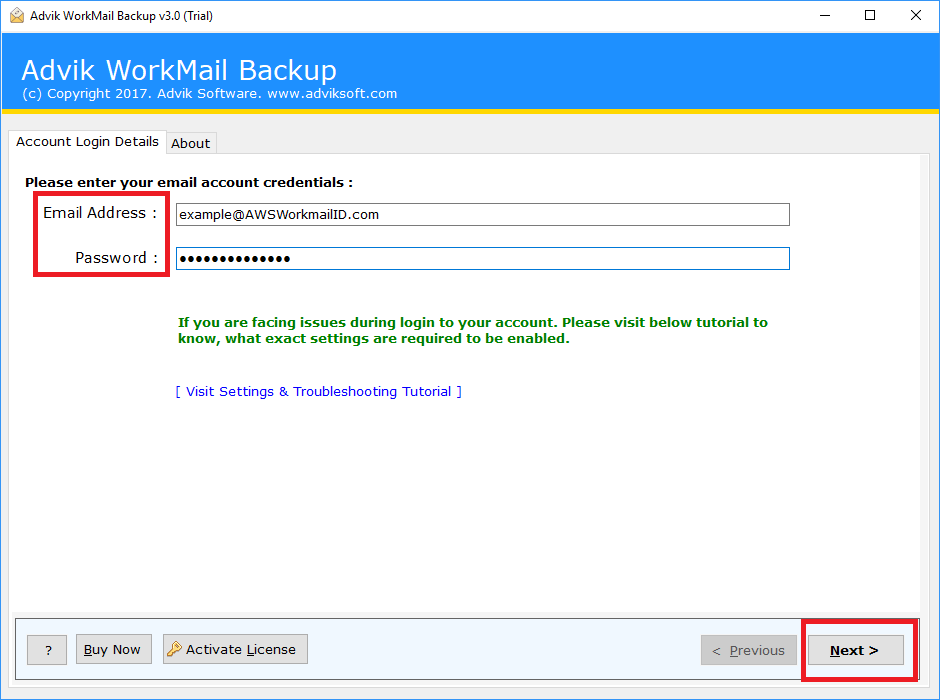
Step 2. Choose mailbox folders and click the Next button.
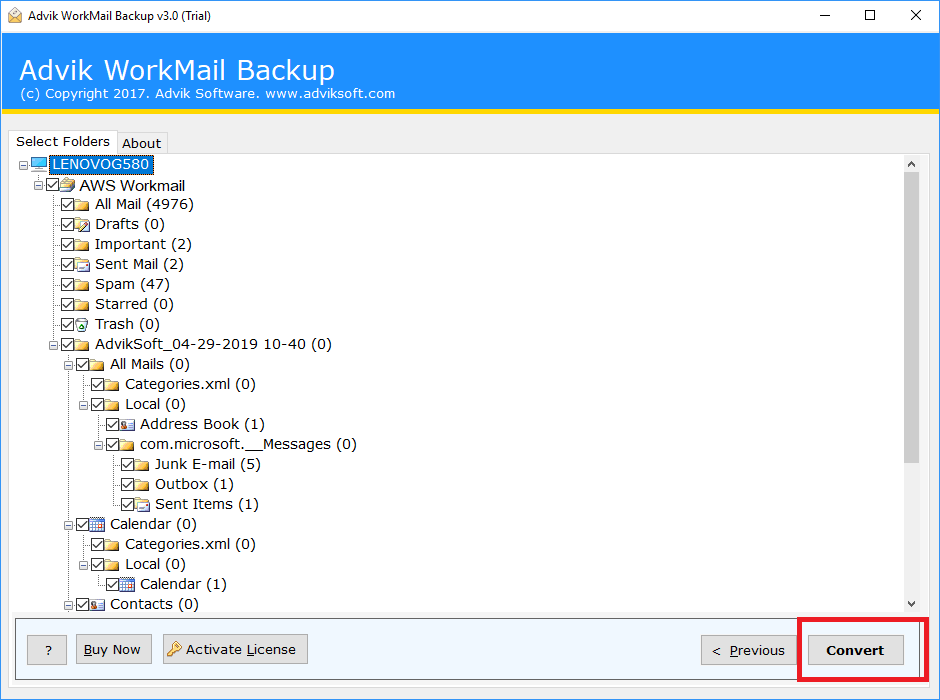
Step 3. Select Gmail as a saving option.
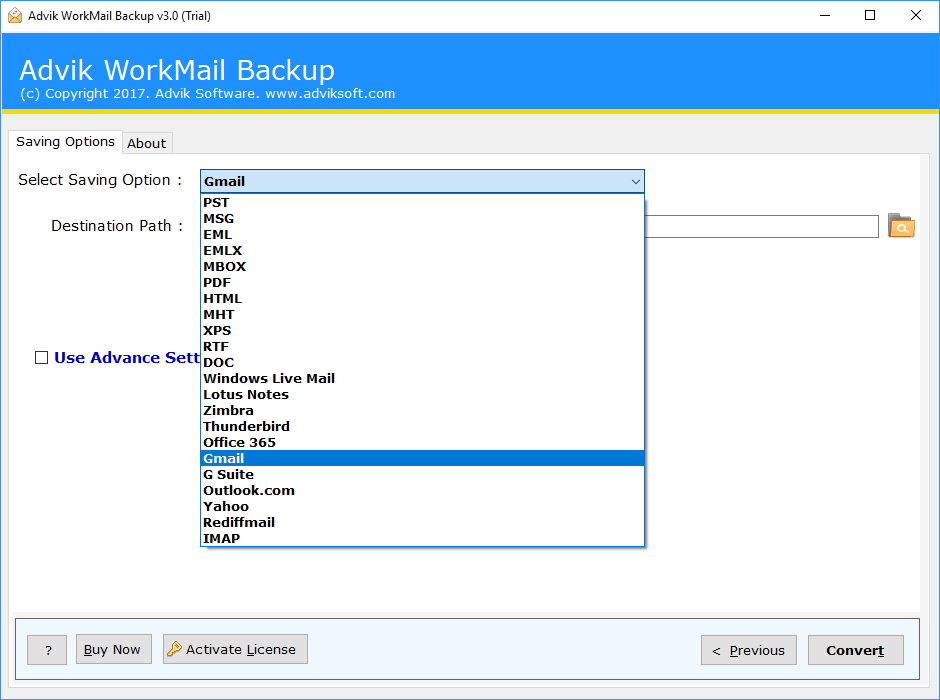
Step 4. Enter your Gmail login credentials.
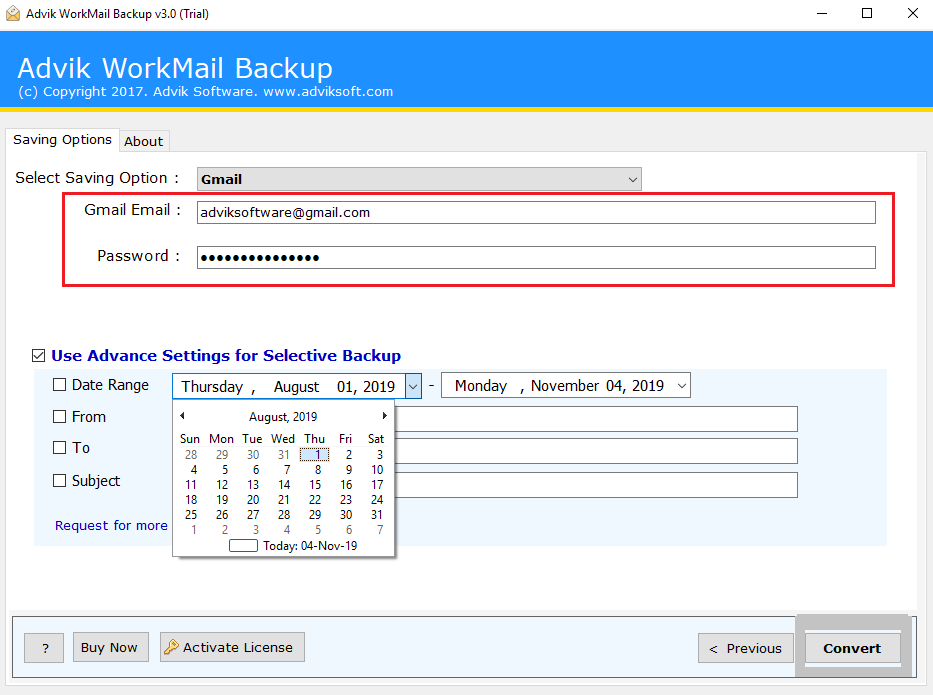
Step 5. Click on Convert button.
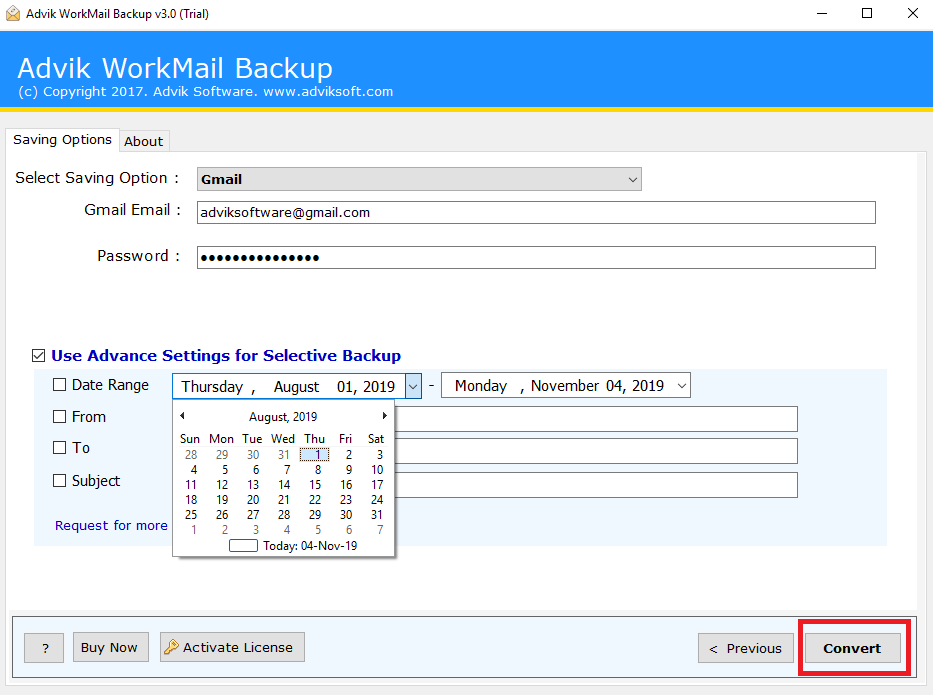
All Done! Now sit back and relax the tool will immediately start the process of migration and will export all emails from WorkMail to Gmail account securely. Once the process is complete, the software will display a successful notification with a complete log report.
Watch How to Import Amazon Workmail to Gmail
Why Choose This Automated Tool?
There are many reasons to choose this tool some of them are as follows;
- Complete Mailbox Transfer: It transfers the entire AWS Workmail mailbox, including inbox, sent mail, outbox, drafts, spam, junk, and user-created folders.
- Migrate AWS Workmail to Another: With this software, users can also transfer emails from Amazon Workmail to another cloud email service. Such as Yahoo Mail, Zoho Mail, Yandex Mail, and many more.
- Keep Key Elements: All critical email elements, like carbon copy, Bcc, date and time stamps, header information, hyperlinks, and Unicode text, are retained during the transfer.
- Transfer selective emails: You can choose specific mailbox folders to transfer or use advanced filter options to sort and transfer emails by date range, subject, email address, etc.
- Windows OS Compatibility: This software works on almost all versions of Windows (Windows 11, 10, 8, 7, Vista, and XP) and supports both 32-bit and 64-bit computers.
Final Words
In this post, we have discussed how to transfer AWS Workmail to Gmail. Here, we have mentioned two different solutions to migrate AWS Workmail to Gmail. You can choose any method that best suits your needs. However, with a manual approach, you may face some challenges. So, we recommend you use the professional solution to import Amazon Workmail to Gmail without any hassle.
Frequently Asked Questions
Q 1. How do I add Workmail to Gmail app?
Ans. Follow the below-given steps to forward AWS Workmail emails to Gmail.
- Log into your Gmail account.
- Go to the Gear icon and click on Settings.
- Click on Accounts and Import and select Add a mail account.
- Enter AWS Workmail email address and click Next.
- Type other details of Workmail and click Add Account.
Q 2. Can I migrate AWS Workmail emails to Gmail in bulk?
Ans. Yes, the software can transfer all emails from AWS Workmail to Gmail in one go.
Q 3. Is it possible to import AWS Workmail emails to Gmail selectively?
Ans. Yes, using the tool you can transfer specific emails from AWS Workmail to Gmail based on date range, to, from, cc, bcc, etc.