How to Archive Emails in Gmail by Date Range?
Jenny Lowrence | January 19th, 2025 | Data Backup, Gmail
Summary: This guide explains how to archive emails in Gmail by date using different methods. You will learn how to manually archive emails by applying date filters and using an automated tool to archive emails based on specific date ranges. So, let’s get started to understand them in more detail.
If your Gmail inbox is getting too full, archiving older emails can help keep it organized and improve performance. The Gmail Archive feature moves emails out of your inbox but keeps them in the All Mail folder for future access. This tutorial will teach you how to archive emails in Gmail by date, whether manually or automatically. But before that, let’s explore why archiving Gmail emails is important.
Why Archive Emails in Gmail Account?
Archiving emails helps you organize your inbox while keeping emails accessible. Here are some key reasons why archiving is useful:
- Reduces inbox clutter: Keeps only important emails in the inbox.
- Prevents accidental deletion: Emails remain in the account and can be restored anytime.
- Improves email searchability: Archived emails are easily found using Gmail’s search bar.
- Saves storage space: A cleaner inbox helps Gmail run faster.
- Keeps emails safe: Unlike deleted emails, archived emails do not get removed permanently.
Now, let’s explore how to archive Gmail emails by date range step by step.
How to Sort Gmail Emails by Date Manually?
Step 1. Login to your Gmail Account with your credentials from your default browser.
Step 2. Thereafter, enter the command in Gmail mailbox search bar; inbox before:2017/08/15, and hit the Enter key.

Step 3. After that, you can see the results appear before you based on your search command.

Step 4. Now, choose all the checkboxes and select the “Archive” option.

Step 5. Finally, you can see that all of your selected emails have been successfully archived.

The manual process is completed now but this free solution isn’t free from the drawbacks associated with it.
You can only archive emails in Gmail by date range using the methods mentioned above.
That’s why it is suggested that you should choose an automated solution to avoid various uncertainties in the future.
How to Mass Archive Emails in Gmail by Date Automatically?
Try the Advik Gmail Backup Tool to archive emails in Gmail by date range effortlessly. This tool provides an advanced email filter that allows you to archive Gmail emails based on specific date ranges, sender (To/From), subject, Cc, Bcc, and more. It ensures a selective archive to assist you in managing and organizing Gmail mailbox efficiently.
Additionally, the software supports the batch mode feature so that you can archive Gmail emails from multiple Gmail accounts at once. With its user-friendly interface, anyone can easily operate it with the least technicalities. Thus, it is an ideal solution to archive Gmail emails automatically while keeping your data safe and easily accessible.
Click on the free download button and check how it works easily;
Steps to Archive Emails in Gmail from a Certain Date
Step 1. Run the Software & sign in to your Gmail account.
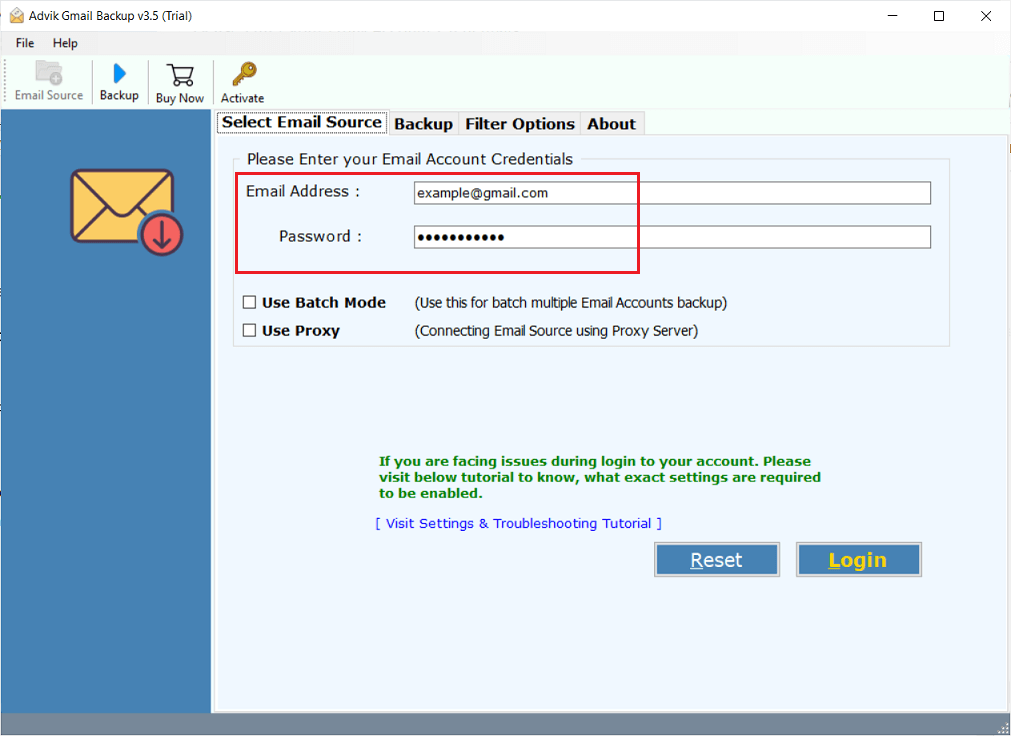
Step 2. Select mailbox folders to archive.
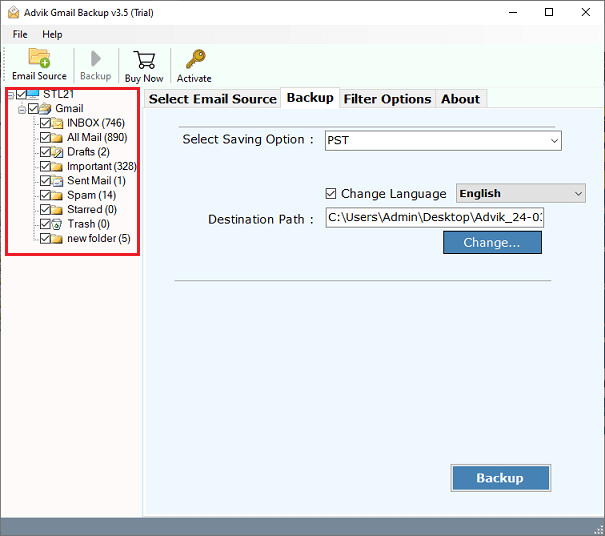
Step 3. Select any saving option from the menu.
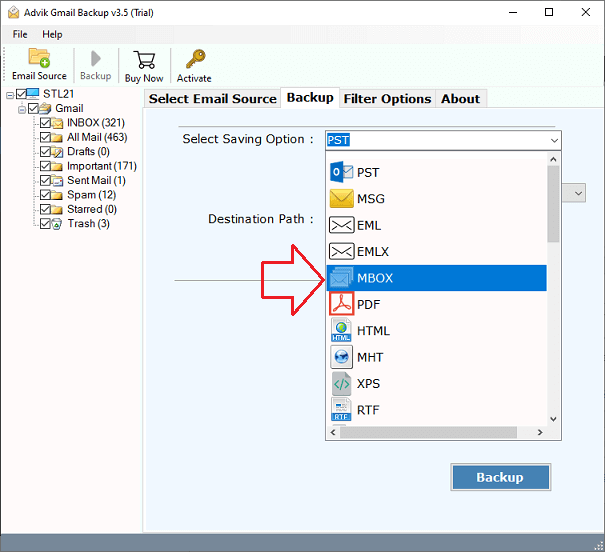
Step 4. Choose the target location and click the Backup button.
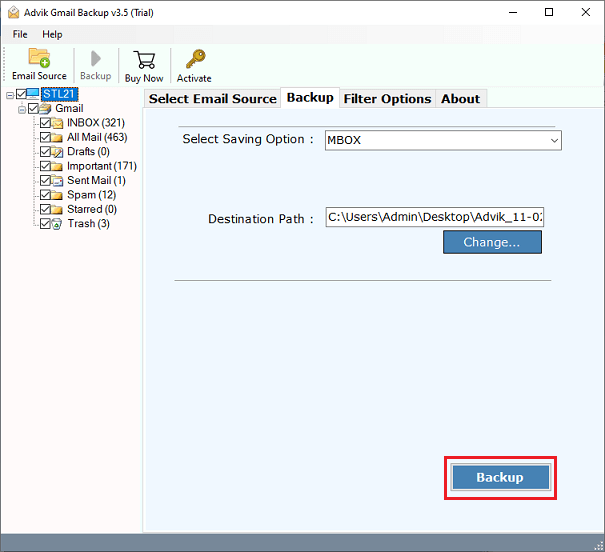
Done!! Your query has been solved; the process of archiving Gmail emails is completed.
Conclusion
This post provides information about the effective ways to archive Gmail emails by date range. Whether you prefer manual solution or a professional tool, each method offers a way to organize and store your emails securely. By using these techniques, you can keep your inbox clutter-free and ensure important emails remain accessible whenever needed. Choose the method that best fits your needs.

