How to Archive Emails in Office 365 – Step-by-Step Guide
Jackson Strong | July 9th, 2025 | Office 365
Archiving emails in Office 365 helps you move old messages out of your main inbox without deleting them. This way, you can keep important emails safe and find them anytime you need them.
In this article, you’ll learn how to archive emails in Office 365 manually or automatically, where archived emails go, how to access them, and how to keep your mailbox organized.
What is an Archived Email in Office 365?
An archived email is a message that has been moved from your active mailbox to a separate In-Place Archive mailbox.
These emails are not deleted, they’re simply stored in a different place, so your inbox is less cluttered.
For example, if you have project emails from last year, you don’t need them in your main folders every day. Archiving moves them safely out of view while keeping them accessible whenever you need them.
Why is Archiving Emails Important?
Archiving emails in Office 365 helps you:
- Stay organized: Move old or less important emails out of your main folders.
- Free up space: Keep your primary mailbox below storage limits.
- Keep records safe: Archived emails remain searchable and retrievable.
- Improve productivity: A clean inbox makes it easier to focus on current work.
In short, archiving is a smart way to manage emails over the long term without losing any data.
How to Archive Emails in Office 365 Manually
If you’re an Office 365 admin (or have permission), you can enable In-Place Archiving for yourself or other users.
Here’s how:
Enable the Archive Mailbox
- Sign in to the Microsoft 365 Admin Center.
- Go to Compliance Center > Information Governance > Archive.
- Select the user you want to enable archiving for.
- Under Archive, click Enable.
- Wait for activation (it may take a few hours).
Move Emails to the Archive Mailbox
Once enabled:
- Open Outlook or Outlook on the Web.
- In the folder list, you’ll see In-Place Archive.
- Drag and drop emails you want to archive into this mailbox.
- Or, set retention policies to move messages automatically after a certain age (like 1 year).
Your emails will now be safely stored in the archive mailbox.
How to Archive Office 365 Emails Automatically
If you have a lot of emails or need to save them outside Office 365, built-in archiving might feel limiting.
Some organizations prefer to export emails to local storage for easier access, compliance, or backup.
Here are two options:
Retention Policies
Admins can create automatic rules to move emails to the archive after a set time (e.g., 2 years). This keeps the archiving consistent without manual steps.
Export and Backup
If you want to save emails in other formats (like PST, PDF, or MBOX) or archive them on your own drive, you’ll need to export them. Office 365 doesn’t include simple tools for exporting entire mailboxes in multiple formats, so you may need third-party solutions if this is important.
When Should You Use a Backup Tool?
While manual archiving works for many users, it has limits:
- No local copy – Emails remain in Microsoft’s cloud.
- Limited formats – You can’t export as PDF, MBOX, or HTML easily.
- More steps for bulk archiving – Managing multiple mailboxes requires admin time.
One example is Advik Office 365 Backup Tool, which lets you:
- Export Office 365 mailbox to PST, EML, PDF, MBOX, and more.
- Keep attachments, formatting, and folder structure intact.
- Select only specific folders or date ranges.
- Archive mailboxes for compliance or migration.
This option helps avoid accidental data loss if you ever lose access to Office 365.
Click on the free download button and check how it works.
How to Archive Office 365 Emails Automatically (Optional)
Step 1. Run the software and log in with your Office 365 account details.
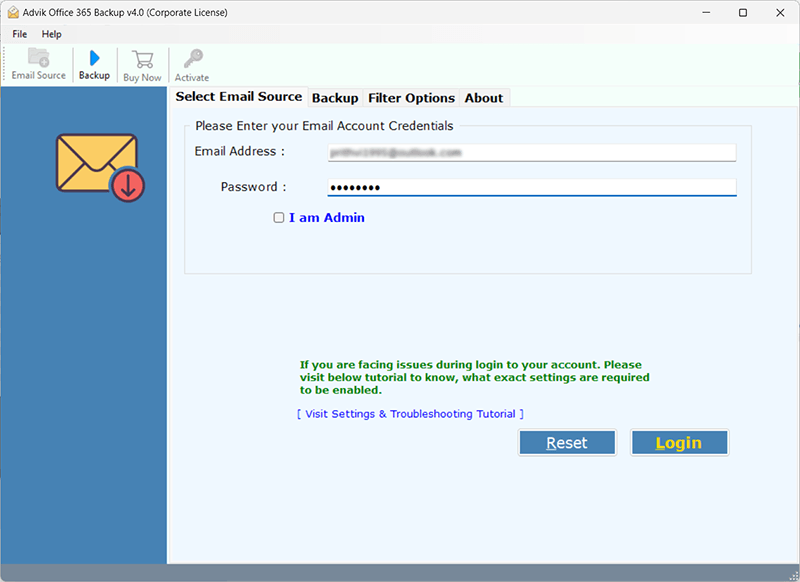
Step 3. Select the required mailbox folders that you wish to archive from the Office.
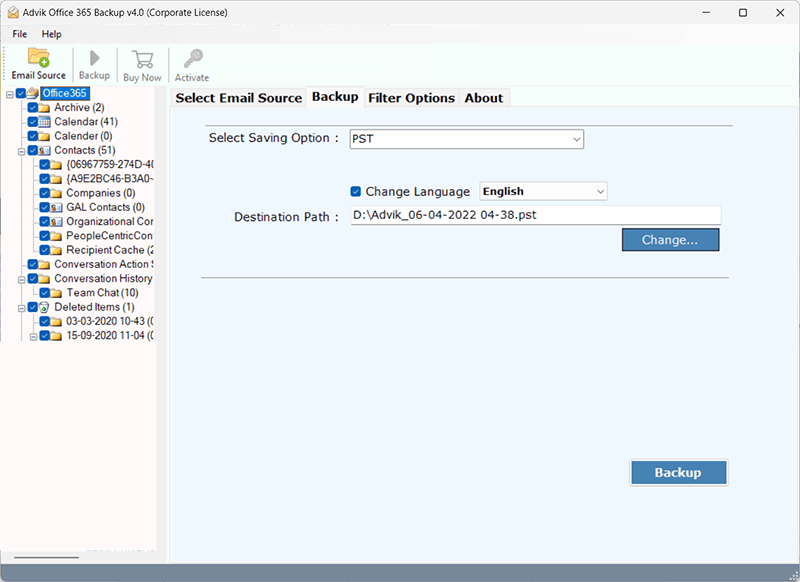
Step 4. After that, choose a preferred saving option.
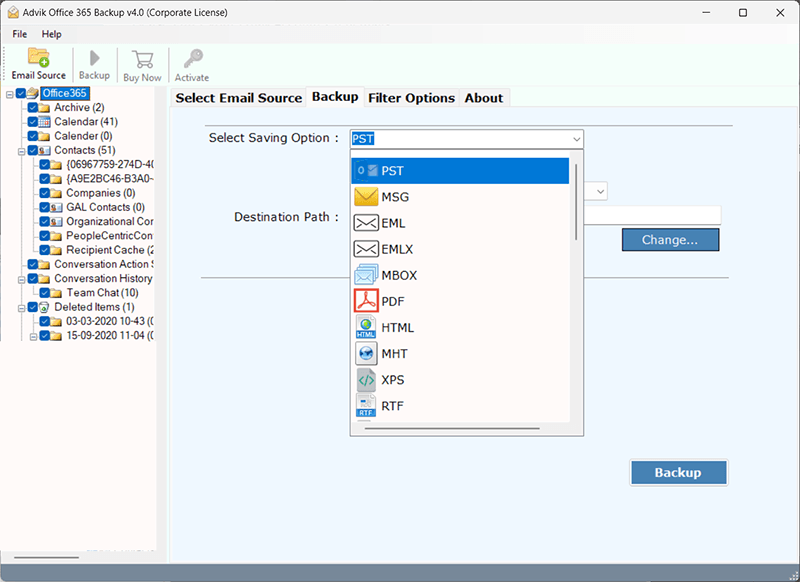
Step 5. Choose the desired destination path & click Backup.
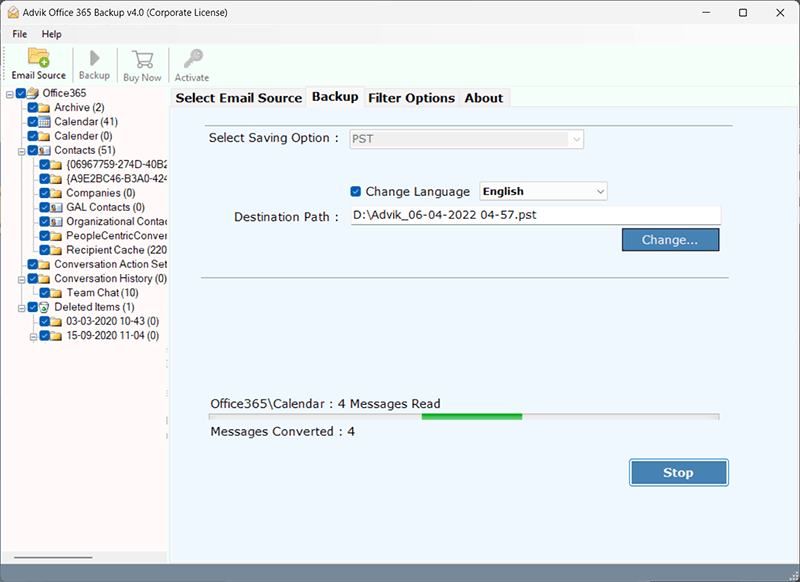
The software will quickly and safely save all selected emails to your hard drive.
Watch How to Archive Office 365 Mailbox Easily
What Additional can this tool do?
- Backup your Office 365 mailbox to your hard drive in 30+ formats (PST, EML, PDF, and more).
- Keep folder structure, attachments, and email properties intact.
- Migrate emails to other services like Gmail, Zoho Mail, or Outlook.com.
- Select only the folders or emails you want to archive.
Note: If you’re comfortable with Microsoft 365 settings, you don’t have to use extra tools. But if you need a simpler way or want offline backups, they can save time and reduce errors.
Final Words
In this article, you learned how to archive emails in Office 365 using manual methods like enabling In-Place Archiving or setting up retention policies. These options work well if you’re comfortable with the admin steps and mainly want to keep emails within Office 365.
However, if you need to save copies on your computer, export in different formats, or archive multiple mailboxes without manual work, using a backup tool can be a simpler and more reliable solution.
Choose the approach that best fits your needs, whether it’s the built-in archiving for everyday organization or an export tool for extra flexibility and security.
Frequently Asked Questions
Q1. Where do archived emails go in Office 365?
Ans. They move to a separate In-Place Archive mailbox. You can find it in Outlook or Outlook Web App.
Q2. Can I search and reply to archived emails?
Ans. Yes—archived emails are fully accessible.
Q3. Does archiving save storage space?
Ans. Yes, it frees space in your primary mailbox, but archived emails still count toward your total storage quota.
Q4. Can I export archived emails to my computer?
Ans. Yes, but you’ll need to export them manually or use a backup tool if you want them in different formats.

