How to Archive Emails in Windows Live Mail Locally?
Christopher Plummer | October 1st, 2022 | Data Backup
Do you sometimes feel that maintaining a clean Windows Live Mail inbox is a losing battle, with emails arriving faster at a rate than you can process them? Many users are worried about the same thing. That’s because the need of archiving emails locally has become a huge problem in the world. So, in this blog post, we will cover useful and reliable solutions to solve “How to Archive Emails in Windows Live Mail?” Query.
Also, increasing spam rates and stream of social media notification has also increased a lot like online purchase confirmation and other subscription-based emails. In which all of your important official emails and many others are buried deep under all of these unusual emails.
Quick Tip: No matter how hard you try, your Windows Live Mail mailbox is get bloated with old messages. Take advantage of Advik Windows Live Mail Converter to manage the clutter with just 3 simple steps process. You can easily backup Windows Live Mail to external hard drive in 30+ saving options such as PST, EML, MSG, PDF, DOC, HTML, MHT, etc. By using this quick solution, users can locally export Windows Live Mail emails on the system and access them whenever needed.
As Windows Live Mail is no longer supported which is a freeware email client, many users also think to archive Windows Live Mail due to this reason also. It is an email program developed by Microsoft and a successor to Windows Mail (Windows Vista), which replaced Outlook Express (Windows XP and Windows 98).
Windows Live Mail was terminated in 2012, hence it is no longer supported. Even though Windows 10 comes with a new email client from Microsoft called Windows Mail, some users still favor Windows Live Mail for a variety of reasons. However, given there is no reason to continue using WLM, many users have already made the transition or are preparing to do so.
However, no one wants to lose their important emails. So, to keep the emails safe and secure, users must use the “Archive” option to download Windows Live Mail to the local system.
Therefore, in this write-up, you will find the possible methods to archive emails in Windows Live Mail.
Method 1. How to Archive Emails in Windows Live Mail Manually?
Windows Live Mail has its own feature to archive WLM mail items to the local system. But, you would have to adjust the process a little bit. So, users must perform the following steps carefully.
The detailed steps to archive emails items in WLM are outlined below;
Step 1. Launch the Windows Live Mail email application on your system and tap File>>Export Email>>Email messages.
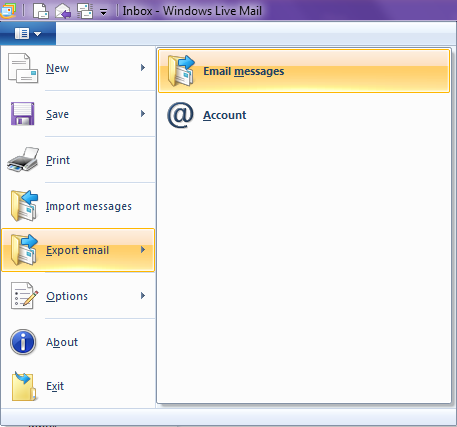
Step 2. Now, tap on the Browse and select the folders you want to backup on your system and click on the “Next” button.
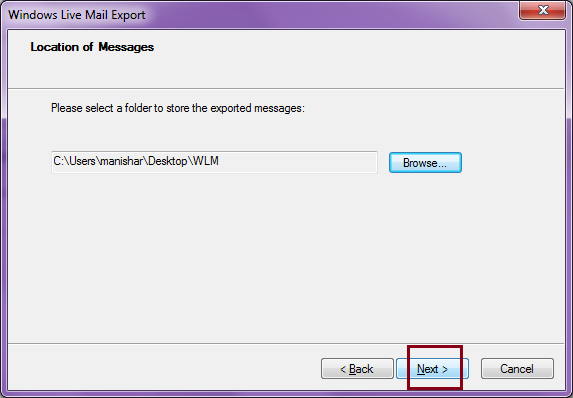
Step 3. After that, select the required folders to backup locally and tap on the “Next” button.
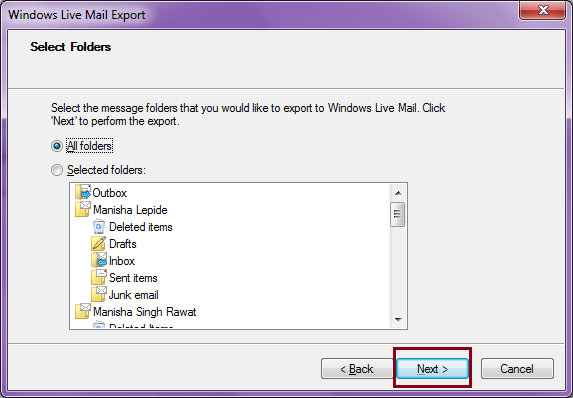
Step 4. Wait for the process to finish.
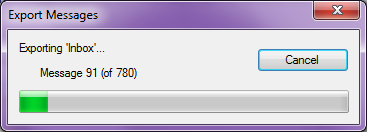
Step 5. Once completed, tap on the “Finish” button.
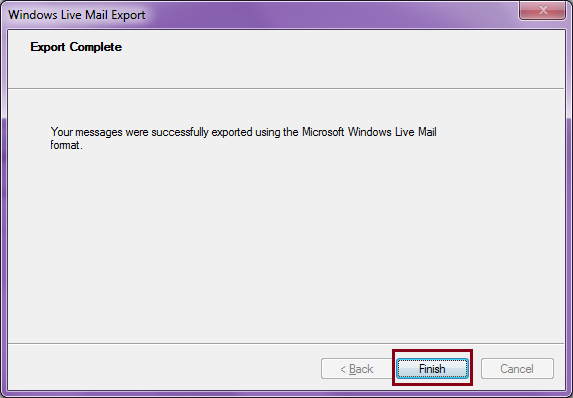
Once you are done with the above steps, you can see all of your downloaded messages in Windows Live Mail format i.e. EML File Format.
Limitations of Manual Solutions;
- This method is only recommended for tech geeks as it involves several complex steps. Apart from this, the method takes too much time and has only a pre-defined file format.
- Doesn’t offer advanced email settings options.
Method 2. How to Automatically Archive Emails in Windows Live Mail?
The best effective way to archive emails in Windows Live Mail to external hard drive is by using the automated tool i.e. Advik Windows Live Mail Converter. By implementing this tool, one will can archive WLM emails in more than 30+ file formats such as EML, PDF, MSG, HTML, MHT, DOC, XPS, RTX, CSV, etc.
Download the FREE Trial edition of this tool on the system, which is an all-in-one utility that provides a plethora of saving options such as you can export emails from Windows Live Mail to Gmail, Yahoo Mail, Exchange Server, Zoho Mail, Yandex Mail, Outlook.com, Office 365 and many more.
The tool automatically displays all the Windows Live Mail mailbox folders before archiving process so that you can choose folders of your choice. Also, it keeps the original structure and formatting, and properties of email items with Advanced algorithms.
Steps to Archive Windows Live Mail Emails using an Automated Tool
Here is how it works;
Step 1. Launch Advik Windows Live Mail Converter on your Windows Machine.
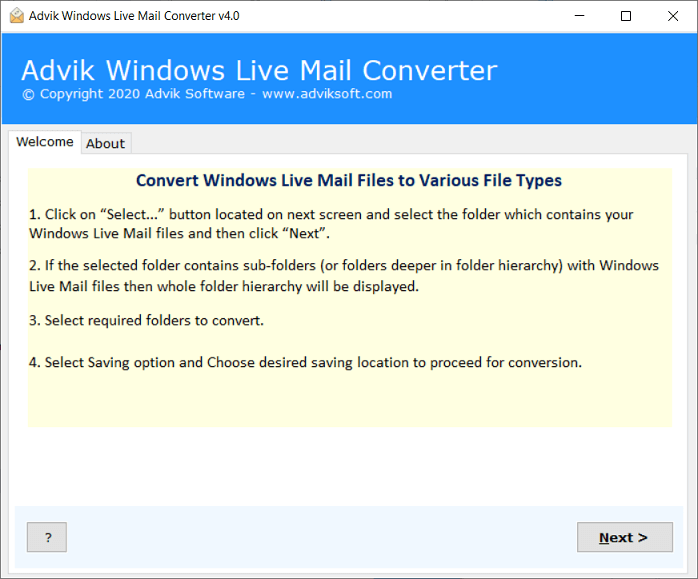
Step 2. After that, Tap on the “Convert configured Windows Live Mail mailbox data” and press the “Next” button.
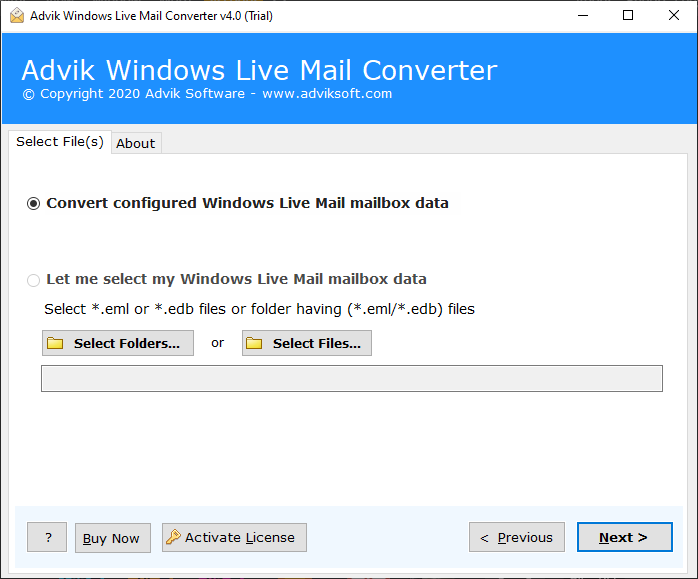
Step 3. Now, this tool will automatically load Windows Live Mail mailbox data and shows the hierarchical structure of folders on the software panel. Select the specific folder to archive.
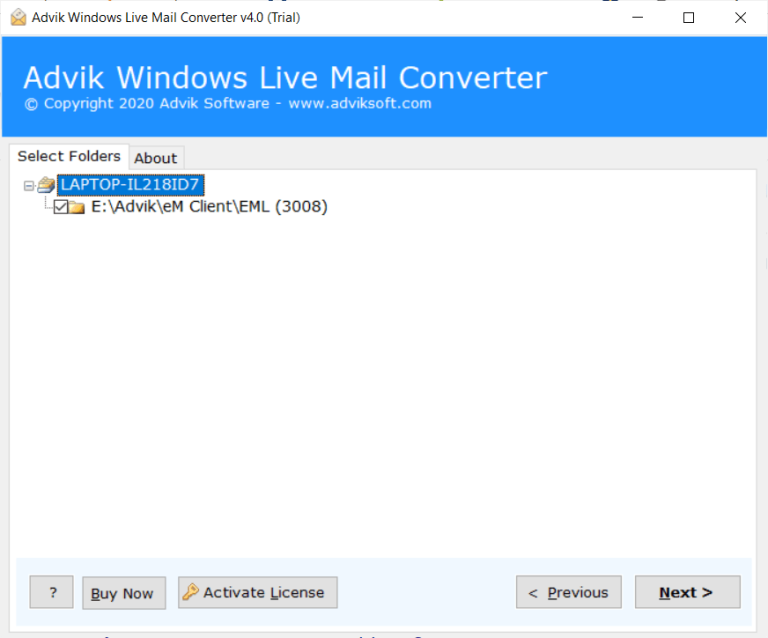
Step 4. Once all the folders get selected, choose the best saving option of your choice from the list of 30+ saving options.
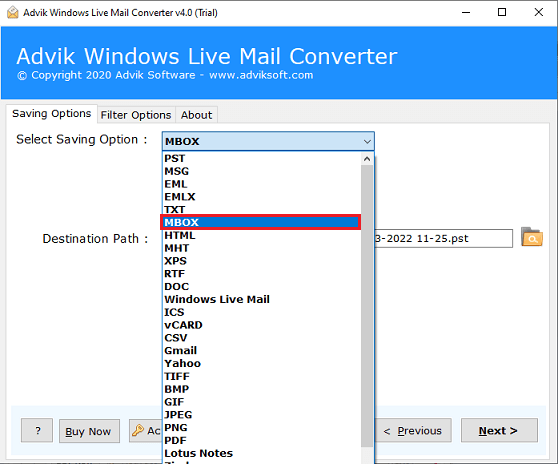
Step 5. After that, you can choose various email settings from the “Advanced email filter” option.
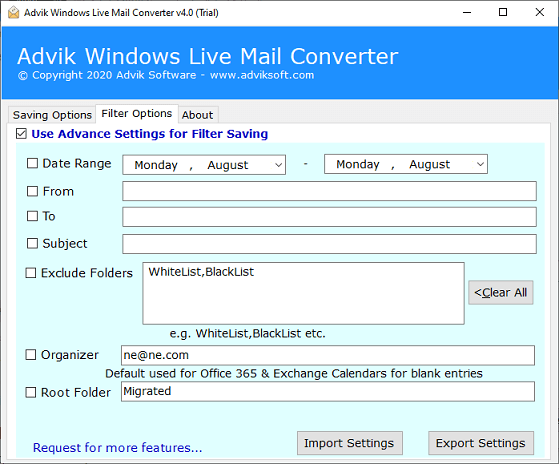
Step 6. Select the Destination path that allows you to provide a location to save the archive emails.
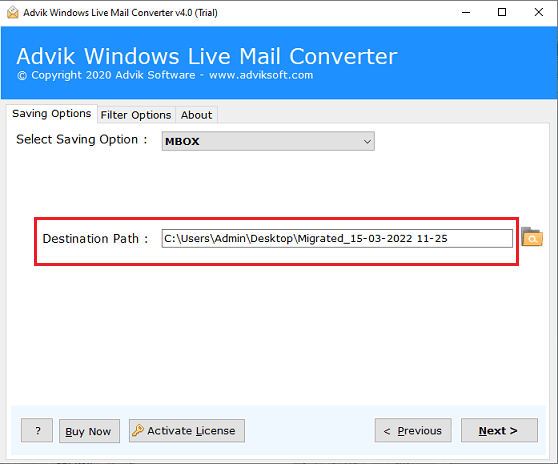
Step 7. Finally, tap on the “Next” button to start the WLM email archiving process.
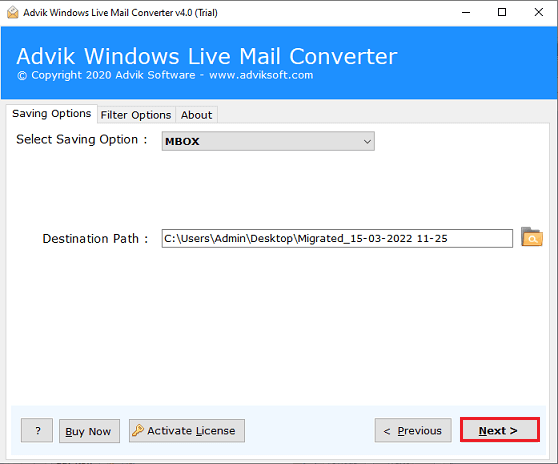
The tool will immediately start the process and complete it. Then, you will receive a message on the screen “Conversion completed successfully” and tap the “OK” button to end the process.
Conclusion
The segment discussed how to archive emails in Windows Live Mail to the local system. Moreover, the write-up has provided manual methods with an automated solution. In a professional solution, the direct conversion is performed with Advik Windows Live Mail Converter. Apart from this, there are 30+ formats that one can use to backup Windows Live Mail emails on different platforms.


