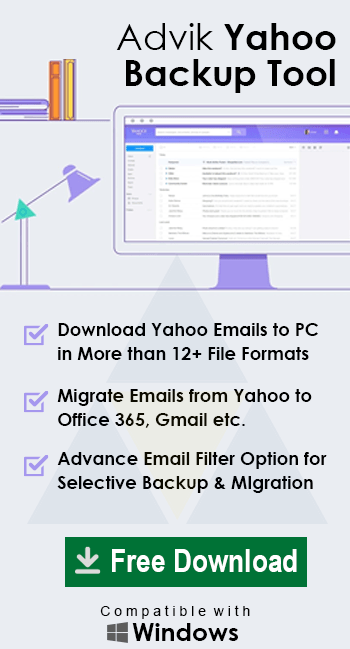How to Archive Emails in Yahoo to Save Space? – Updated 2023 Tutorial
Michael Cera | November 4th, 2022 | Data Backup
How do I archive all emails in Yahoo Mail? It is a common question asked by many users. In this article, we will discuss a secure way to archive emails in Yahoo to save space. Read the article to the end and archive emails from Yahoo Mail.
Yahoo Mail is a free webmail service that offers an emailing service all over the world. However sometimes when there is heavy workflow then there is trouble with storage space. Since Yahoo offers 1 TB of storage space which was enough for an individual user. However, for corporate and business users, who deal with thousands of emails in a day, this space is not enough for them.
Due to the full storage space, some issues may arise and that can affect your email data. Thus it is required to archive emails in Yahoo Mail and free up storage space.
Without any further delay, let’s take a stroll toward the methods to archive emails from the Yahoo Mail account.
How do I Archive Emails in Yahoo Mail
You can save Yahoo email to flash drive or on your sysetm in two ways – either use a manual way to save emails or use an automated tool. In the coming sections, we will discuss both the solutions in detail along with a complete step-by-step process.
Let’s discuss both the solution and export Yahoo emails without any data loss.
Method 1: How to Archive Yahoo Emails Manually to Save Space
To archive emails from Yahoo Mail using the native method, follow the given instructions –
Step 1. Login to your Yahoo Mail account using your login details.
Step 2. Select the emails you want to save and click on the Archive icon on the screen.
Step 3. All the selected emails will move to the Archive folder present in the right corner of the system.
Following these steps, you will move your emails from the Inbox to the Archive folder. If you want to archive these emails on your system, then follow the given instructions.
Step 5. Open the Archive folder and select all emails that you want to save, and click on Restore to Inbox option.
Step 6. Go to your Inbox folder and select an email and click on the three dots option.
Step 7. From there, choose the Print Message option. A new window will open click on the Save option.
Step 8. Now choose the destination location and name of the file and at last hit on the Save button.
Step 9. Repeat steps 6 to step 8 for each email you want to save from the archive folder.
Done! Here you archive emails in Yahoo to save space. However, this manual process is lengthy and required unnecessary steps. If you want to backup Yahoo Mail directly on your system, then you can use the automated tool for that.
Method 2: Instantly Archive Yahoo Emails to Save Space – Expert’s Choice
To archive, all emails in Yahoo Mail, use Advik Yahoo Backup Tool for Windows. Using this tool you were able to save emails directly from the mailbox on any storage device or system. This tool allows you to save multiple emails from the Yahoo Mail account without any hassle. Along with that, you can also choose to save selective email folders. Using this tool you can export Yahoo emails to CSV, EML, PDF, and many other file formats. All these saving options will be present in a single interface.
Additionally, using this expert solution you can also import Yahoo emails to Gmail, office 365, and all other IMAP mail accounts. Moreover, this tool also convert emails from Yahoo to file formats supported by different email clients.
Procedure to Archive Emails in Yahoo to Reduce Storage Space;
Follow the given instructions and archive all emails in Yahoo Mail account –
Step 1. Install and Open Advik Yahoo Backup Tool on your system.
Step 2. Enter your Yahoo Mail account email id and password and click on the Login button.
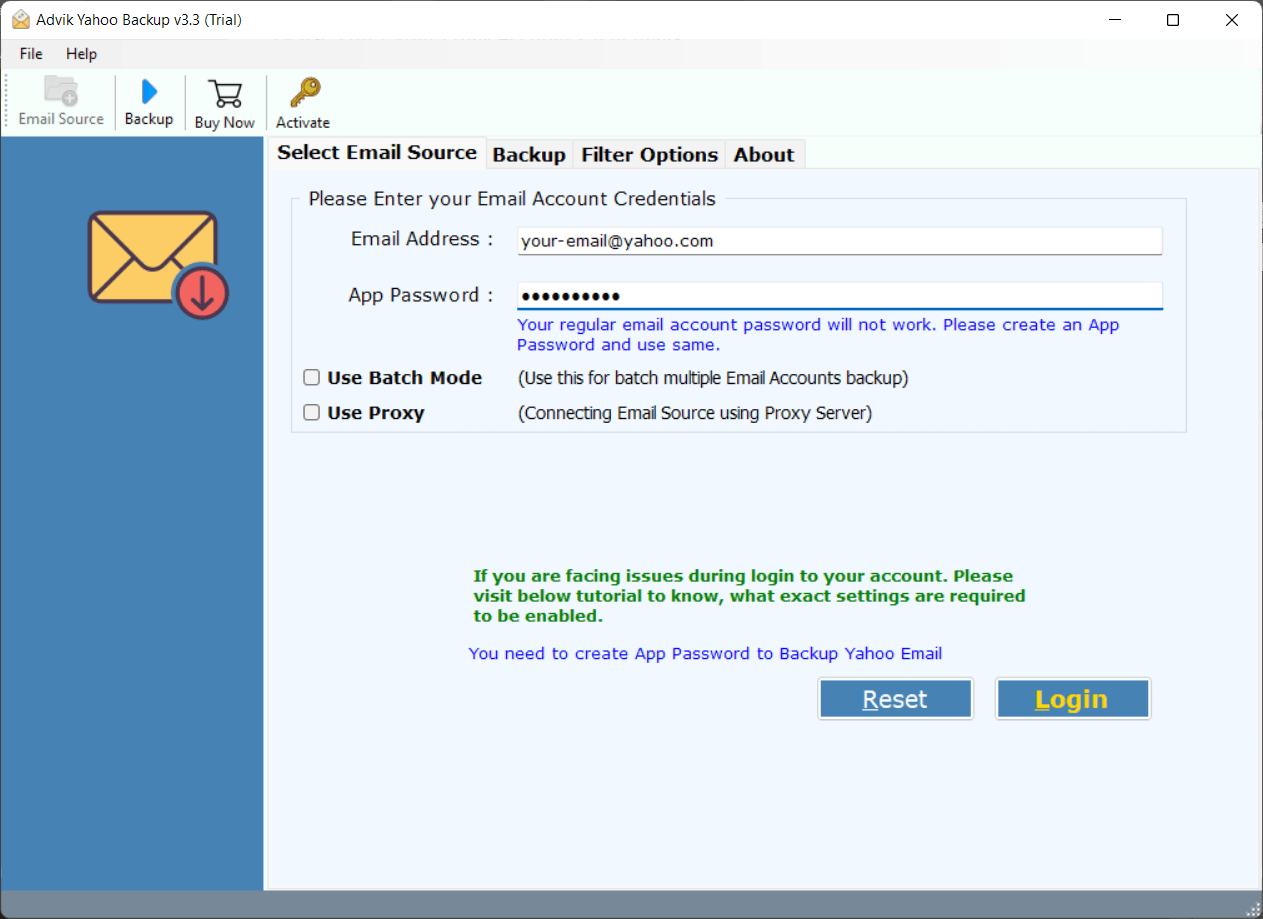
Step 3. Here you can select the email folders and archive selective emails only.
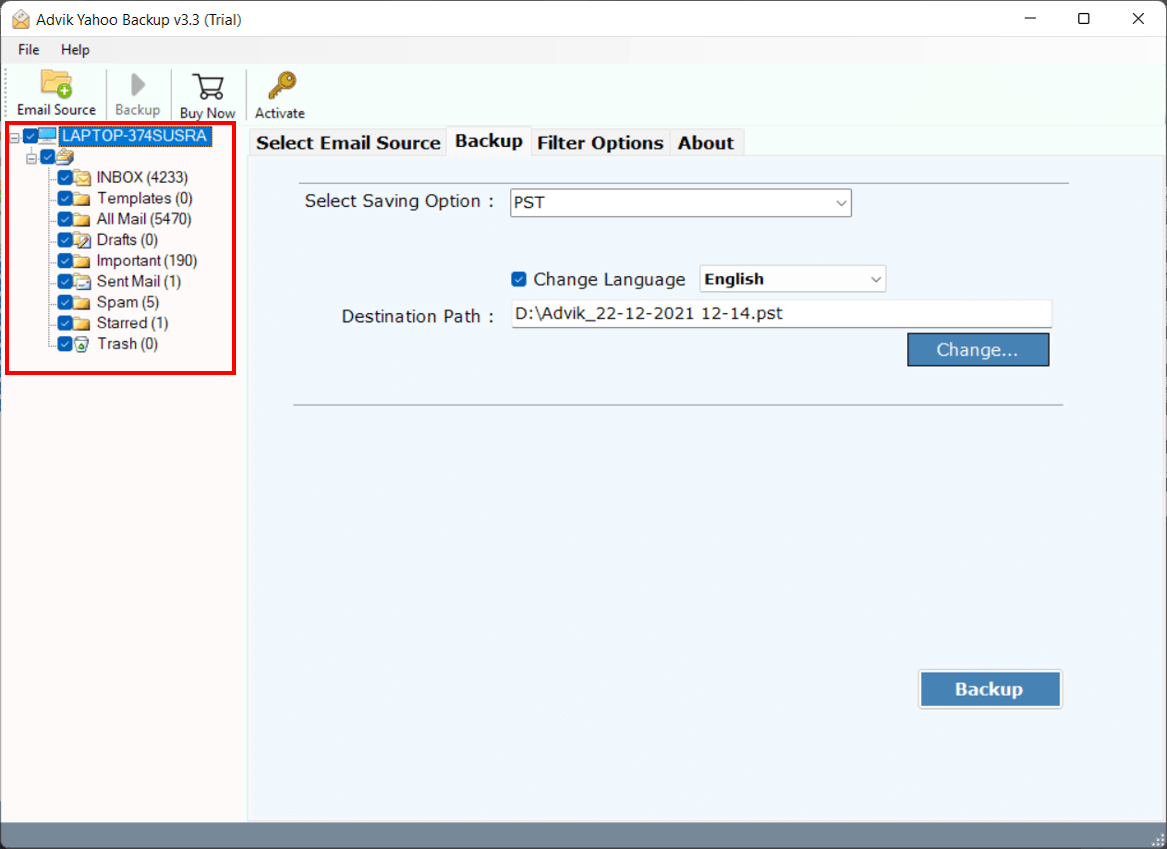
Step 4. After that choose a saving option from the list (let’s choose PST here).
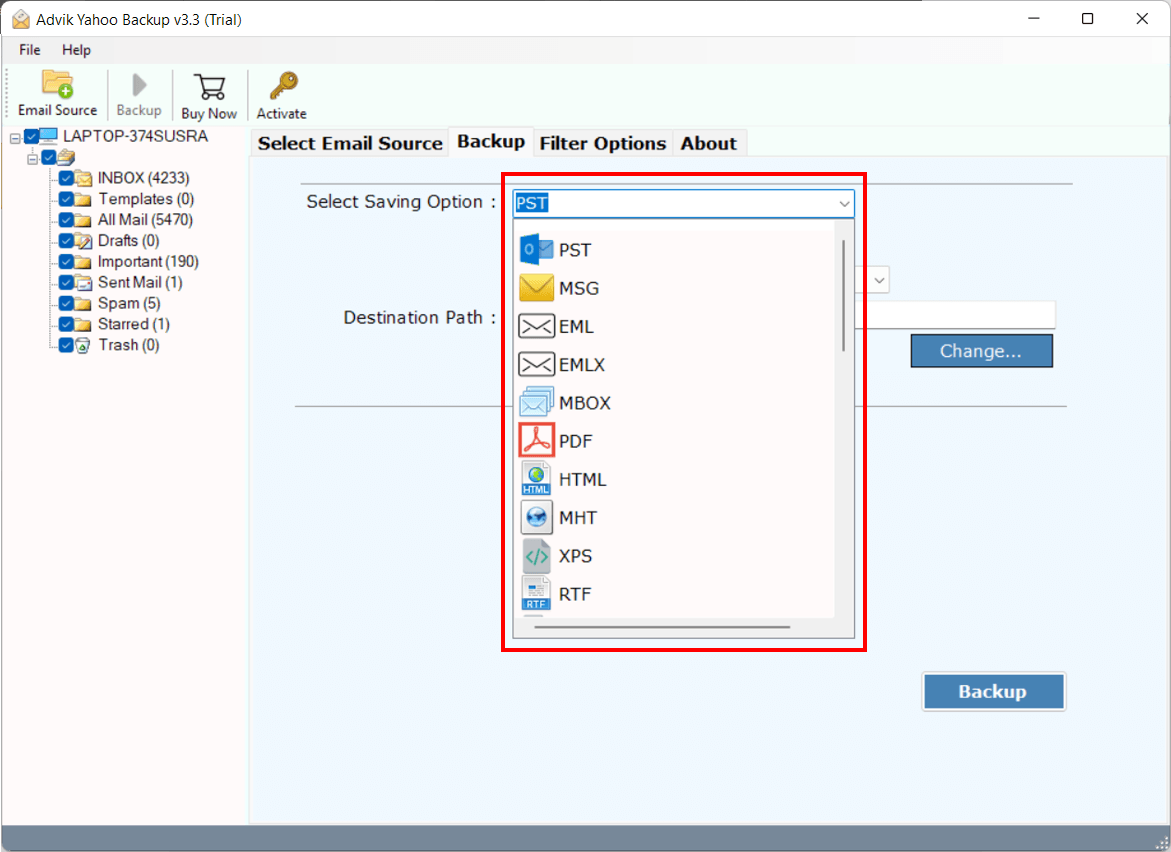
Step 5. Select destination location to save archive file.
Step 6. At last, click on the Backup button to start the archiving process.
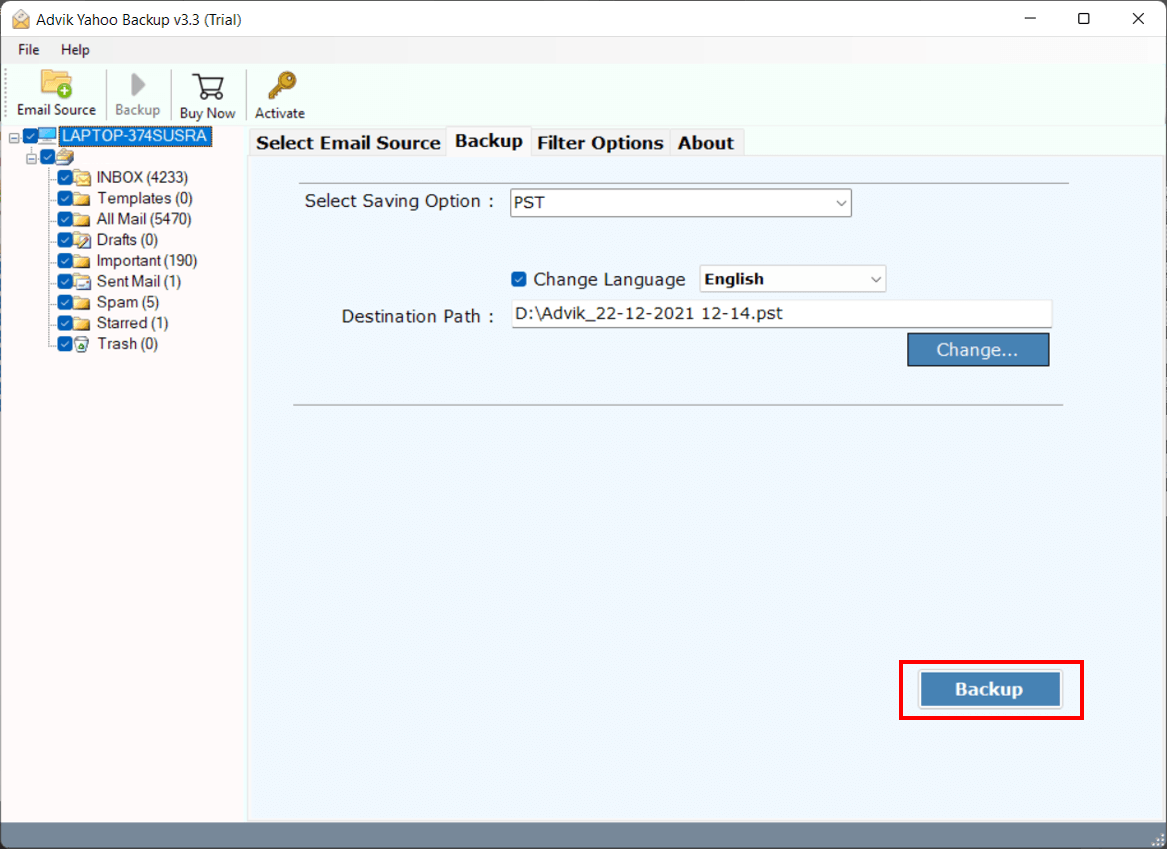
Finish! Here you archive emails in Yahoo to save space without any data loss.
Watch Video Tutorial
Why Choose Yahoo Backup Tool
There are various outstanding features of this automated tool that make the archive process efficient and secure.
Maintain Folder Hierarchy: While the tool copy your Yahoo Mail emails to pc, there will be no modification in folder structures. It will save your Yahoo emails in the same hierarchy as your mailbox.
Filter Options: With this archive solution you will find various filter options to archive important and needed emails only, In this way you can avoid unnecessary backup and save space.
Various Saving Options: This Email Backup Tool offers multiple options to save Yahoo emails. You can use this tool and archive Yahoo Mail to EML, PST, PDF, MBOX, CSV and many other file formats.
Maintain Data Integrity: While saving Yahoo emails this tool preserves email integrity throughout the archiving process. It will save emails with its attributes and properties such as – header info (to, from, bcc, cc, subject), content, inline image, hypertext, attachments, signatures, etc.
Transfer Yahoo Mail to Other Webmail Accounts: This expert tool allows you to archive emails from Yahoo Mail to different webmail accounts. It will migrate Yahoo emails to iCloud, Gmail, Exchange Server, Yandex and many other webmail accounts.
Conclusion
To Archive Yahoo emails and free the space, we come up with two workable solutions. You can use the manual method and archive Yahoo emails one at a time. On the other hand, the automated tool will efficiently archive entire mailbox data in a single attempt without any data loss. You can opt for any of the given solutions and archive emails in Yahoo to save space.