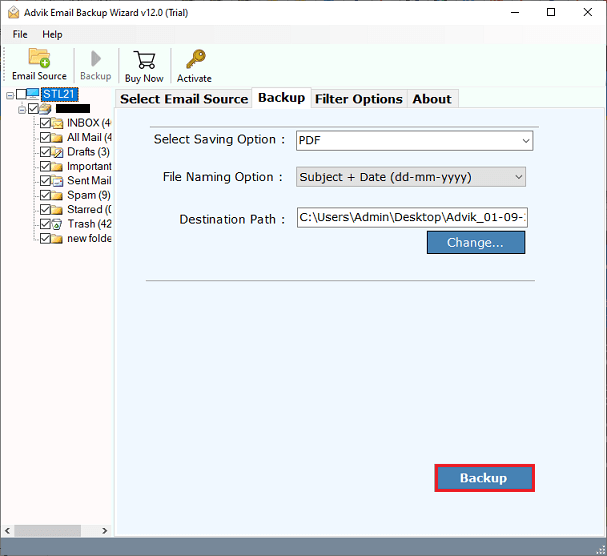How to Backup 163.com Emails to Hard Drive?
Christopher Plummer | September 1st, 2022 | Data Backup
This article will demonstrate how to backup 163.com emails to ensure you always keep important data. We will cover a direct approach that will assist you in downloading 163 emails quickly.
Maybe you have already heard that 163 is a popular email service and is used for common personal or individual account. But, recently 163 has been classified as a low-risk email profile account. It means that email account originating from this domain are not safe and valid anymore. So, users related to this account must have 163 Mail backup to avoid any uncertainties in the future such as data loss, cyber threats, and many more.
Also, there is no such manual solution to download 163.com emails and if you configure your 163 Mail account with any of your desktop-based email client applications then it is a time-consuming process. It usually requires technical skills to set up 163 mail accounts with email client applications. All you can do is through an alternate solution which is explained in the below section.
How to Backup 163.com Emails to Computer?
It is imperative to use alternate solutions, just in case, the first one doesn’t play out so well. Thankfully, you have the best way to download 163 emails with the Advik Email Backup Wizard. You can export 163 emails to multiple file formats, including PST, EML, PDF, DOC, etc.
Although there are other tools available in the market, we are going to stick to the best solution that will easily download emails from 163 Mail to an external hard drive. This tool allows users to save 163 emails in multiple file formats and email services.
Users can save their data in any format as per their needs and requirements. And the greatest thing about this tool is that data stays unchanged with this tool. Also, the tool’s easy and simple GUI is enough for any user to understand and execute how it works.
Let’s take a look at how you can use the suggested solution to export your 163 emails reliably.
Steps to Save 163 Mail Backup to Computer Hard Drive
1. First, install and run the automated tool on your system.
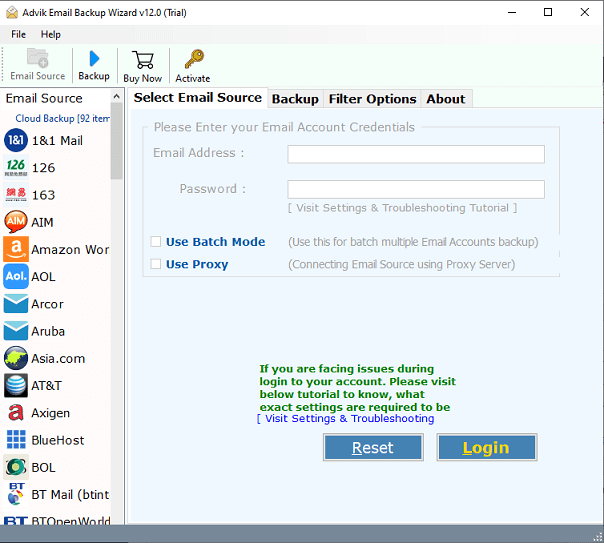
2. Here, choose “163” Mail from the list of email sources then fill in your email account credentials.
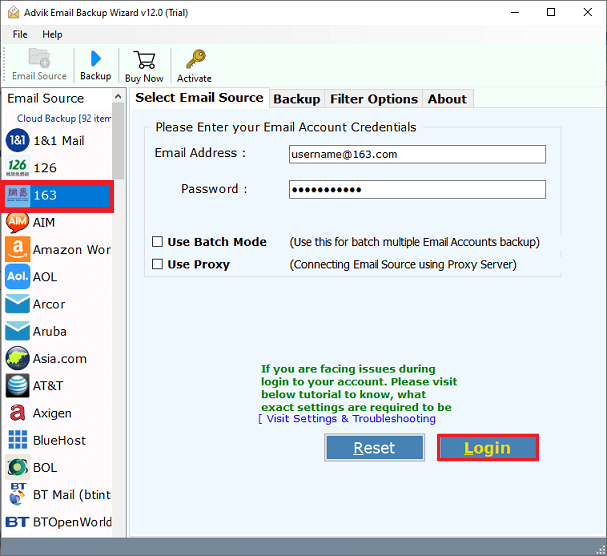
3. Thereafter, select some specific or all email folders to take backup.
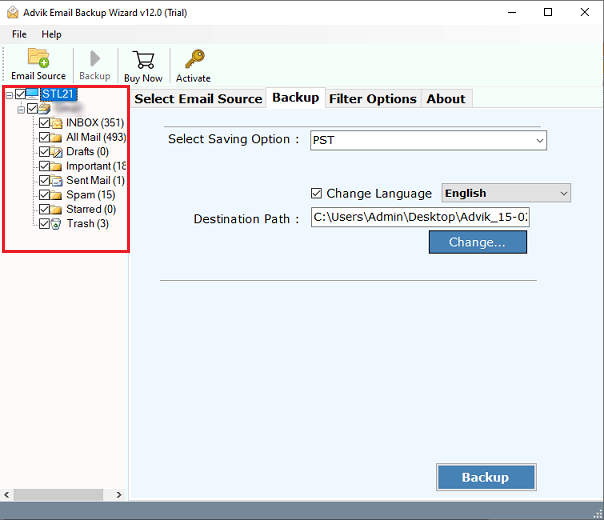
4. Now, navigate to saving options and select the desired file format.
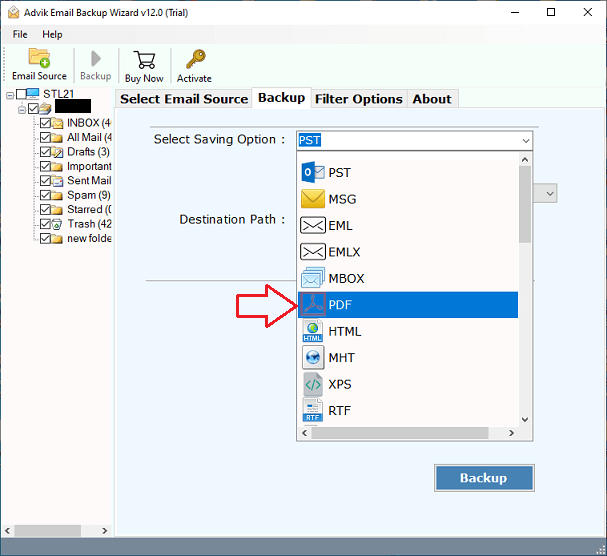
5. Select the location to save the resultant data file on your system.
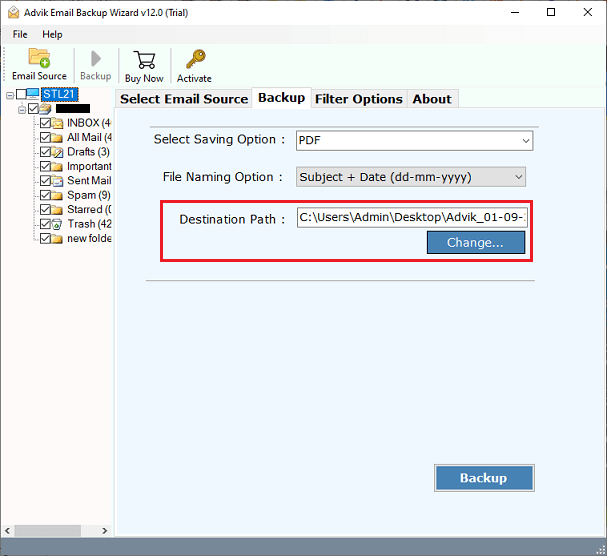
6. Finally, press the Backup button to start downloading emails from your 163 Mail account.
Done!! Now easily check and get all emails at your chosen location.
There are
- It enables users to create 163 webmail backups and export their emails, contacts, calendars, and custom folders like inbox, sent, etc.
- Provides the option to save backup copies of 163.com webmail to PST, MBOX, PDF, EML, MSG, EMLX, and many more.
- Users can seamlessly transfer 163.com emails to Gmail, Office 365, Thunderbird, Outlook.com, Apple Mail, etc.
- It is a precise solution to backup 163.com emails, contacts, calendars, and other data.
- Advance Email Filter like Date Range, From, To, Subject, and desired file storage location for selective 163.com email backup process.
Final Words
The backing up of 163.com email data to an external hard drive is usually useful. Since the data saved in the cloud is not always safe and secure. So, the query related to backup 163.com emails has been solved efficiently. We have presented a detailed step-by-step guide to backup emails from 163 Mail to a local hard drive.