How to Backup AT&T Emails to Hard Drive?
Jim Backus | February 8th, 2024 | Data Backup
This article will discuss two methods to help you backup AT&T emails to computer. These methods are secure, and there is no risk of data loss. Please carefully and correctly follow the step-by-step instructions.
There are two ways to do this: one is exporting through Microsoft Outlook, which can be complicated. The other is using an automated method that offers secure and flexible backup options. So, let’s dive in to know more about these methods in more detail.
How to Export AT&T Emails to PC for Free?
- Open Outlook and go to the File menu.
- Click on the Add Account button.
- Enter your AT&T email address and click Connect.
- Enter the app password generated earlier and click Connect.
- Click Done to finish.
- Restart Outlook and go to File > Open & Export > Import & Export.
- Choose Export to a file and click Next.
- Select Outlook Data File(.pst) and click Next.
- Select the folders to export and click Next.
- Browse for the location to save the file or use the default location, then click Finish.
- Open the file explorer and paste the file path to find the newly exported AT&T data file in .pst format.
Disadvantages of the manual method (exporting using Microsoft Outlook):
- You have to set up your AT&T email account in Outlook.
- It involves many steps, so it takes a lot of time.
- You can only backup one mailbox at a time.
- It’s not suitable for users who aren’t familiar with technical tasks.
How to Download AT&T Emails to Computer Automatically?
While the previous method to backup AT&T emails is free, it can take a lot of time. Also, you may have multiple emails in your AT&T account, so it is suggested to use an automated solution. Try Advik Email Backup Wizard to download multiple emails from AT&T locally. The tool offers various saving options to save AT&T emails to PST, EML, PDF, MBOX, etc.
Moreover, it also maintains the data integrity of AT&T emails throughout the email backup process.
You can also try its FREE demo version to check its working procedure.
Steps to Backup AT&T Emails to Computer
Step 1. Run the software on your PC.
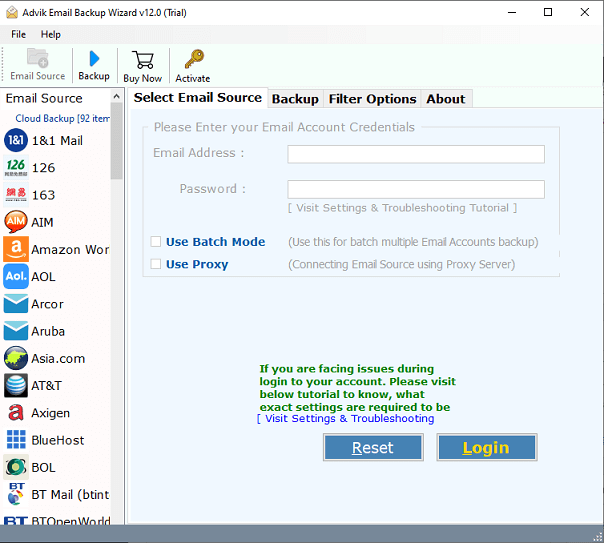
Step 2. Select AT&T as an email source and sign in.
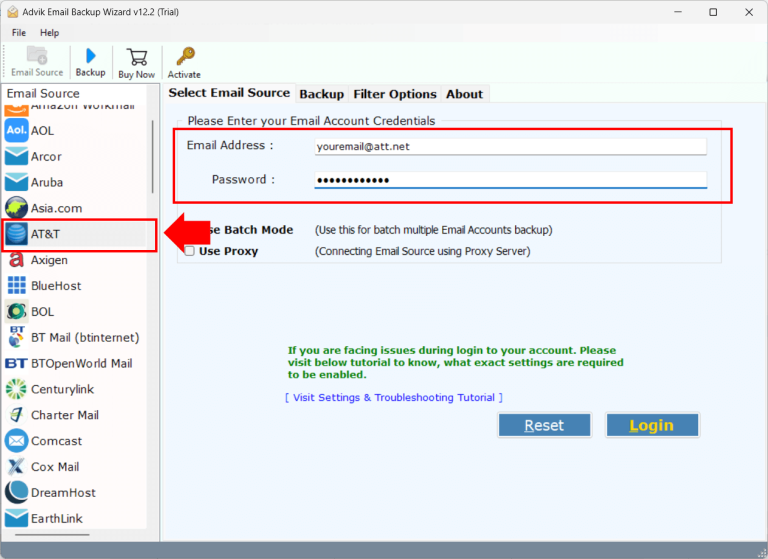
Step 3. Select mailbox folders to download.
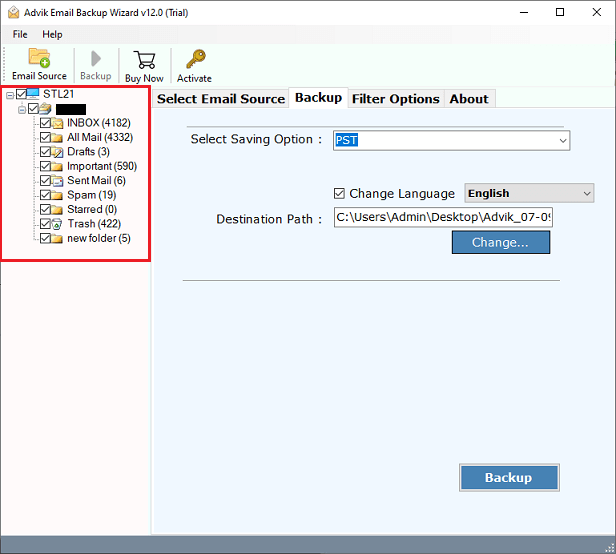
Step 4. Choose any file format from the saving option.
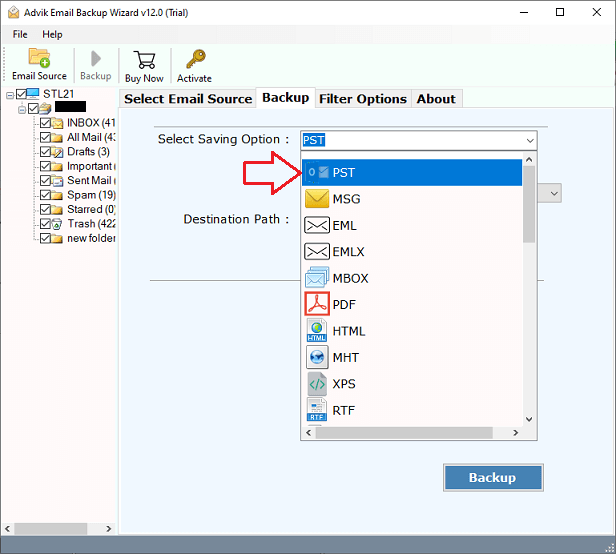
Step 5. Choose the target location and click the Backup button.
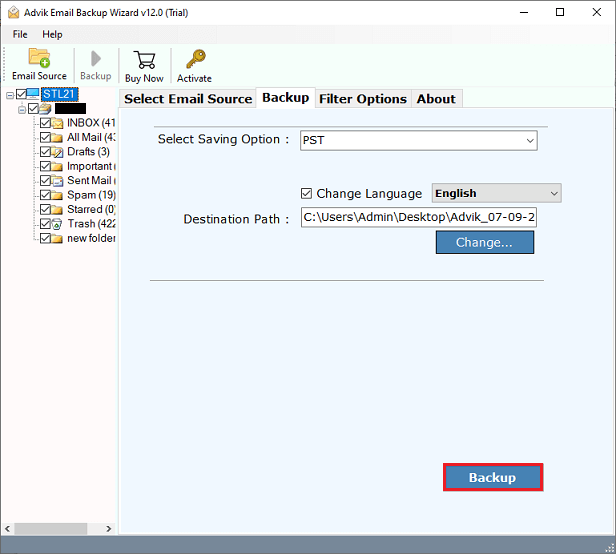
Done!! In this way, you can easily backup AT&T emails to your computer.
After completing the download process, have a look at the other benefits of this utility.
- Transfer AT&T email to Yahoo Mail, Office 365, Exchange Server, and IMAP email services.
- Selective folder backup of the AT&T email account.
- Well-known application for its secure and safe email backup process.
- Export selective emails from the AT&T account based on the To, From, and Subject fields.
- User-friendly GUI that is helpful for both technical and non-technical users.
Final Words
In this helpful guide, we have provided you with the best solutions to download AT&T emails to multiple file formats. You can choose any of them that suits best your needs. Also, if you have multiple AT&T emails, then must use an automated solution. You don’t need to be technically competent to use this program. Just enter your login credentials and the rest of the steps will be done by the software itself.


