How to Backup Bluehost Email to Computer?
Christopher Plummer | July 27th, 2023 | Data Backup
Here in this blog, we will discuss the complete guide to backup Bluehost email to your computer efficiently. Read the complete blog and save your emails locally on your system.
Bluehost is a web hosting company which provides numerous services to its users, including Webmail access, website hosting, and so on. Bluehost also provides email hosting in addition to these services. Many people utilize Bluehost’s email service to keep track of their tasks.
How do I restore Bluehost emails?
You can use the Site Backup Pro feature, which is found in the File Management category of your Bluehost, to restore your Bluehost email messages.
1. Go to your Bluehost account and log in.
2. Go to Files and select Site Backup Pro.
3. In the Email Messages section, click Restore.
4. Select the backup’s suitable date from the drop-down menu.
5. In the pop-up menu, select the Restore Now option.
After that, the tool will begin restoring your files. When you’re done, you’ll see a message confirming that the restoration was successful.
How to Backup Bluehost Email to PC?
Follow the given instructions and download your Bluehost emails locally to the system.
1. Open Mozilla Thunderbird on your computer.
2. Press the Alt button and go to File > New > Existing Email Account.
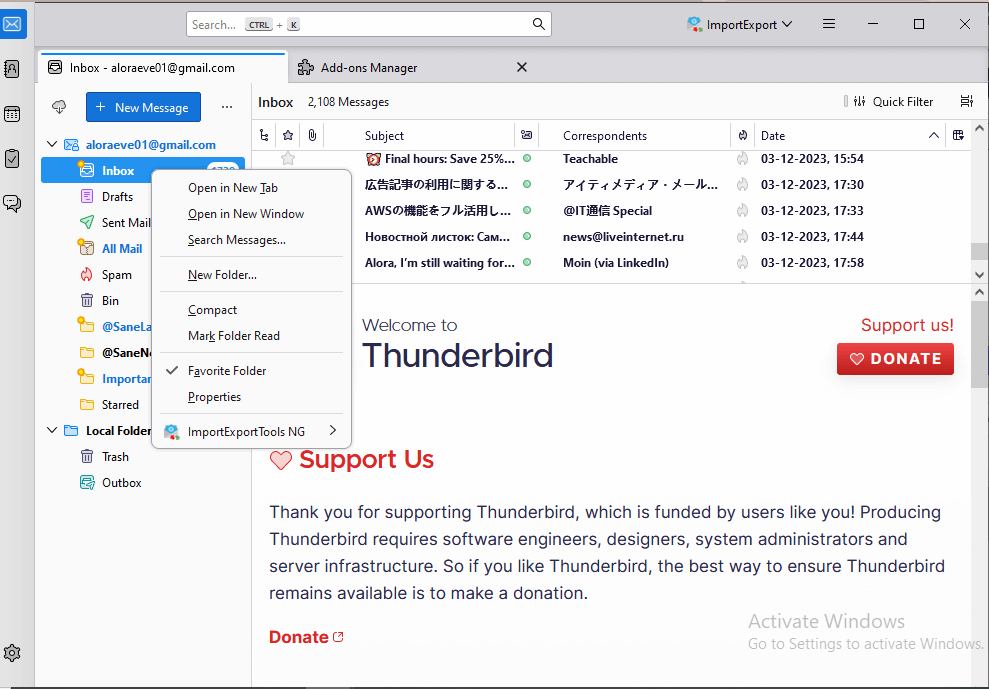
3. During account setup, enter the following information:
Your Name: Your full name as displayed when sending an email
Email Address: Bluehost email address
Password: Bluehost email password
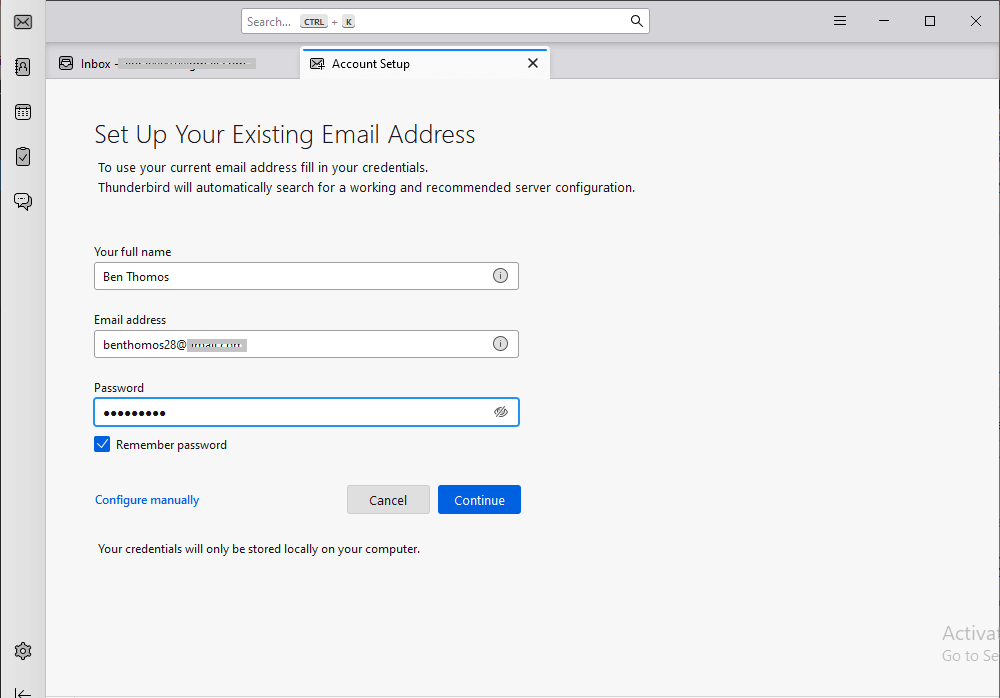
4. After you click on the Done button, your Bluehost login Window will open enter your login details and complete the configuration.
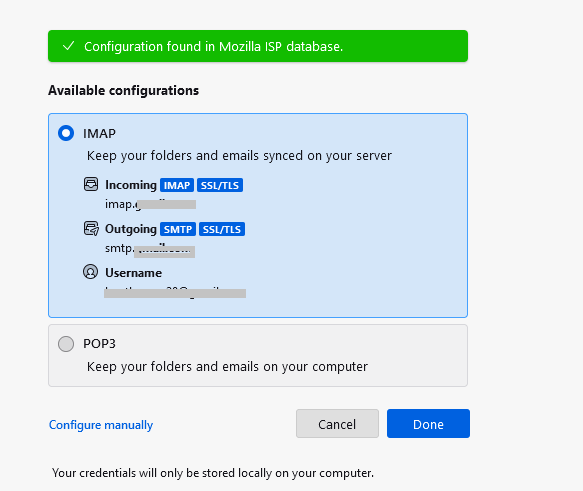
5. Restart your application on your system and press the Alt key from your keyboard.
6. Then select Tools >> Add-ons and Themes.
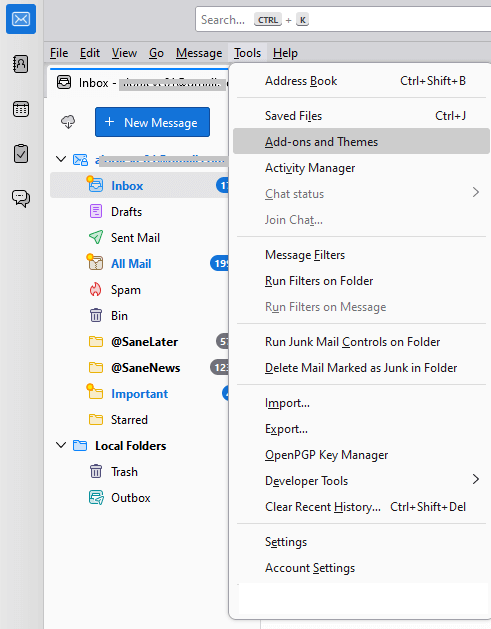
7. Search for ImportExportTools NG and install it.
8. Then right-click on the folder you want to export and choose ImportExportTool NG.
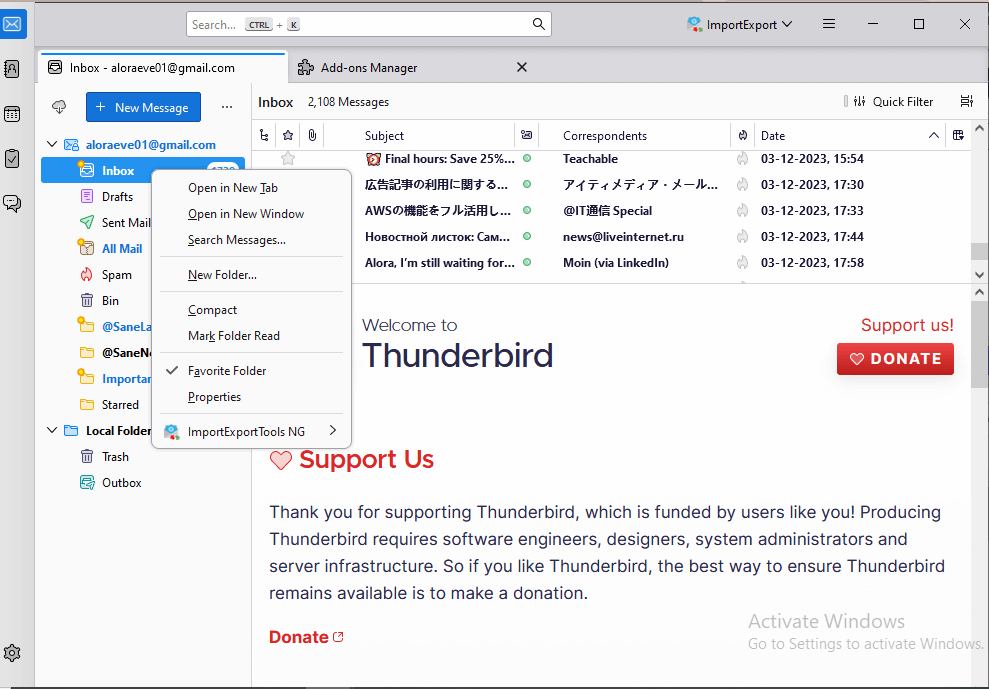
9. Click on Folder Export >> Export to MBOX File.
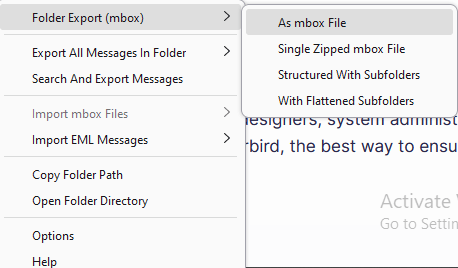
10. Browse the location and click on select Folder option
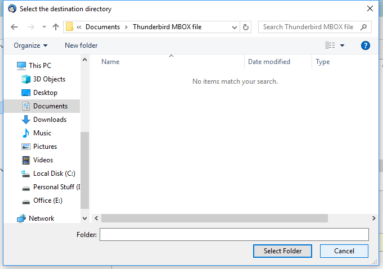
Here complete the process. However, this method will not backup your emails from remote folders. If those are not important for you then you can use this approach to save your Bluehost emails.
How to Backup Bluehost Emails Effortlessly?
Use the Advik Email Backup Tool and download Bluehost emails to computer, local PC or any hard drive. The tool allows you to save your Bluehost emails without any other applications. It is a straightforward and hassle-free solution for users to backup emails from Bluehost locally without any hassle.
Follow simple steps to download Bluehost emails to Computer –
1. Install and run this tool on your computer.
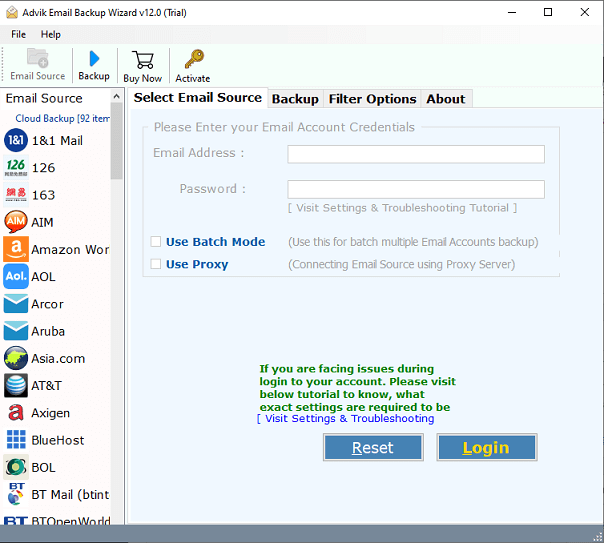
2. Now select “Bluehost” from the given email sources.
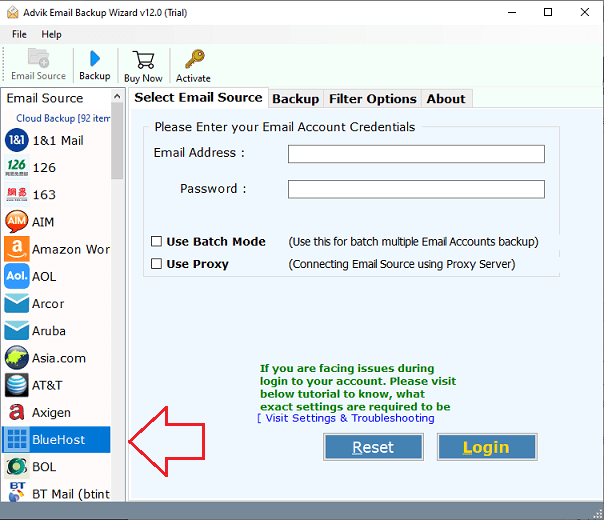
3. Enter your Bluehost email credentials and click the “Login” button.
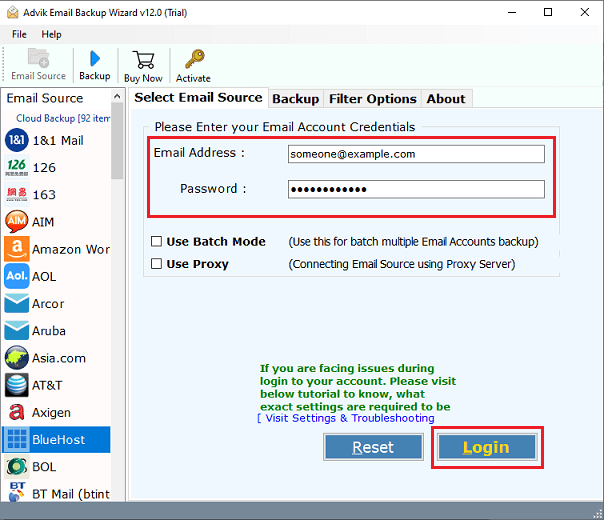
4. This tool will automatically fetch the Bluehost mailbox folder in the software panel. Select the required mailbox folder.
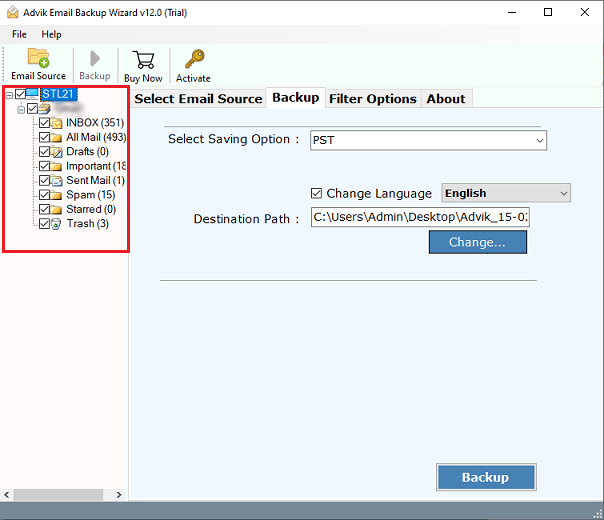
5. Choose the “MBOX” as a saving option.
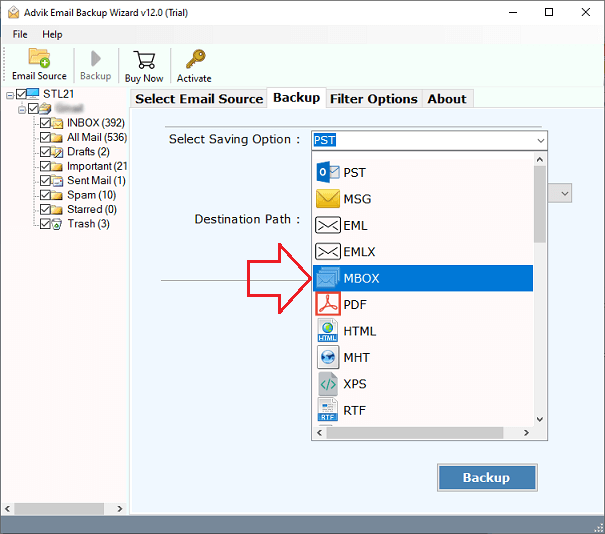
5. Apply the “Advanced Filter” option to export selected Bluehost emails. (Optional)
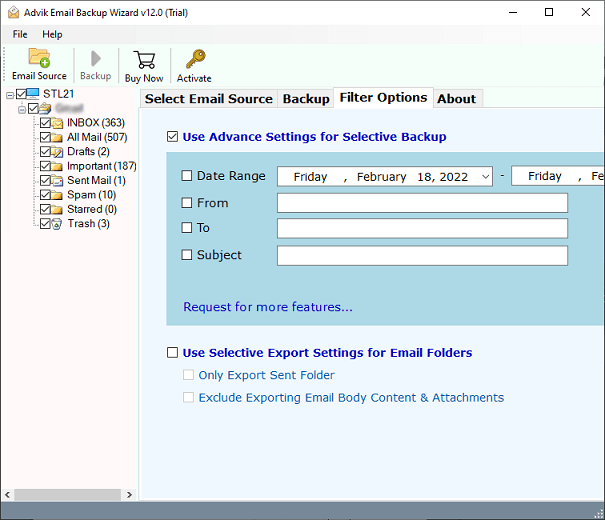
6. Select your desired “Destination Path” to save your emails.
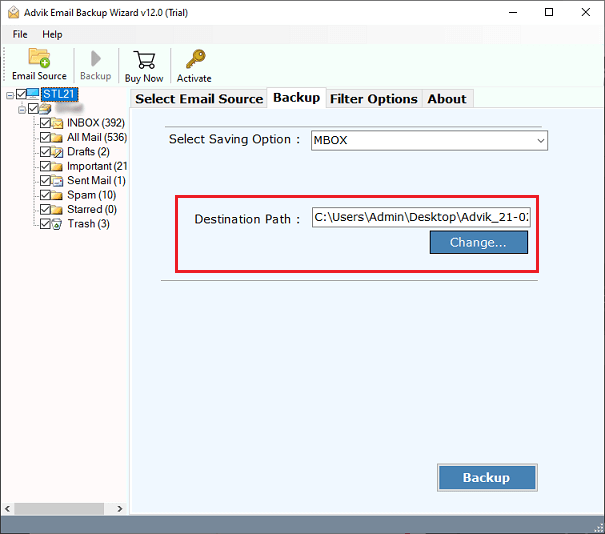
7. Now click on the “Backup” button to start the backup process.
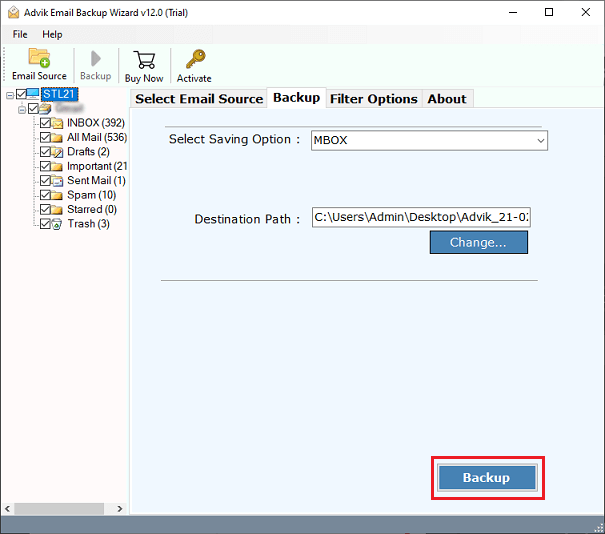
As we can analyze from the above procedure how simple it is to backup Bluehost email with this user-friendly tool, a non-technical user can also use this tool without any technical assistance. Some of the highlighted features of this too are –
- Directly backup Bluehost email to PC without any hassle.
- It also transfer Bluehost emails to Office 365 and other accounts.
- Email filters to backup selective emails.
- Different options to save Bluehost emails.
Watch How to Download BlueHost Emails to PC
Conclusion
Here we discuss the step-by-step process to backup Bluehost email. Since we know that Bluehost doesn’t provide a direct option to backup its mailbox data. However, you can use any email client and download your mailbox data to your system. Here we discover the manual approach to exporting your Dreamhost emails using the Thunderbird application. If you find it difficult to complete the process, then you can opt for the automated tool and complete your task effortlessly.

