How to Backup BlueMail Emails into Multiple Formats?
Jenny Lowrence | September 19th, 2024 | Data Backup
Summary: Are you worried about losing your valuable BlueMail emails? Downloading BlueMail emails into multiple formats is a smart way to secure your data and ensure easy accessibility through various platforms. In this guide, we will discuss both manual and automated methods to help you backup BlueMail emails into multiple file formats. Whether you are a tech-savvy professional or a casual user, you will find easy-to-follow steps as per your needs.
If you are using BlueMail then you must know that it is an email client app to manage multiple email accounts in one place. Although BlueMail offers various features to make the email experience easy and simple, it is recommended to save it on your local system.
Backing up your BlueMail emails protects your valuable communication data from unexpected events such as accidental deletions, hardware failures, or even data breaches. By exporting your emails in various formats, you not only secure your data but also ensure its compatibility with different platforms and applications.
Manual Methods to Save BlueMail Emails to Hard Drive
In this section, we’ll go over the manual tips and tricks to export or save BlueMail emails. Simply follow the steps in the correct order to complete the process successfully.
How to Export BlueMail Emails to EML Format?
Exporting BlueMail emails to EML is a simple process. This format is compatible with various email clients like Outlook, Thunderbird, and Apple Mail.
Follow the below steps to do it easily;
- Open BlueMail and select the email you want to save.
- Click on the three-dot menu in the upper-right corner.
- Choose the ‘Download Email’ option to save the email as an EML file.
Note: This method is suitable for saving individual emails which can be a time-consuming and lengthy process.
Also, not suitable for exporting a large number of emails.
How to Save BlueMail Emails as PDF Documents?
If you need to keep a few emails for legal purposes, saving them as PDF files is a good option.
Follow the below steps to save BlueMail emails as PDFs;
- Open the desired email in BlueMail.
- Click on the three-dot menu and choose the Print option.
- Select Microsoft Print to PDF as your printer.
- Click Print and choose the destination folder to save the PDF.
Note: The process only works for one email at a time. If you have multiple emails to export then this method isn’t suitable for you.
How to Export BlueMail Emails to MBOX Format?
For those who need to backup complete email folders, BlueMail Plus offers an option to export its entire emails in MBOX format.
- Launch BlueMail and select your email account.
- Choose the folder you want to export.
- Right-click and select Export Folder.
- Choose a destination path and save it as an MBOX format.
Note: This feature is available only for BlueMail Plus users which requires a subscription.
So, these manual methods are over now. By applying these methods you can easily backup BlueMail emails to EML, PDF, and MBOX file format.
But do you want other file formats than this? Fine then, we have an automated solution that can easily backup BlueMail emails into 30+ file formats and with various advanced features.
Go through the below-explained solution to know more.
How to Backup BlueMail Emails in 30+ Export Options?
Download and Install the Advik Email Backup Wizard to easily export BlueMail emails into multiple file formats, email services, or email client formats. The software can easily let you download emails from multiple BlueMail accounts in a single attempt. With its user-friendly interface and advanced features, you can easily save your BlueMail emails in various formats like EML, MBOX, PDF, DOC, MSG and more.
Additionally, it maintains a complete folder hierarchy while exporting emails to the local system. You can even choose the selective emails based on various email filters such as to, from, cc, bcc, etc.
So, what are you waiting for? Download the demo version of the software for Free and give it a try now!
Steps to Backup BlueMail Emails into Multiple Formats
Step 1. Run the software and choose IMAP as an email source.
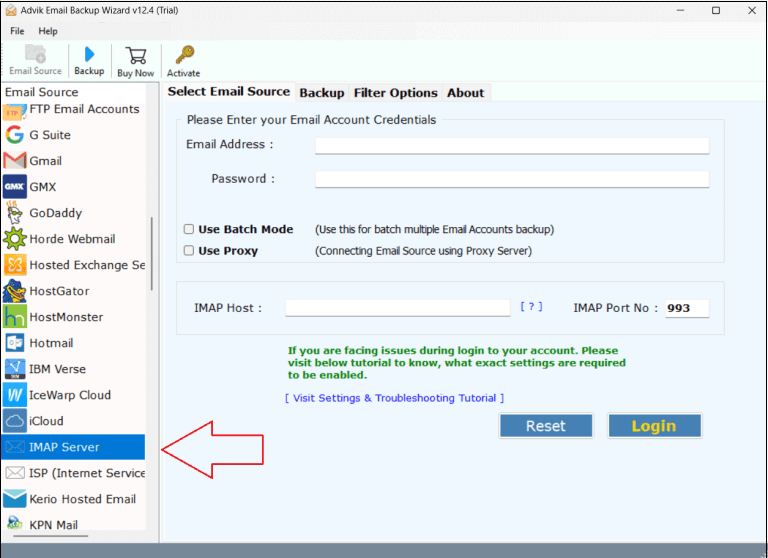
Step 2. Log in with your BlueMail account credentials.
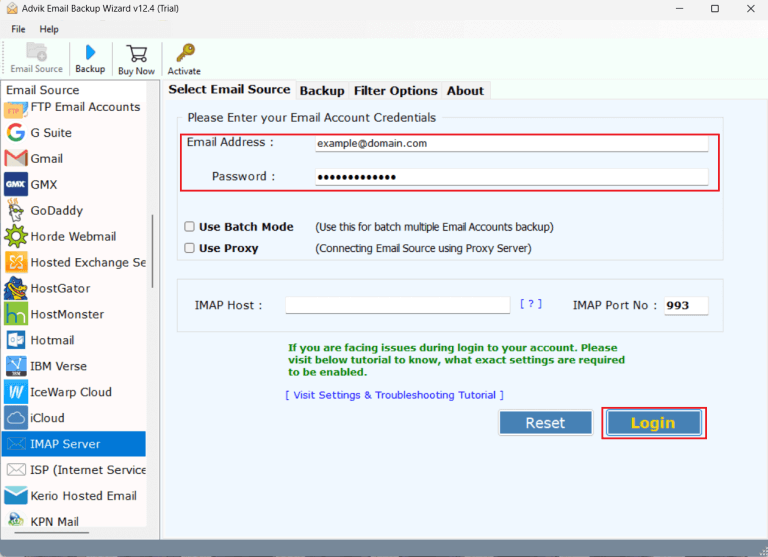
Step 3. Choose the required email folders of your choice.
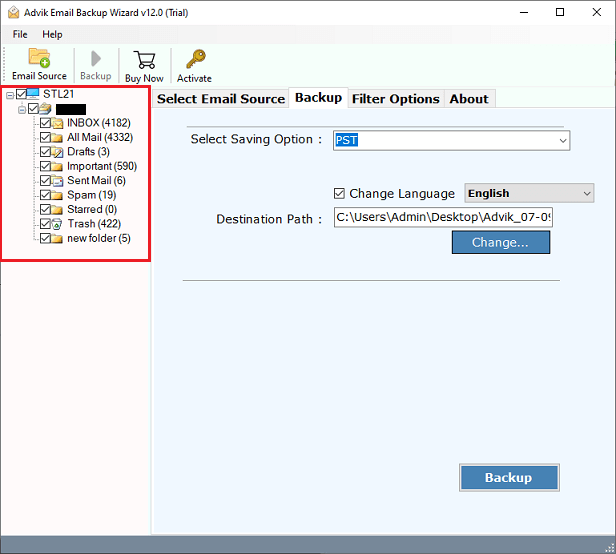
Step 4. Select any file format from the 30+ options.
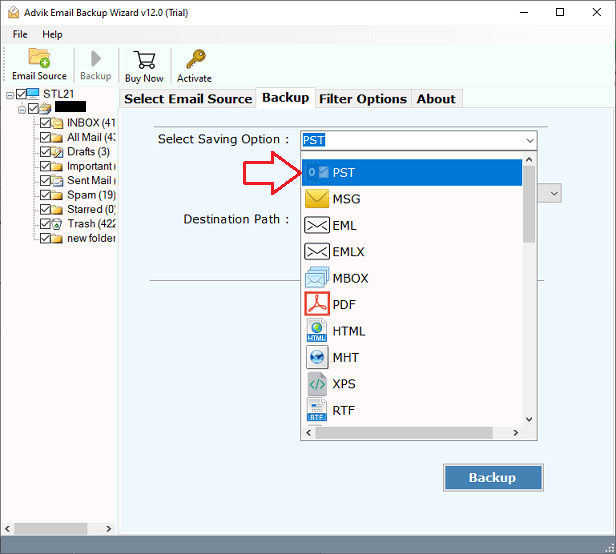
Step 5. Choose any target location and click Backup.
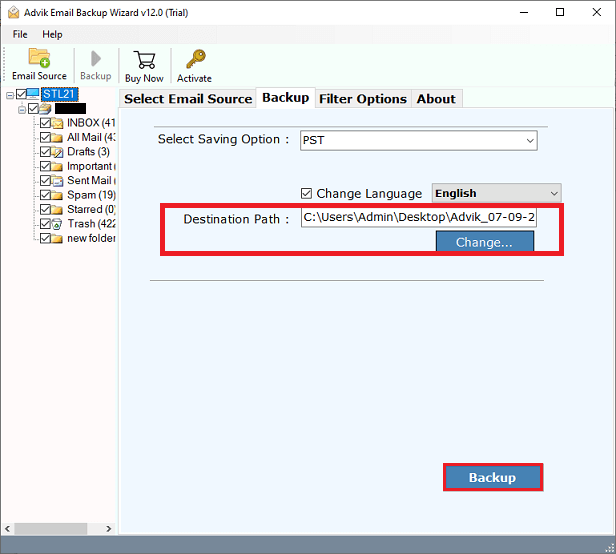
Wait for a while, all your BlueMail emails will be exported to your selected destination path.
Once the process is completed, you will be redirected there.
Check all your BlueMail emails are exported safely.
Watch How to Download BlueMail Emails to PC
Key Features of the Best BlueMail Backup Software
- 30+ Export Options: Choose from a wide range of formats (email and document file formats). Such as to export BlueMail emails to PST, MBOX, EML, MSG, PDF, HTML, DOC, etc. So that you can access your BlueMail emails on multiple platforms.
- Bulk Email Backup: With its batch mode feature, you can take BlueMail email accounts backup in a single attempt. It will save your time by backing up entire email folders or accounts in one go without any data loss.
- Advanced Filters: Customize your BlueMail email backup process by applying various filters based on date, subject, sender, etc. It allows for precise data selection to backup BlueMail emails.
- Preserve Email Attributes: The tool ensures that all BlueMail email properties, including attachments, and metadata such as to, from, cc, bcc, etc., remain intact during the backup process. Thus, no data loss will take place.
- Easy-to-Use Interface: The software is designed for users of all technical levels. It provides a self-explanatory GUI so that anyone with have least or no technical knowledge easily use it for backing up BlueMail emails with just a few clicks.
- Multiple File-Naming Options: You can choose different ways to name your exported file formats. This helps you organize and find specific emails easily, using options like date, subject, or sender name.
- Windows and Mac Compatibility: The software works smoothly on all the versions of both Windows and Mac operating systems, so you can backup your emails no matter which platform you use.
Conclusion
In this article, we discussed the benefits of keeping a backup of your BlueMail emails. We also discussed various methods to solve this query. You can use both manual methods and professional software to save your emails locally. However, manual methods can sometimes be tricky and have limitations. That’s why we recommend using Advik software to backup BlueMail emails into 30+ saving options. We hope this helps. Thanks for reading!


