How to Backup BlueYonder Emails to Computer?
Margot Robbie | September 17th, 2024 | Data Backup
Summary: Discover how to backup BlueYonder emails to Computer. This article explains the complete process of downloading emails from BlueYonder to your system with tried and tested solutions. So, read this article till the end and choose any method the is most suitable for you.
BlueYonder is a webmail service provided by Telewest Internet Service that is the biggest companies in the USA. It has now become outdated, users can still access their webmail account through BlueYonder.co.uk IMAP address. That’s why users want to save their BlueYonder emails to the hard drive.
Why You Should Backup BlueYonder Emails?
There are several advantages of backing up BlueYonder emails to PC.
- If you do not have an internet connection then you may not be able o access BlueYonder emails.
- In case of accidental deletion and hacking, backing up your emails ensures that your data is safe.
- If you decide to switch to other email services then it will make transition easy.
- By backing up emails you can free up space.
How to Save BlueYonder Emails to Hard Drive Manually?
You can manually save BlueYonder emails using Outlook’s email client. Follow the below-given steps to export BlueYonder emails to your system.
- Launch Outlook application on your system.
- Go to File tab and click on Add Account.
- Enter BlueYonder email address and click Connect.
- Choose IMAP as account type.
- Type BlueYonder IMAP settings details and click on Connect.
- Once configured, your BlueYonder mailbox folders are visible in Outlook.
- After that, click File >> Open & Export >> Import/Export.
- Choose Export to a File and click on Next button.
- Select Outlook Data File (.pst) and press Next.
- Choose BlueYonder mailbox folder and hit on Next.
- Click on Browse to choose the destination location and click on the Finish button.
Done! That’s how you can download BlueYonder emails into .pst format.
Limitations of Manual Approach
- It is a lengthy and time-consuming process.
- Users must have technical experts to configure email accounts.
- Outlook must be installed on your system.
- In case the Outlook import-export option is greyed out then this method does not work.
How to Download Emails from BlueYonder to PC Automatically?
To overcome all the limitations of manual solution try Advik Email Backup Wizard on your system. With this software, you can easily take backup BlueYonder emails in just a few simple clicks. It can save all emails in a single attempt. Apart from this, it also provides various advanced filter options to download only selected emails. The tool can save BlueYonder emails in 30+ file formats. It can save BlueYonder emails along with attachments and other email attribures.
Click on the below link to download it for FREE.
Steps to Backup BlueYonder Emails to Computer
1. Run Advik BlueYonder Backup Tool on your system.
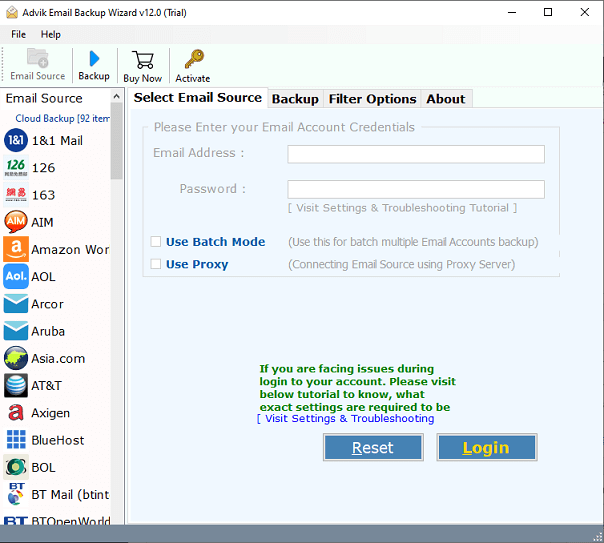
2. Choose IMAP Server from the Email source list.
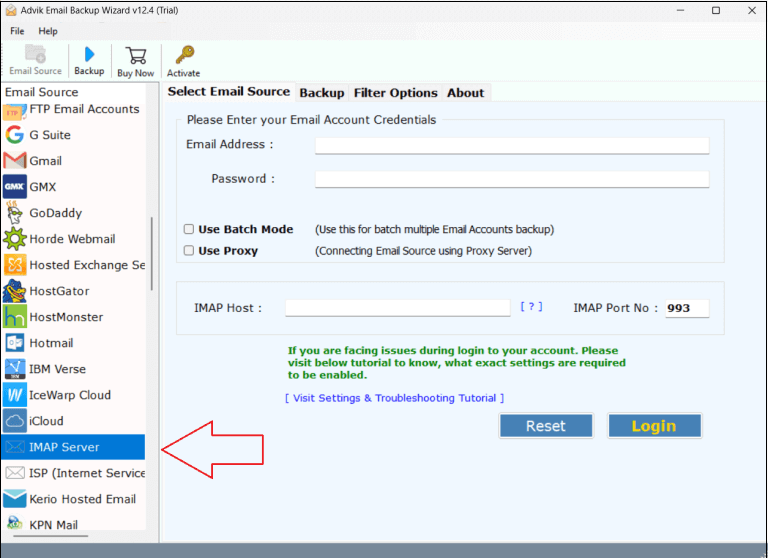
3. Enter BlueYonder email account login details and click on Login.
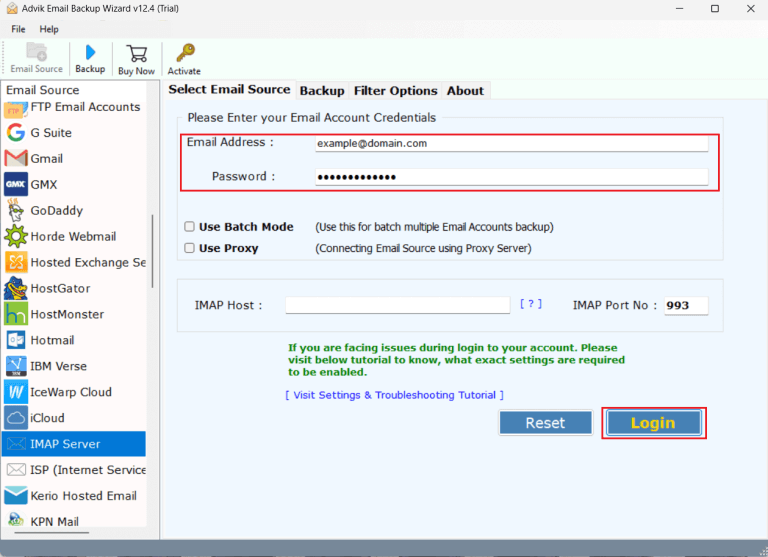
4. Select required mailbox folders and subfolders.
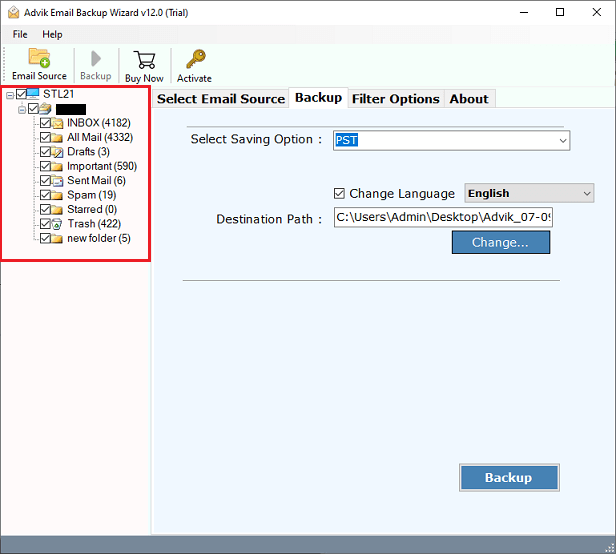
5. Choose a saving option from given list.
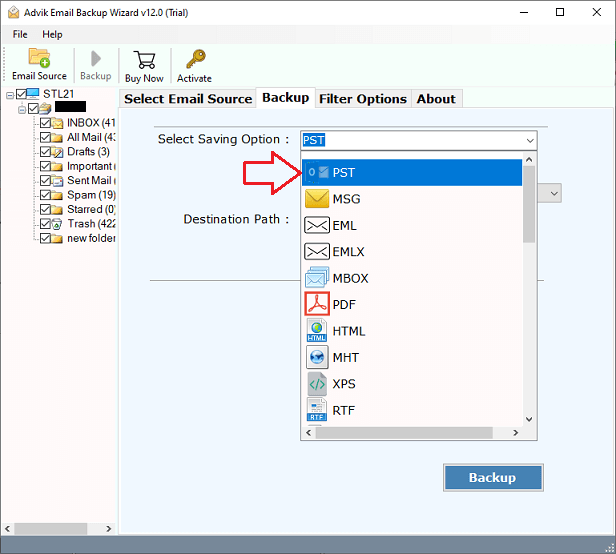
6. Browse target location and click on Backup button to begin the process.
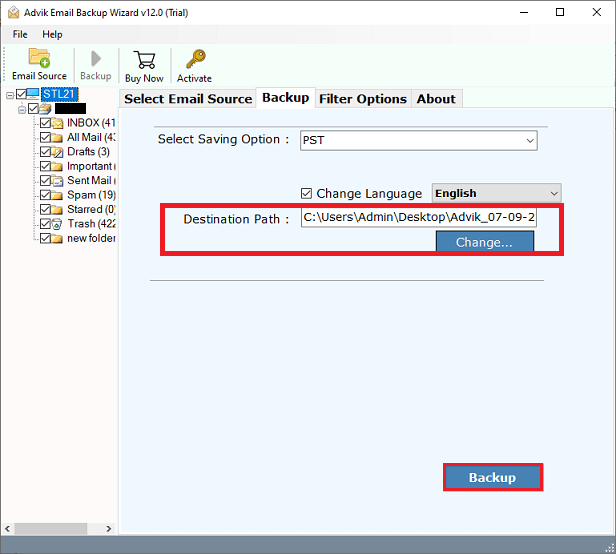
The software will start downloading BlueYonder emails to your system. Once the process is complete you will get a pop-up message with a complete log report.
Watch How to Download BlueYonder Emails to PC
Why Choose Automated Tool Over Manual Solution?
There are various advantages of using BlueYonder email backup tool. Some of them are listed below;
- The software can download the complete mailbox in one go without any data loss.
- It preserves all email attributes such as attachments, hyperlinks, subjects, etc.
- The tool maintains the original structure of BlueYonder mailbox folders while backup.
- It offers various saving options to export BlueYonder emails to PST, PDF, MBOX, EML, TXT, etc.
- Also, it can transfer BlueYonder email to Gmail, Office 365, and many other email platforms.
- It has a batch mode feature to backup multiple BlueYonder email accounts in a single attempt.
- The tool provides various advanced filter options to download emails based on date range, to, from, etc.
- The interface of this utility is very simple and easy to use.
- It is compatible with both Mac and Windows operating systems.
- A free demo version to check its working procedure.
Final Words
Having a backup of your crucial emails is always a good idea. You never know when something wrong might happen to your emails. In this post, we have discussed two easy ways to backup BlueYonder emails to Computer. You can manually download emails from BlueYonder via Outlook. However, you can directly do it with an automated solution. The above-suggested tool enables you to save BlueYonder emails in multiple formats.
Frequently Asked Questions
Q 1. How can I back up BlueYonder emails selectively?
Ans – This software provides email filters that will enable you to save selected emails from BlueYonder mailbox based on date range, to, from, subject, etc.
Q 2. Is there a free version of this software to try?
Ans – Yes, the software offers a free demo version which allows you to save 25 emails from each folder without any cost.


