How to Backup Canary Mail Emails to Hard Drive?
Margot Robbie | December 12th, 2024 | Data Backup
Summary: Backing up emails from Canary Mail is a great way to protect data from ransomware attacks and other issues. If you are looking for a solution to backup Canary Mail emails to hard drive. This blog will provide the easiest ways to save Canary Mail emails to Computer.
Canary Mail is a modern email client that provides an advanced way to manage email communication. It provides end-to-end encryption that ensures that sensitive information remains protected from unauthorized access. While it offers advanced security features, exporting data to a local system may sometimes be necessary for various reasons such as system failure, accidental deletion, or a corrupted email client. You can lose your important data in these circumstances. So, having a backup of your crucial data can save a lot of trouble.
How to Backup Canary Emails Manually?
You can manually save Canary emails as PDF files.
- Open the Canary mail application on your system.
- Now, open an email that you want to download locally.
- Click on the 3 dots icon and select the Print option.
- Next, click on Print button.
- After that, select Save as PDF and hit on Save button.
- Choose the destination path to save the resultant file and click on Save.
- Repeat the process to save other emails.
Done!
Note: It will take time to save Canary emails to PC depending on the amount of data.
How to Export All Emails from Canary Mail to Computer Automatically?
Download and install Advik Email Backup Wizard on your system. The software lets you backup your Canary Mail account in just a few simple clicks. With this utility, you can save the complete Canary mailboxes at once. Apart from this, it also provides various advanced filter options for selective email backup. It offers various saving options to backup Canary mail emails into multiple formats such as PST, PDF, MBOX, EML, TXT, HTML, etc. It maintains the original structure of mailbox folders during the process. Also, it preserves all email attributes such as sender/receiver info, attachments, hyperlinks, etc.
Click on the below link to download it for FREE.
Steps to Backup Canary Mail Emails to Hard Drive
1. Run this software on your Windows/Mac PC.
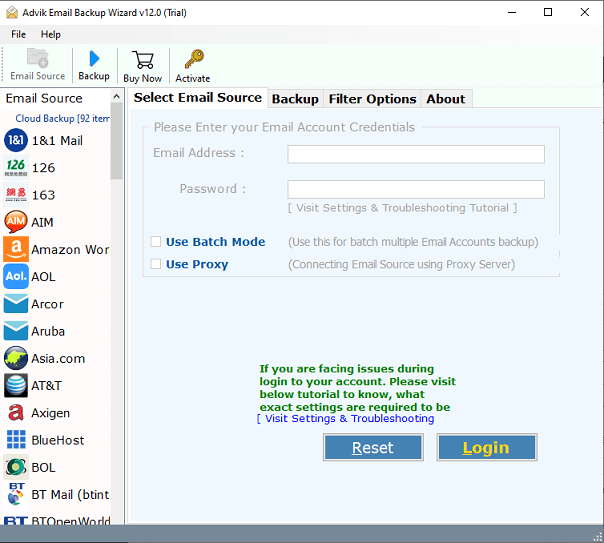
2. Choose IMAP Server from the Email source list.
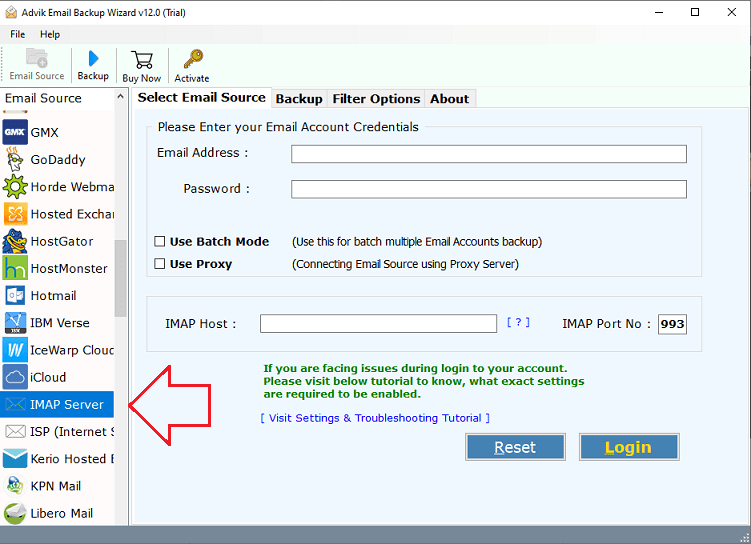
3. Enter Canary Mail account login details to sign in.
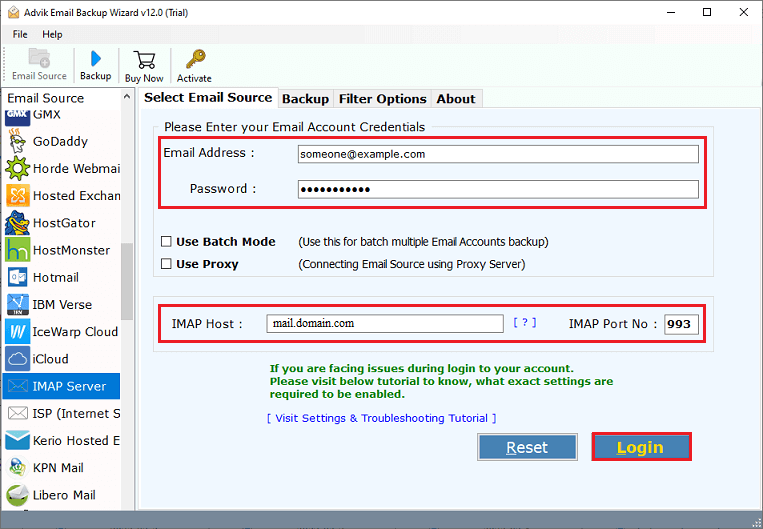
4. Now, select the required mailbox folders for backup.
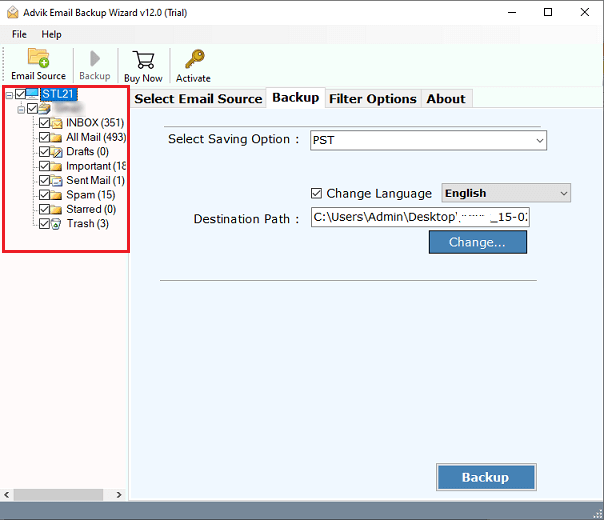
5. Choose a saving option from the given list.
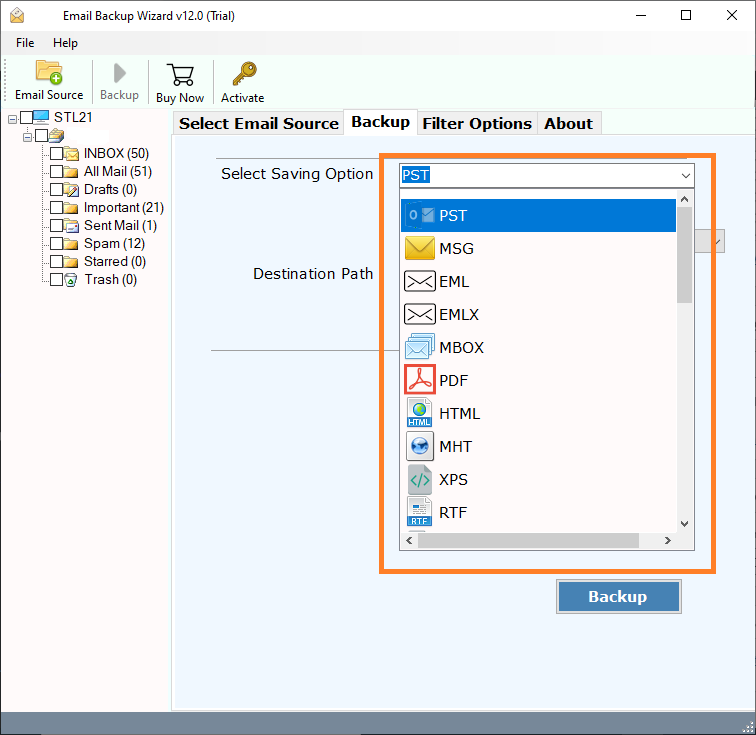
6. Click on Browse to select destination path and press Backup button.
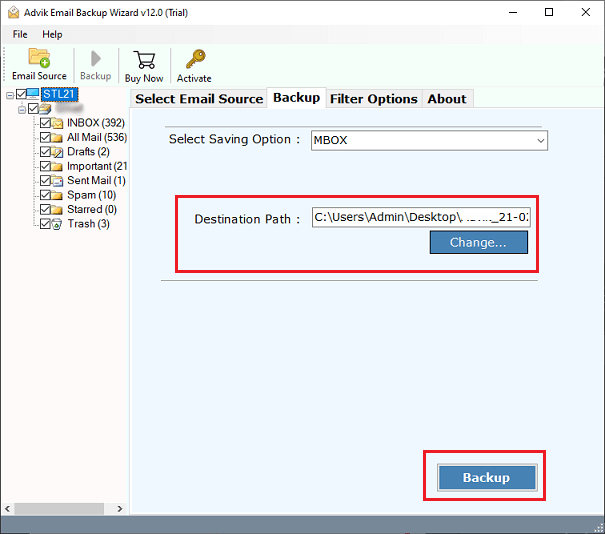
The software will start downloading emails from Canary Mail to your system. Once the process is complete, you will automatically redirected to the destination location.
Watch How to Download Canary Mail Emails to PC
Prominent Features of Canary Mail Backup Tool
The software offers a variety of features. Some of them are mentioned below;
- Save Emails in Bulk: With this utility, you can download the entire mailbox in one go. You do not need to repeat the steps again and again to save emails from each folder one by one.
- Backup Canary Emails in Multiple Formats: The software provides 30+ saving options to export Canary Mail to PST, PDF, MBOX, EML, MSG, DOC, etc.
- Advanced Filter Options for Selective Backup: It provides various advanced filter options such as to, from, subject, cc, bcc, etc. Using these filters, you can save particular emails according to your requirements.
- Preserves Email Properties: The tool preserves all email attributes including attachments, hyperlinks, sender/receiver info, etc. during the backup process.
- Maintain Folder Hierarchy: The software keeps the original structure of your canary mailbox so that your emails stay organized during the backup process.
- Easy to Use: This software is easy to download and install on your system. It offers its users an easy-to-use interface that allows them to perform this operation without any technical knowledge.
- Wide Compatibility: You can run this application on both Mac and Windows machines. It supports all the latest and old versions of both operating systems.
Final Words
In this post, we have discussed how to backup Canary Mail emails to hard drive. Here, we have explained two easy methods to download Canary mail emails. Read the complete article and choose the one that best suits your requirements. If you need to download a few emails, you can use the automated approach. However, if you have a large mailbox in your Canary Mail account, we suggest using an automated solution to save the complete mailbox at once.
Frequently Asked Questions
Q 1. Is it possible to backup multiple Canary Mail accounts at once?
Ans – Yes, you can take backup of multiple Canary Mail accounts at once using the batch mode feature. Just upload a CSV file with login details of your multiple accounts.
Q 2. Can I save Cnary Mail emails from March 2022 to Dec 2023 with this application?
Ans – Yes, using a date filter you can backup emails from a particular date.


