How to Backup Claws Mail Emails to PC?
Jackson Strong | July 5th, 2024 | Data Backup
You should always backup Claw Mail emails to tackle uncertain risks such as accidental deletion, cyber attacks, data theft, and many more. It is important to do this to avoid losing your valuable data. This guide will take you through the top methods to download emails from Claw Mail client and ensure you never lose your important data.
How to Download Emails from Claw Mail to Computer?
Try the Advik Email Backup Wizard to easily export all Claw Mail emails to your PC. It allows you to take backup of multiple emails from Claw Mail to your local system. Also, you can choose the desired email folders to include in the backup process. Apart from this, it also maintains a complete folder hierarchy throughout the process. Rest assured about the data security and safety.
Click on the FREE download button and analyze the complete working process.
Steps to Backup Claw Mail Emails to PC
Step 1. Run the Claw Mail Backup Software on system.
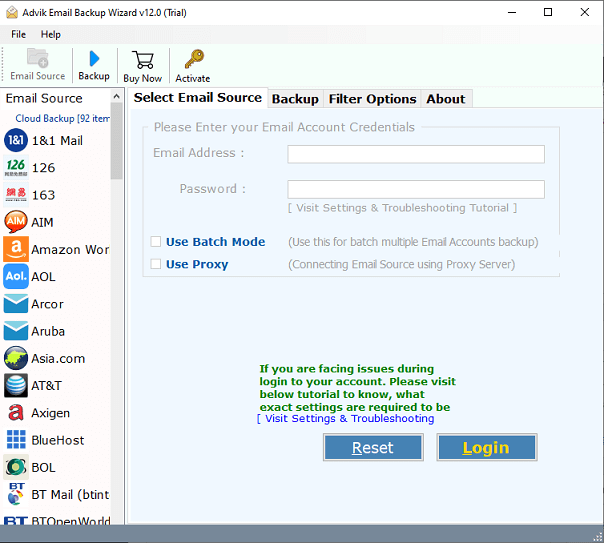
Step 2. Select IMAP as an email source and sign in.
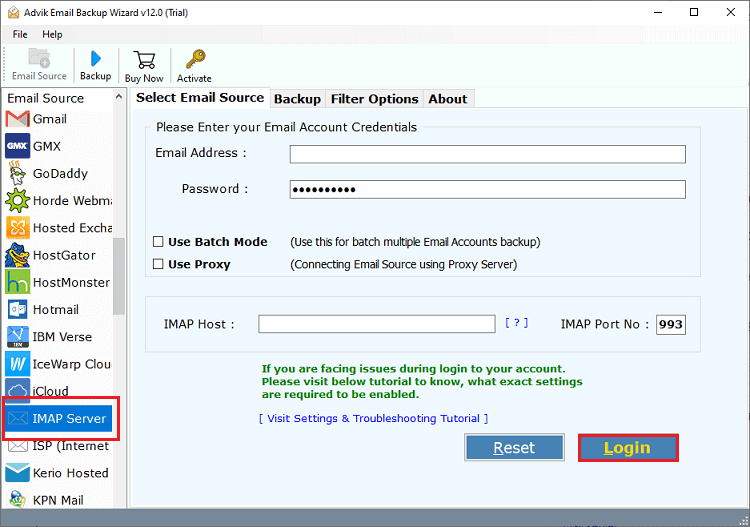
Step 3. Choose the required mailbox folders to download.
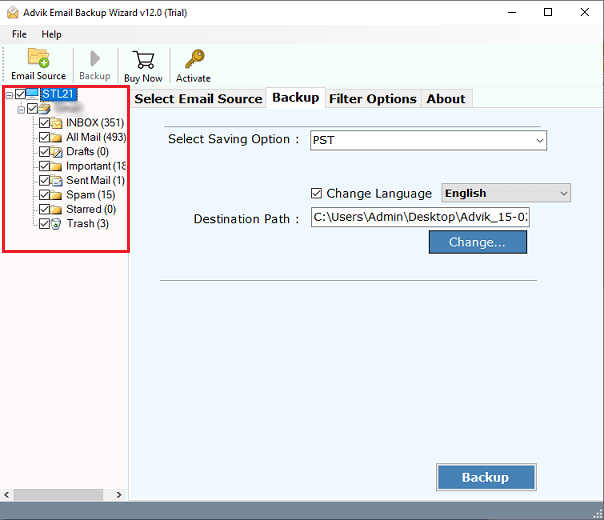
Step 4. Select any file format from the saving option.
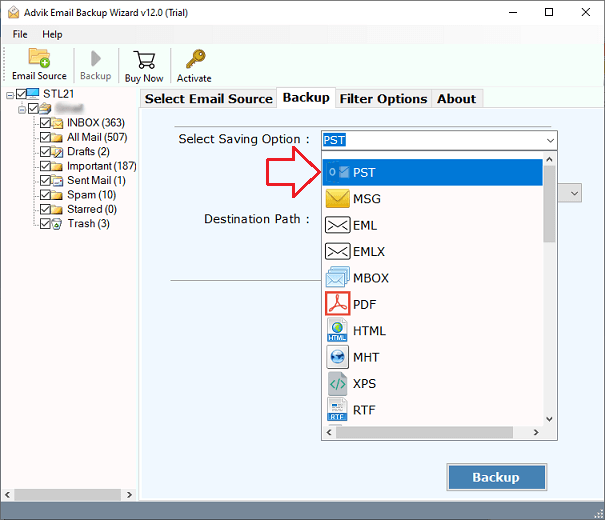
Step 5. Choose the target location and click the Backup button.
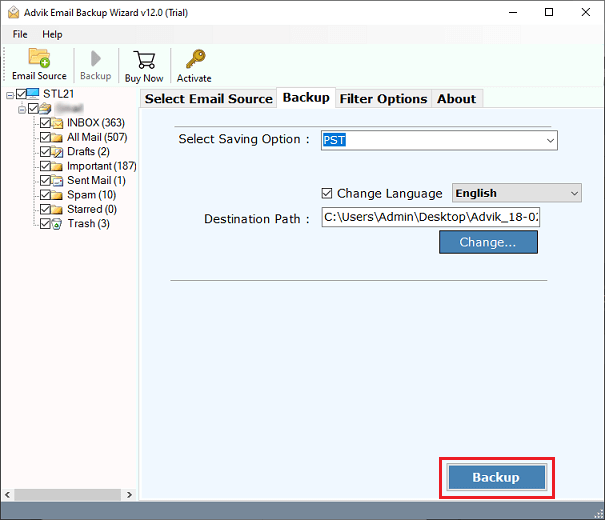
Now, the software will start exporting selected emails from your Claw mailbox folders to your desktop.
Once completed, you will be redirected to the destination path.
Here, you can access all the backup copies of your Claw mail.
Advanced Features of Claw Mail Backup Software
- This software lets you save Claw emails in many file formats like PST, MSG, EML, EMLX, MBOX, OLM, etc.
- It can also save Claw email data to desktop email clients like Mozilla Thunderbird, HCL Notes, Outlook, etc.
- It can backup multiple Claw mail accounts at once using batch mode. Just upload a CSV file with your account details.
- Choose specific email folders to backup, like Inbox, Sent, or skip unnecessary ones like Trash or Spam.
- Organize your saved files with over 10 naming options based on date, time, subject, sender, etc.
- It keeps all email details like attachments, sender info, receiver info, subject, and more intact during the backup.
- You can save your backup files to any location you choose, not just the default desktop.
- Use filters to backup emails based on date range, email address, or subject. You can also export only Sent Folder emails.
- Extract and save email addresses from your AOL account to a CSV file for marketing purposes.
- It also extracts email attachments from Claw Mail with complete emails.
- You can also choose from multiple languages to save the output file
- A detailed log report of the complete process will also be provided after the backup process.
Conclusion
We hope that you liked this article and now you can easily backup Claw mail emails to computer. The solution explained in this write-up is meant for all beginner and technical persons who want to take a quick backup of Claw mail emails. We suggest you first try its manual method and then proceed to upgrade to its licensed version.
Commonly Asked User Queries
Q1. How do I export my all emails from Claw Mail?
Ans. It is possible with the Advik Software. You can backup all your Claw Mail emails with folder selection options & email filter features.
Q2. I have multiple email accounts in my Claw Mail clients. Is it possible to download emails from all mail accounts?
Ans. Yes, the Batch mode feature of Adviksoft will let you export complete emails from multiple accounts in a single attempt. Just enter the login credentials of all the accounts in a CSV file and upload it in the beginning.


