How to Save Comcast Emails to Flash Drive?
Christopher Plummer | March 2nd, 2024 | Data Backup
Looking to save Comcast emails to computer? Worried about data theft and considering moving your Comcast email messages locally? You’ve come to the right place. This blog will guide you with two easy methods to backup Comcast emails. After applying these methods, you can easily save Comcast emails into any desired file format to flash drive. So, let’s check out both methods in more detail.
As Comcast is also a widely used email service, losing access to your inbox might cause serious issues. This article will discuss two ways to help you save Comcast emails to Computer or hard drive. These methods are secure and there is no risk of data loss. Please carefully and correctly follow the instructions as explained.
Note: Comcast doesn’t provide any option to download Comcast mailbox data directly. Here, we will use Outlook as a manual way to complete this query. Also, you can use an automated tool to save comcast emails directly.
How to Save Comcast Emails to Computer or Flash Drive?
Follow the instructions below to set up your Microsoft Outlook client to Configure with Comcast email.
1. Run Outlook and navigate to File >> Add account.
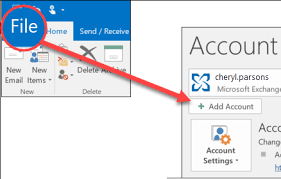
2. Enter Comcast account details and click Connect.
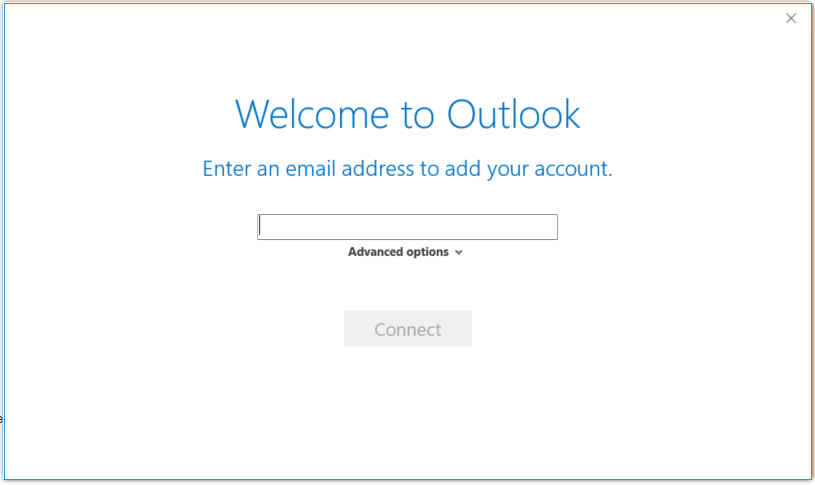
3. Now, enter configuration details and add Comcast to Outlook.
4. Restart Outlook, go to File > Open & Export > Import/Export.
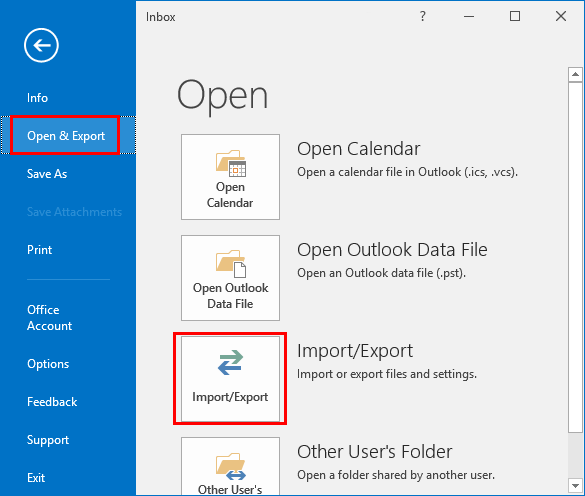
5. Select Export to a file in the Import and Export Wizard.
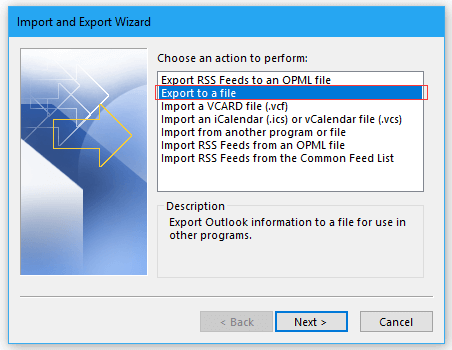
6. Then, pick Outlook Data File (.pst) from Export to a File window.
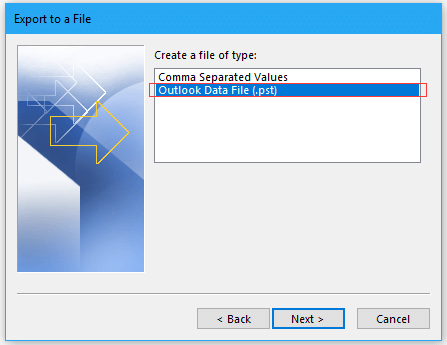
7. Now, select the folder you wish to export as a PST file.
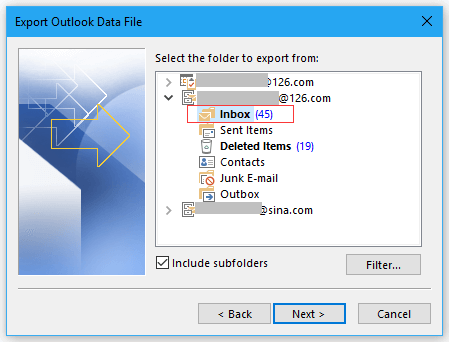
8. Lastly, browse the location and tap the Finish button.

Finished! After clicking OK, the Comcast folder will be saved as a PST file.
Important: The solution explained above seems easy but non-technical people will find this method difficult to use.
How to Backup Comcast Emails Automatically?
To overcome the challenges, you can try an alternate solution. The Advik Email Backup Wizard is one such utility that can perform the full Comcast email backup process in just 4 simple steps. It enables you to download Comcast emails to multiple file formats. Also, it maintains a complete folder hierarchy ensuring that email formatting and data structure are preserved during backup. You can even choose selective emails from your Comcast account by applying various email filters based on date ranges, To, From, Cc, Bcc, etc.
Download and try the software for Windows or Mac OS systems. The Trial version will export 25 emails from each folder.
Steps to Save Comcast Emails to Flash Drive
1. Run Comcast Backup Software in your PC.
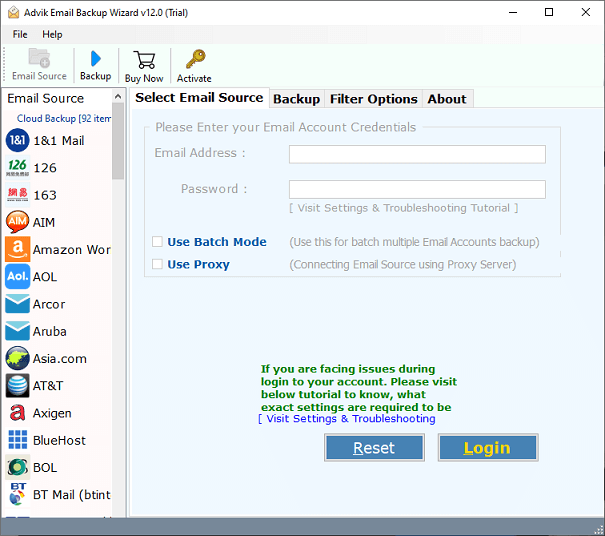
2. Select Comcast as email source from software.
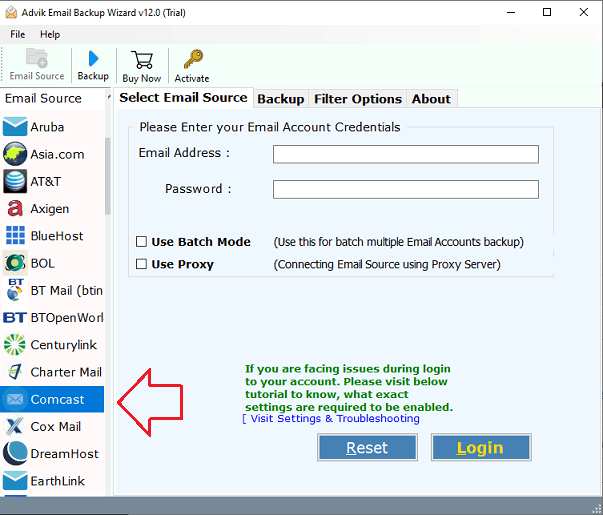
2. Enter your Comcast credentials and click the Sign button.
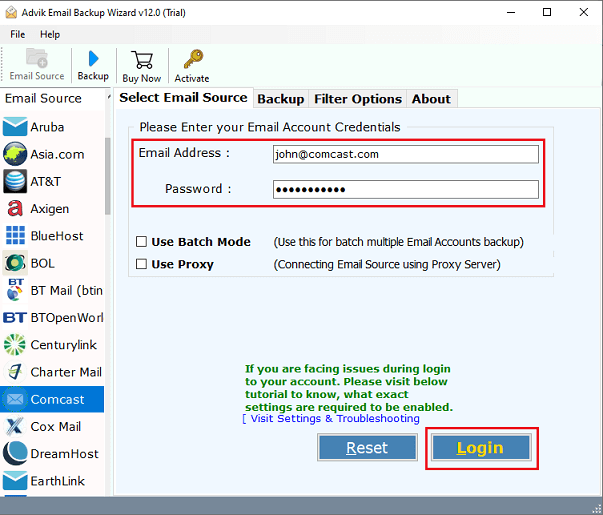
3. Choose mailbox folders to download.
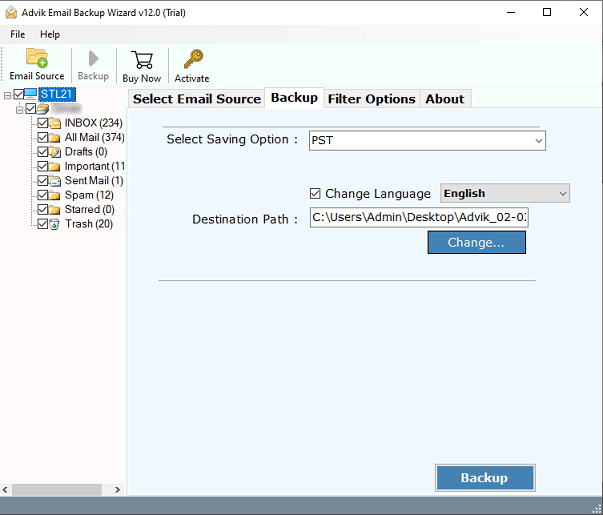
4. Select any file format to download emails.
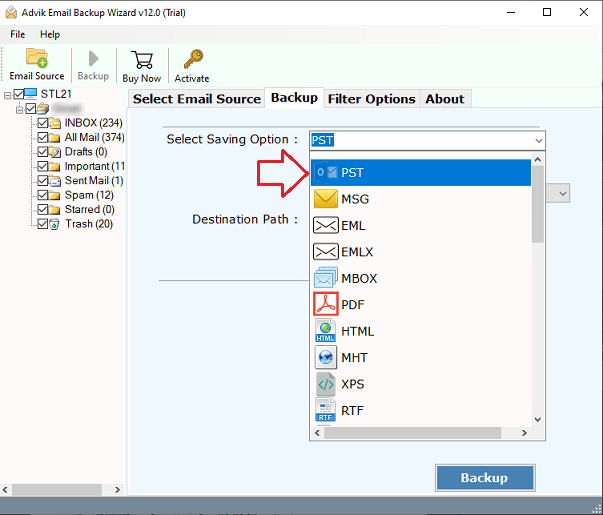
5. Click on the “Backup” button to start process.
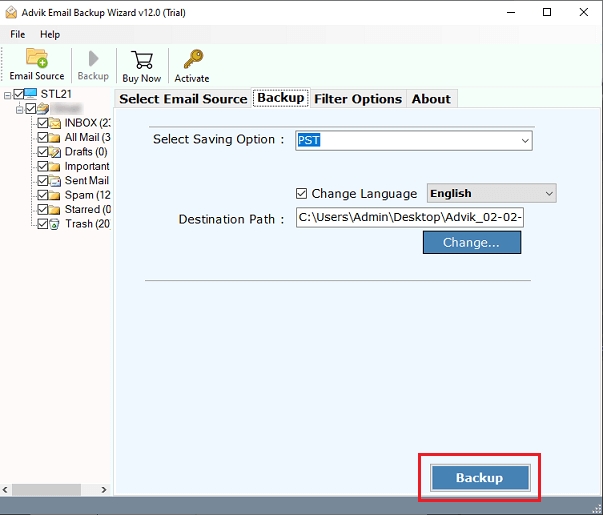
Now, Comcast Backup Software will start downloading emails with attachments. The software will download folders in same structure. Hence, no data loss will take place.
Conclusion
Downloading Comcast emails is essential to ensure that you can restore your data in case of data loss, corruption, accidental deletion, etc. While you can use Outlook client to save Comcast emails to computer or any other hard drive, it may have some limitations and drawbacks.
Using third-party backup tools like the above that we have explained can provide additional benefits and various file formats to download your Comcast emails. Thus, it is important to choose the way that fulfills your needs and requirements to the fullest.


