How to Backup Edison Mail Emails to PC?
Jackson Strong | July 29th, 2024 | Data Backup
Learn the easy and secure way to backup Edison Mail emails to PC. Read the post and create a backup copy of Edison Mail emails.
Edison Mail formerly known as Easilydo Mail is a customizable email client. This email application is easily configured with Gmail and helps to access its email on a local system. Although Edison Mail provide security to your emails still it is good practice to download Edison Mail emails to system. Here in this post, we will discuss the manual and automatic approach to backup Edison Mail emails with attachments.
How to Create a Copy of Edison Emails?
If you want a copy of your Edison Mail emails in your system, then you can request it. Edison Mail gives an option to download your emails. Follow the instructions for the same –
1. Open your Edison Mail application on your system.
2. From the menu, click on the Settings option.
3. Scroll down and tap on the Back up & Sync label.
4. After that, select the Email Backup option.
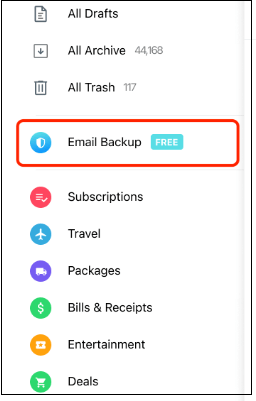
5. Choose the email account to download your emails.
6. At last, click on the Download My Email Backup option.
Done! Here start the downloading process. After the completion, one or several zip files will be sent to you depending on your mailbox data. The zip files will be sent to the email address you select when you start the process.
Note that the backup process will take 24-48 hours depending on your Edison Mail inbox size. Also, the link will be activated only for 1 hr from the time it is sent to you.
How to Download Edison Emails to PC?
To backup emails from Edison Mail to your PC, try out Advik Email Backup Wizard. The software provides a secure environment to download your emails without affecting data integrity. You can also select Edison Mail folders for selective email backup. Just launch the tool and enter your Edison Mail login details. After that, choose the saving option and start the backup process. The tool will connect your email account and download emails in a few seconds.
Download the free version of the software. The trial software will backup 25 emails from each folder.
Steps to Backup Edison Mail Emails
1. Launch the software on your system.
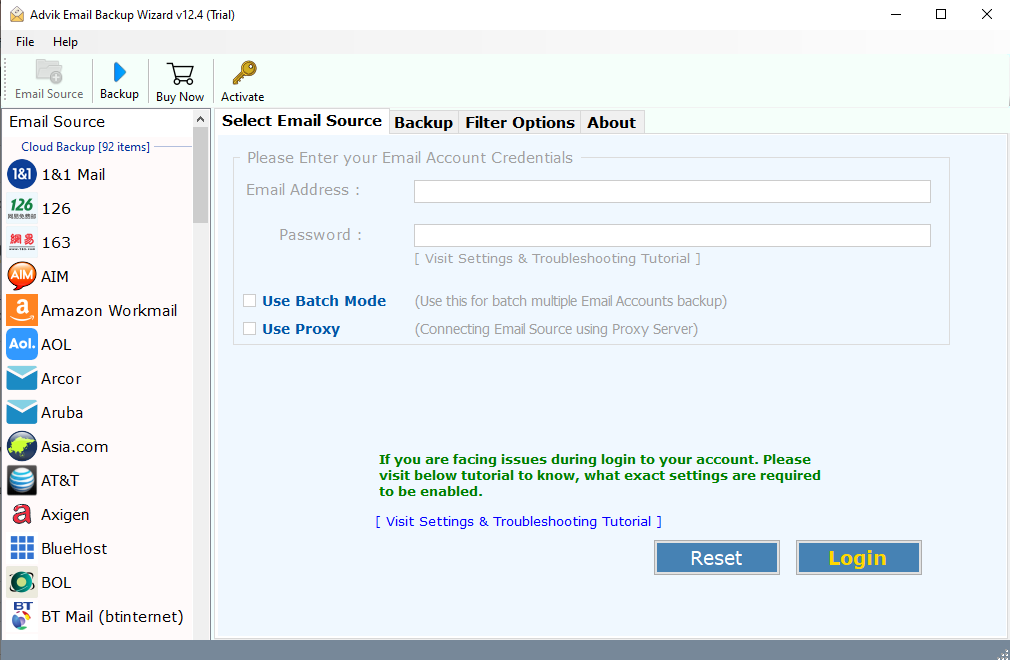
2. Find IMAP from the email sources and enter your Edison Mail login details.
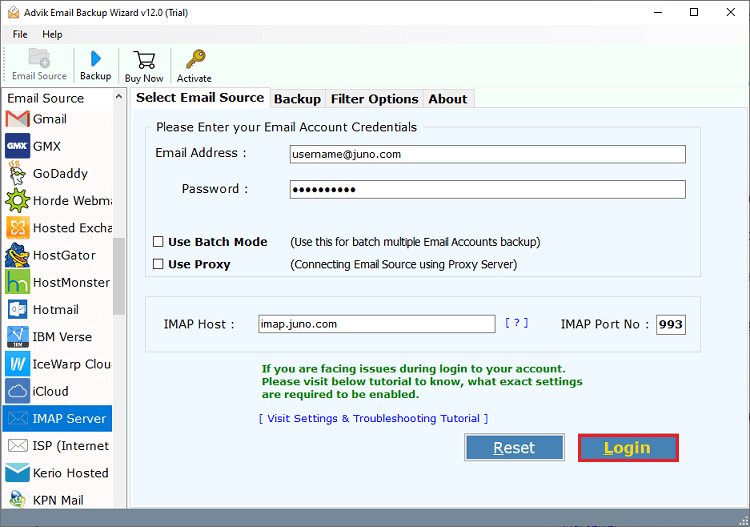
3. Select the email folders you want to save.
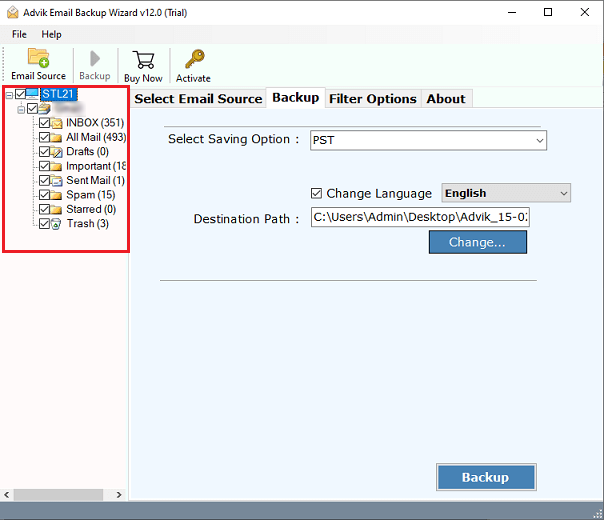
4. Search for the desired file format from the given saving options.
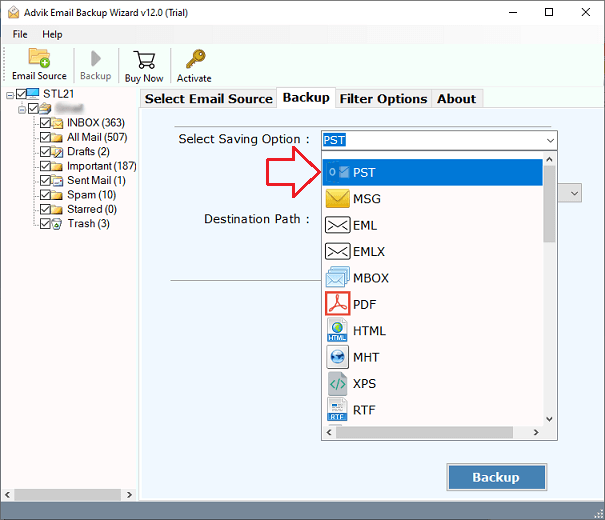
5. Browse the location to save the exported file and hit the Backup button.
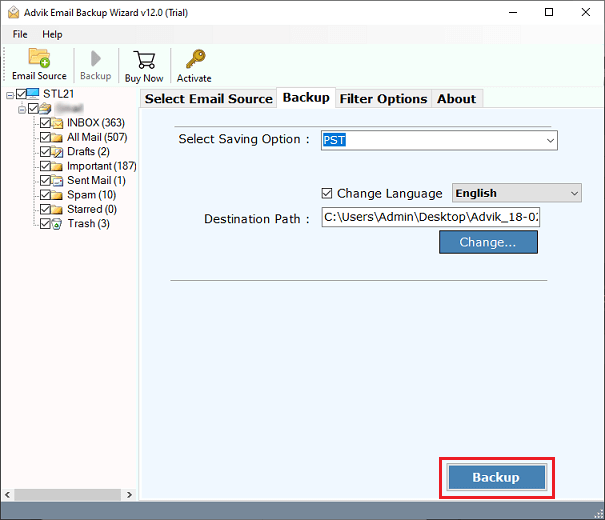
Done! Here you create copy of your Edison Mail email in a few seconds.
Watch How to Download Emails from Edison Mail to PC
Why Use Advik Edison Mail Backup Tool?
With this software, there are various prominent features –
- Secure and error-free backup emails from Edison Mail to your system.
- Maintain disk hierarchy and structure while backing up emails.
- Preserve email key elements – sender info, inline images, hyperlinks, attachments, signatures, etc.
- Advanced filters to save selective emails from Edison Mail account.
- Batch mode to backup emails from multiple email accounts at once.
- Allow to download Edison emails into various file formats.
- Compatible with all the versions of Windows and Mac OS systems.
Conclusion
Edison Mail is one of the widely used email client for Mac users. Most importantly, it is the first who take the mobile approach. Since it lets you add multiple email accounts to hassle-free email management. However, it is important to create backup of your emails for a safer side. Here in this post we discuss manual as well as automated approaches to backup Edison Mail emails to your system. However, the manual method will take 24-48 hours to complete the backup. On the other hand, an automated approach will complete the backup process in a few clicks. Now you can choose any of the solutions outlined in this post.


