How to Backup eM Client Emails to PC?
Jackson Strong | July 25th, 2024 | Data Backup
Backing up your emails is especially important for users who rely on eM Client to manage their emails. This article will guide how to backup eM Client emails to ensure you always have your important data with you. We will cover different methods of downloading your eM Client email data. Let’s get started!
Losing important emails can be the biggest nightmare sometimes if you don’t have a reliable backup. So, it is a must to have backup of your important emails to make sure they are secure and safe. In this regard, we are going to explain how you can backup eM client emails to PC. Read this blog completely if you have the same query and find out the solution you have been looking for.
How to Download Emails from eM Client to Computer Free?
eM Client lets you copy its emails to your desktop manually.
Simply go to Menu and choose Backup.
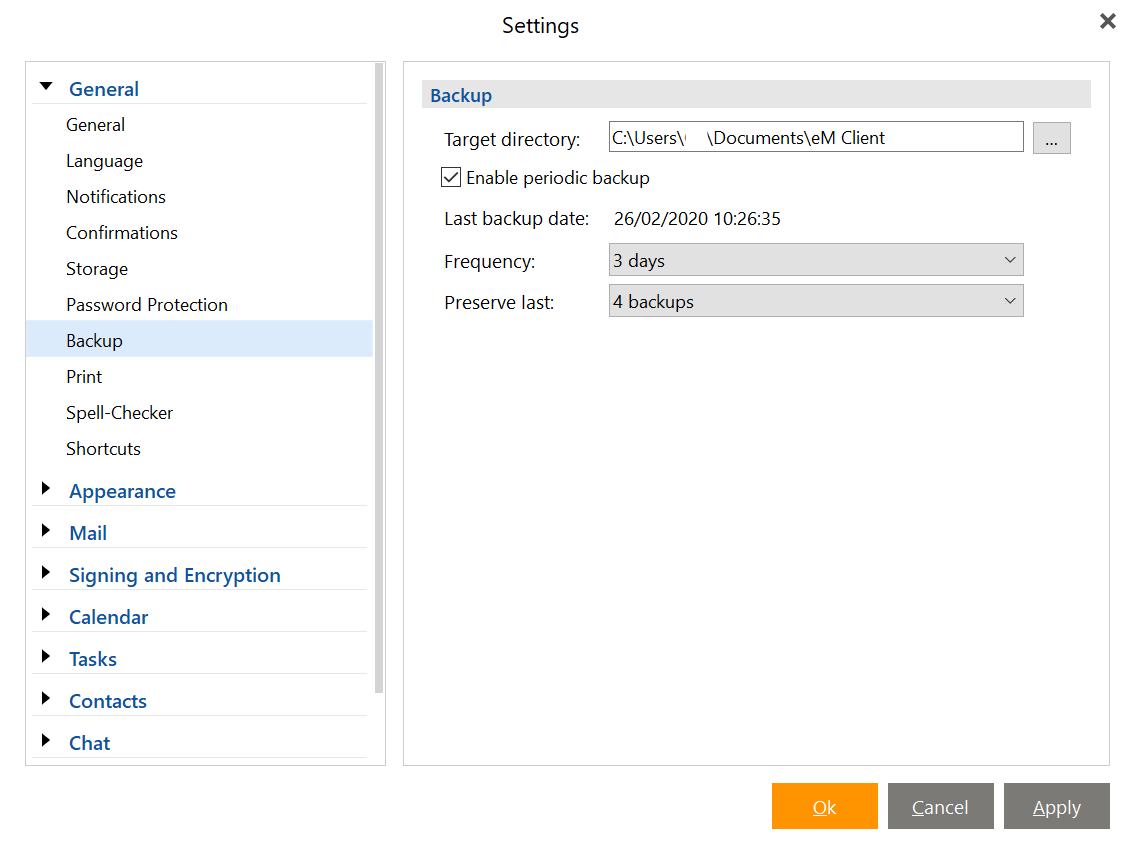
Lastly, click the Apply button and start downloading emails from your eM Client application.
If you want to export eM Client emails in multiple file formats, refer to the below solution.
How to Backup eM Client Emails to PC Automatically?
Try out the Advik Email Backup Wizard on your system. With its advanced and robust features, you can save eM Client emails without any data loss. This software is available for both Windows and Mac users. While backup emails from eM Client, the tool will maintain email folder hierarchy and structure. Moreover, it gives options for different file formats to save eM Client emails on your PC. Just enter your eM Client login details and choose the saving option, the rest of the work will be done by this tool.
Download the demo version of the software on your system. The trial version will back up 25 emails from each folder.
Steps to Backup eM Client Emails to Multiple Formats
1. Launch the software on your system.
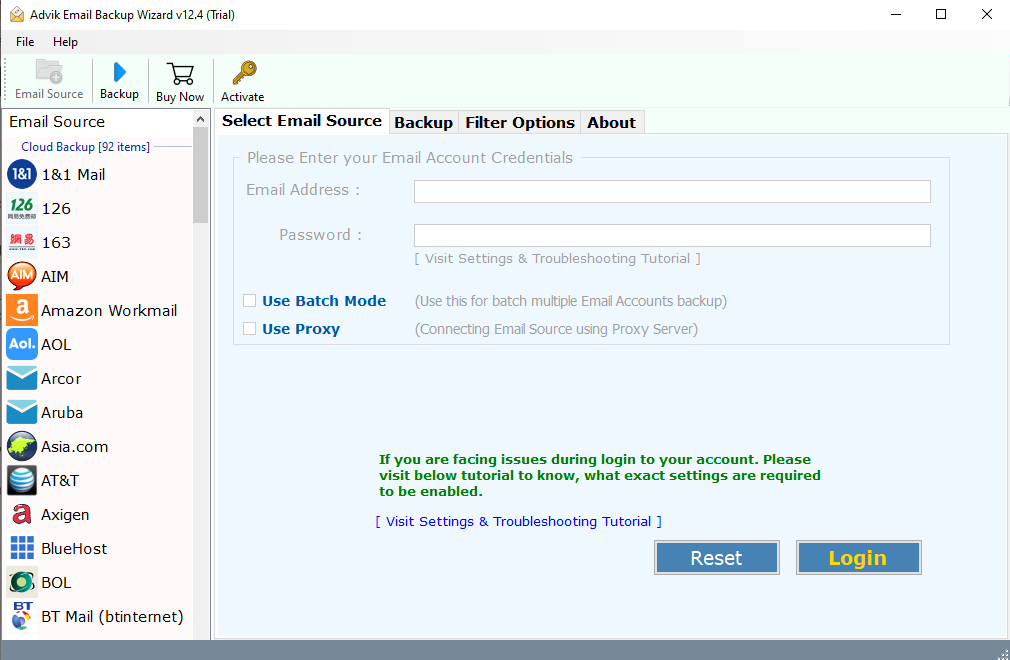
2. Search for the IMAP server from the email source and enter eM Client login details.
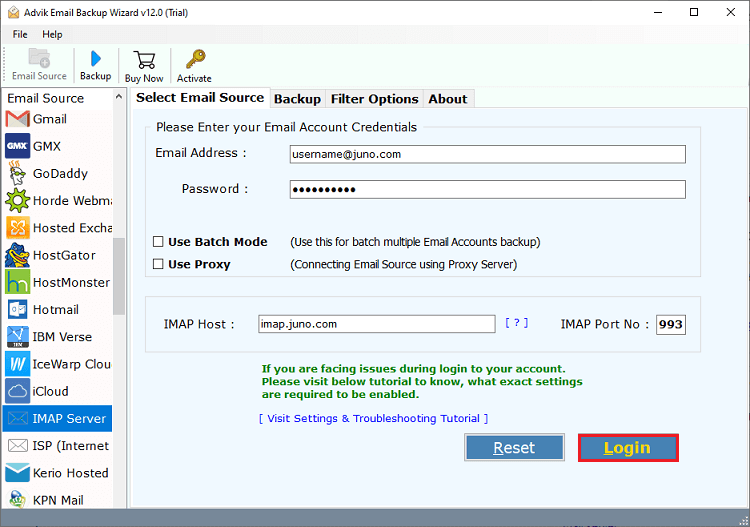
3. Select the email folders you want to backup.
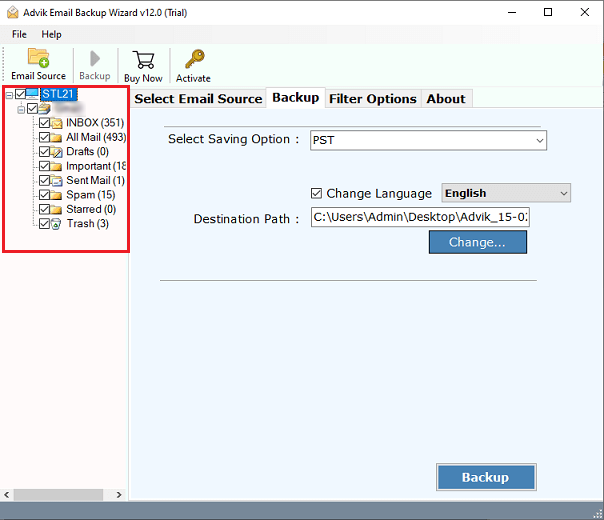
4. Choose a file format from multiple saving options.
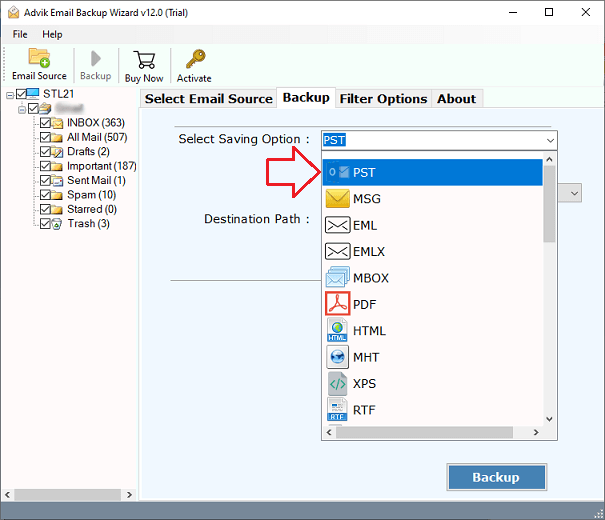
5. Browse the targeted location (your PC) and hit the Backup button.
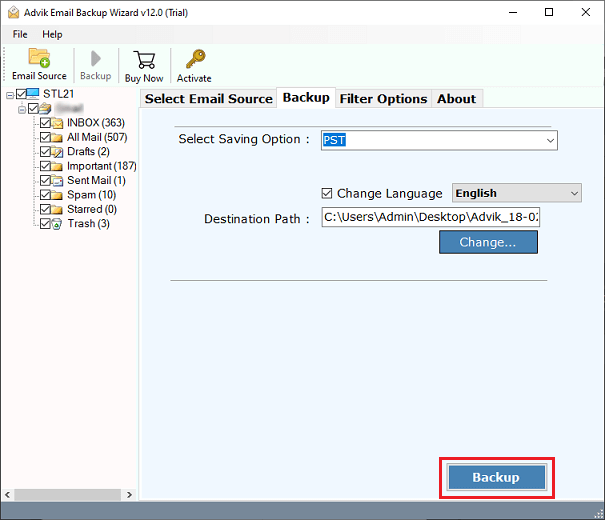
Done! Now the software will start the downloading process.
Depending on your mailbox data, it will take a few seconds to download eM Client emails to your local system.
Why Use Automated Tool for Backup?
The software has various benefits, some of which includes –
- Backup emails from multiple eM Client accounts at once without any data loss.
- Preserve data integrity while downloading eM Client emails.
- Compatible with Windows and Mac OS systems.
- Export eM Client emails to PDF and other file formats.
- Advance filter options – to, from, cc, subject, date range, etc.
- Allows to backup selective email folders from eM Client Mail account.
- It also import emails from eM Client to Thunderbird and other email clients.
Conclusion
Backing up emails from eM Client is needed as a security measure. Here in this method, we will discuss the instant and secure way to backup eM Client emails to PC. To analyze the working of the software you can use its demo version.


