How to Backup FastMail Emails to PC in 2024?
Jackson Strong | May 10th, 2024 | Data Backup
This technical post will guide you to backup Fastmail emails to your computer. We’ll discuss an automated method for doing this. Learn the step-by-step instructions to download emails from Fastmail account with attachments.
Fastmail is an email service provider founded in 1999. It is well known for its emails’ privacy, security, and usability. Although it is safe and secure, keeping a copy of the data available on the FastMail cloud server is beneficial. Moreover, if you faces some uncertain situation like accidental deletion, malware attack, etc, then the backup copy came handy.
Let’s dive into the article and explore the process without delay.
How to Download Emails from Fastmail Automatically?
Check out the Advik Email Backup Wizard to save Fastmail emails to computer with attachments instantly. This tool allows users to download multiple emails from Fastmail account in a few seconds. Also, users can save it’s emails in several file formats as well. Additionally, with this tool there is a batch mode that allows to backup emails from multiple FastMail account att once.
Moreover, it also keeps all the email properties of Fastmail intact such as (to, cc, bcc, subject, hyperlinks), etc.
Click on the FREE Download button and analyze the working process;
Steps to Backup FastMail Emails
Step 1. Run the FastMail Backup Software on your PC.
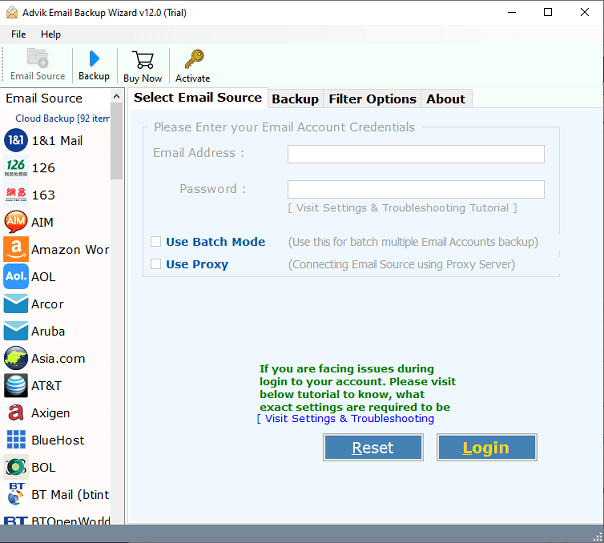
Step 2. Choose FastMail as an email source and sign in.
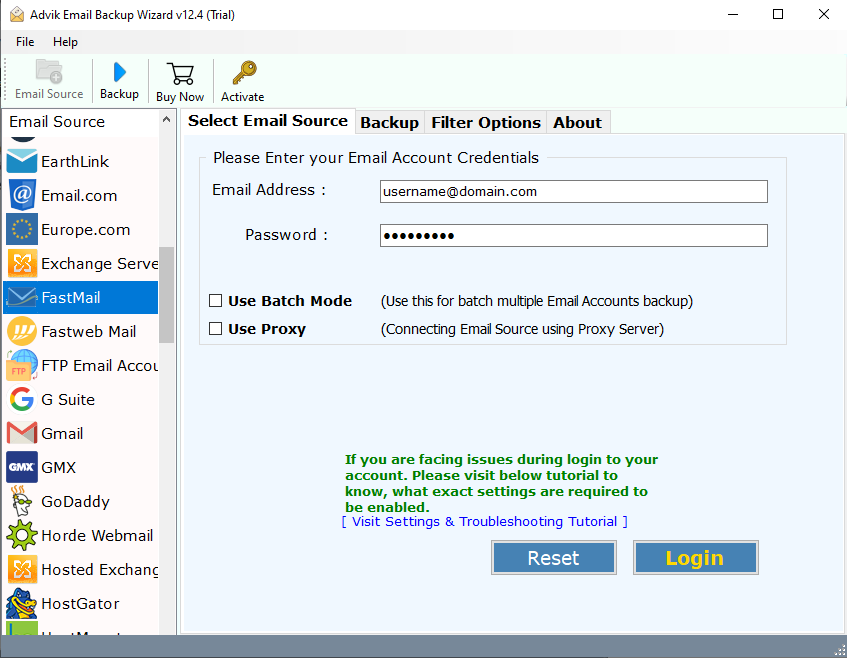
Step 3. Select mailbox folders to download.
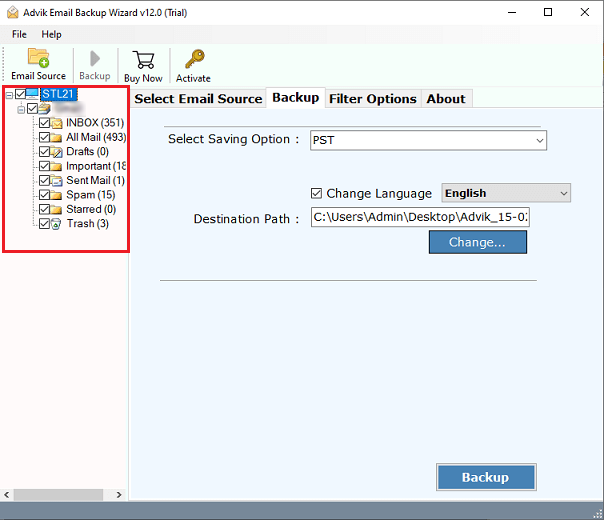
Step 4. Choose any file format from the saving option.
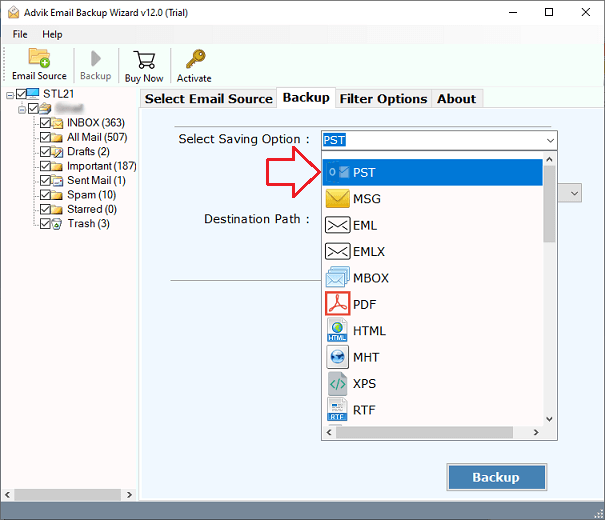
Step 5. Browse the target location and click the Backup button.
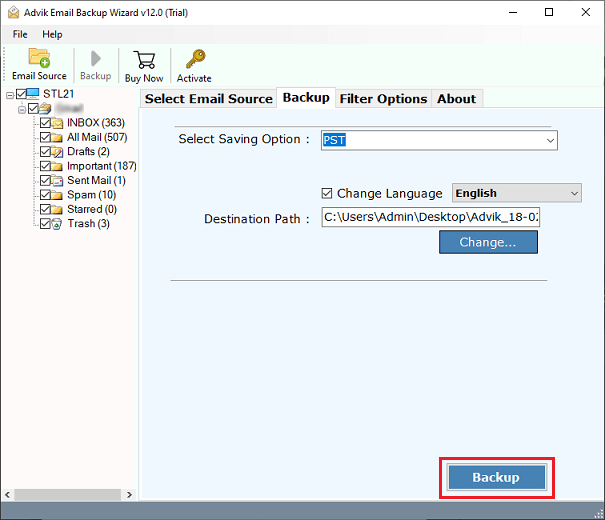
It starts downloading emails from FastMail account within a few seconds. After that, you will be taken to the location where you chose to save your FastMail emails.
Let’s have a look at some other advantages of using this tool;
- Export Fastmail emails to PC with attachments without altering their original format.
- Provide multiple options to save Fastmail data to a local PC.
- Maintain email folder and sub-folder hierarchy and structure.
- Simple & Easy to Use for both technical and non-technical users.
- Batch mode to backup multiple FastMail accounts at once.
- Maintain the integrity of all data during the FastMail transfer process.
- Generate a backup log report after the backup process is completed.
- Compatible with all versions of Windows OS and Mac OS.
Conclusion
Here, we have discussed an automated way to backup FastMail emails to your local drive. You can use this solution to download emails from FastMail account with attachments and complete mailbox data. Also, give a FREE try its download version to check its working steps and make a wise decision.


