How to Backup Frontier Emails to PC?
Jenny Lowrence | July 29th, 2024 | Data Backup
Do you want to know how to backup Frontier emails to your PC? Fortunately, there are several quick ways to do this and we brought the best among them. In this article, you will learn how to download emails from Frontier to Computer in a few minutes! So, let’s move ahead to get the best solution.
Frontier Mail is an email service provided by American Telecommunication. It offers a secure and reliable platform to send and receive After using Frontier email service so much, you must be wondering how to backup Frontier emails.
Reasons for Frontier Mail Backup
- Downloading Frontier Mail will let you keep your emails safe and secure.
- Also, it will ensure that you don’t lose important email messages.
- Having Frontier email backup allows you to access them easily without any dependency.
- You can store and move Frontier emails wherever and whenever you want.
- No internet connection will need to open and read your frontier emails.
Since there is no direct way to perform Frontier Mail Backup, you need to use an automated method. This blog will guide you with complete step-by-step instructions to solve this query easily.
How to Export All Emails from Frontier to Computer?
Download and Install the Advik Email Backup Wizard on your system. With this software, you can easily download multiple emails from Frontier Mail in a single processing. It allows you to choose selective Frontier email folders from preview mode. Also, it will maintain a complete folder hierarchy while exporting Frontier emails. The tool has an easy-to-use interface that can easily be used by any user.
Click on the free demo version and check the working procedure;
Steps to Backup Frontier Emails to PC
Step 1. Run the Frontier Mail Backup Software on your PC.
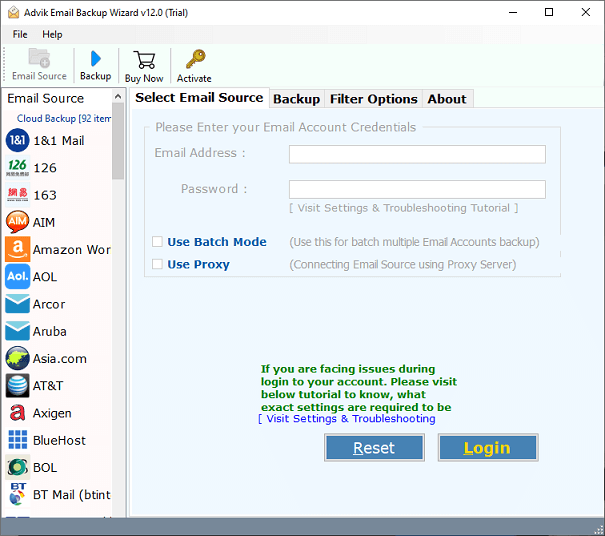
Step 2. Select IMAP as an email source and sign in.
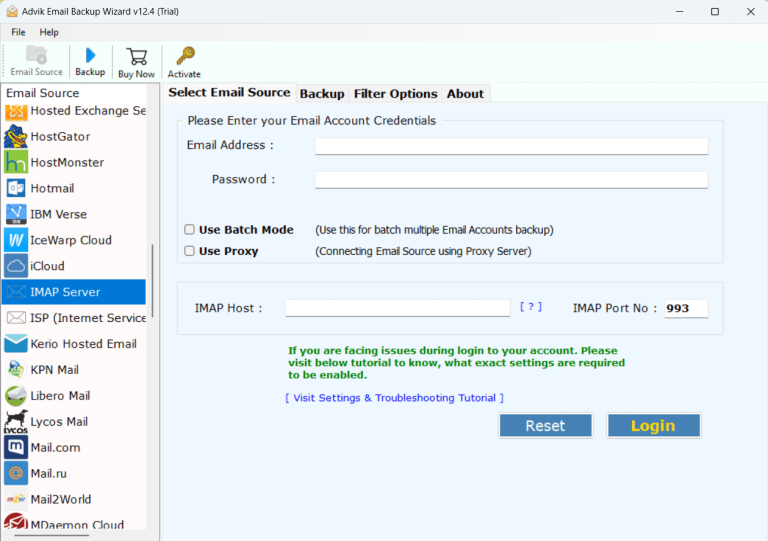
Step 3. Choose mailbox folders to download.
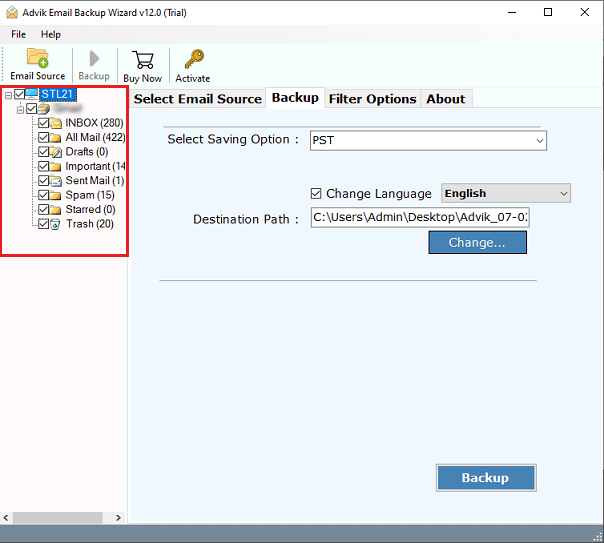
Step 4. Select any file format from the saving options.
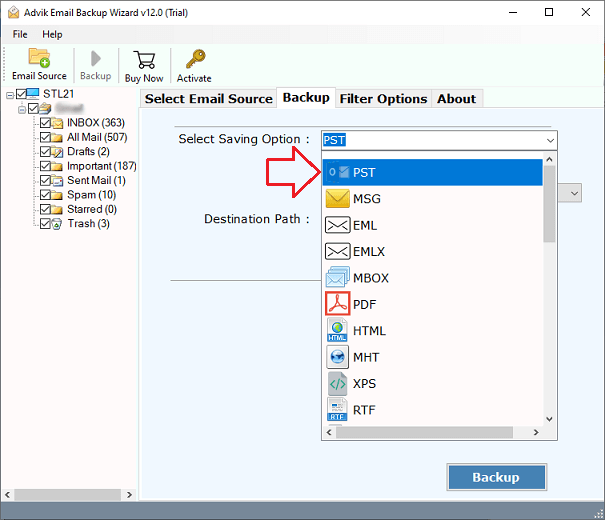
Step 5. Browse the target location and click the Backup button.
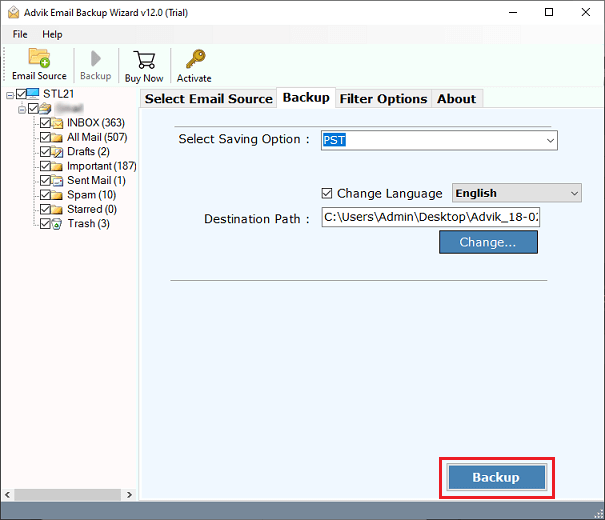
Now, the software will start exporting emails from Frontier Mail in a few minutes.
Once completed, a log report will appear on your screen. Click Ok.
Then you will be taken to your chosen location automatically.
Benefits offered by Frontier Mail Backup Tool
- Bulk Backup: It can quickly export a large number of emails from the Frontier account in seconds.
- Diverse File Formats: Download Frontier emails to your computer in formats and more.
- Frontier Mail to Cloud Migration: Easily transfer Frontier emails to Gmail, Yahoo, Amazon WorkMail, IceWarp, and other IMAP accounts.
- Advanced Filter Options: You can use filters like date range, sender and recipient, subject, specific folders, and more to simplify and maintain your backups.
- Backup from Multiple Email Accounts: This software lets you download emails from multiple accounts in a single process.
- Export Emails with Attachments: Safely backup Frontier emails with complete mailbox items and attachments.
- Compatible with Mac & Windows OS: You can download emails from Frontier Mail on both Windows and Mac OS. It supports all the latest and previous versions of both operating systems.
Conclusion
The above guide explained an easy-to-use method to easily export all emails from Frontier Mail. As there is no manual solution offered by Frontier Mail & we are left using an automated solution only. You can also try out its FREE demo version to check its working process and all the advanced features. The trial version will let you download the first 25 emails from each folder to your desktop securely.


