How to Backup Hornet.Email Accounts to PC?
Christopher Plummer | August 30th, 2022 | Data Backup
Overview: This blog will show you the quick way to backup Hornet.Email account to PC. If you are using Hornet email account and want to create a backup on your system, this guide is for you. Read this article till the end and download emails from Hornet to Computer easily.
Hornet.email is a secure email hosting platform designed to provide relaible communications for individuals and businesses. It offers flexibility for managing emails efficiently. It is known for its robust security features, including spam filtering and encryption. However, it’s a good idea to backup Hornet emails to PC to prevent data loss in case of any circumstances.
Before we dive into the backup process, let’s first understand why users need to download Hornet emails locally.
Reasons to Backup Hornet.Email Account
1. A Backup ensures that your valuable data are protected from accidental deletion or server failures.
2. If you save your emails locally, you can access them without having an internet connection.
3. Easily share with others and migrate to other email platforms.
4. You can archive old emails to free up space in your mailbox. not require any technical knowledge to execute this backup process.
How to Download Hornet Emails to Computer?
Download and install Advik Email Backup Wizard on your system. With this tool, you can save the entire Hornet mailbox at once. Apart from this, it also enables you to choose specific email folders for backup. It offers various saving options to backup Hornet.email account in multiple formats such as PST, PDF, MBOX, EML, etc. It preserves data integrity and folder hierarchy as well throughout the process.
Click on the below link to download it for FREE. It is available for both Mac and Windows OS.
Steps to Backup Hornet.Email Account to PC
- Launch above mentioned tool on your Windows/Mac system.
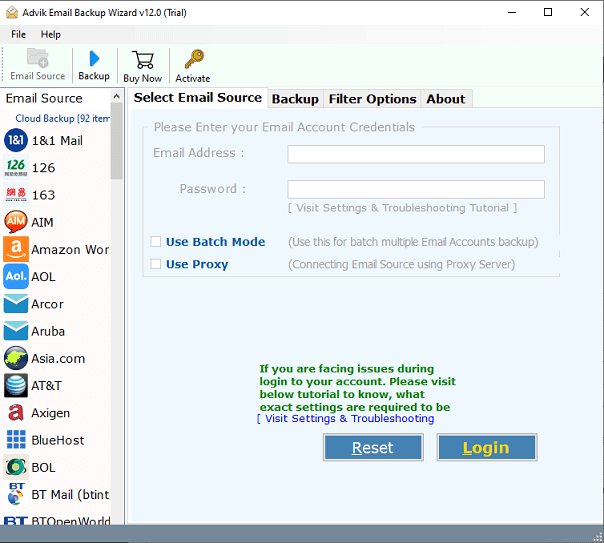
- Select IMAP as email source and enter Hornet email credentials.
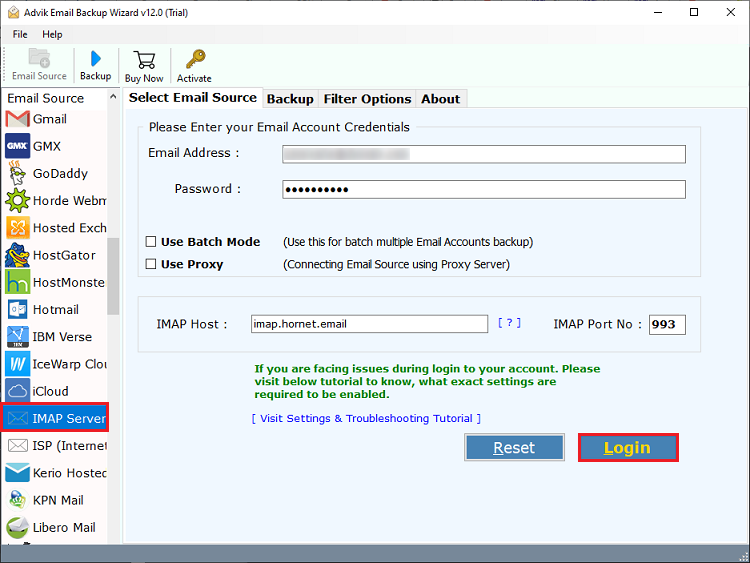
- Select the required mailbox folders.
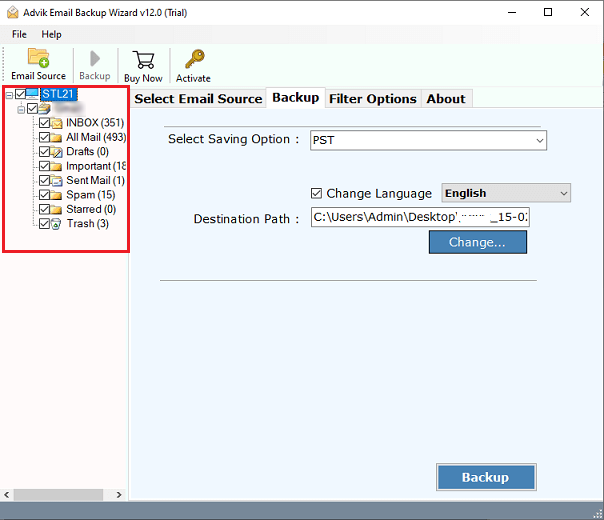
- Choose a saving option from the given list.
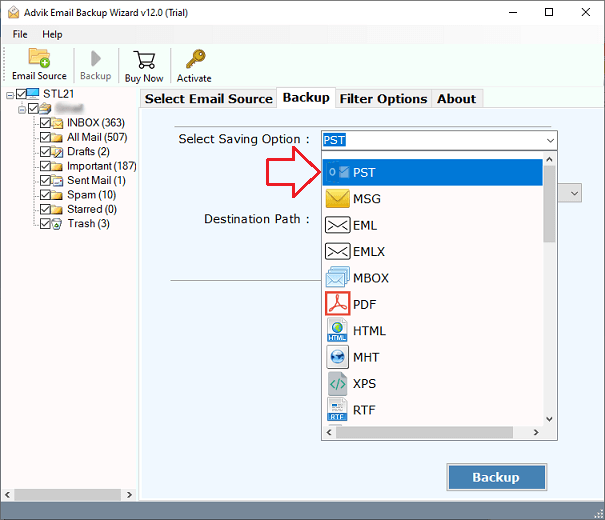
- Select the destination path to save the resultant data file.
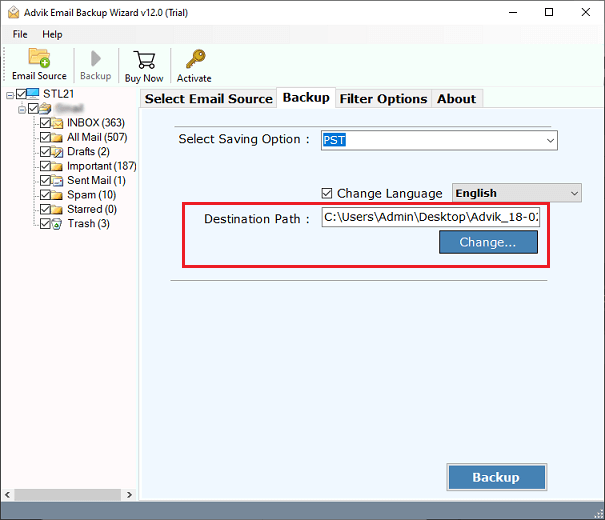
- Next hit on the “Backup” button to start hornet.email backup process.
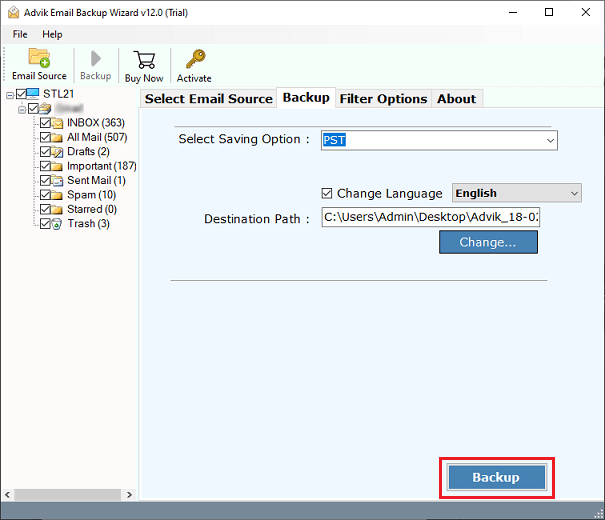
Done!! That’s how you can easily save Hornet emails in your desired format.
Prime Features of Advik Hornet Backup Solution
This program offers many powerful and amazing features to easily take backup Hornet.email accounts to the local system. Some of them are listed below;
- Batch Mode: With this program, you can download emails from multiple Horner.email accounts at once using the batch mode feature.
- Selective Backup: The software provides various advanced email filters to download Hornet emails on the basis of Date Range, To, From, or, subject.
- Various Saving Options: The tool also offers 30+ saving options to backup Hornet emails in different file formats and webmail accounts.
- Retain Folder Hierarchy: It maintains the original folder structure so that all your emails are well-organized even after they’re downloaded.
- Preserve Email Attributes: The software preserves all email attributes such as CC, Bcc, Attachments, Hyperlinks, etc. during the backup process.
- Easy to Use: This is a simple application to backup Hornet emails in an effective and efficient manner. Any novice user can easily operate it without any technical knowledge.
Conclusion
We are concluding this blog by providing the best way to backup Hornet.email account to PC. Here, we have explained an automated solution for downloading emails from Hornet.email account. You can download its free demo version to check its working process. The trial version enables you to save 25 emails from each Hornet email folder without any cost.


