How to Backup iiNet Emails to Computer?
Margot Robbie | December 13th, 2024 | Data Backup
Overview: This post will guide you on how to backup iiNet emails to computer using the fastest and most effective solutions. If you are also looking for the same query, this blog can be helpful. So, read this post till the end and download emails from iiNet to your system easily.
iiNet is an Australian internet service provider (ISP) that offers different services for home and business connections. It offers such as broadband, mobile, and email services to its customers. However, it is also necessary to download emails from iiNet to computer in case of any disaster or data loss issues.
Why Download iiNet Emails to Computer?
- Data Security: Backup protects you from losing your valuable information from accidental deletion, or account suspension.
- Easy Migration: If you decide to switch email providers, having a backup of your iiNet emails simplifies the process of moving to another email service provider.
- Offline Access: Saving emails locally lets you access them without an internet connection.
How to Backup iiNet Emails via Outlook?
1. Open Outlook on your system.
2. Click on File tab and select Add Account.
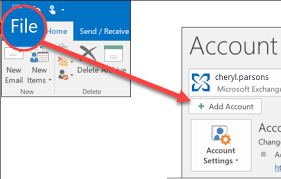
3. Enter iiNet account details to set up with Outlook.
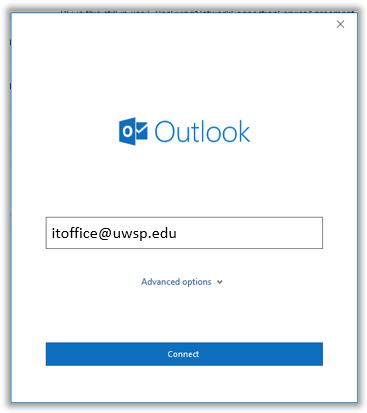
4. After configuration, navigate to File >> Open & Export >> Import/Export.
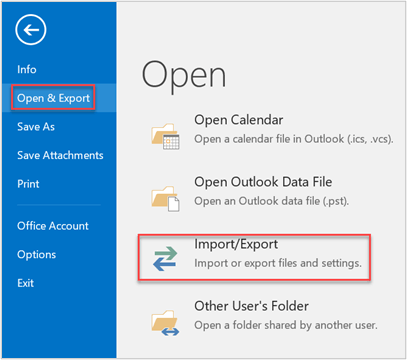
5. Now, choose Export to a File and click on Next button.
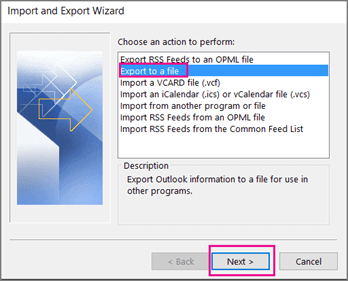
6. Select Outlook Data File (.pst) and hit on Next.
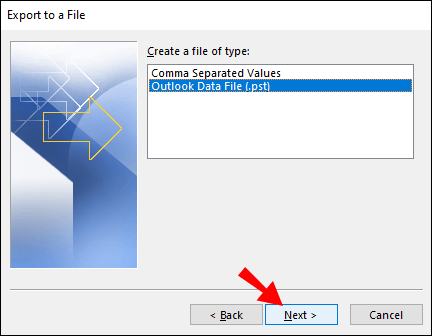
7. Next, select iiNet mailbox folders for backup.
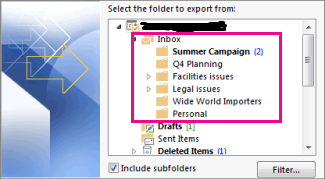
8. Browse the target location and click on Finish button.
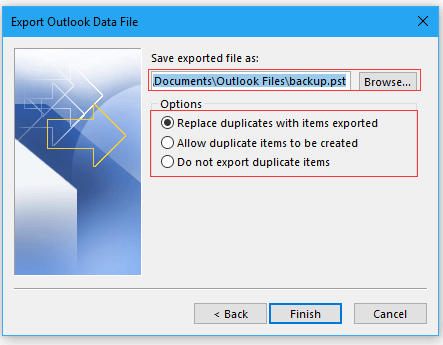
Done! That’s how you can manually export iiNet emails.
Why Should Not Rely on Manual Approach?
- Lengthy and complicated process.
- Outlook must be installed.
- No filter options to export selected emails.
How to Export All Emails from iiNet to PC Automatically?
Download and install Advik Email Backup Wizard on your Mac/Windows PC. It is an easy-to-use software that allows you to backup iiNet emails in a few simple clicks. You just need to simply install it, log in to your iiNet account by selecting IMAP Server, choose email folders, and click backup to start the process.
The software can download iiNet emails in 30+ formats. With this tool, you can backup entire folders or select specific emails based on date, sender, subject, etc. It keeps the original structure of iiNet mailbox folders and preserves all email attributes during the backup.
Click on the below link to evaluate the working performance of this utility for FREE.
Steps to Backup iiNet Emails to Computer
Step 1. Run iiNet Backup Tool on your Mac/Windows PC.
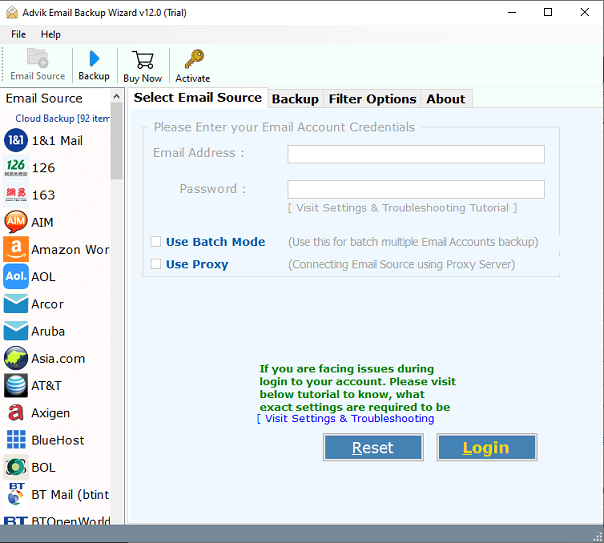
Step 2. Choose IMAP Server and enter iiNet account login credentials to sign in.
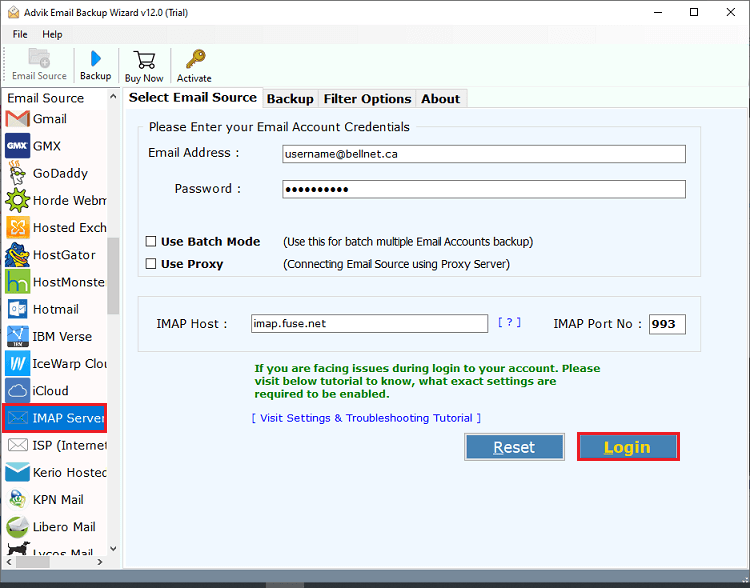
Step 3. Select the required email folders & subfolders.
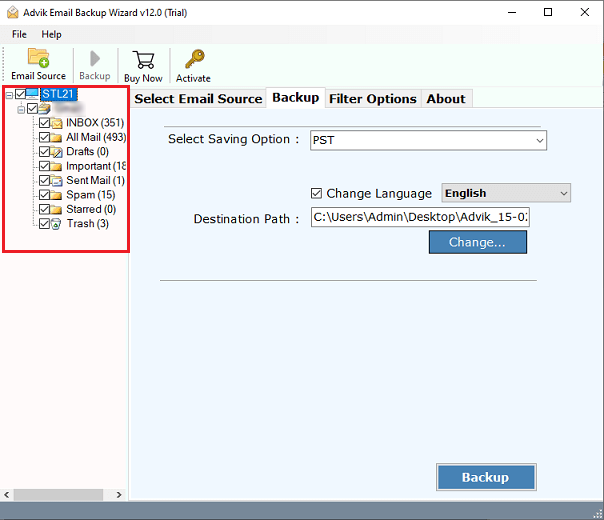
Step 4. Choose any desired saving option from given list.
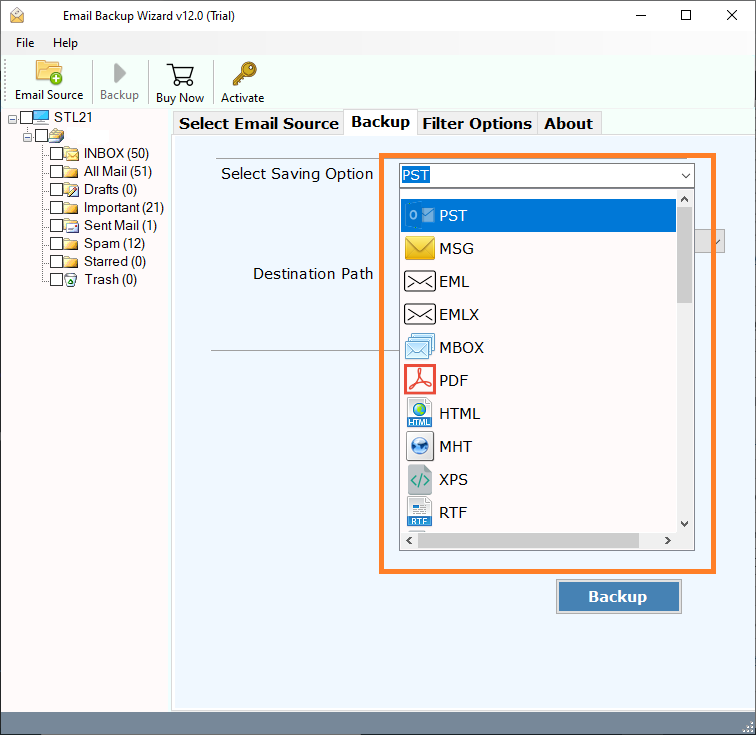
Step 5. Click on Browse to choose the destination path.
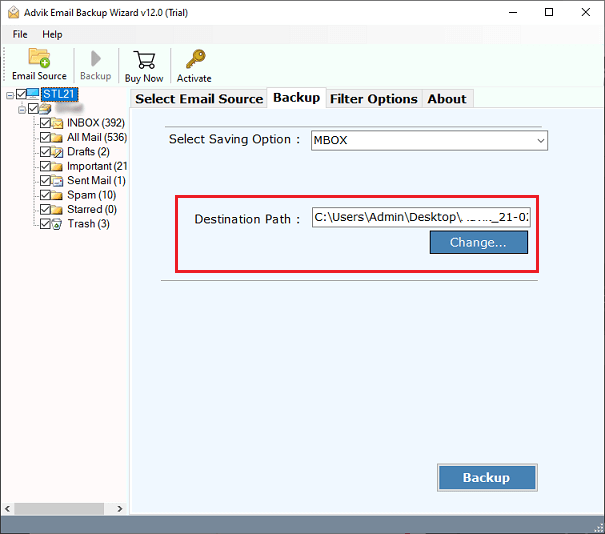
Step 6. Next, click on Backup button.
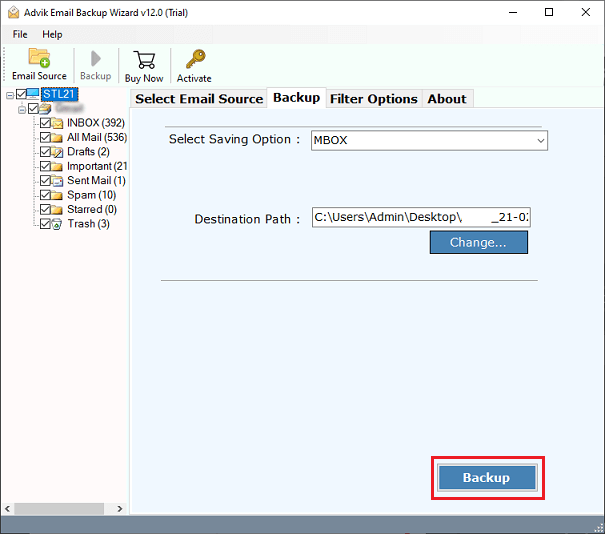
The software will start downloading emails from iiNet to your system.
Benefits of Using Automated Tool Over Manual Solution
There are dozens of benefits of using this application which are mentioned below;
- Backup in Multiple Formats: The software offers 30+ formats to export iiNet emails. Using this tool, you can save iiNet emails into multiple formats such as PST, PDF, MBOX, TXT, HTML, MSG, etc.
- Backup iiNet Account in Bulk: In this program, you will get a batch mode option that enables you to backup multiple iiNet email accounts at once. To do it – enable Batch Mode and enter a CSV file that contains login credentials of multiple iiNet accounts.
- Download Email Messages in Bulk: With this, utility, you can download all emails from iiNet mailbox at once. It enables you to save the complete mailbox in one go.
- Freedom to Select Folders & Emails: The software allows you to choose a particular email folder for backup. It also offers various advanced email filter options to export iiNet emails based on date range, to, from, subject, etc.
- Preserves Email Properties and Folder Structure: The tool maintains the organizational structure of folders & subfolders even after the process. It ensures the preservation of attachments, email attributes, and components during the iiNet backup process.
- 24/7 Support Availability: The best thing about this utility is its 24/7 customer support team. If you have any doubts related to the product then contact the support team.
Conclusion
We are concluding this blog by providing the best ways to backup iiNet emails with attachments. Read the complete article and choose any solution that fits best your needs. However, we recommend using the manual method if you have the necessary technical knowledge otherwise data may be lost. To avoid these issues, we’ve also provided an alternative solution.
Frequently Asked Questions
Q 1. How do I download emails from my iiNet account with this tool?
Ans – Follow the below-given steps to save iiNet emails;
- Run this tool on your system.
- Choose IMAP Server from the email source list.
- Enter iiNet email account login details.
- Select required mailbox folders.
- Choose a saving option.
- Browse target location and click on Backup.
Q 2. Does the software allow bulk backup of iiNet emails?
Ans – Yes, the software can download all emails from iiNet in a single attempt.


