How to Backup Inmotion Emails to PC?
Jackson Strong | June 10th, 2024 | Data Backup
This article introduces an easy-to-use solution to backup Inmotion emails to your computer. If you are an Inmotion email user and want to export emails from your Inmotion email account, refer to this helpful article to get the solution you were looking for.
As an email user, you may have various needs to download Inmotion emails and folders to PC or computer. It could be if the Inmotion email server is down or safeguarding your data against server crashes, accidental deletions, malicious attacks, etc. Having a local copy of your Inmotion emails on your PC provides an added layer of security. It ensures you have access to your important email data even if there’s an issue with your email server.
Just for your info, we must tell you that Inmotion mail doesn’t provide a native solution to directly download email from it. We left using an automated solution to export emails from Inmotion account. Let’s get into this method to know more about this method.
How to Download Emails from Inmotion to Computer Automatically?
Download and install Advik Email Backup Software on your C. With this tool, you can easily download multiple emails from Inmotion mail account in one go. Also, it will let you export Inmotion mail folders along with embedded attachments with it. Folder hierarchy will be maintained throughout the process, no modification will take place.
Just tap on the FREE download button and analyze its working procedure.
Steps to Backup Inmotion Emails to PC
Step 1. Run the Inmotion Backup Softwarwe on your PC.
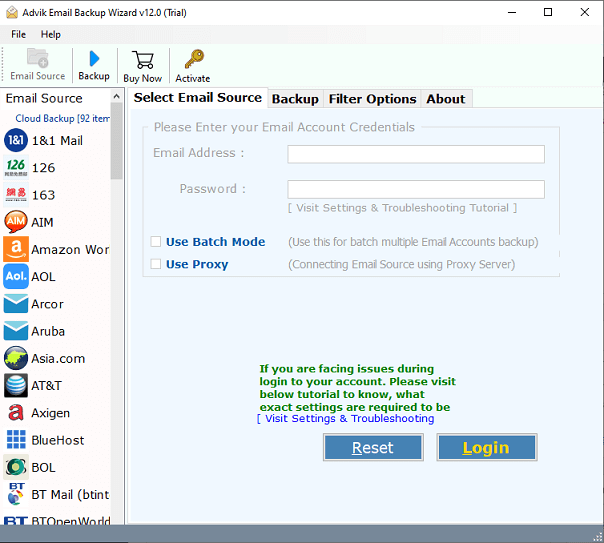
Step 2. Select IMAP as an email source and sign in.
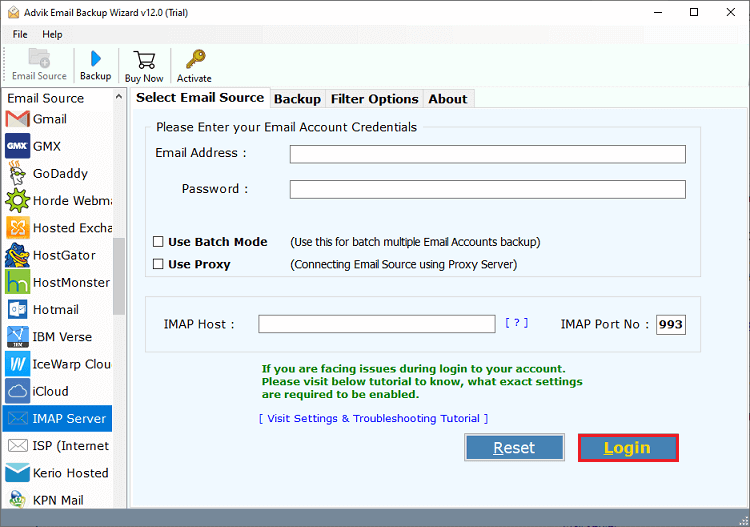
Step 3. Choose the required mailbox folders to download.
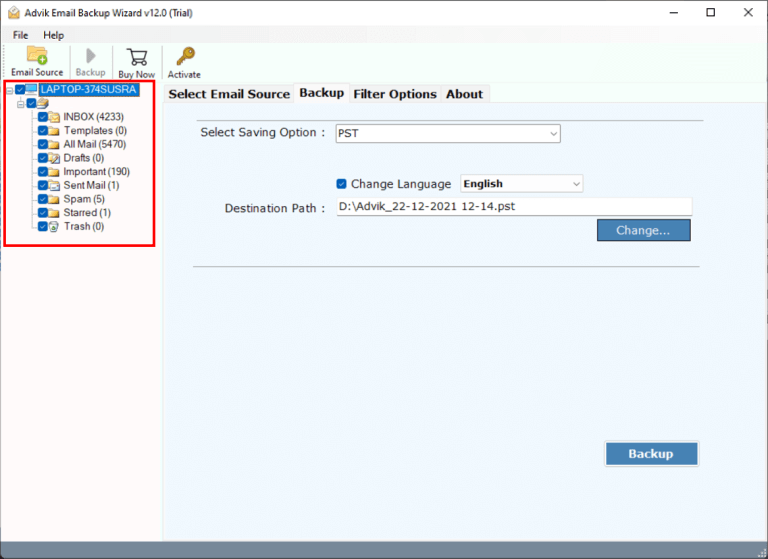
Step 4. Select any file format from the saving option.
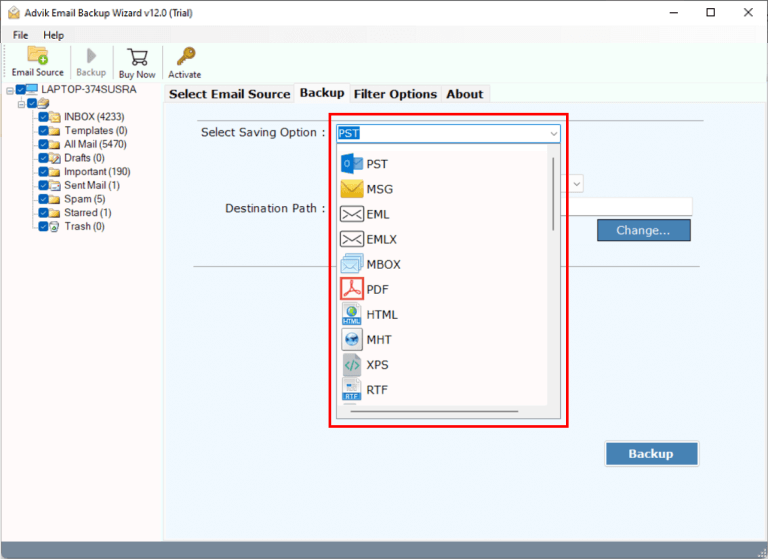
Step 5. Choose the target location and click the Backup button.
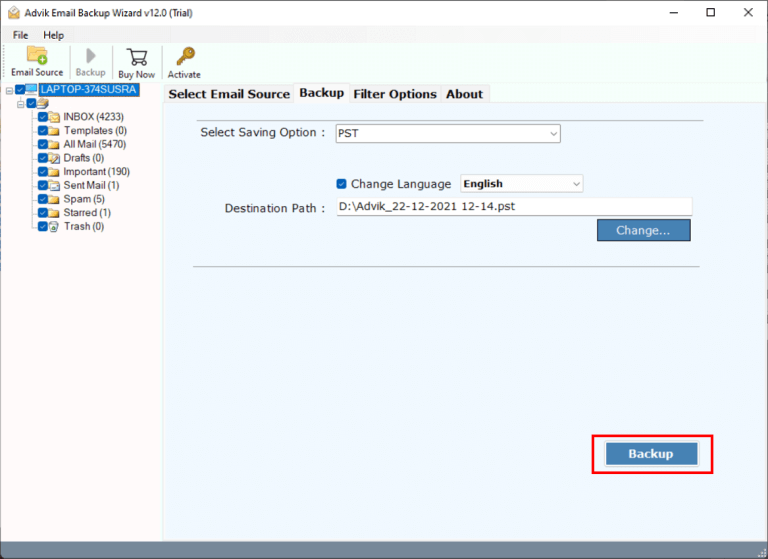
Please wait while your Inmotion emails are being saved. You will get a confirmation message once the process is complete.
Then, you can will be automatically redirected to the destination folder to see exported emails. That’s it.
Watch How to Download Inmotion Emails to Computer
Benefits of Using an Automated Tool
- Bulk Backup: The tool uses an advanced algorithm to save a large number of emails from the Inmotion mail account in just a few seconds.
- Multiple File Formats: You can download Inmotion emails to your computer in popular formats like .pst, .eml, .msg, .emlx, .mbox, .csv, and more.
- Suorts 90+ Email Services: With a single click, the tool can archive emails from popular email services. It includes Gmail, Outlook.com, Zimbra Webmail, Yahoo Mail, Office 365, and more.
- Advanced Filter Options: The tool offers email filters like date range, sender and recipient, subject, specific folders, and more. It makes it easier to manage your backups.
- Backup Multiple Email Accounts: You can also use the tool to download emails from multiple Inmotion email accounts in a single attempt.
- Export Emails with Attachments: This utility ensures that all emails and their attachments are safely exported from Inmotion Mail.
Conclusion
This blog ends with explaining solutions to backup Inmotion emails. We hope you understand the step-by-step instructions to complete this process. You can also try the demo version and download your first 25 emails from your Inmotion account. With its trial version, you can test it’s all the advanced features with no cost.


