How to Backup iRedMail Emails to Computer?
Jackson Strong | July 30th, 2024 | Data Backup
Summary: This guide is for iRedMail users who need to backup their emails. Here, you’ll find a quick and easy, step-by-step method to backup iRedMail emails to your computer. There can be many reasons to download your iRedMail emails and folders, like issues with the email server or other technical problems. However, note that iRedMail doesn’t have a built-in option for direct email downloads. Don’t worry, though! This simple guide will show you a straightforward way to export all emails from iRedMail with attachments, without any data loss. Just read on to learn how.
Let’s get started.
Importance of iRedMail Email Backup
- Safeguards important emails, contacts, and attachments from accidental loss.
- Allows restoration of emails if your computer crashes or gets infected by malware.
- Provides backup copies that can serve as evidence in legal cases.
- Makes it easy to archive older messages.
- Enables offline access to emails without needing an internet connection.
These were the benefits of saving emails from iRedMail server to your computer. Now, we will look into an efficient method to backup iRedMail emails to desktop.
How to Download iRedmail Emails to PC?
To take backup of your iRedmail emails locally, use Advik Email Backup Wizard for that. The utility gives options to backup iRedmail emails to different file formats such as PST, PDF, and many more. It also has a batch mode that allows to backup emails from multiple iRedmail emails to computer at once. Additionally, you can also download emails from a particular date range. The tool has an easy-to-use interface that can easily be used by any user.
Download the software for free and know its working and functionality.
Note: The free version will only backup 25 emails from each folder.
Steps to Backup iRedmail Emails
1. Run the iRedmail Backup tool on your system.
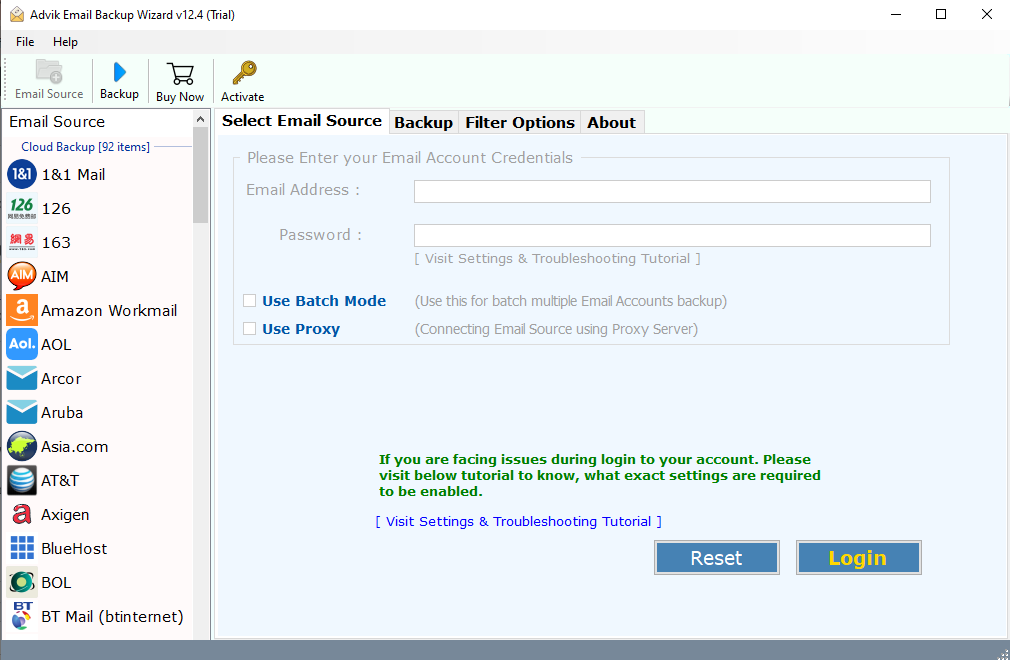
2. From multiple email sources select IMAP Server and login.
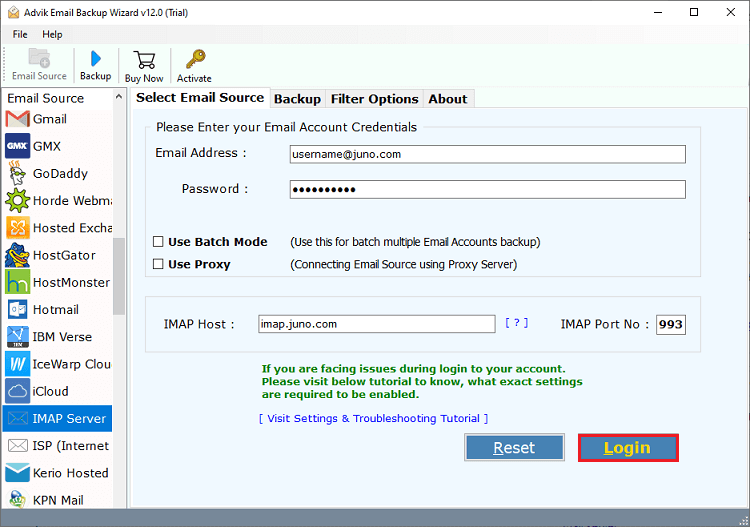
3. Choose the email folders you want to import.
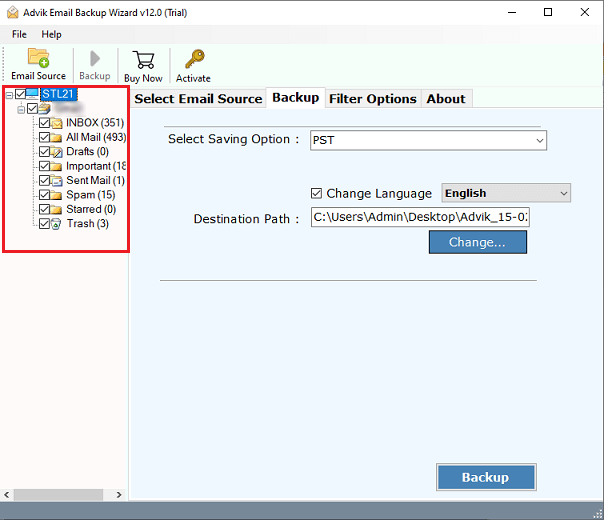
4. Choose any file format from 30+ options.
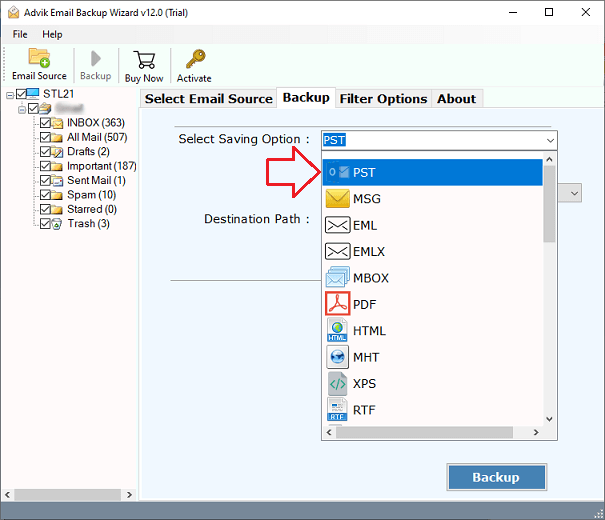
5. Browse the saving location and hit the Backup button.
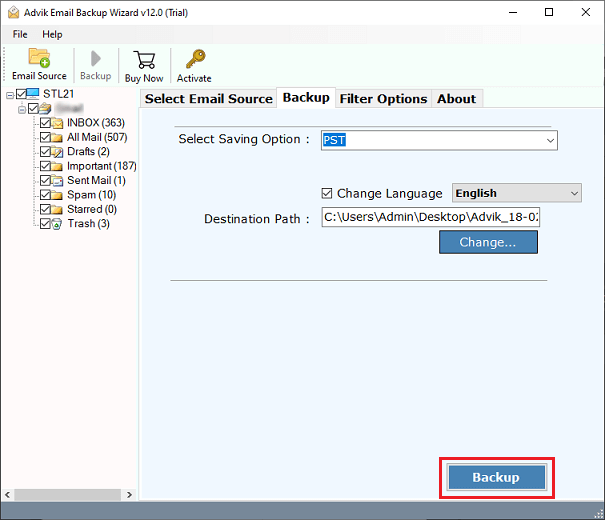
Done! Here the software will start taking backup of your iRedmail emails to PC.
Additionally using this tool you can also export iRedmail emails to other email accounts as well.
Watch How to Download Emails from iRedMail
Why Choose Automated iRedmail Backup Tool?
- Backing up emails from multiple iRedmail Mail accounts at once.
- There will be no data loss while downloading iRedmail emails to PC.
- Advance filter options – to, from, subject, cc, bcc, date range, etc.
- Maintain email folder and sub-folder hierarchy and structure.
- Simple and user-friendly interface for both technical and non-technical users.
- Preserve email key elements and attributes while backing up emails.
- Compatible with all the latest and previous Mac and Windows OS systems.
Conclusion
In this guide, we discuss the easy-to-use way to backup iRedmail emails to computer. The tool we mention in this post is tested by experts and is 100% error-free. If you want to know the functionality of the software, then you can use its demo version and familiar with the backup process. Note that the trial version will only save 25 emails from each mailbox folder. To get more,


