How to Backup Juno Email to PC With Attachments?
Christopher Plummer | August 29th, 2022 | Data Backup
Email services are now absolutely necessary to manage business communications. Despite the availability of numerous free email hosting choices, users seek to rely on a more adaptable email solution. One such cloud-based email system is Juno Mail. This article explains how to backup Juno Email using an effective and efficient approach. So, go through this blog completely to understand the easiest steps of this solution.
Looking for an instant Solution? Now, you can use this quick solution i.e. Advik Email Backup Wizard to download Juno emails on your hard drive. This backup utility enables users to save emails from Juno Mail along with attachment files. With this tool, you can backup Juno emails to 30+ other file formats such as PST, EML, MBOX, PDF, DOC, HTML, MSG, etc.
One of the most well-known providers of free webmail services is Juno Webmail. The Juno Webmail service provider has been creating a name for itself as one of the top businesses since 1996. Juno webmail has recently been attempting to make a strong comeback after a long absence. The Juno mail system has a lot to offer in terms of email functions. Users of Juno Email can connect whenever necessary to its strong and modern GUI, which is compatible with a wide range of devices including computers, tablets, and more.
Backing up emails from Juno Mail can be quite difficult. This is due to the fact that you are downloading not only your emails but also your important contacts and calendars. We advise you to use a trusted mail backup program to ensure that you can download Juno emails to computer to avoid the event that data loss occurs unintentionally.
Effective Method to Backup Juno Email to Computer
Advik Email Backup Wizard utility is one of the best solutions to download Juno emails locally. This tool provides 30+ saving options to users to save Juno emails easily. It is the only application available that offers a variety of file formats, cloud services, and many more. It is a direct solution that only requires a Juno Mail email address and password and the rest of the work will be handled by the tool itself.
Free Download Advik Email Backup Tool from Here:
Steps to Download Juno Email Locally
Step 1. First of all, users need to install and run this on their computers.
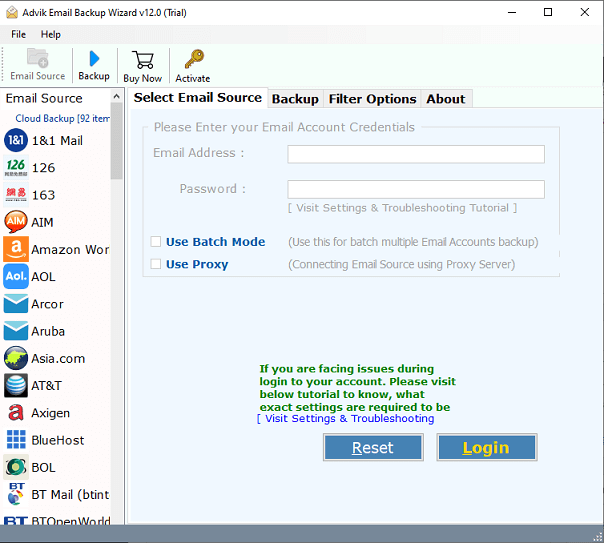
Step 2. The software provides 90+ email sources, choose IMAP as a saving option from these lists.
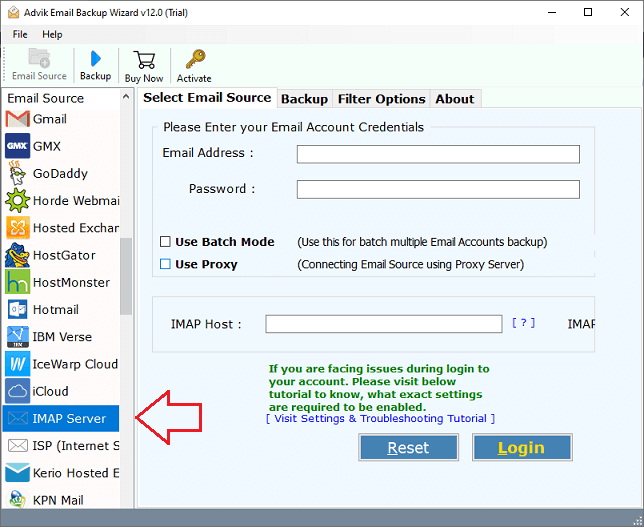
Step 3. After that, enter your Juno email accounts credentials such as your Juno email address, password, IMAP server- imap.juno.com, IMAP Port-993, and press on the Login tab.
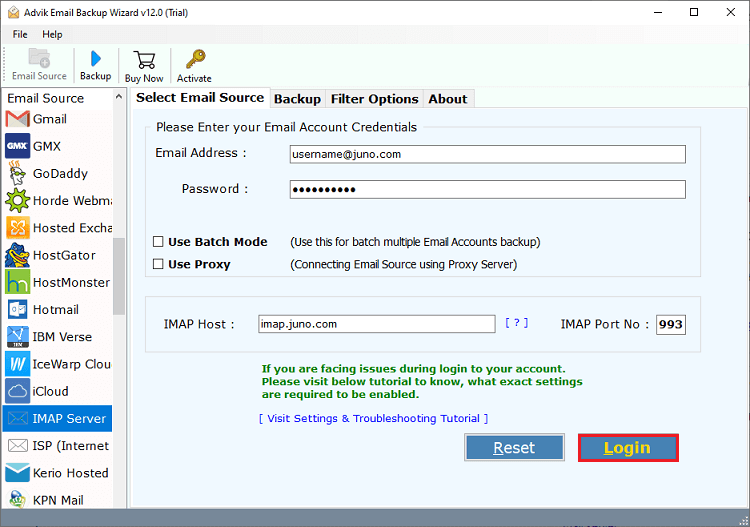
Step 4. Thereafter, the tool will automatically fetch all the mailbox folders to the software panel. Choose the required folders that you wish to backup to your computer.
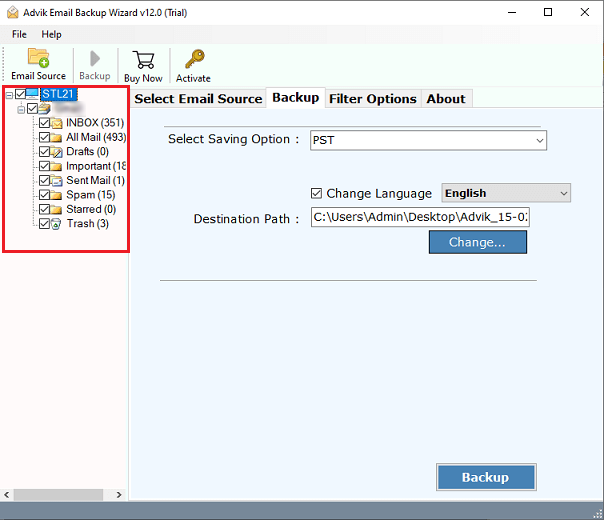
Step 5. After that, go to the saving options list. Choose any saving option that fulfills your needs and requirements.
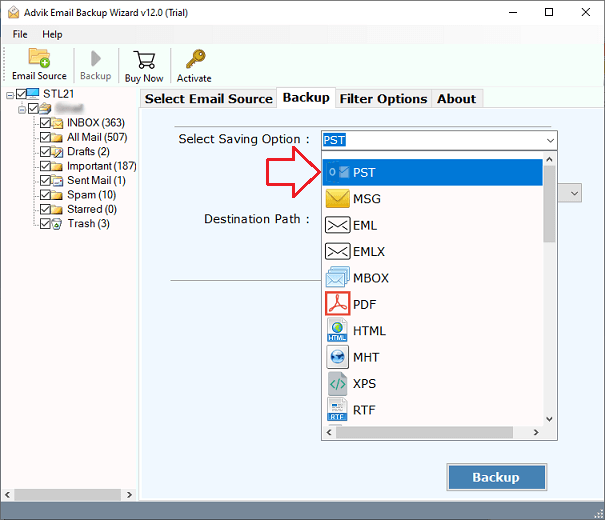
Step 6. Then, provide the desired destination path to save the resultant data file.
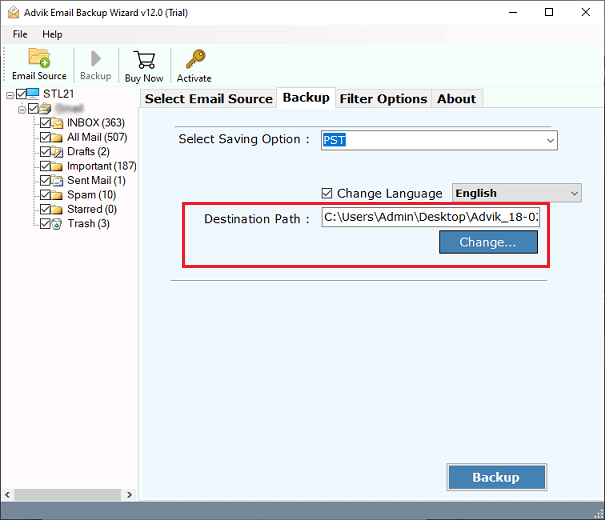
Step 7. Lastly, hit on the “Backup” button to start downloading Juno emails to the PC.
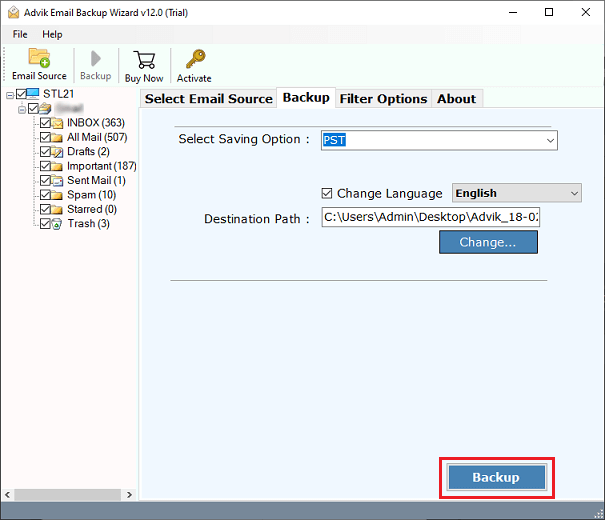
Done!! Here, the software starts downloading emails from your Juno Email Account to the Computer.
Benefits of Advik Email Backup Tool
This solution provides several cutting-edge features, some of which are as follows:
Export Juno Emails to Multiple File Formats: One of the greatest tools on the market, Advik Email Backup Wizard offers various saving options, including a variety of documents and file types, including Outlook [PST, MSG], EML, EMLX, MBOX, PDF, HTML, MHT, RTF, XPS, etc.
Backup Juno Email Data in Batch: Using this software, one can take backup emails, contacts, etc into multiple file formats in batch. This helps to backup multiple Juno emails to chosen design in a single attempt.
Advanced Email Filters: When a user simply wants to export a small number of emails, the software’s many email filter options are helpful. This solution offers both selective email migration and selective folder migration options. This solution makes it simple to back up emails by date, time, subject, email address, and many other criteria.
Windows Compatible Solution: The item is exclusively made for Windows-based computers. However, this application is simple to use on Windows systems. On a PC running Windows 11 or Windows Server 2019, you can also utilize this approach. It works perfectly with every Windows OS edition.
Conclusion
In this blog post, we have described how to backup Juno emails to PC. Now, you can download the software to perform a hassle-free Juno email backup process. If you have any queries regarding this tool, feel free to contact our technical support system.

