How to Backup MailPile Emails to Computer?
Jackson Strong | September 24th, 2024 | Data Backup
Summary: MailPile is an email app that lets you manage multiple email accounts in one place. However, it’s crucial to backup your data to avoid losing important emails. Many MailPile users struggle to backup their emails to a computer or an external hard drive. Here, we will explain why it’s important to backup your MailPile emails and offer an expert approach to make the process easier. So, let’s get started!
Backing up emails is common nowadays as our emails often contain important information, work-related messages, and personal details. To avoid the stress of losing these emails, users are looking for reliable ways to backup MailPile emails to computer. Also, they want to do this to free up space in their mailbox and keep important emails safe.
There are different ways to backup MailPile emails, such as manually exporting mailboxes and MBOX files or with automated solutions. This article provides a complete guide on backing MailPile emails to hard drive using automated software. Follow this guide’s steps to ensure your emails are securely saved and accessible.
How to Save MailPile Emails to PC Manually?
MailPile has a built-in feature to export emails directly. Follow the below steps correctly.
- Launch the MailPile application on your computer.
- Click on the Settings menu.
- Find the Export Data option under the Data & Security section.
- Choose the emails or mailboxes you want to backup.
- Select your preferred format for export i.e., MBOX or ZIP.
- Click on the Export button and save the file to your desired location on your computer.
In this way, you can easily save MailPile emails to your PC.
However, if you want a more comprehensive approach to backup MailPile emails, follow the below section.
How to Export Emails from MailPile to Hard Drive Automatically?
Download and install the Advik Email Backup Wizard on your system. This software lets you backup your MailPile email account in just a few clicks. Simply run the tool, enter your configured MailPile email login details, choose a saving option, and click the backup button to start the process. You can save your entire MailPile mailbox at once, and the tool preserves the folder structure of your email account during the backup.
The software offers multiple saving options which allows you to backup MailPile emails into 25+ file formats. You can also select specific email folders for a targeted backup.
Click the link below to download it for FREE.
Steps to Backup MailPile Emails to Computer
Step 1. Run the software & select IMAP as an email source.
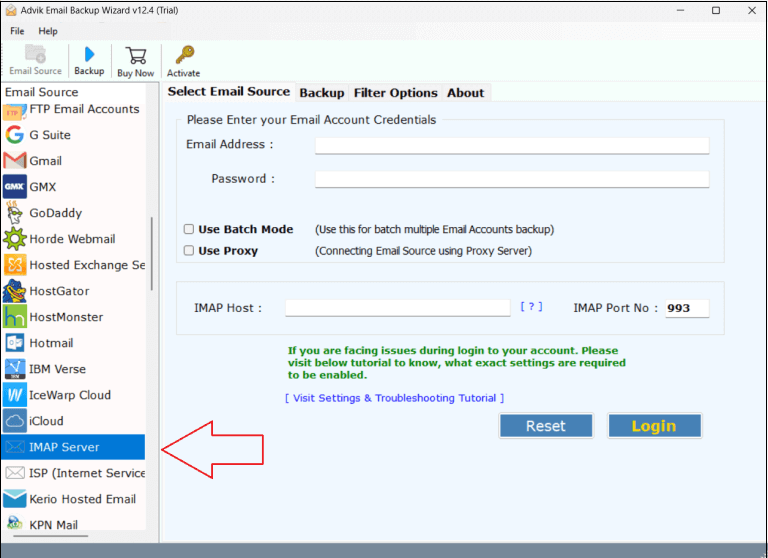
Step 2. Login with your MailPile email account and sign in.
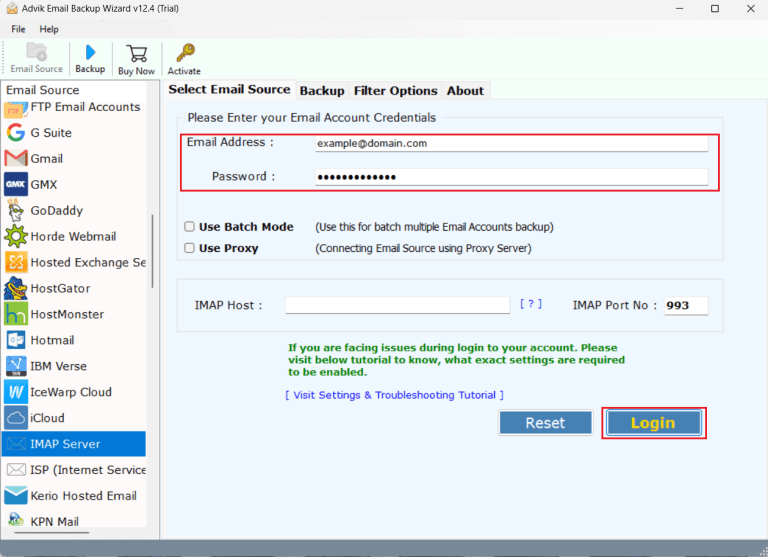
Step 3. Choose the mailbox folders to export.
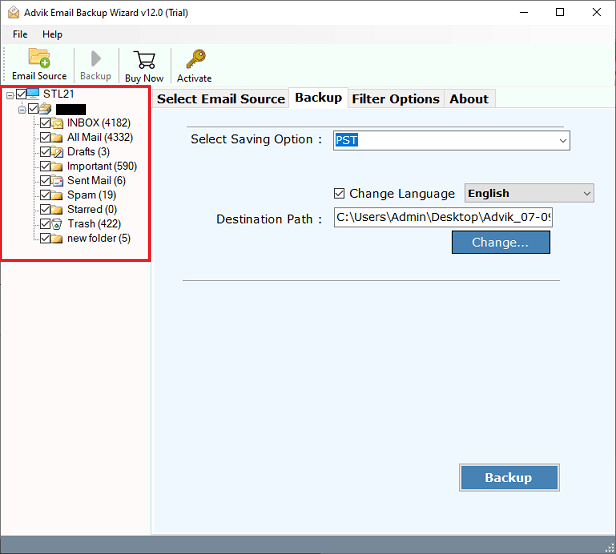
Step 4. Select any file format from the saving options.
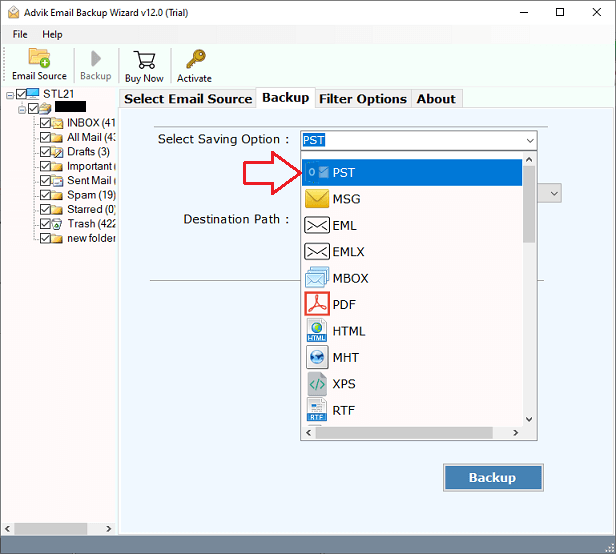
Step 5. Browse the target location and click the Backup button.
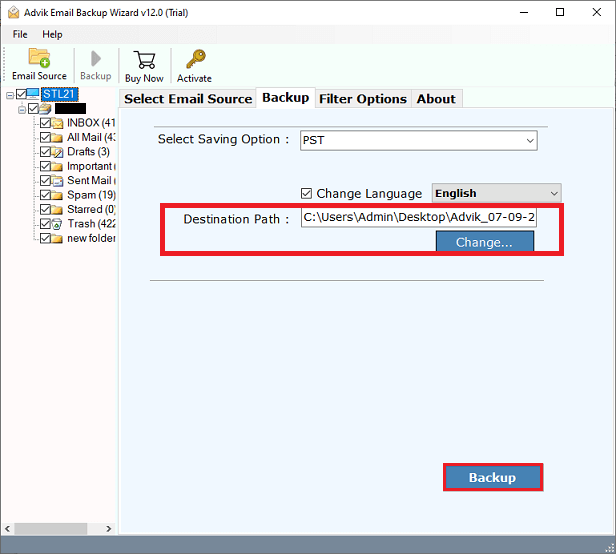
The software will begin exporting your MailPile emails to your PC. When the process is finished, you will receive a notification along with a detailed log report.
Watch How to Download MailPile Emails to PC
Why Choose Software Over the Manual Method?
The software offers several advantages over the manual method:
- Bulk Email Download: The tool can download multiple MailPile emails with attachments at once which will save a lot of time. In contrast, the manual method only lets you save emails one by one, which is very time-consuming.
- Multiple File Formats: You can backup MailPile emails in PST, MSG, EML, EMLX, PDF, DOC, XLS, etc. With the manual method, you’re limited to only the MBOX format.
- Advanced Filter Options: The software allows you to filter and export specific emails based on criteria like date range, email address, or subject. The manual method lacks any filtering options which makes it less flexible.
- Separate Attachment Download: The tool can download all attachments from your MailPile emails separately, while the manual method requires several steps to do the same.
- Folder Structure Preservation: The software maintains the original folder structure of your MailPile email account so that your emails stay organized during the download process.
These features make the software a more efficient and versatile choice for downloading emails and attachments compared to manual methods.
Conclusion
Here, we have discussed the two efficient methods to backup MailPile emails to computer. You can choose any of those explained methods as per your requirements. However, if you face any challenges while implementing the manual solution, then without a single doubt go with an automated software. You must try its demo version to check the complete working process for FREE.


