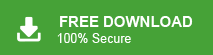How to Backup Multiple Gmail Accounts in One Attempt?
Jackson Strong | January 4th, 2024 | Data Backup, Gmail
In this article, we will discuss the best possible ways to backup multiple Gmail accounts. You can choose any method based on your needs and requirements to backup Gmail accounts in bulk.
How to Backup Google Email Accounts for Free?
- Download and install Outlook and go to the File tab.
- Now, click Account Settings >> Add Account.
- Enter your Gmail email address and follow the prompt to configure.
- Now, repeat the same steps to add the remaining Gmail accounts.
- Once, configured all the Gmail accounts navigate to File.
- Click the Open & Export & choose the Import/ Export option.
- Next, choose Export to a file and click Next.
- Here, select Outlook data file (.pst) and tap the next.
- After that, choose the required Gmail accounts and click Next.
- Lastly, browse a location and click the Finish button.
Note: It can be a lengthy process if you have multiple Gmail accounts. Suitable only for a few Gmail accounts.
How to Download Emails from Multiple Gmail accounts Automatically?
We have Advik Gmail Backup Tool that can easily backup multiple Gmail accounts in one attempt. All you need to do is make a list of Gmail email addresses and passwords in a note and save it as a CSV file. When you log in to the software interface, click on Batch Mode and upload this CSV file. Now, the software will export all the respective Gmail accounts in one fell swoop.
Moreover, the software is powerful enough to maintain folder and subfolder hierarchies of all the Gmail accounts mailboxes. Plus, the software offers an advanced email filter option for selective backup. And rest assured about the data security, we don’t store any of your data on our servers. It’s 100% safe and secure.
Note: Enable Less Secure Option before using this software.
Steps to Backup Multiple Gmail Accounts
Step 1. Run the software and click Batch Mode.
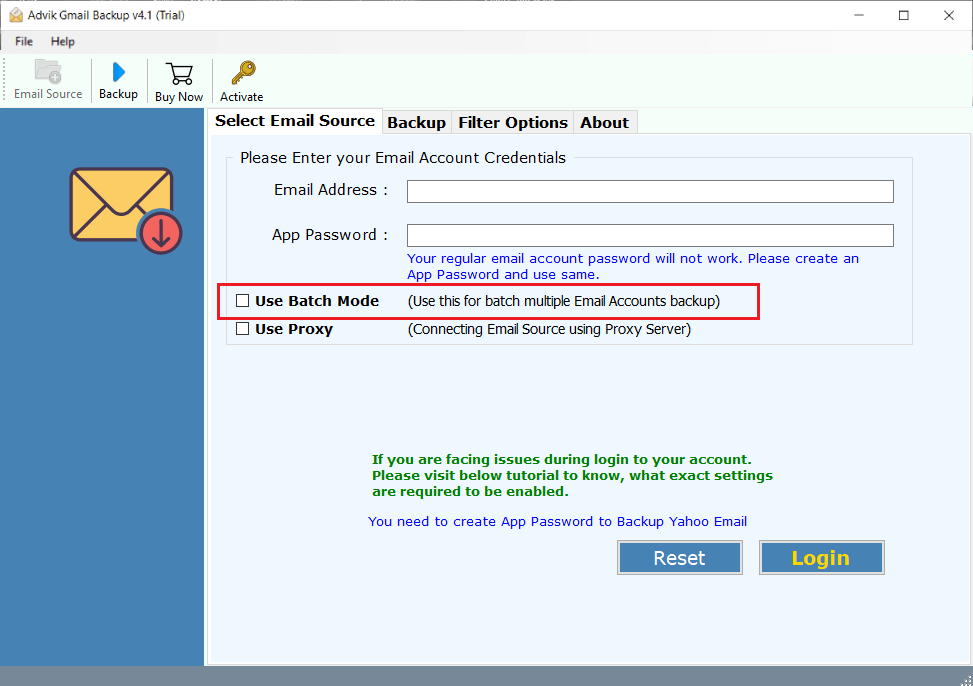
Step 2. Now, upload a .csv file of Gmail account details.
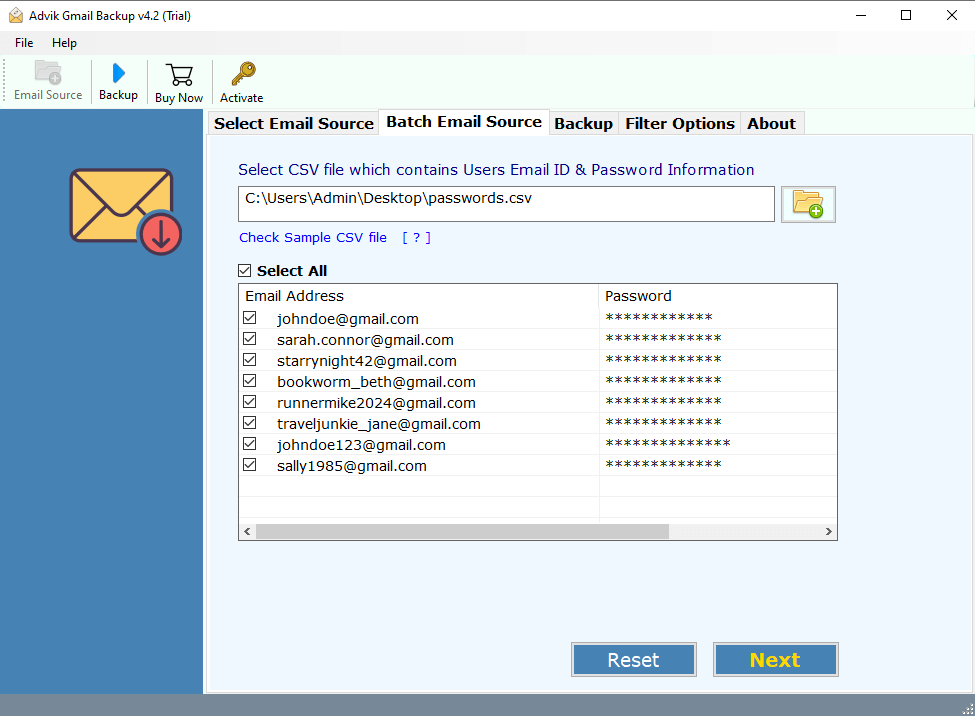
Step 3. Choose mailbox folders for backup as per your requirement.
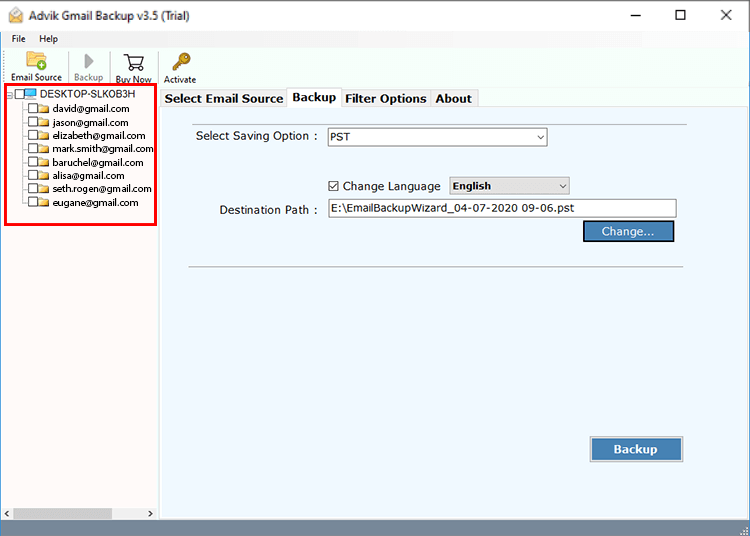
Step 4. Next, select any file-saving option from the list.
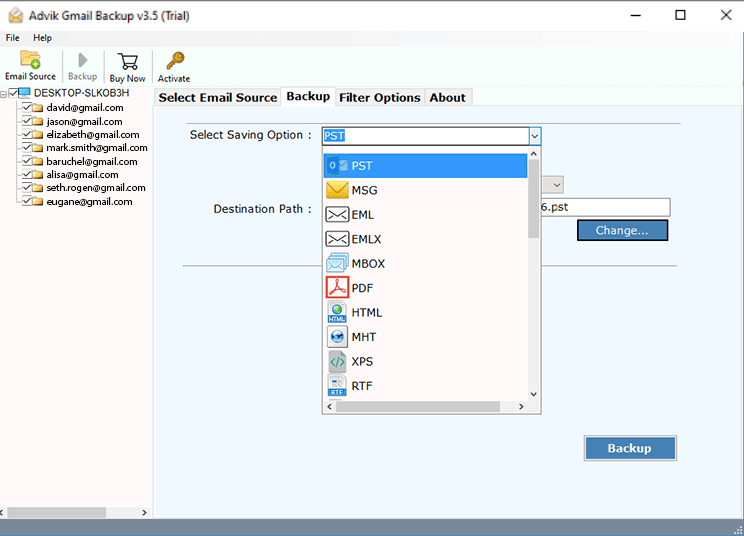
Step 5. Browse the Destination path and click Backup.
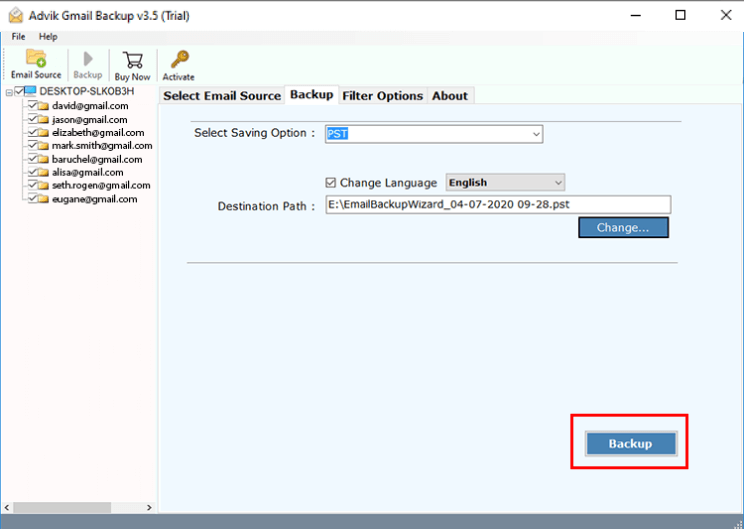
Done, the software will backup multiple Gmail accounts in bulk. After a successful conversion, you will get a log file also showing the status of the migration.
Watch How to Backup Multiple Gmail Accounts in One Attempt
Final Words
I hope that from the above method, you got your solution to backup multiple Gmail accounts. As there is no method available that can let you exort Gmail accounts in bulk; we left using an automated solution only. You must give it a try by using its FREE download version and then upgrade to its licensed version once satisfied with its working procedure.