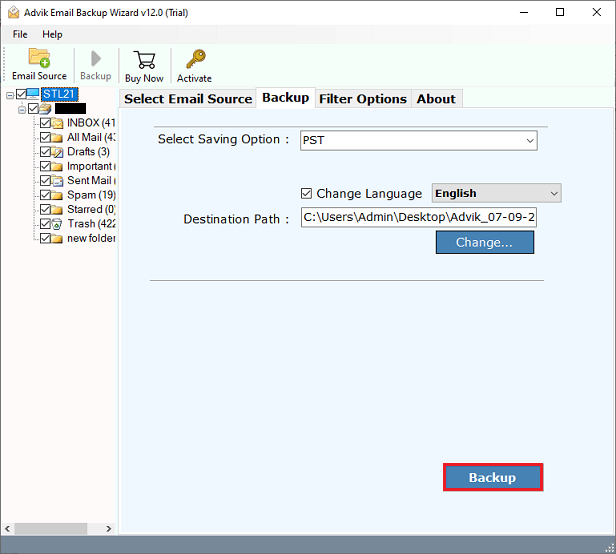How to Backup MWEB Emails to Computer Hard Drive?
Jenny Lowrence | December 20th, 2022 | Data Backup
This article will show how to backup MWEB emails with a step-by-step Guide. Refer to this blog if you have the same type of query.
You may have different reasons to save MWEB email folders to the local system. It could be because the MWEB webmail server is down, the MWEB email not working, and many more. Just for your knowledge, MWEB doesn’t offer any option to download MWEB emails to computer.
Don’t Worry!! We are here to help you through this issue. In this write-up, the user will learn a fairly easy way to download bulk MWEB emails along with attachments. The method does not require any external installation on your computer. It is a simple and easy method.
So, let’s talk about the solution that has all the essential features and capabilities that help you to backup MWEB emails to computer easily and quickly.
How to Backup MWEB Emails to Computer?
Advik Email Backup Wizard is a perfect solution to easily download multiple emails from MWEB Webmail. The solution has a user-friendly interface that assists users in performing the process with 100% accuracy. It offers 5 simple steps to complete the process quickly. It can be considered the best way to save MWEB emails to a local PC in multiple file formats.
Follow the given steps to easily backup emails from MWEB Webmail;
1. Launch and open the MWEB Backup Tool on any Windows-based system.
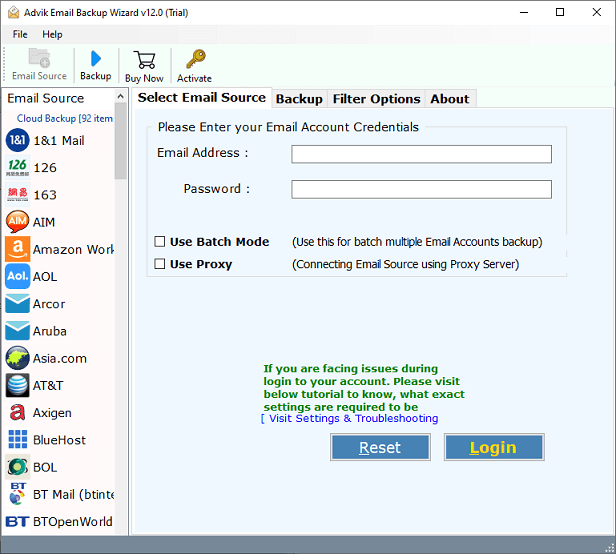
2. Now, select the “MWEB Webmail” option from the list of 90+ email sources, and enter your account credentials as shown below.
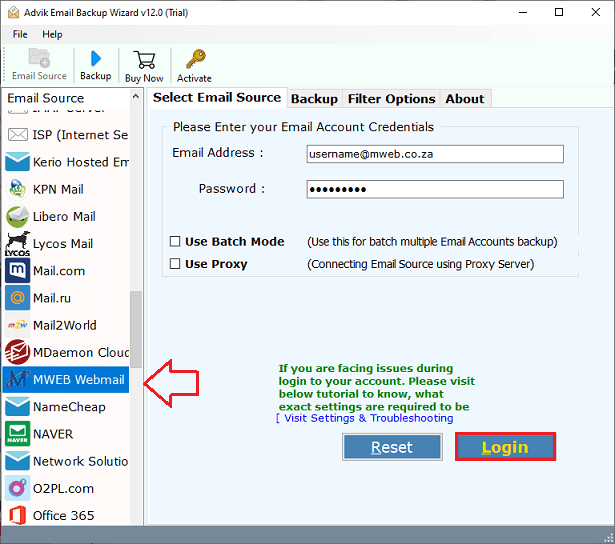
3. Now, select the desired folders that you wish to backup.
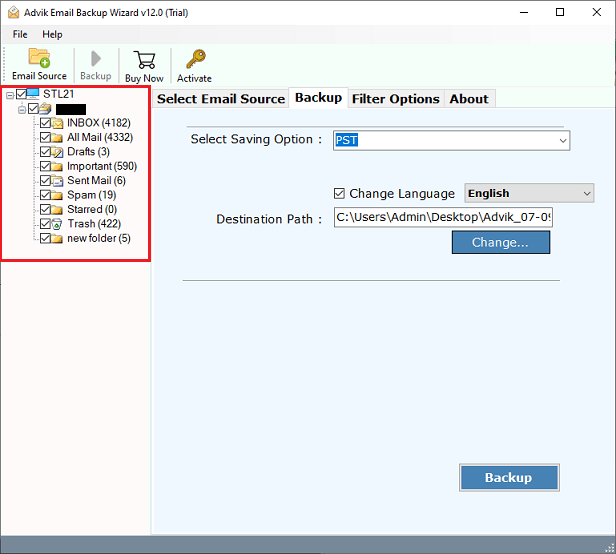
4. After that, select the desired file format to backup MWEB emails to your PC.
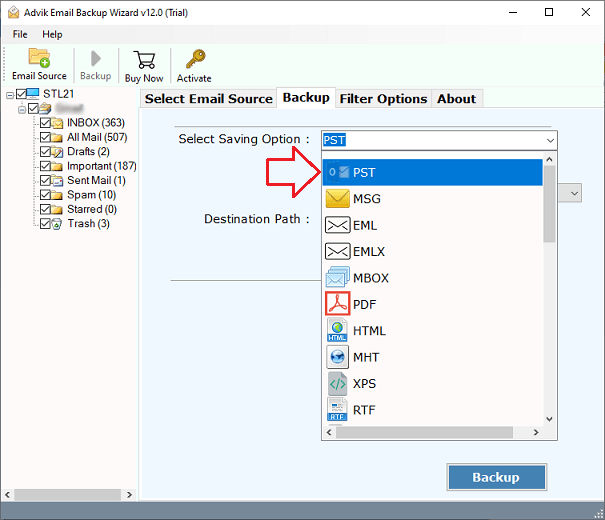
5. Now, choose the specific location in the destination path to save the resultant data file.
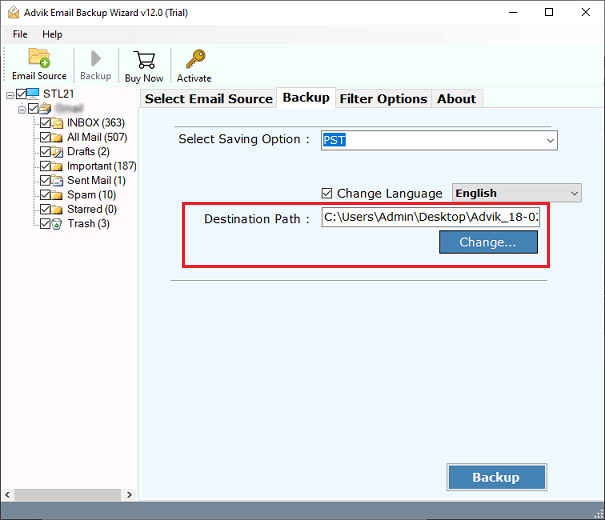
6. It provides several file naming options and advanced email filters. Choose as per your requirements.
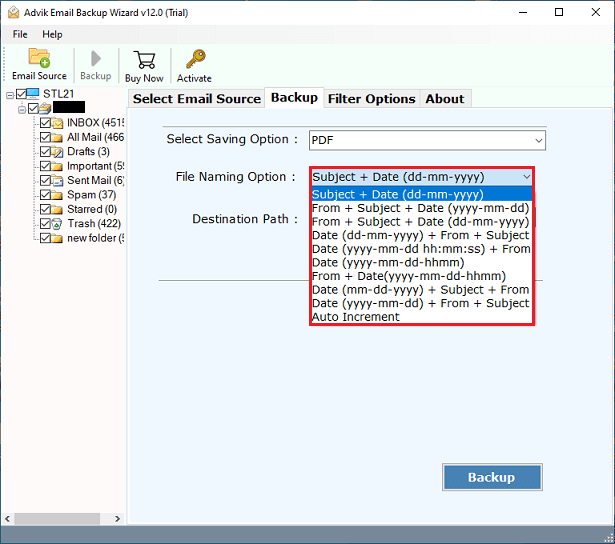
7. After all, tap on the Backup button to start downloading emails from the MWEB Webmail account.
Done!! In a few seconds, you will be redirected directly to your chosen location. Open and view MWEB emails on your system.
Here are some other useful benefits that might be helpful for you to backup MWEB emails. Check out them and make your task even more easier.
- Easily migrate MWEB email data to Office 365, MS Exchange Server, Gmail, Outlook.com, etc.
- Save MWEB webmail archives to PST, MBOX, PDF, EML and other formats.
- Both default mail folders and user-defined folders can be saved using the tool.
- Offers the MWEB webmail backup report in TXT format.
- Advanced filters to backup just specific MWEB Webmail data. (To, From, Subject)etc.
- The tool accurately preserves all of the email header information.
- Different file naming options such as Subject, From + Subject, From + Subject + Date, etc.
Conclusion
The above guide is a detailed explanation of how to take backup of MWEB emails to Computer Hard Drive. We have mentioned an instant approach that will make your backup process even easier and more convenient. You can easily download MWEB emails to 25+ saving options including file format, web-based email applications, etc. Anyone can use it to save MWEB emails in bulk. We hope you have got your solution now.