How to Backup Newton Mail Emails to Computer?
Jackson Strong | July 25th, 2024 | Data Backup
Summary: This how-to guide will help you to backup Newton Mail emails to your system. If you are among those who want to save emails from Newton Mail account, then this post is for you.
Backing up your emails is an important task in order to secure your important data. Newton is one of the popular email client known for its seamless integration and powerful features. It helps busy professionals and teams to access their emails quickly. A simple, clean interface makes it easy for professionals to manage emails.
Before we talk about the step-by-step process to save Newton emails to computer, let’s talk about the importance of backup.
Why You Should Backup Newton Mail Emails?
Backing up your mailbox data can provide an extra layer of security to your important information. It can also help you to overcome some unforeseen situations.
- In case of accidental deletion and hacking, backing up your emails ensures that your data is safe.
- The backup file of your Newton emails allows you to access them without any internet connectivity.
- If you decide to switch to other email services, then it will make the transition easy.
- Over time, your mailbox clusters with thousands of emails. By backing up your important emails keep them secure and also free up space.
How to Download Newton Mail Emails to Computer?
Take help from the Advik Email Backup Wizard on your system. The software will effortlessly backup your Newton Mail emails into different file formats. With its easy and robust features, Newton Mail backup is an easy process. It maintains the email folder and sub-folder hierarchy and structure when downloading Netwon Mail emails. Additionally, with its date range features, you can backup emails from any particular date.
Download the demo version of the software and know the backup process. The software is available for both Windows and Mac users.
Steps to Backup Newton Mail Emails
1. Run the software on your machine.
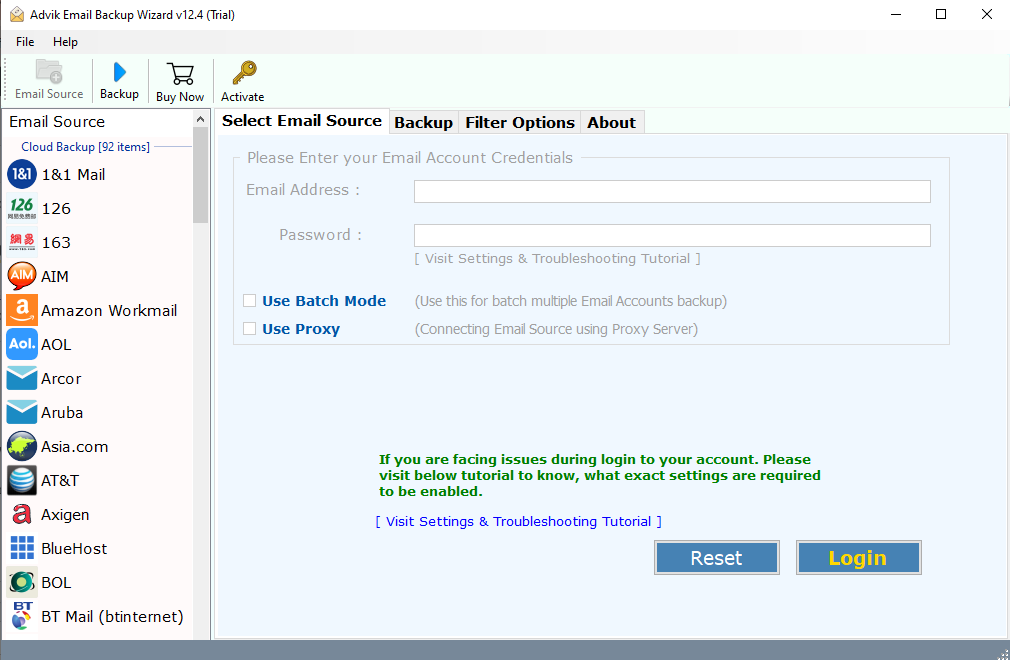
2. select IMAP from email source and enter Newton Mail credentials.
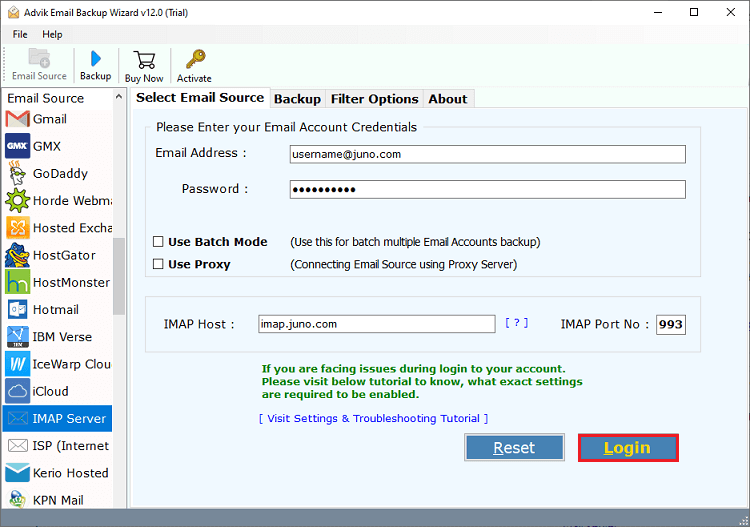
3. Select the email folders you want to save.
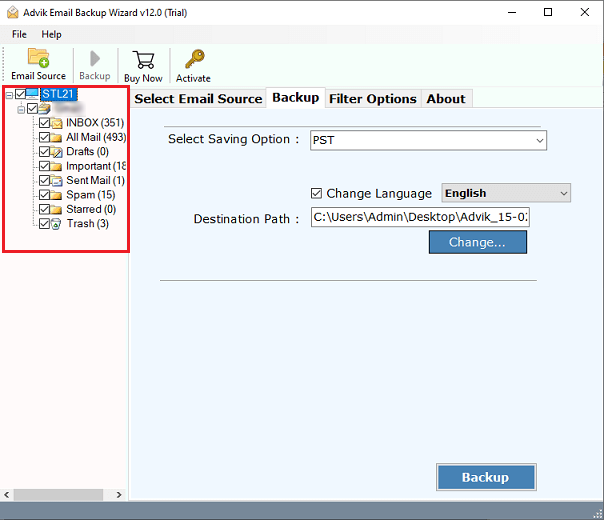
4. Choose any file format from the given options.
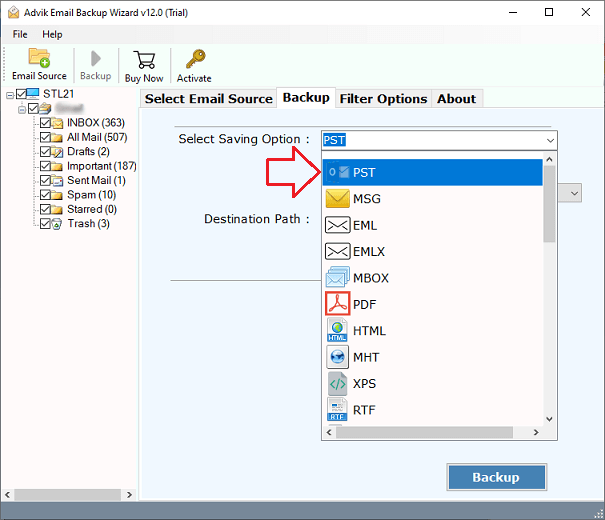
5. Browse the targeted location and hit the Backup button.
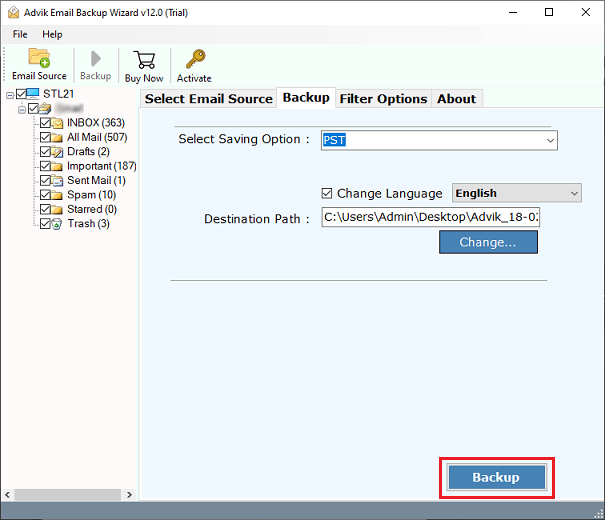
Done! Here starts the backup process. Depending on your mailbox size the tool will take a few seconds to complete the downloading. With this solution, there are various prominent features, including –
- Have batch mode that allows to backup emails from multiple Network Mail accounts.
- Advanced filter option – from, cc, subject, date range, etc.
- Using this tool you can backup IMAP emails with attachments.
- Preserve email key elements and attributes.
- Works on both Windows and Mac OS
Watch How to Save Newton Emails to Computer
Troubleshooting Common Issues While Download Newton Mail Emails
- If you encounter an error during the backup process, then check whether you are using an updated version of the software.
- To backup email in your computer you need enough space for that.
- For error-free backup, follow the instructions given in the above blog section.
- Manually review your backup file to ensure all your important emails are downloaded.
Conclusion
Here in this post, we discuss the automated approach to backup Newton Mail emails to computer. Follow the instructions carefully and safeguard your important data. At last, establish a habit of regular backup of your emails depending on your choice.


