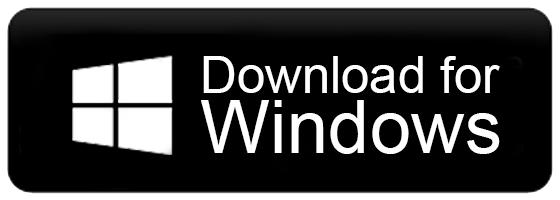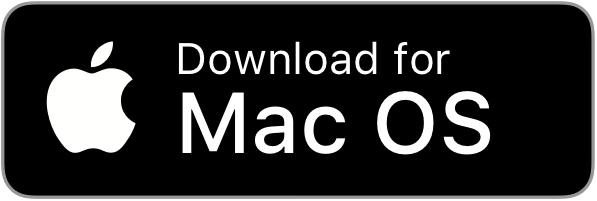How to Backup Outlook for Mac Emails?
Jackson Strong | September 26th, 2023 | Data Backup, Outlook
Mac Outlook is a popular email client for Mac users which is also a Microsoft product. The working and functioning of the Mac Outlook email application is easy and simple. But, due to some personal and professional requirements users want to backup Outlook for Mac emails to PC/Hard Drive/Computer, etc. No worries!! if you have a similar query, we are here to help you out. Just simply stick with this article and you will get an effective technique to export Outlook for Mac emails in just a few steps.
Before proceeding with the solution have you wondered why to backup Outlook for Mac emails? It is important because every email client possesses limited storage space and if it exceeds, you may face data storage issues. It is required to take regular backup of crucial data to avoid any kind of uncertainty in the future. Also, the constant threat of hardware and software malfunctions can result in huge data loss so backup copy of your emails will be helpful for you at that time.
Once you export OLM from Outlook for Mac, you can easily read OLM file on PC/computer, etc. Also, you will be stress-free regarding your data as you will have a mirror copy of all your Outlook for Mac emails.
How to Backup Outlook for Mac Emails to Computer?
Mac for Outlook offers an in-built option to export its emails in OLM file format. Here, are the simple and common steps that you need to follow to save Outlook for Mac emails.
- Launch the Outlook application on your Mac OS.
- At the top of the screen, click ‘File’ and select ‘Export’ from the dropdown menu.
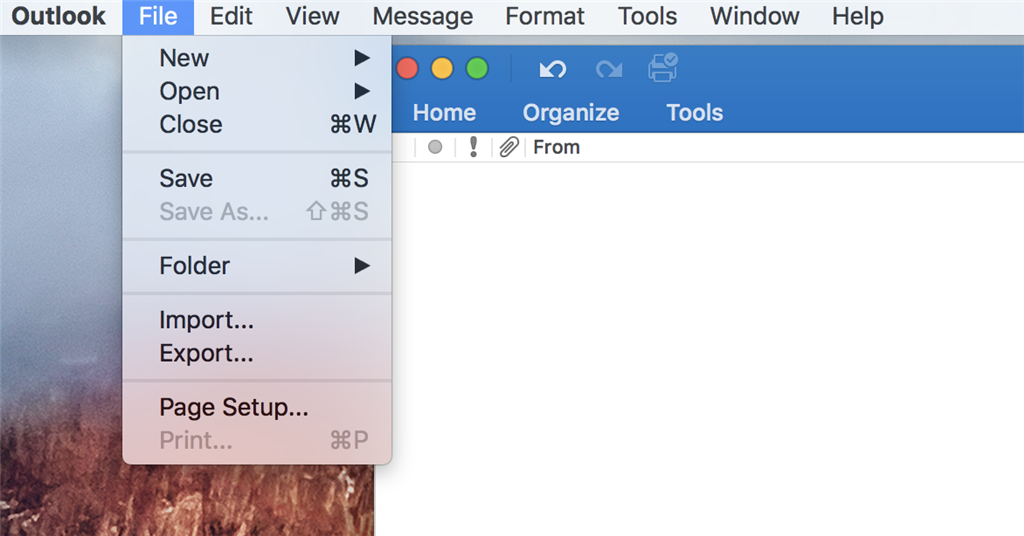
- Next, choose the necessary data that you wish to include in your backup file then click Continue.
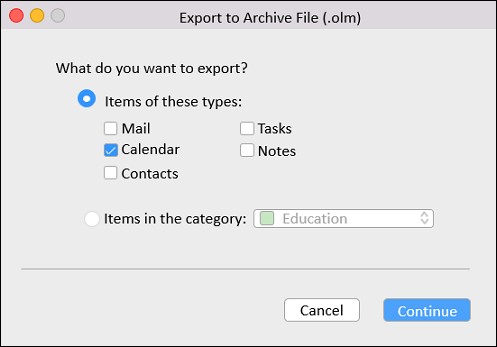
- After that, browse a destination folder where you want to store the .olm files, and hit the ‘Continue’ button.
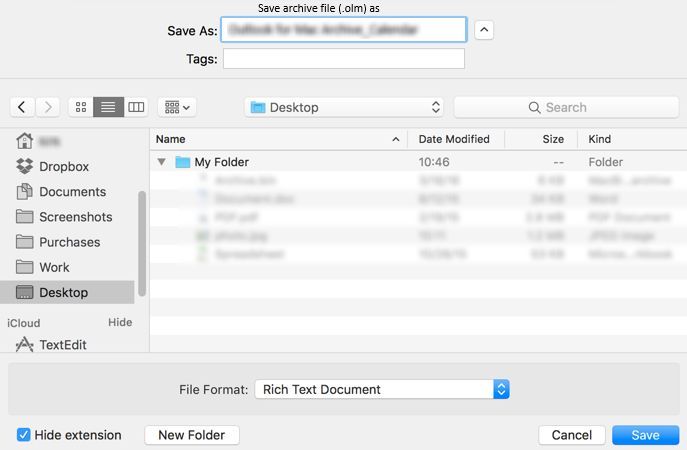
Done!! This is how you can easily backup emails from Outlook for Mac to your system.
How to Export Outlook Emails on Mac with Attachments?
Up to this point, we have explored a manual solution to backup Outlook for Mac emails. Here, we will use an automated tool to take backup of IMAP account that is configured in Outlook for Mac email client application. So that you can choose to export Outlook for Mac emails in different file formats as well including OLM file.
Outlook for Mac does not offer any built-in facility to backup Mac Outlook mailboxes into different file formats. Thus, to do the same, you can make use of Advik Email Backup Wizard which is an all-in-one tool to export Mac Outlook emails into 15+ saving options. Also, it maintains a complete folder hierarchy of Mac Outlook emails throughout the process.
Moreover, the software offers many other exclusive features as per the user’s requirements, including advanced email filters, multiple-saving options, selective email backup, preservation of data integrity, and many more.
Just tap on the below FREE download button and explore its working steps at no cost.
Steps to Backup Outlook Emails On Mac
- Run the suggested tool and Choose IMAP as an email source.

- Now, enter email account details that are configured with Mac Outlook.

- Next, choose the required email folders from the preview.

- Then, select the desired file format of your choice from the list.

- Browse the destination path & click Backup button to start the process.

Done!! You will automatically redirect to the chosen location that you have to choose to store your converted files.
Final Words
In this article, we have discussed a smart way to help users easily backup Outlook for Mac emails. The solution that we have mentioned is offered by the Mac Outlook itself and can easily be implemented by anyone. Along with that, we have also offered an easy-to-use solution that allows you to backup Outlook emails on Mac into 15+ saving options.