How to Backup Rainloop Emails to PC?
Jenny Lowrence | September 20th, 2024 | Data Backup
Many users are eager to learn how to backup Rainloop emails to computer. In today’s digital world, emails often contain important and sensitive information and it needs to be secure by downloading to a safe and secure place. If you are also looking for a way to download all your Rainloop emails to your local system, this guide is for you. It covers an easy-to-use method to help you backup your Rainloop emails in 30+ export options effectively. Keep reading for a detailed, step-by-step process on how to accomplish this task in minimum time.
Rainloop is a lightweight, web-based email client. It’s known for its simple setup and user-friendly interface. Used for personal use and small businesses due to its minimal resource usage and quick installation.
Why Downloading Rainloop Emails is Important?
- Switching to a New Email: Users may want to switch to another email service. In such cases, it’s important to save Rainloop emails before migration.
- Data Recovery: Business professionals value having complete control over their emails and never want to lose any critical messages. Backing up Rainloop emails helps ensure that lost emails can be recovered easily.
- Offline Access: Downloading Rainloop emails in formats like PDF allows you to access them offline on multiple devices such as smartphones, laptops, desktops, and tablets.
- Legal Purposes: During legal investigations, authorities may need to present their Rainloop emails as evidence. Since courts only accept digital evidence in PDF format, it’s essential to save emails in this format.
- Compliance Needs: Companies often need to store employee emails for a specific period to meet regulatory requirements. This is especially important when an employee leaves, as businesses must retain their data to comply with legal obligations.
How to Export Multiple Emails from Rainloop Automatically?
Try the Advik Email Backup Wizard on your system. With this software, you can easily download Rainloop emails in just a few clicks. It can export all your Rainloop emails at once and also offers advanced filters to download only the emails you choose. The tool can save Rainloop emails in over 30 different file formats, email services, etc. Plus, it will maintain a complete mailbox folder hierarchy throughout the process.
Click the link below to download it for FREE.
Steps to Backup Rainloop Emails to Computer
Step 1. Run the software on your Windows/Mac PC.
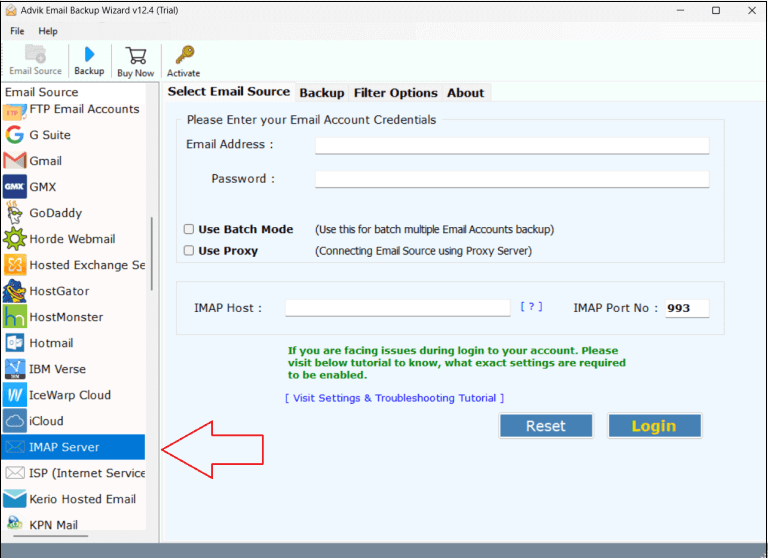
Step 2. Select IMAP as an email source and sign in.
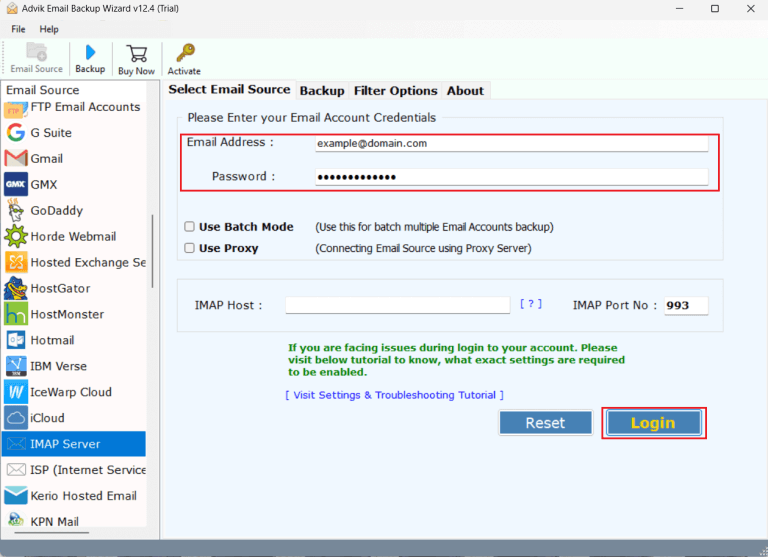
Step 3. Choose mailbox folders to download.
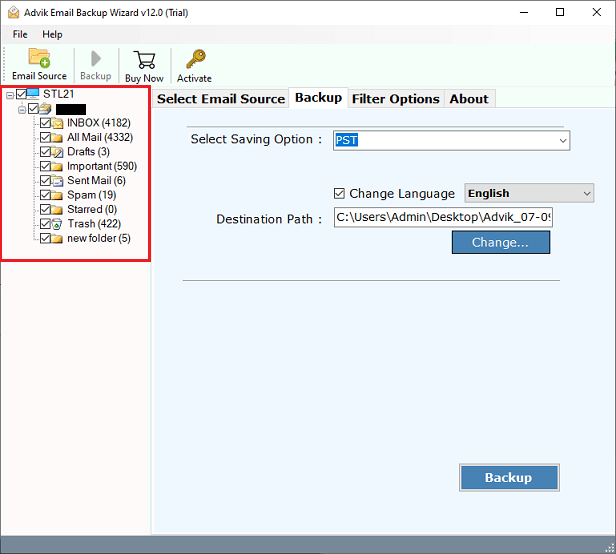
Step 4. Select the saving option from the menu.
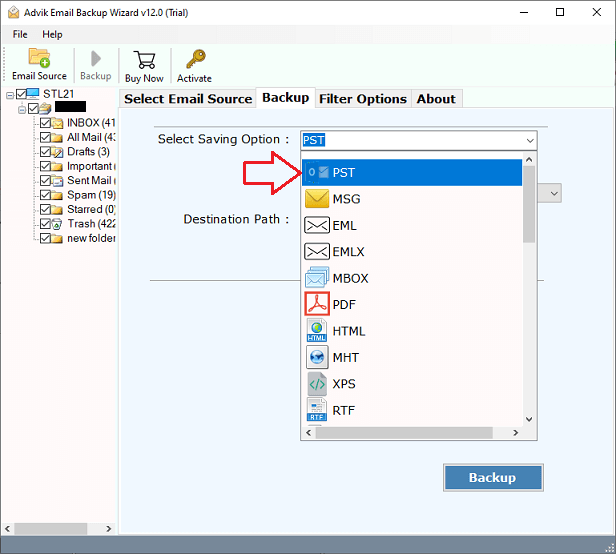
Step 5. Choose the target location and click the Backup button.
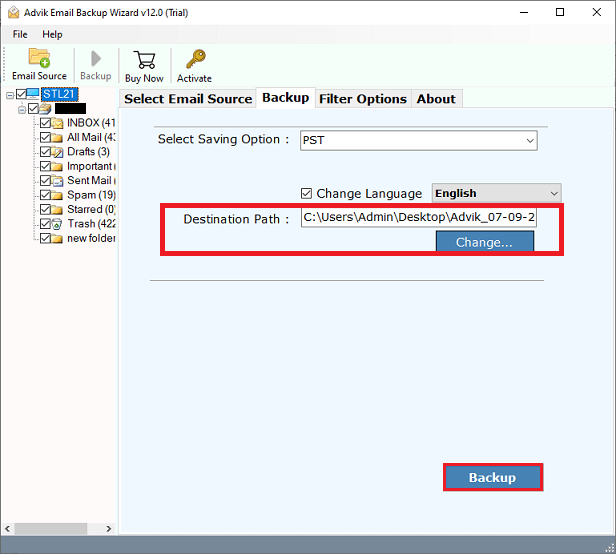
The software will start downloading your Rainloop emails to your computer.
When it’s finished, you will see a pop-up message with a complete report.
Now, check all the exported Rainloop emails in your selected file formats.
Watch How to Save Rainloop Emails to Computer
Highlights of Professional Rainloop Mail Backup Software
- Retains Original Email Structure: The software maintains the integrity of Rainloop email components and the original folder hierarchy during the download process. So your data remains organized as it was earlier.
- Multiple Backup Options: You can save your Rainloop emails in over 30 different formats and services. Such as file types like PST, EML, EMLX, MBOX, MSG, RTF, PDF, and email platforms such as Outlook.com, Gmail, G Suite, Office 365, Zimbra, etc.
- Advanced Filtering Options: With this software, you can customize your Rainloop email backup by selecting specific emails based on to from, cc, bcc and excluding unwanted folders like Spam, Drafts, and Trash.
- File Naming Flexibility: You can also choose from various file naming conventions to organize exported resultant backup file effectively. Useful when saving Rainloop emails in a single email format like EML or MSG.
- Batch Backup option: The Batch mode feature enables you to backup multiple Rainloop webmail accounts simultaneously. It will save you crucial time and effort when managing large volumes of data.
- Desired Destination Location: The tool defaults to exporting backup file on your desktop, but you can easily change the location using the Browse button to store files wherever you prefer.
Conclusion
We all know how important it is to backup your emails. Here, we have shared an easy and fast way to backup Rainloop emails to computer. This method allows you to download all your emails in over 30 formats of your choice. It’s the only direct way to export your email. The software also has a free demo version, so feel free to download it and explore its complete working steps. We hope you find this article helpful!


