How to Backup SAPO Emails to Computer?
Jackson Strong | May 10th, 2024 | Data Backup
In this post, we will talk about how to backup Sapo Mail emails to PC via manual and automated solutions. We will explain two easy-to-use methods to download individual & bulk emails from Sapo Mail to computer. So, go through this blog and solve your query now.
Sapo is an email service provider founded in 1995. And the email it contains is more concerned with personal needs. Although it offers 16 GB of space to store emails, it may not be enough for all users. Many users encountered this while looking for the best way to archive their Sapo mailbox. So, considering this, we researched and found two useful solutions to complete this task.
Let’s dive into this article to find out more details.
How to Save SAPO Emails to PC Free?
- Open Outlook and go to File >> Add Account.
- Enter your Sapo email credentials and configure it using IMAP settings.
- Go to File >> Open & Export >> Import/Export.
- Choose “Export to a file” and select Outlook Data File (.pst).
- Select the Sapo email account and folders.
- Choose a location to save the PST file & click the Finish button.
Done!! This is how you can export your Sapo emails to PST file on your computer.
Also, you can try the below method to backup Sapo mail in 30+ file formats.
How to Download Emails from SAPO Mail Automatically?
Download and Install the Advik Email Backup Wizard on your system. This software will let you backup Sapo emails in just a few simple clicks. Also, you can download multiple emails from Sapo Mail in a single attempt. With this software, you can choose to export selective emails from your Sapo Mail account and save them into multiple file formats. Moreover, it maintains and preserves email data integrity while exporting Sapo emails.
Click on the FREE download button and check out the detailed steps.
Steps to Backup SAPO Emails to Computer
Step 1. Run the SAPO Backup Software on your PC.
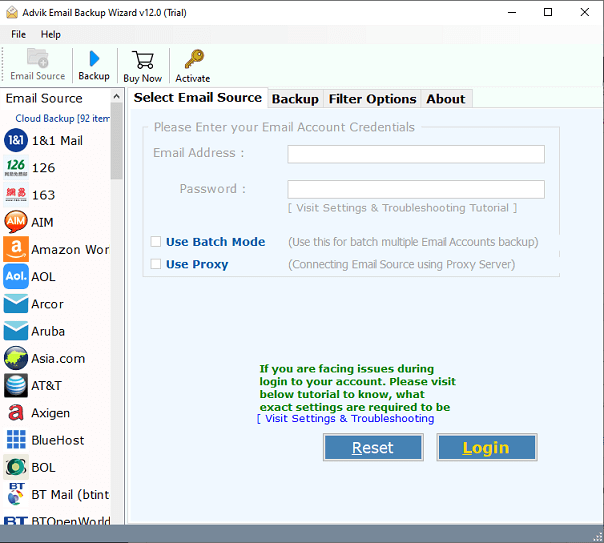
Step 2. Select Sapo as an email source and sign in.
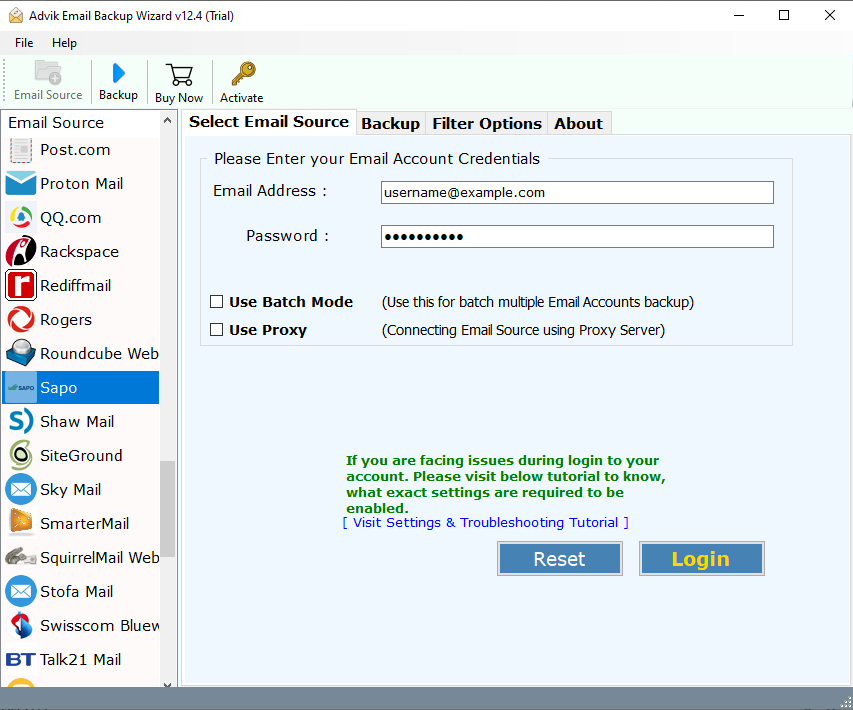
Step 3. Choose the email folder to download.
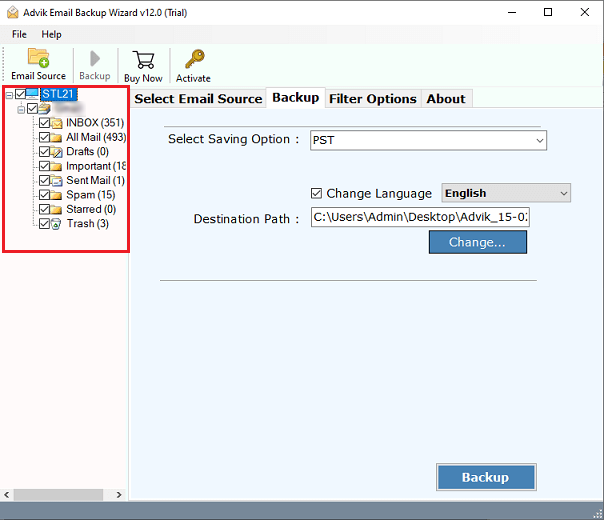
Step 4. Select any file format from the saving option.
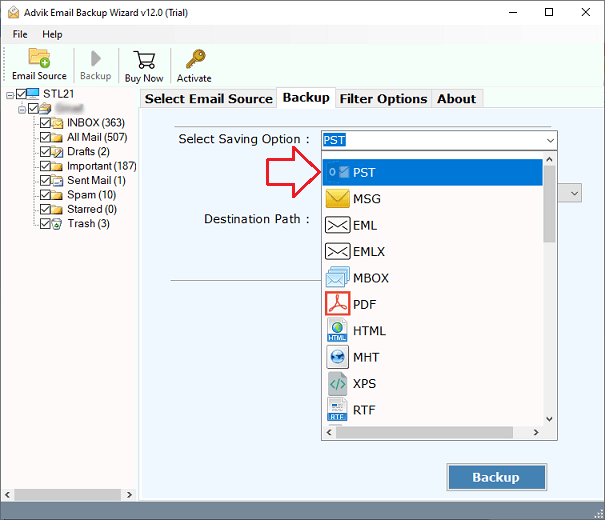
Step 5. Choose the target location and click the Backup button.
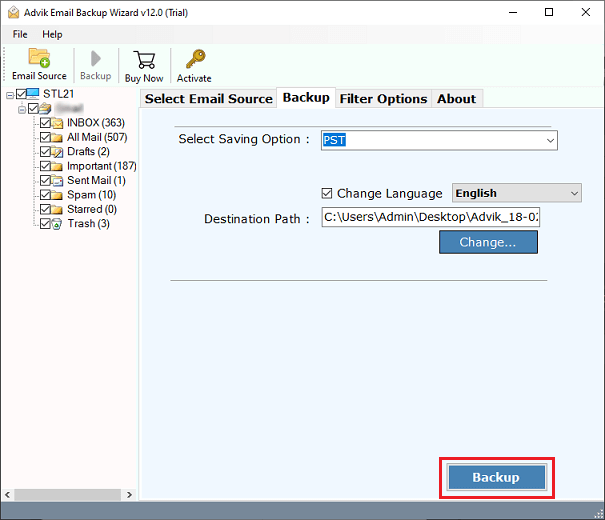
Done!! downloading emails from SAPO Mail has been completed successfully with the message.
After completing the procedure, the tool will automatically open the destination folder. Then, you can see the resultant data in selective file format.
- Allows to download selective Sapo emails based on email filters.
- Backup emails from 90+ other email service providers.
- Save Sapo emails in PDF, MSG, PST, MBOX, EML, DOC, HTML, etc.
- Preserve all email properties (cc, bcc, To, from, subject) during export.
- Export Sapo emails with all attachments and attributes.
- Batch Mode for downloading from multiple Sapo Mail accounts.
- Filter options for advanced Sapo Mail backup.
- Compatible with all Windows & Mac Operating Systems.
Conclusion
This blog has come to an end. Exporting Sapo emails is an important task if you need to create backup of Sapo Mail. Due to the unavailability of a manual method, using an automated solution is suggested. We have explained the best solution available in the market to ensure efficiency. Try its free demo version first to download 25 emails from each Sapo mailbox folder and have peace of mind.
Frequently Asked Questions
Q1. How long does the Sapo mail backup process take?
Ans. The time depends on the number of emails and the chosen backup method.
Q2. Can download my multiple emails from Sapo Mail?
Ans. Yes, with Advik Software, you can take backup of multiple Sapo emails in a single attempt.
Q3. Is my data safe during the backup?
Ans. Yes, the tool ensures that your data remains secure throughout the process.


