How to Backup TalkTalk Emails to Hard Drive? – Instant Solution
Christopher Plummer | August 11th, 2022 | Data Backup
Backup of emails is such as inevitable thing that you can’t ignore and saves all of your significant data. When you are working online, it’s necessary to ensure the security of your data as no information is secure anymore on the server. However, Backing up emails from a webmail server to computer can be a little daunting for some as not all Webmail services offer an option to export their emails to the local system. But, Don’t Worry!! There is a workaround that lets you backup TalkTalk emails to computer easily. Take a look.
Many users may need to backup TalkTalk emails to the local system sometimes. This article will answer your question on how to download emails from TalkTalk Webmail to Computers or External Hard drives with ease.
Why Do You Need Backup TalkTalk Emails?
- Are you afraid of accidentally losing the data stored on TalkTalk server?
- Are you anxious about there is not enough space to store your messages?
- Are you panicked that you have lost all emails due to cyber-attacks?
Eliminate all your concerns with the Best program – Advik Email Backup Tool. With this software, you can easily backup all of your TalkTalk emails to 30+ file formats, cloud-based email services, and desktop-based email clients and assure yourself that you will never lose data and easily recover them through a backup copy.
Can I Backup TalkTalk Emails to the Local System?
“I am using TalkTalk Webmail service and recently switched to another job where I was told to change my current email service to another one. So I want to backup emails from TalkTalk so that I can store them in a safe and secure place. Can I do that and is there any instant way to do this? As I can’t invest more time in doing this. I would appreciate any help.”
In this article, we seek to answer this query with a reliable and effortless solution. So, read this blog till the end to find out the solution you have been looking for.
How to Download Emails from TalkTalk Mail to Computer Directly?
As per the manual perspective, it is impossible to make a backup of TalkTalk Mail manually. You must think about an alternative way to carry out this process without data loss.
However, you can use Advik Email Backup Wizard which is an expert-recommended tool to create a backup from Talk Talk email account to Computer/Hard Drive/PC, etc. This tool enables users to make an automatic backup in 4 easy simple steps. Even, you can explore advanced email filter options to carry out this backup process optimally.
This tool is a simple and easy solution that allows users to export TalkTalk.net webmail accounts in a more effective and efficient manner. Using this solution, you can save backup of TalkTalk emails into more than 30 saving options such as PDF, MBOX, PST, EML, MSG, HTML, MHT, XPS, RTF, and many more.
Download a FREE DEMO VERSION of this tool that enables you to download 25 emails from TalkTalk.net to computer and also you can check all of its features and benefits for free. It sounds good! Am I right? Look below to learn the easiest steps in detail.
Step-by-Step Solution to Backup Emails from TalkTalk Mail Account
Now, let’s move on to the software working and see the step-by-step guide and backup TalkTalk.net emails in an easy way;
Step 1. In order to download TalkTalk.net mailboxes, users first need to install and run the tool on your system.
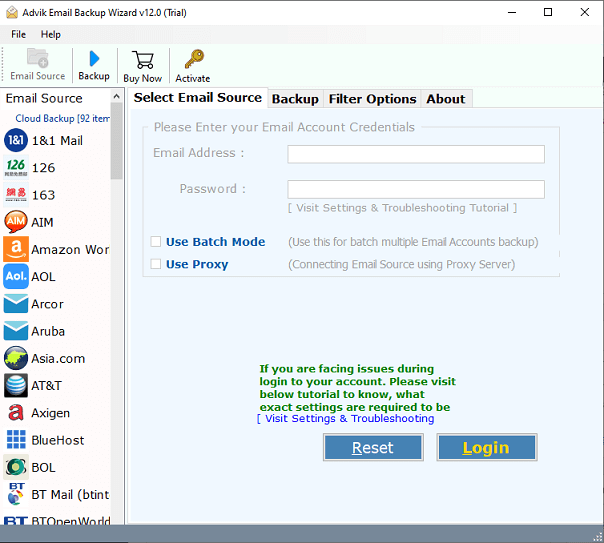
Step 2. Now, choose “IMAP Server” as a saving option from the list and enter the login credentials of your TalkTalk Mail account and press the “Login” button.
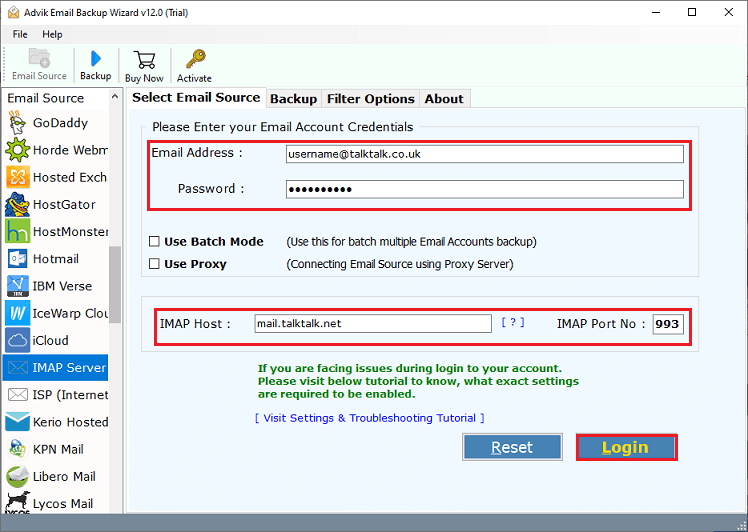
Step 3. Then, choose the required mailbox folders from the given option that you would like to backup to your local system.
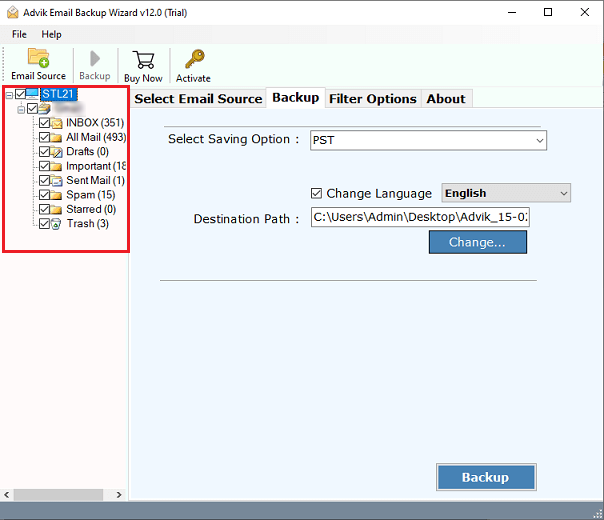
Step 4. Thereafter, go to saving options and choose “PST” as a saving option as per your preference.
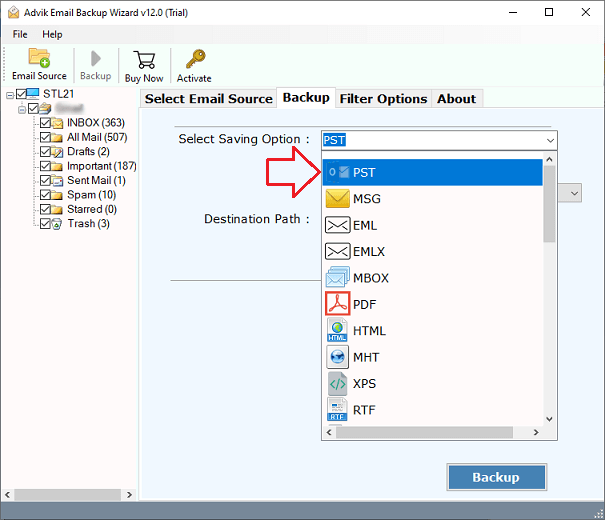
Step 5. After that, you can also click “Filter options” to perform a selective TalkTalk email backup.
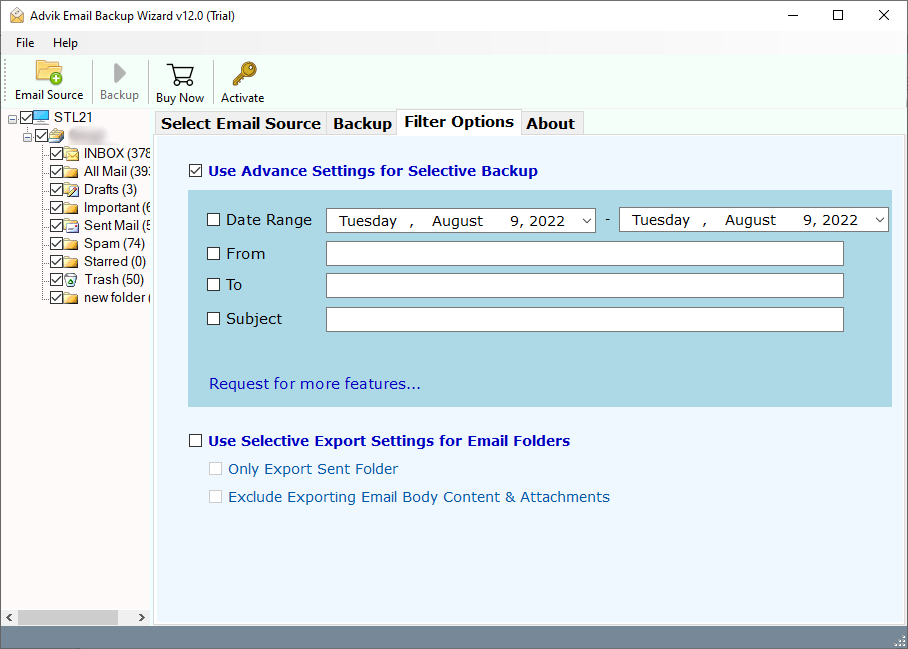
Step 6. Then, choose the required destination path to save the resultant data file on your system.
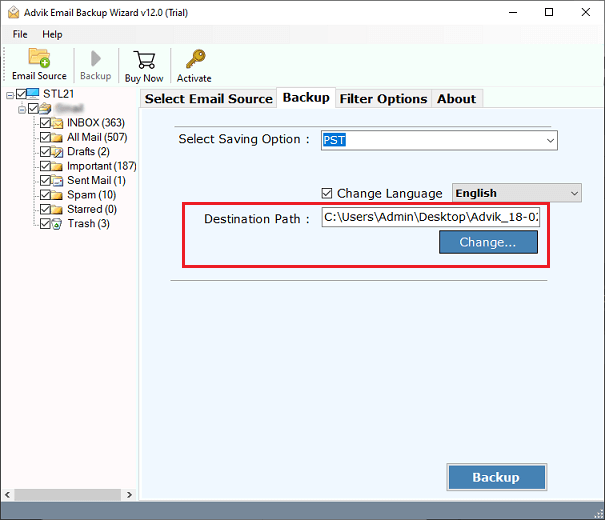
Step 7. Lastly, click on the “Backup” button to start downloading emails from your TalkTalk email account to your computer’s hard drive.
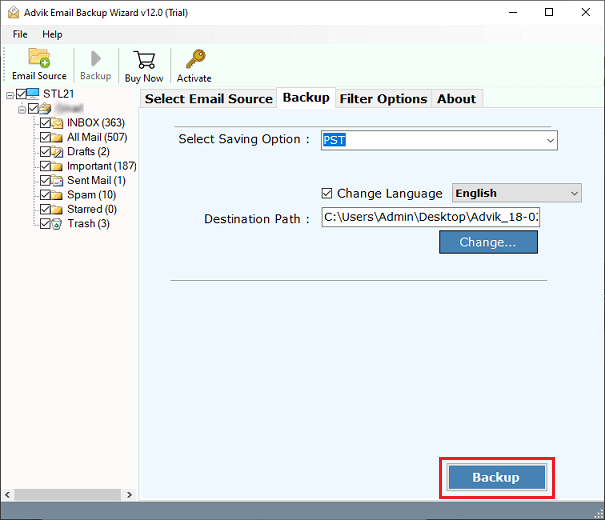
In a few seconds, you will see that all of your TalkTalk emails are saved into the desired file format and in your chosen location.
Prime Features of Advik Email Backup Tool
- It was created with the help of cutting-edge algorithm technology and allows you to backup TalkTalk emails account without any limitations.
- All emails’ Meta headers are preserved, along with the format’s precise information.
- You can download TalkTalk emails s from the webmail Server together with any attachments.
- It offers numerous file naming options that can be used to save TalkTalk emails on the hard drive.
- With Advanced Email Filters, you can perform selective data backup from TalkTalk Mail Account to the Local System.
- Even for inexperienced users, the interactive GUI of this tool offers an easy backup solution.
- You will get an automatically created log report that can be saved in TXT for further use.
- With this tool, you can even transfer emails from TalkTalk to Gmail, Outlook.com, Office 365, Exchange Server, Yahoo Mail, Yandex Mail, Rackspace, Zoho Mail, Zimbra Mail, etc.
- Also, this tool will maintain the original backup TalkTalk account database’s folder hierarchy throughout the conversion process.
- Compatible with every version of Microsoft Windows, including Windows 10, Windows 8.1, Windows 8, Windows 7, Server 2019, Server 2016, etc.
The Conclusion
We hope that after going through this blog, the query about how to backup TalkTalk emails to your computer has been solved now. After reading this blog, you can directly download your emails to the local system in 30+ different file formats. So, give a try to this tool and complete your task in minimum time and with fewer efforts.


