How to Backup Windows Live Mail to External Hard Drive?
Christopher Plummer | February 27th, 2025 | Data Backup
Summary: If you are using Windows Live Mail for business or personal purposes and you have ever been concerned about losing your crucial Windows Live Mail emails? You want to secure your emails and create a backup of Windows Live Mail email messages to external hard drive then this post will help you. Here, you will find all the information related to query how to export all emails from Windows Live Mail. In this write-up, we’ll show two effective methods to back up Windows Live Mail to external hard drive.
Before we dive in, let’s briefly talk about Windows Live Mail and why it is important to copy Windows Live Mail to external hard drive.
Windows Live Mail is a free email client from Microsoft that allows users to manage multiple email accounts in one place. It lets you send, receive, and organize emails easily. You can also access your contacts and calendar through the program. Although it’s no longer supported by Microsoft, that’s why many users are looking to save it in their system as a backup copy.
Why Backup Windows Live Mail?
Saving Windows Live Mail to an external drive offers many benefits. Here are some key reasons why you should consider it:
- Prevent Data Loss: Accidental deletions, software issues, or hardware failures can lead to the loss of emails.
- Easy Migration: If you decide to switch to a different email client, having a backup makes it easier to transfer your emails.
- Access to Old Emails: Keeping a backup allows you to access important emails even if they are deleted from the original program.
- Portability: Backing up emails to an external hard drive allows you to access data on any compatible device.
- Easily Restore: A backup is a quick and simple way to restore emails whenever needed.
How to Backup Windows Live Mail to External Hard Drive?
You can easily back up Windows Live Mail emails to hard drive by following the steps below:
1. First, create an empty folder where you want to save your backup copy of Windows Live Mail emails.
2. Open the Windows Live Mail application and sign in with your account credentials.
3. Click the Windows Live Mail icon, click Export Mail, and then select Email Messages.

4. Select the folder you created earlier and click on the “Next” button.
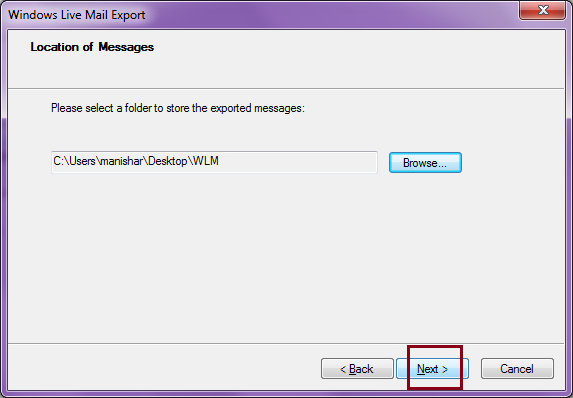
5. Select the required folders to download to your chosen location.
6. Select the “All Folders” radio button and tap on the “Next” button.
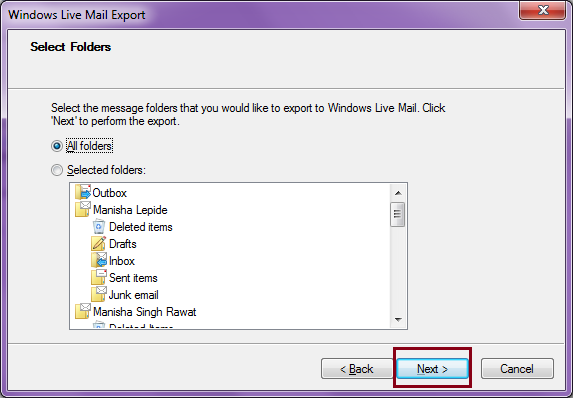
7. The process has started now, please wait some time for the whole process to finish.
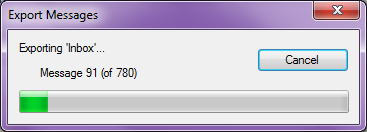
8. When you are done, tap on the “Finish” button to complete the whole process.
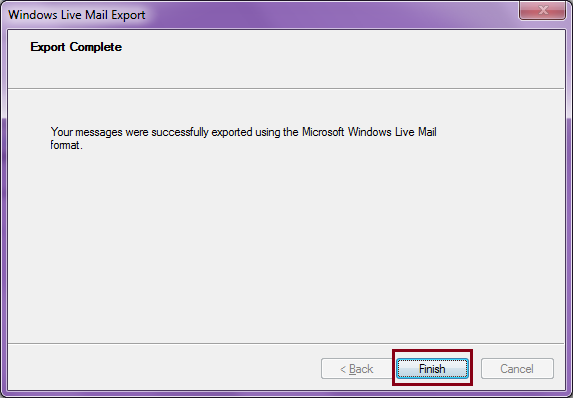
After the process is complete, check the exported data in a new folder. All emails are saved in just one format i.e. EML.
Limitations:
- This manual method does not support multiple file formats to download Windows Live Mail to External Hard Drive.
- The above method may cause data loss situations also.
- The Whole Process is lengthy and time-consuming.
- You may also need too much technical expertise to understand the whole process.
Thus, an automated solution will be the best solution for you to overcome the above challenges.
How to Export All Emails from Windows Live Mail to Hard Drive Automatically?
Try the professional Advik Windows Live Mail Backup Tool. This powerful tool offers an automated, time-saving, and direct way to backup Windows Live Mail to External Hard Drive. It not only helps you to save Windows Live Mail to Flash Drive, but also backup personal data that may contain emails, calendars, contacts, and other important files in a single attempt. Besides, you can export Windows Live Mail to PST, MSG, EML, MBOX, CSV, DOC, PDF etc. It will make it easy for the users to save Windows Live Mail emails in multiple file formats using a single tool only.
Steps to Backup Windows Live Mail Emails to External Hard Drive
1. Launch this automated software on your Windows PC.
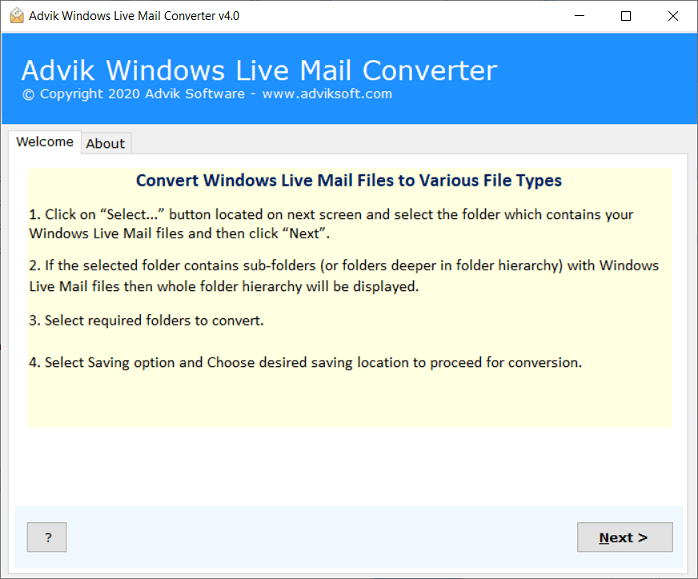
2. Select your profile and click Next.
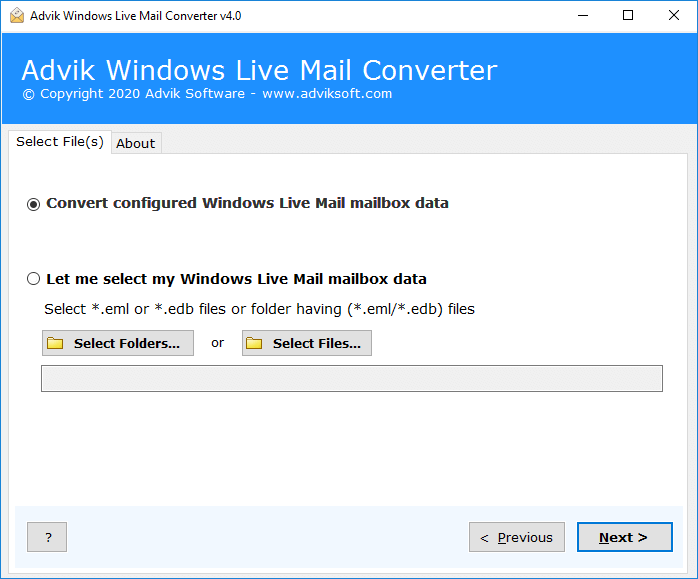
3. Select email folder or folders and click Next.
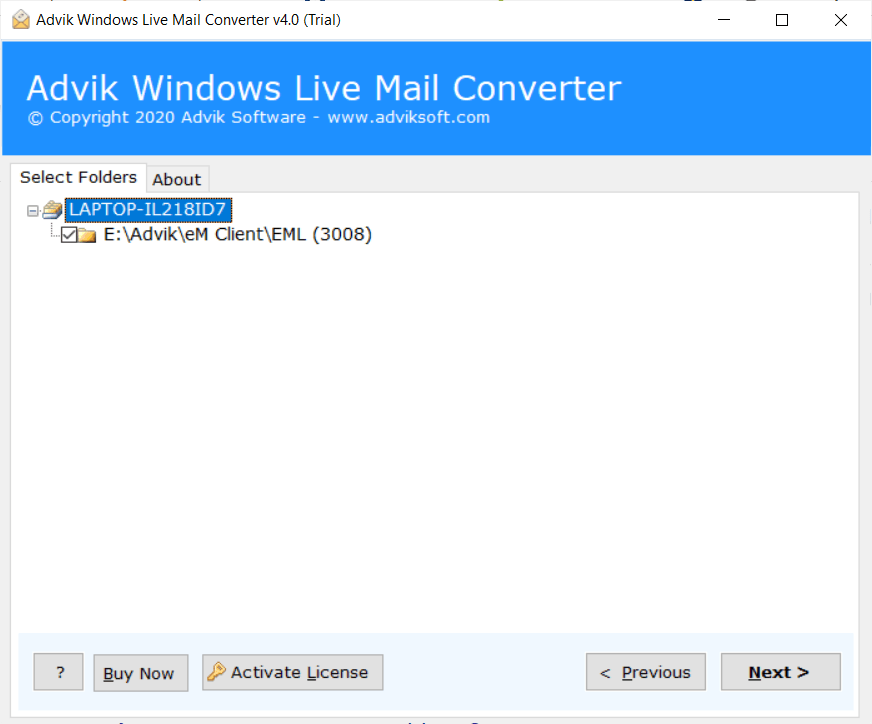
4. Select backup file format from saving option.
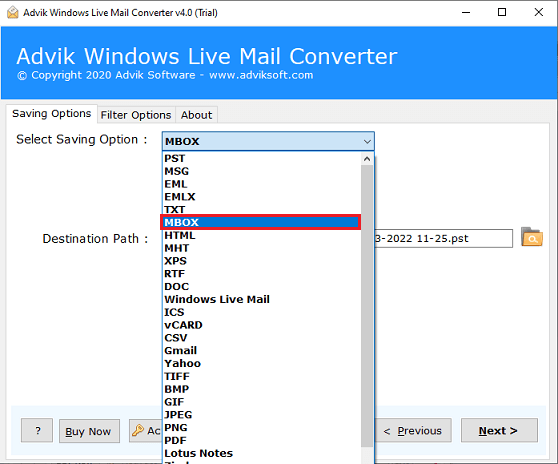
5. Select the destination path to your hard drive and click Next.
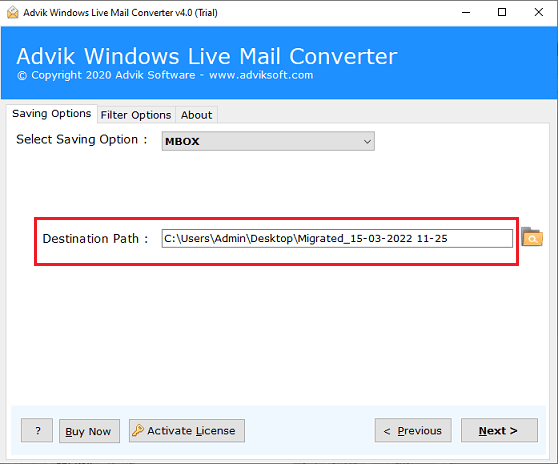
6. Hit on the “Next” button to start the backup process.
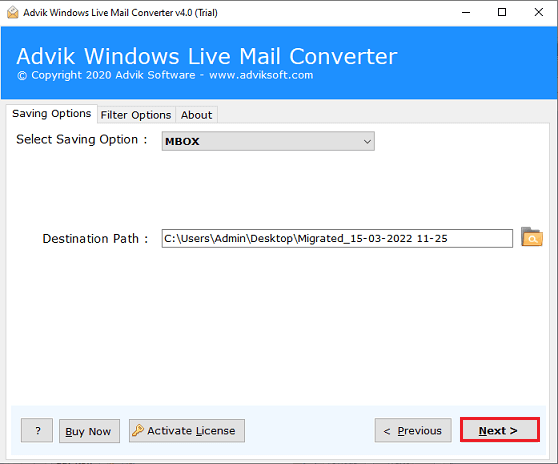
Once the backup process finishes, the software will notify you with a message of completion of the task.
Now, you may go to the chosen location to view your backup data file.
Benefits of Using Automated Software
- Stand Alone Application: This is an undependable utility which means you do not need to install any other application to complete the backup process. It automatically finds your installed Windows Live Mail profiles for easier exporting.
- Backup in Bulk: With this tool, you can back up WLM emails to your hard drive, including attachments, contacts, and calendars in a single attempt.
- Retain Folder Structure: The software keeps the folder structure the same during the process. It also preserves all email attributes such as attachments, hyperlinks, signatures, etc while downloading.
- Multiple Saving Options: The tool offers various saving options to save Windows Live Mail emails into various file formats. Also, it can migrate Windows Live Mail to Thunderbird, Outlook, Gmail, Yahoo Mail, etc.
- Selective Backup: The software allows you to export specific email folders from your Windows Live Mail profile. It also offers various advanced email filters to download emails from Windows Live Mail to external hard drive based on date range, to, from, subject, etc.
- Windows Supportive: You can run this application on any Windows-based system. It works with all recent and older versions of Microsoft Windows including Win 11.
Final Words
Saving email messages from Windows Live Mail has become an hour of the need. Not only it will help you to meet future requirements but also help you to manage your emails properly during times of corruption issues. Therefore, in this informative guide, we have explained the two best and simple approaches to backup WLM to external hard drive with attachments. Both the solutions described in this article can help you to save Windows Live Mail emails. Since the manual methods have some drawbacks, it’s better to opt for an automatic way to Backup WLM emails.
Frequently Asked Questions
Q1. How to copy Windows Live Mail to external hard drive?
Ans. You can easily copy Windows Live Mail emails to external hard drive using the two easy methods explained in this article.
Q 2. Can I backup Windows Live Mail emails to an external SSD?
Ans. Yes, you can backup Windows Live Mail emails to an external SSD (Solid State Drive) or any other storage drive. Just connect the device to your system and choose it in the path option.
Q3. How do I backup my entire Windows Live Mail data?
Ans. The best way to backup your whole Windows Live Mail mailbox to an external drive is by using automated software. It can easily take backup of complete data in 30+ file formats.

