How to Clone Gmail Account to Existing or New Account?
Jackson Strong | March 2nd, 2025 | Email Migration, Gmail
Summary: If you need to clone Gmail account to another, you might think it’s difficult. But don’t worry! There are simple ways to create duplicate Gmail account. In this blog, we’ll show you how to do it quickly and easily. You’ll learn both manual and automated methods to complete the process without hassle. So, let’s get started!
Cloning a Gmail account means creating an exact copy of your emails, contacts, and other data in another Gmail account. This can be useful when switching to a new email address, creating a backup, or maintaining a duplicate for work or personal reasons.
Whether you want to clone your Gmail data to an existing account or a brand-new one, there are multiple methods to achieve this.
In upcoming sections, we will guide you through the best ways to copy all your Gmail email data easily. So, let’s get started.
How to Clone Gmail to Another Account Free?
Here in this part, we will discuss a manual solution to create a clone Gmail account.
To mirror a Gmail account to an existing one, follow these steps:
Step 1. Open your new Gmail account and click on the Gear icon >> Settings.
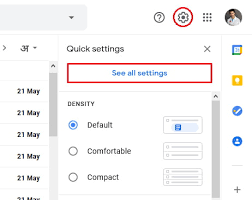
Step 2. Navigate to the Accounts and Import tab in the Settings menu.
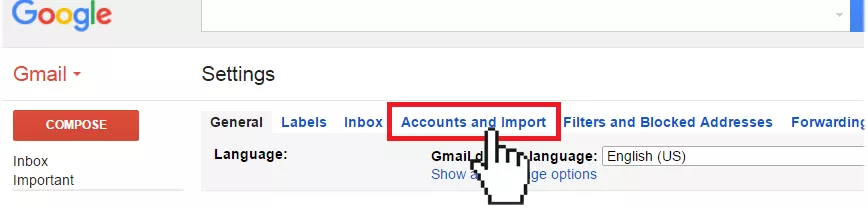
Step 3. Under the “Check mails from other accounts” section, click on “Add a mail account”. This will open a new window.
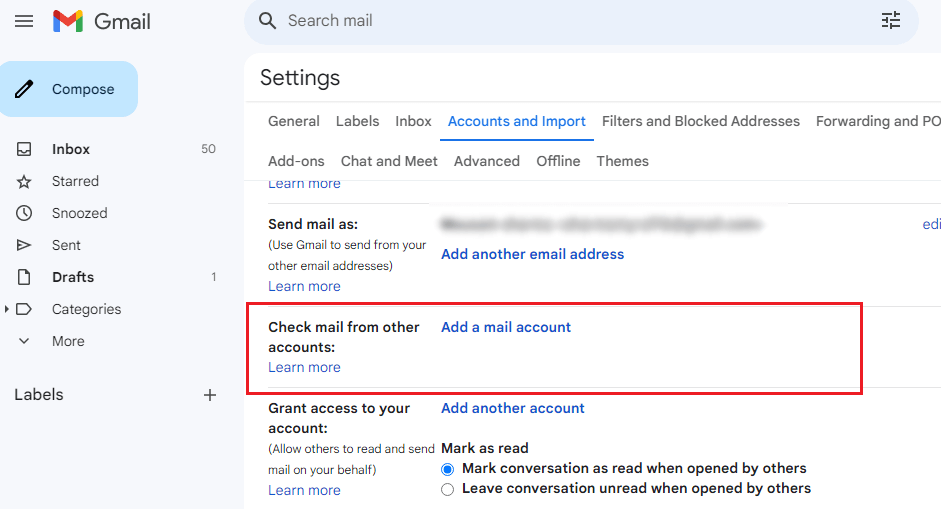
Step 3. Enter the email address from which you want to import email items.
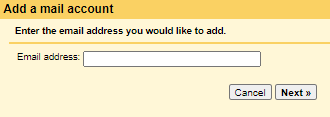
Step 4. Enter the account password of your Gmail account that you need to import into your existing Gmail account.
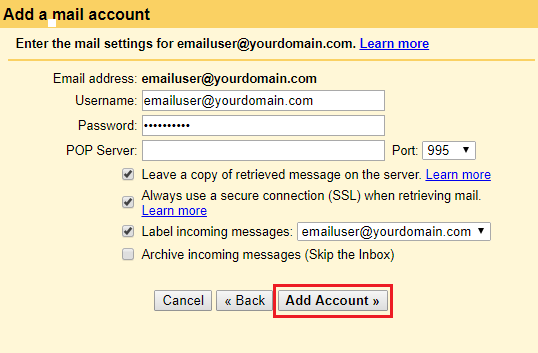
Note: If you have enabled two-factor authentication, you will need to provide an App password. If you haven’t enabled two-factor authentication, simply enter your account password.
The manual option takes more time and also can’t copy complete mailbox folders from one Gmail account to an existing Gmail account.
It’s only useful when you have a small number of emails in your Gmail account. To avoid these issues, you may consider using a professional approach.
How to Create Clone Gmail Account Automatically?
Try out the Advik Gmail Migration Tool to easily copy Gmail email folders to another Gmail account. It provides a direct and hassle-free way to clone your entire Gmail account without going through lengthy manual processes. With this tool, you can transfer emails along with attachments, labels, and folder structures while ensuring no data is lost or altered.
Additionally, it allows you to selectively choose specific emails from your source Gmail account and migrate them to your existing or new Gmail account as needed. The software is user-friendly, secure, and efficient so that anyone can perform an effortless Gmail cloning process.
Just tap on the below FREE button and analyze its working process.
Steps to Clone Gmail Account to Existing Account
Step 1. Run the software and log in with Gmail credentials.
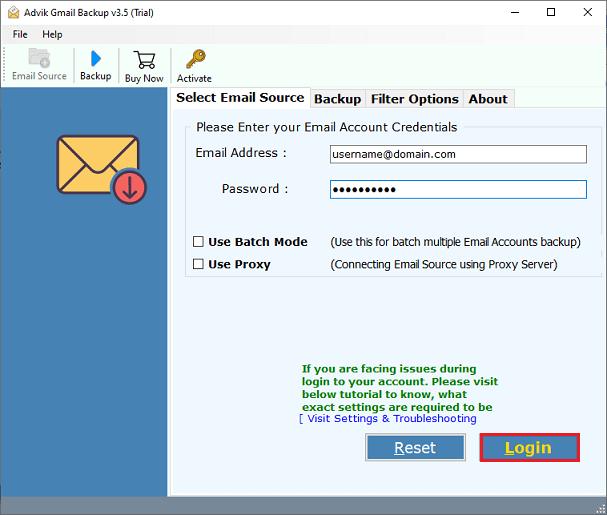
Step 2. Select mailbox folders to clone into your existing Gmail account.
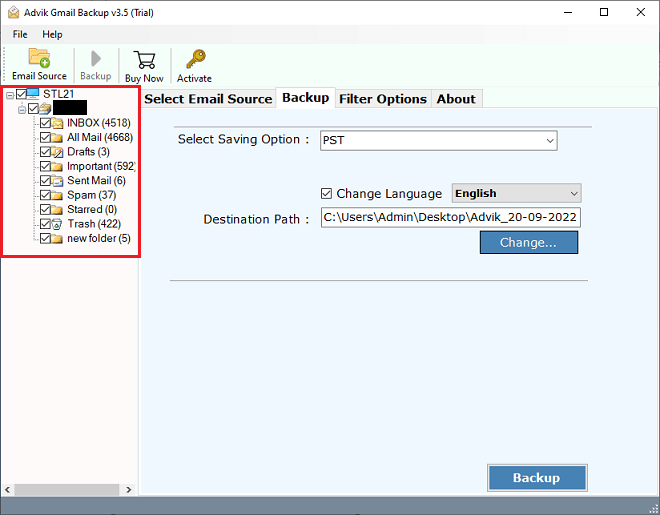
Step 3. Choose Gmail as a saving option.
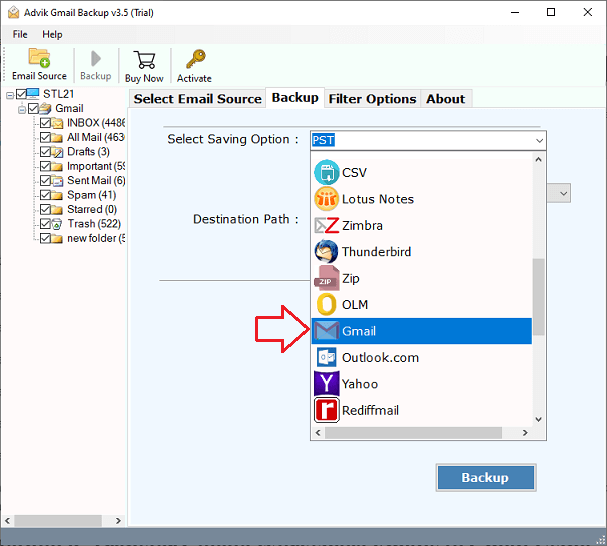
Step 4. Enter your Gmail account details and press the Backup button.
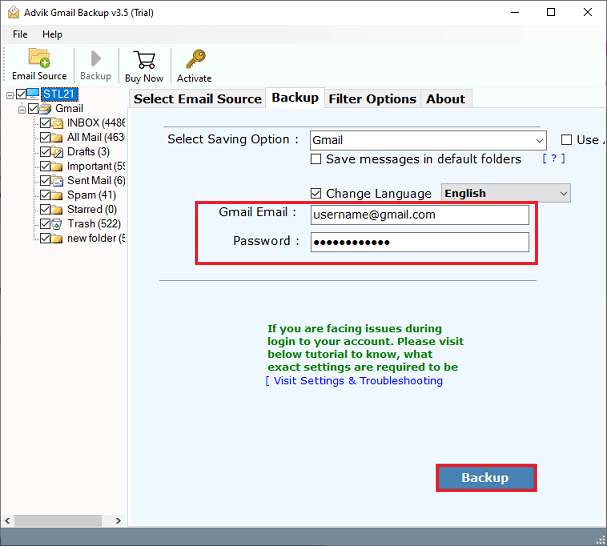
Done!! with this tool, you can easily clone Gmail account to an existing account.
Watch How to Clone Gmail Account
Benefits of Using Automated Software
- Completes the cloning process in just a few clicks.
- Transfers emails, attachments, contacts, labels, calendars, and more..
- Preserves the original Gmail folder hierarchy, labels, and email metadata.
- Ensures emails remain organized in the destination account.
- Avoids common issues like missing emails, broken attachments, or formatting errors.
- Ensures a 100% accurate and complete transfer.
- Prevents duplication and saves storage space.
- Can handle large Gmail accounts without slowing down.
- Unlike manual methods, there’s no need to configure POP3, IMAP, or import/export settings.
- Simple user interface for hassle-free migration.
- No risk of unauthorized access during the migration process.
- Supports to Copy multiple Gmail accounts simultaneously.
- Ideal for business users or team migrations.
Final Words
We hope this guide has helped solve your query to clone Gmail account to existing Gmail account. Cloning your Gmail account can be done in multiple ways, depending on your needs. If you need a real-time cloning, email forwarding is useful. However, for a complete and hassle-free solution, an automated tool is highly recommended. Choose the method that works best for you and ensure your Gmail data is always backed up and accessible.

