How to Completely Erase Data from Hard Drive?
Jackson Strong | October 10th, 2024 | Data Wipe
Accumulating too much data on a single hard drive can lead to a lack of storage space, making it frustrating to manage. Knowing how to completely erase data from hard drive can help you avoid wasting space and ensure that your files are permanently removed when you no longer need them. This is especially important for maintaining privacy and protecting sensitive information.
Luckily, the Advik team has you covered with a step-by-step guide that will help you to remove data from hard drive permanently. But before we get into the methods, let’s see why this is so difficult.
Why is Erasing Data from Hard Drive Difficult?
If you have ever filled your hard drive, you have probably struggled to remove the data stored on it. Wiping data from hard drive can be challenging for several reasons:
- File Recovery Methods: Many files are not permanently erased when deleted; they can be recovered using various data recovery tools, making it difficult to ensure complete removal.
- Data Fragmentation: Data on a hard drive is often fragmented across different sectors, which can complicate the wiping process, as some parts may remain intact.
- Operating System Restrictions: The operating system may have built-in protections that prevent complete deletion or overwriting of certain files, especially system files.
- User Error: Users may not be aware of the proper methods for secure deletion which may lead to incomplete wiping and potential data recovery.
- Time-Consuming Processes: Securely erasing data often requires specialized software and can be time-consuming, especially for large amounts of data.
By understanding these challenges, you can take the necessary steps to effectively and securely erase data from your hard drive.
Methods to Wipe Data from Hard Drive
We often think that using Shift+Delete is a way to permanently delete data from computer, and it’s a common method. However, many people don’t realize that this doesn’t completely erase the data and it can still be recovered using specialized software. In this section, we’ll discuss how to fully erase data from hard drive, leaving no trace behind.
Note: Manual methods are not completely reliable for secure data removal. For more efficient and safer solutions, refer to the next section.
#1. Using Reset This PC Feature
Windows offers a built-in tool called Reset This PC. It allows you to remove everything from your hard drive.
Here’s how:
- Click on the Start menu and select Settings (the gear icon).
- Choose the “Update & Security” option.
- In the left sidebar, click on “Recovery”.
- Click on “Get started” under the Reset this PC option.
- Choose the option to remove all files and apps.
#2. Physical Destruction
For those who want to ensure that data is irretrievable, physical destruction of the hard drive is the most secure option.
This involves:
- Removing the Hard Drive
- Drilling Holes or Shredding
Use a drill to make holes in the hard drive platters or use a hard drive shredder if available. This method physically destroys the data, and makes recovery impossible.
If none of the above methods work for you, try the below-mentioned methods now!
How to Completely Erase Data from Hard Drive Automatically?
Download and Install the Advik Data Wipe Tool which is the best way to erase data from hard drive in easy steps. This tool supports both HDDs and SSDs and offers a range of secure wiping methods, including zero-pass and military-grade multi-pass algorithms to permanently delete data. With its user-friendly interface, you can easily wipe entire drives or selected partitions in just a few clicks. Also, it allows you to selectively wipe data based on date ranges, file extensions, etc.
Click on the Free Download button and check the working process at no cost;
Steps to Remove Data from Hard Drive Permanently
Step 1. Open the software and choose the physical drive option.
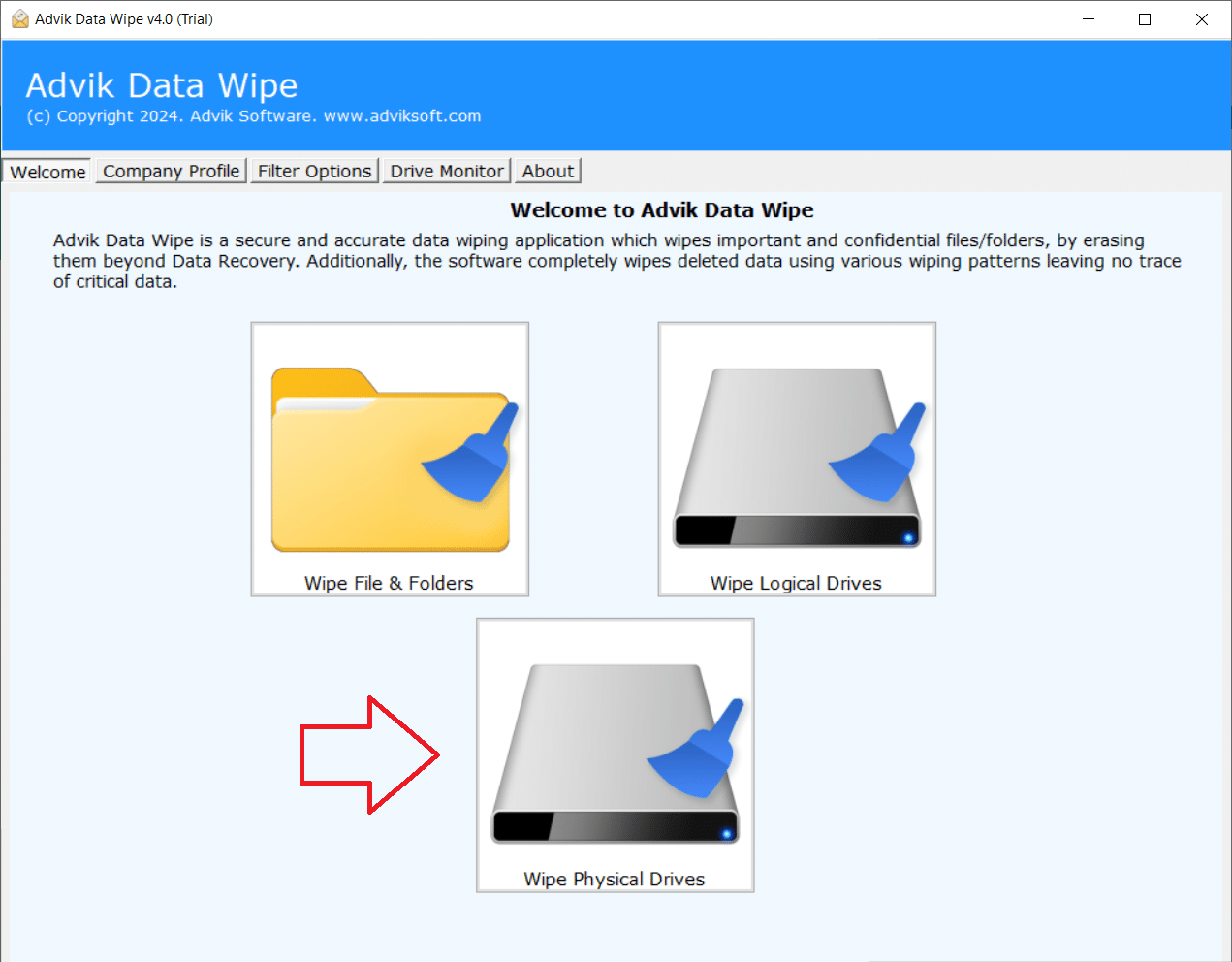
Step 2. Select the wipe options from your hard drive.
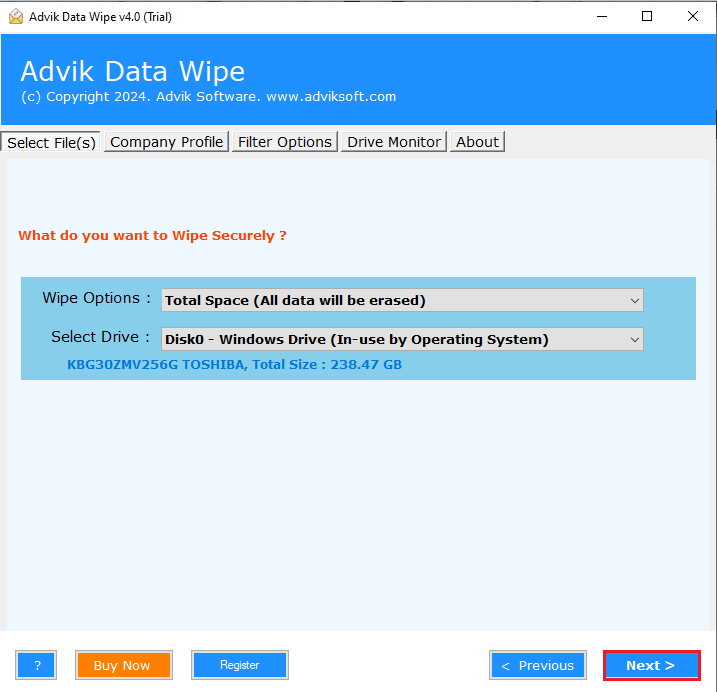
Step 3. Choose the wiping method that suits your needs.
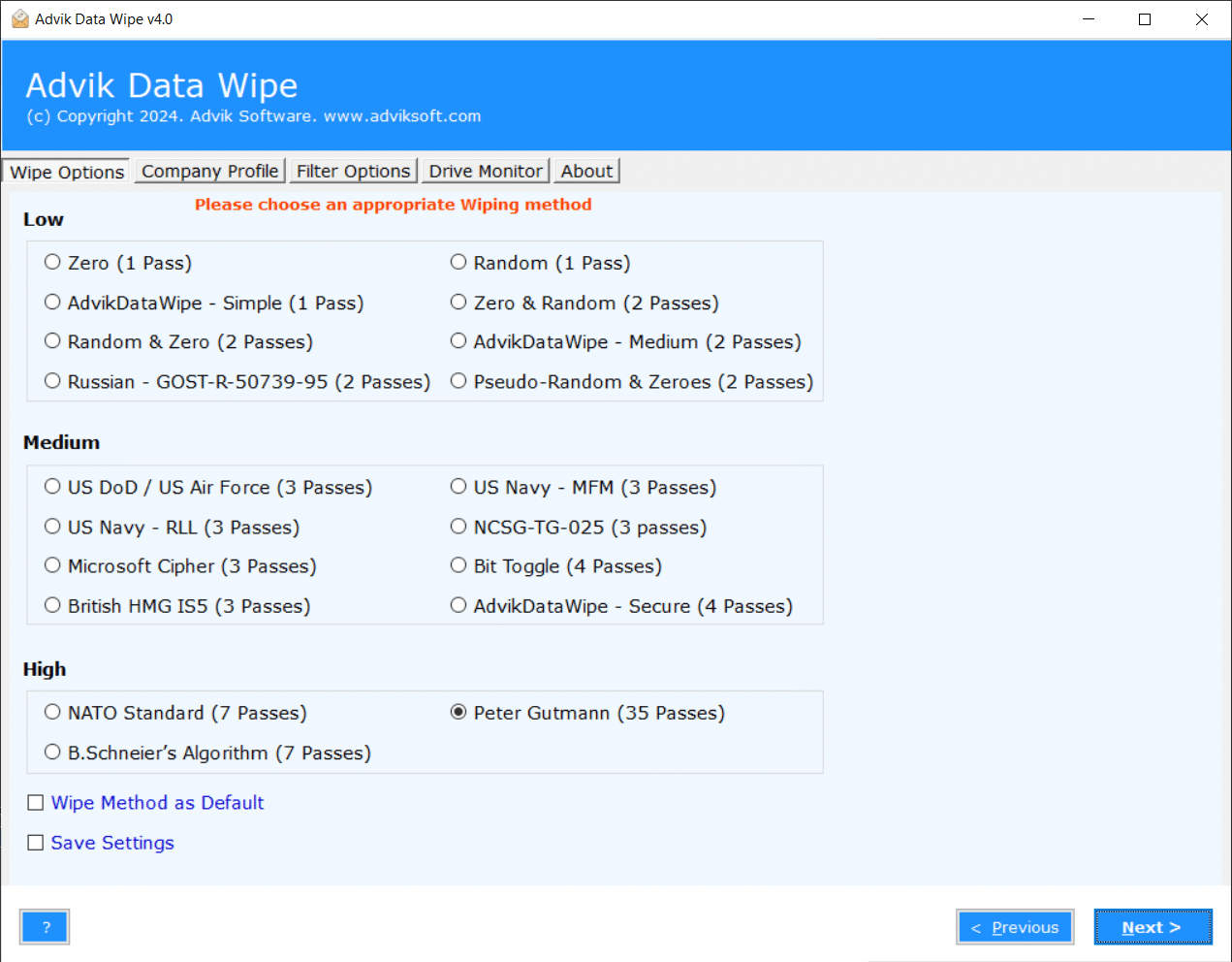
Step 4. Finally, click the Wipe button to begin the process.
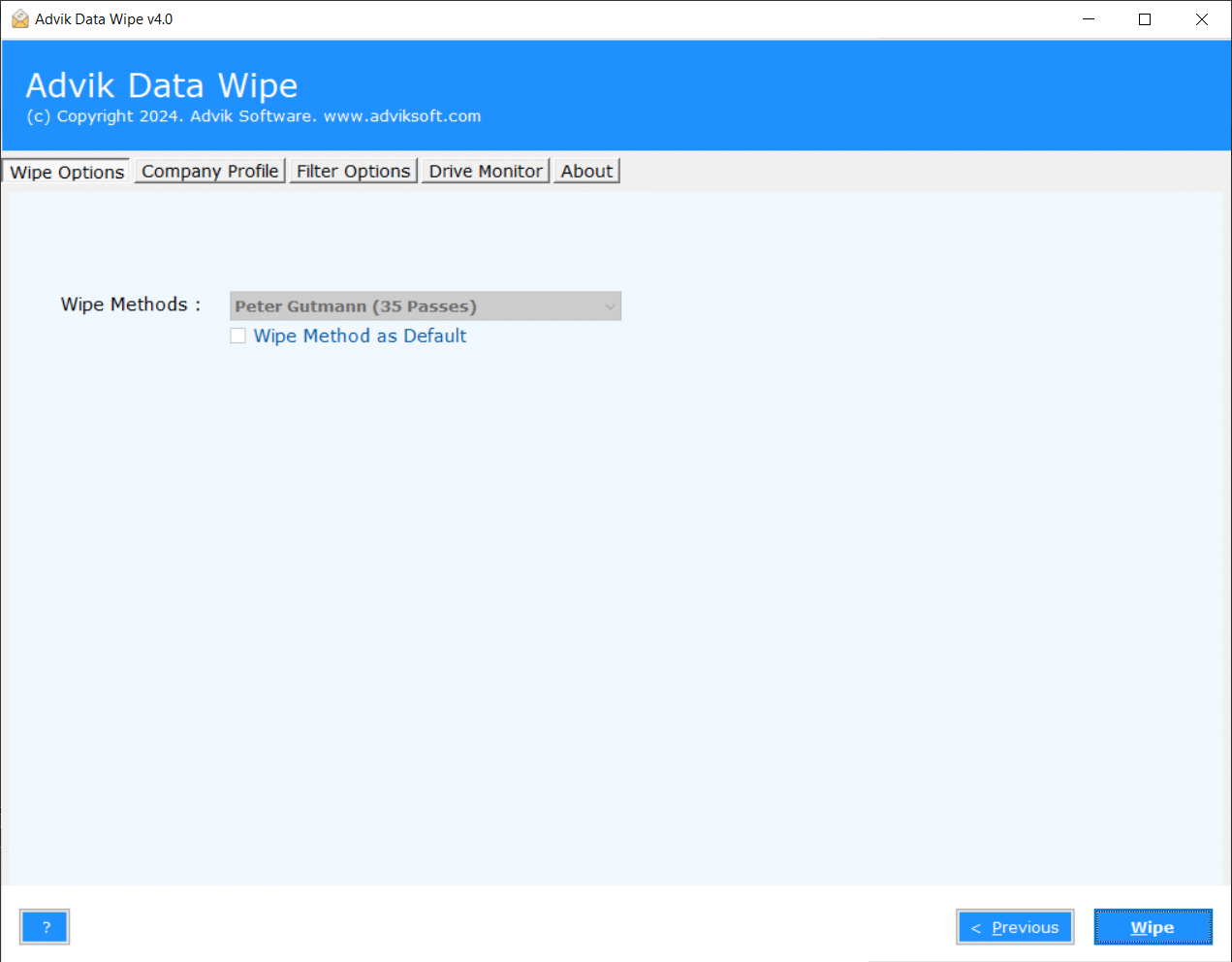
Once completed, you will get a pop-up message “Wipe data completed successfully”.
Trial Edition: It will only wipe the first 10 files with less than 5 MB in size. To do more; upgrade to its licensed version now!
Watch How to Permanently Delete Data from Hard Drive
Advantages of Using Automated over Manual Methods
- Supports Hard Drives & SSDs: This hard disk wipe software uses powerful algorithms to repeatedly erase data, ensuring it can’t be recovered. It works with all types of hard drives and SSDs, regardless of the brand such as WD, Seagate, Samsung, Toshiba etc.
- Select Specific Folders or Files to Wipe: The software allows you to easily erase data from specific files or folders. You can select a file or folder or entire folder from your drive.
- Advanced Wiping Methods: The software offers multiple secure wiping methods used by military and international standards, such as Zero (1 Pass), Random (1 Pass), US Navy MFM (3 Passes), US DoD (3 Passes), Peter Gutmann (35 Passes), and many more.
- Wipe Data Using Filters: Before selling your computer, you can filter data for wiping based on date, file type, or other criteria, ensuring that only specific data is securely erased.
- Compatible with All Windows Systems: The software supports all versions of Windows, including Windows 11, 10, 8.1, 8, 7, and Windows Server editions like 2019, 2016, and 2012.
Final Words
Thus, completely erasing data from your hard drive topic has come to an end. It is essential to protect your privacy and ensure that sensitive information can’t be recovered. Whether you’re using manual or automated methods, it’s important to choose a reliable one that suits your needs. In our suggestion, using Advik software will make the process simple and secure and it ensures 100% that your data is permanently erased without leaving any trace.


