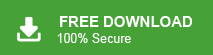How to Completely Wipe Memory Card on PC?
Jenny Lowrence | January 7th, 2025 | Data Wipe
Summary: Memory cards are widely used in smartphones, cameras, and other devices for storing data. However, there are times when users need to clear memory card completely for various reasons. This article will guide on you how to completely wipe memory card on PC. Here, we will explain different methods to erase everything from a memory card. Read this article till the end and choose a reliable method to format memory card completely.
Before moving ahead with the methods, you must understand the reasons for wiping memory card completely.
Why Should You Clear Memory Card?
There are several reasons to wipe memory card. Some of them are;
- To reuse the memory card, formatting this card could be helpful.
- Sometimes, memory cards stop working due to some unforeseen errors. Wiping memory card may solve the problem.
- If users want to sell their memory card to another person, erase it completely to avoid personal data from anyone.
How to Wipe Memory Card on PC Manually?
In this section, we will discuss some possible manual ways to clear memory card.
#1. Format Memory Card using File Explorer
- Insert Memory card into your PC using card reader.
- Now, open File Explorer and locate your memory card under the Devices and Drives section.
- Right-click on the memory card.
- Choose the File System and uncheck Quick Format.
- Next, click the Start button to begin the easing process.
#2. Erase Memory Card Using Disk Management
- Go to Search bar and type Disk Managment.
- A pop-up will appear mentioning the list of all disks, select Memory card.
- Right clcik on Memory card and choose Format.
- Set the New Volume of the Memory card, uncheck Quick Format and click Ok.
The process will start and it take time depending on the amount of data present in it.
How to Completely Format Memory Card on PC Automatically?
Try the Advik Data Wipe Tool on your system. The software can completely wipe Memory Card in just a few simple clicks. Simply connect the Memory Card to your PC, select the desired wiping method, and let the tool format the memory card. It offers various wiping methods to clear memory card securely. The tool ensures a completely format memory card, leaving no trace behind.
Steps to Wipe Memory Card on PC
Step 1. Run the tool and choose the Physical Drive option.
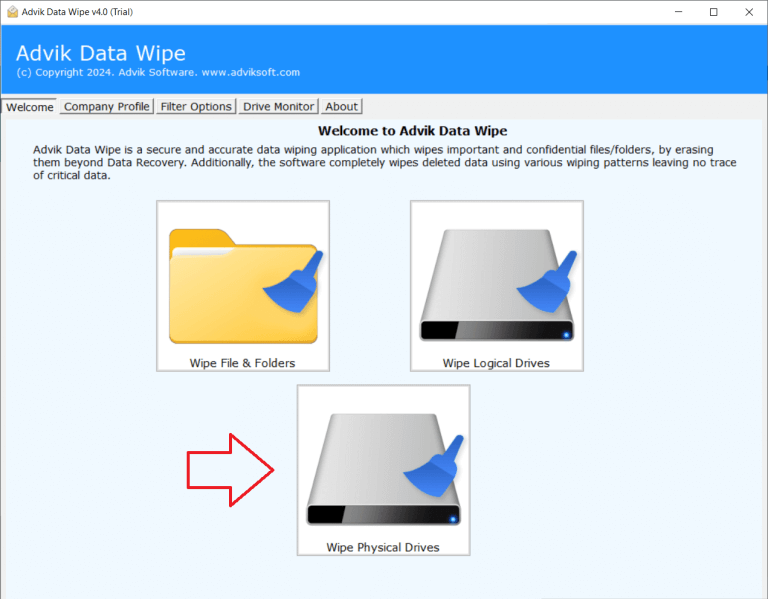
Step 2. Select the Wipe options to erase data and click Next.
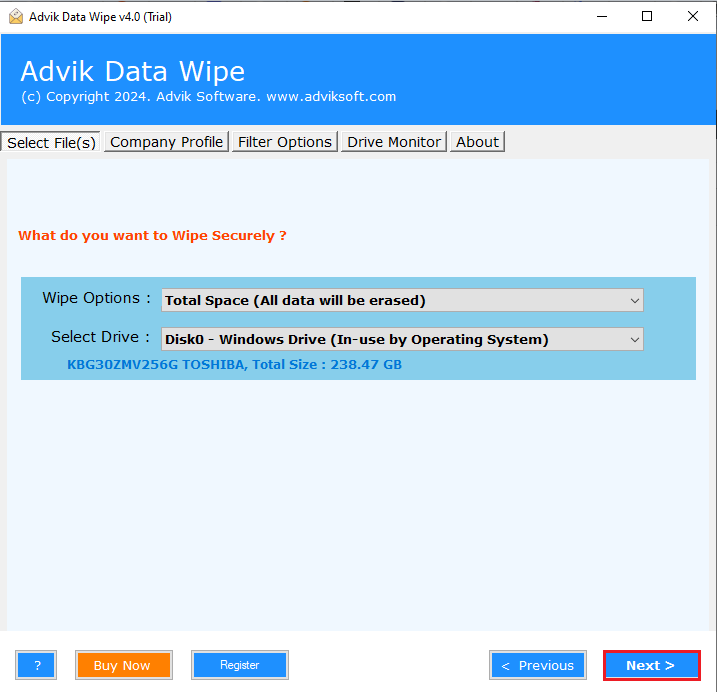
Step 3. Choose the appropriate wiping method and press Next.
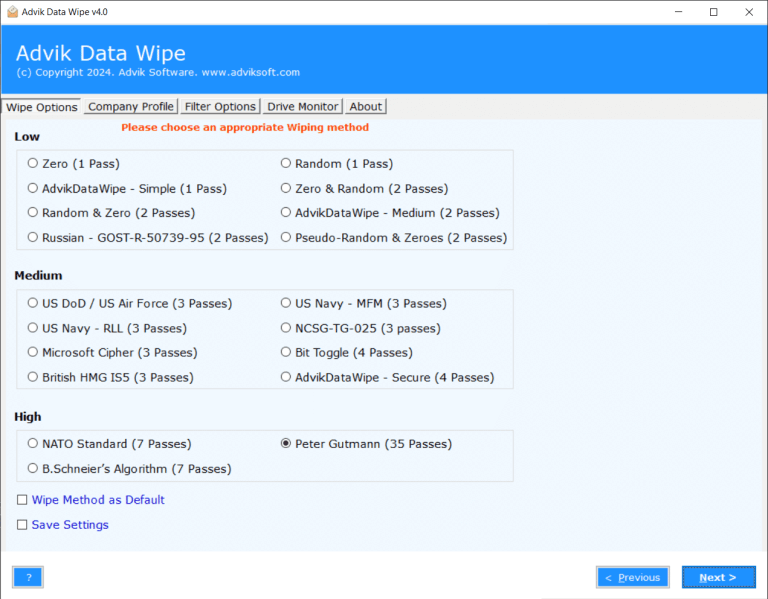
Step 4. Finally, click the Wipe button.
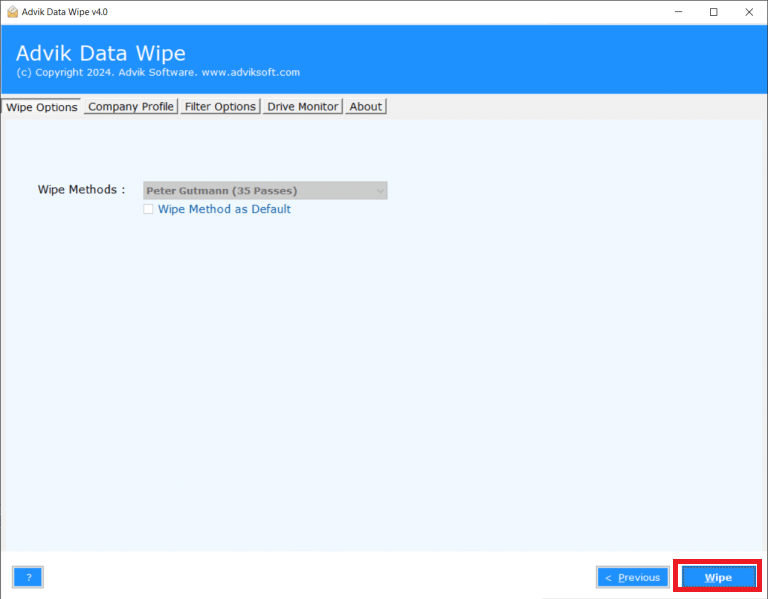
The software will start formatting memory card. Once the process is complete, you will get a pop-up message “Data wipe completed successfully”.
Benefits of Using Automated Tool Over Manual Solution
- The software ensures memory card is completely erased without leaving no traces.
- It offers various wiping methods including Zer, Random, DoD, etc.
- This appplication offers advanced options for selective data wiping.
- The tool can wipe multiple memory cards at once.
- The interface of this utility is very simple and easy to use.
- It generates a detailed wipe report after completing the process.
Conclusion
When you format memory card the data isn’t completely removed, it’s just marked as free space. So, it’s important to choose a relaible method to ensure that your data is completely erased from memory card. In this post, we have discussed effective methods to wipe memory card completely. All methods are tried and tested. By following these methods, you can clear memory card completely without worrying about data recovery.