How to Compress Thunderbird Emails to Zip File?
Jackson Strong | May 2nd, 2024 | Data Backup, Mozilla Thunderbird
Don’t let a large Thunderbird mailbox size stop you from managing your emails. Learn how to compress Thunderbird emails to zip file without losing quality.
Are you facing issues while handling the Thunderbird mailbox? Compressing Thunderbird emails is the only solution if the problem is related to the size of Thunderbird email folders. This article will provide users with effective methods to compress Thunderbird emails to zip files.
Go through this blog and find the solutions you have been looking for.
How to Compress Thunderbird Emails to Zip File Free?
Step 1. Run Thunderbird on your computer & go to the menu.
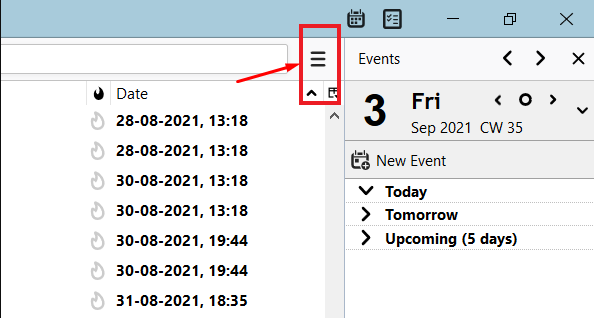
Step 2. Choose the Add-ons and Themes option.
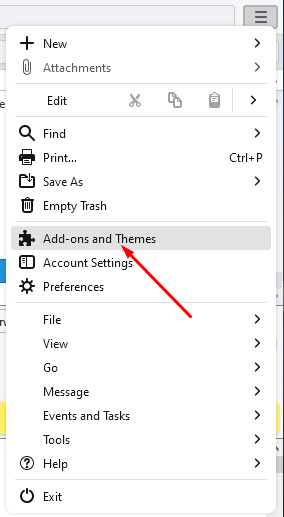
Step 3. Enter ImportExportTools NG and search for it.
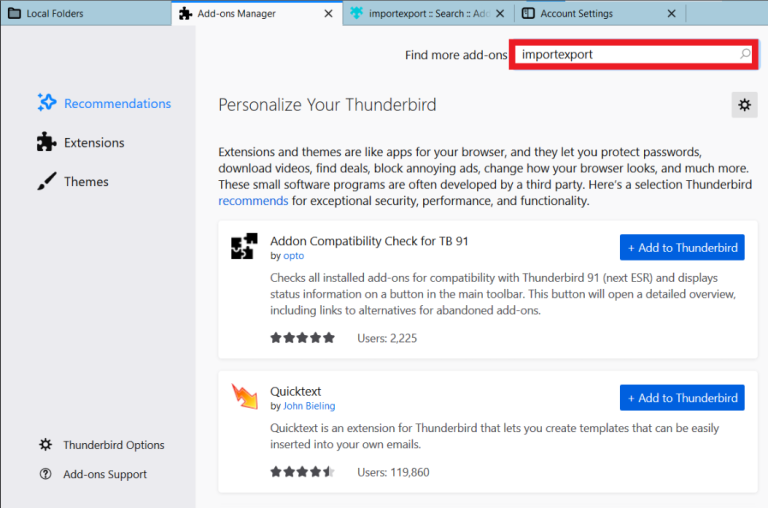
Step 4. Click Add to Thunderbird and restart the application.
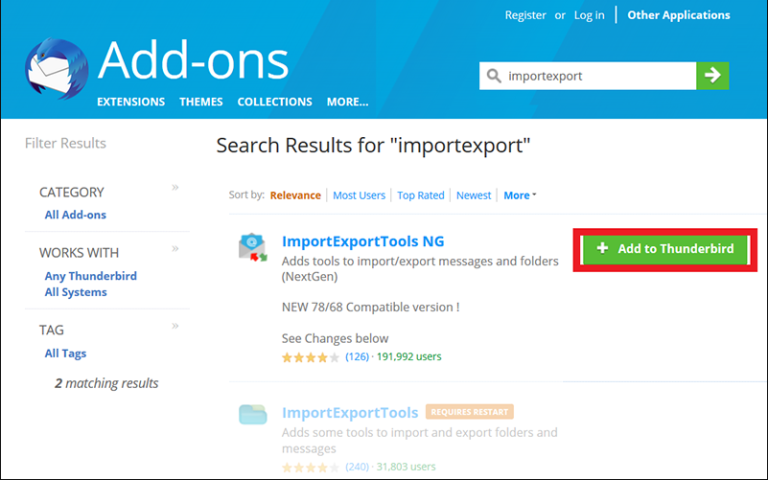
Step 5. Right-click on any email or folder.
Step 6. Choose ImportExportToolsNG>> Folder Export (mbox) >> Single Ziped mbox File.
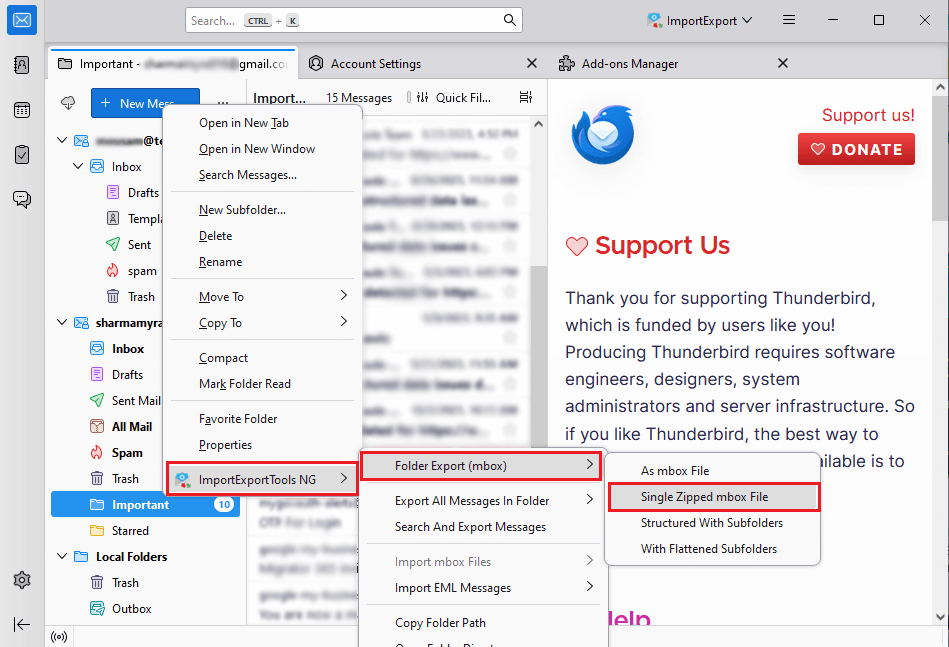
Step 7. Browse the location to save the zip file, and click Select Folder.
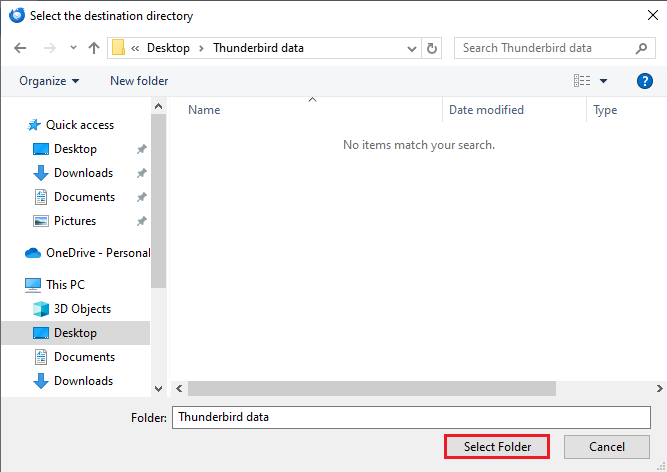
In this way, you can easily compress Thunderbird emails as Zip file.
Note: It might not work if you have large Thunderbird mailboxes.
How to Compact Thunderbird Email Folders Manually?
- Open the Thunderbird program on your computer.
- Choose the Thunderbird folder you want to make smaller.
- Right-click on this folder and pick the Compact option.
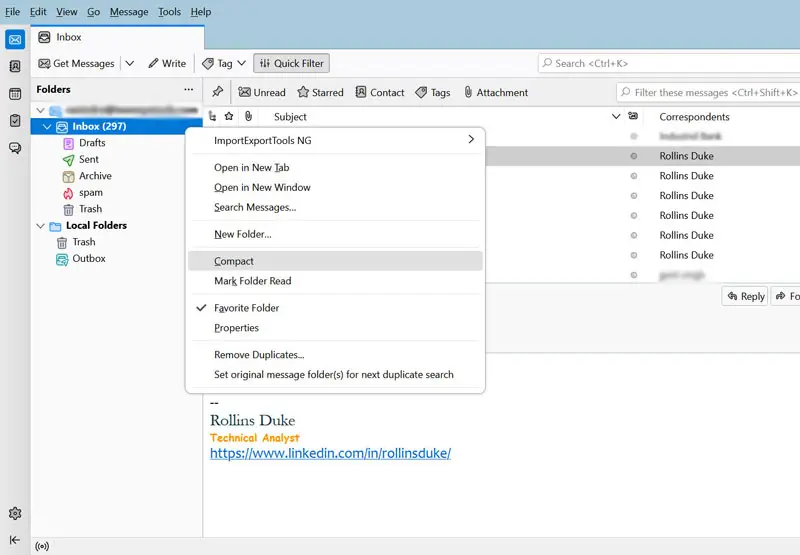
- Wait until you see the message Done compacting.
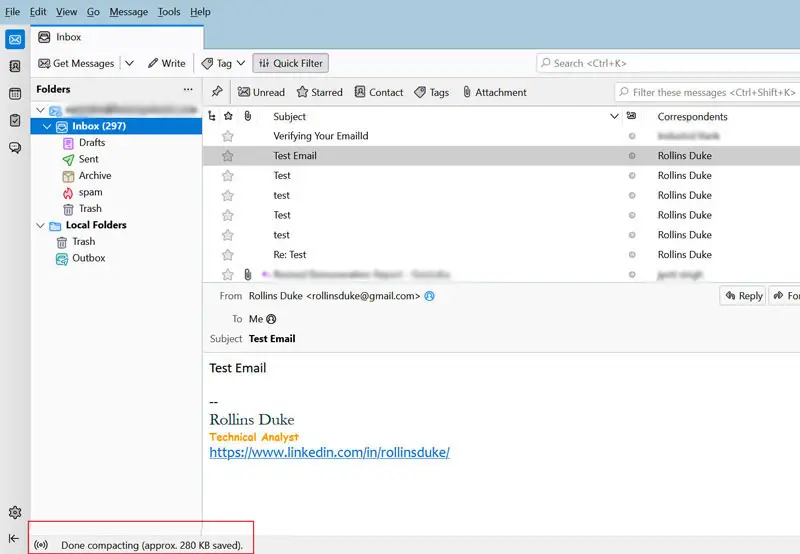
- Pick a different Thunderbird folder to compact next.
How to Export Thunderbird to Zip File Automatically?
You can also try the Advik Thunderbird Converter to compress emails directly from Thunderbird. It automatically fetches the mailbox folder from Thunderbird profiles that you can selectively compress. Also, it preserves key elements of Thunderbird emails throughout the process.
Just click on the FREE download button and analyze the working procedure.
Steps to Compress Thunderbird Emails to Zip File
Step 1. Run the software and choose Thunderbird profile.
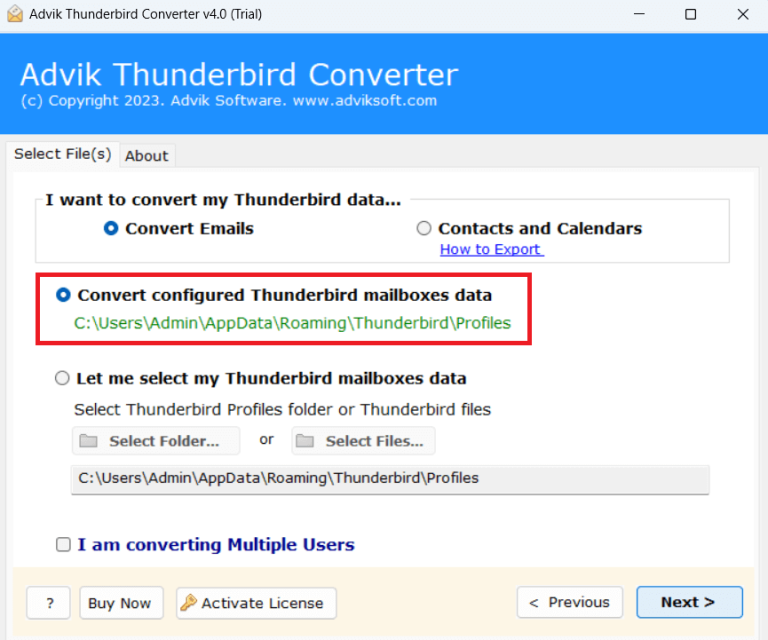
Step 2. Select the required mailbox folders to compress.
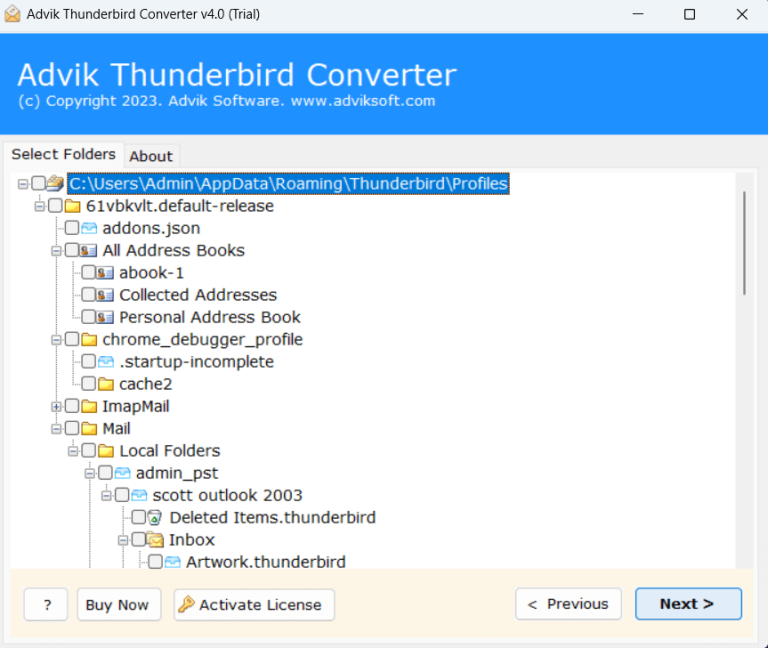
Step 3. Choose the Zimbra (tgz) saving option from the list.
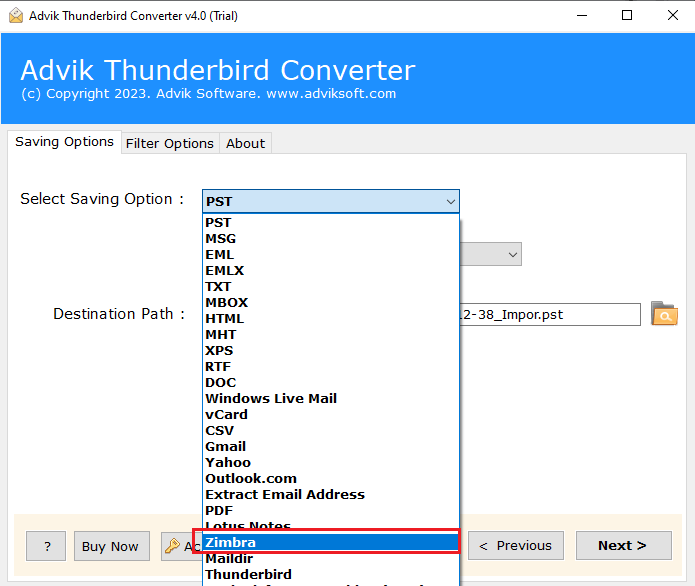
Step 4. Browse the location and click Next to start.
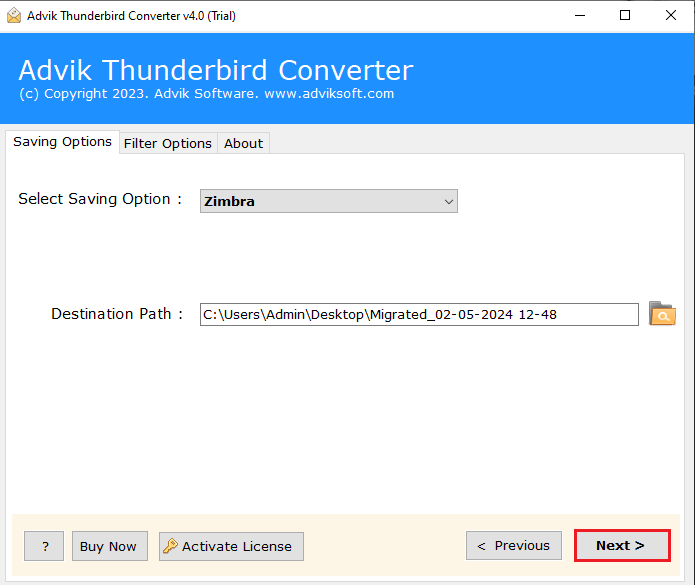
Now, the software will compress all the Thunderbird emails into a zipped file (.tgz) format.
Additionally, this tool offers many helpful features, such as;
- Keeps all Thunderbird email data & attachments when it compress it into a Zip file.
- Automatically finds and loads email folders from where Thunderbird usually stores them.
- Also, it maintains the folder hierarchy of Thunderbird mailbox folders throughout the process.
- Free demo version to try it out before deciding to upgrade.
- Supports all Windows operating systems including 11, 10, 7, 8, etc.
Conclusion
In this article, we have explained several methods that can help you compress Thunderbird emails into Zip files effectively. Try all the methods first and then decide which one to choose according to your needs.


