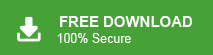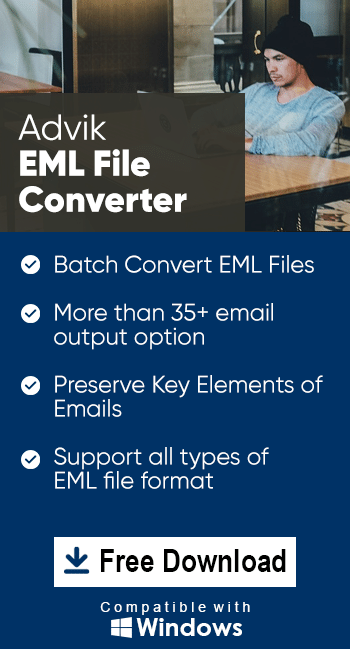How to Convert EML to BMP Image Files in Bulk?
Jenny Lowrence | February 26th, 2024 | Data Conversion
Converting emails to image file format helps to extend the area of use for the information stored in the mailbox. You can convert EML to BMP to share your emails with high-quality images or make them viewable offline on different devices. So, learn how to batch convert multiple EML files to BMP files through a direct method explained in this article. Let us proceed with the solution in more detail.
EML is widely known as the standard email format for professionals to store email content. One of the key features of the .eml file format is its high compatibility and ease of conversion to various formats. Converting EML to BMP (Bitmap Image File) is a common practice among professionals who use images for various reasons. This conversion enables users to efficiently use email data in image format.
Some of the biggest advantages of BMP image files are:
- It’s small in size.
- You can save it to a local folder.
- It works on systems.
- You can edit it on any computer/PC/mobile device etc.
How to Batch Export EML to BMP Files?
To convert EML files to BMP, you can use the most recommended i.e., Advik EML Converter which is highly recommended by experts. This tool offers batch conversion with all the key elements of emails such as To, From, Cc, Bcc, Subject, hyperlinks, etc. Additionally, it preserves email formatting throughout the conversion process.
Also, it allows to saving of the resultant BMP file with different file naming options to save the data systematically. Such as Subject + Date (dd-mm-yyyy), From + Subject + Date (yyyy-mm-dd), Date (dd-mm-yyyy) + From + Subject etc. Moreover, it has an interactive and self-initiative GUI that can easily used by any beginner or experienced user without any issues.
Now, let’s look at the steps to convert EML files to BMP while preserving the email structure and formatting.
Before that, just tap on the FREE download button to explore it’s working procedure;
Steps to Convert EML to BMP Image Files
- Run the automated software and multiple EML files.
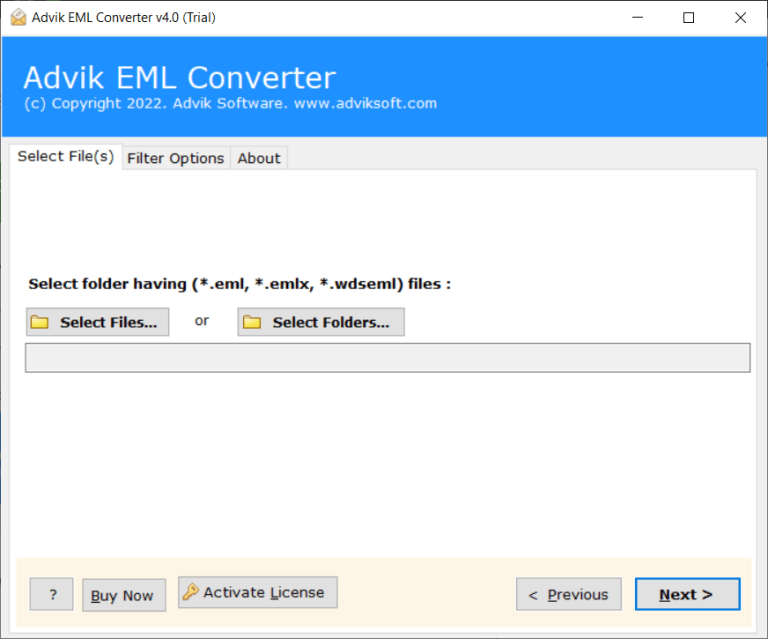
- Here, select the required EML files from preview mode.
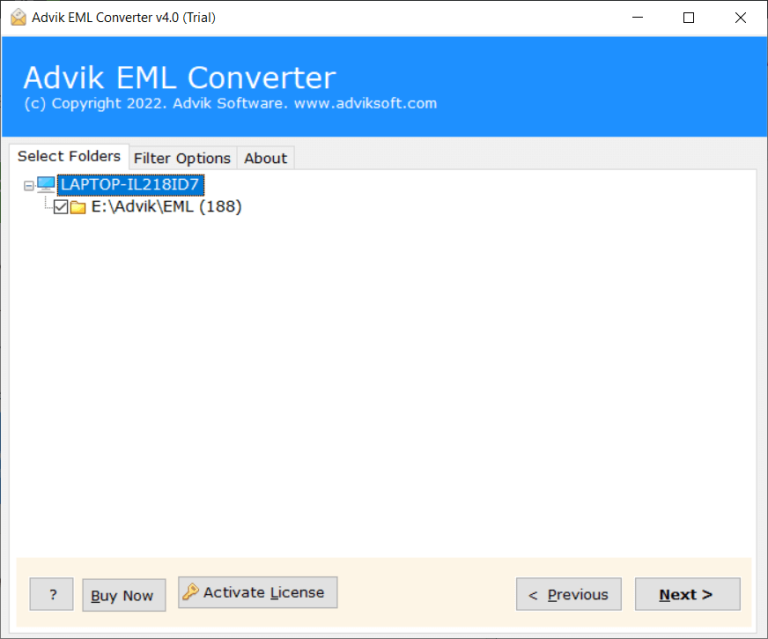
- Next, choose BMP as a saving option from the list.
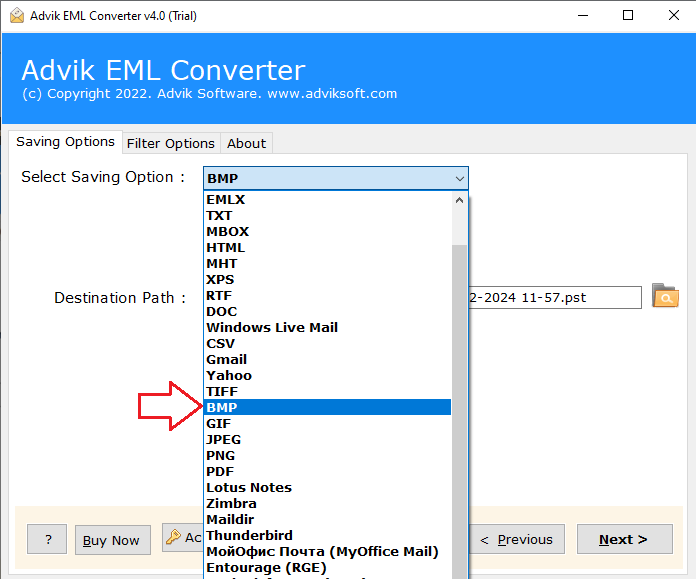
- You can also select a desirable file name from the given options.
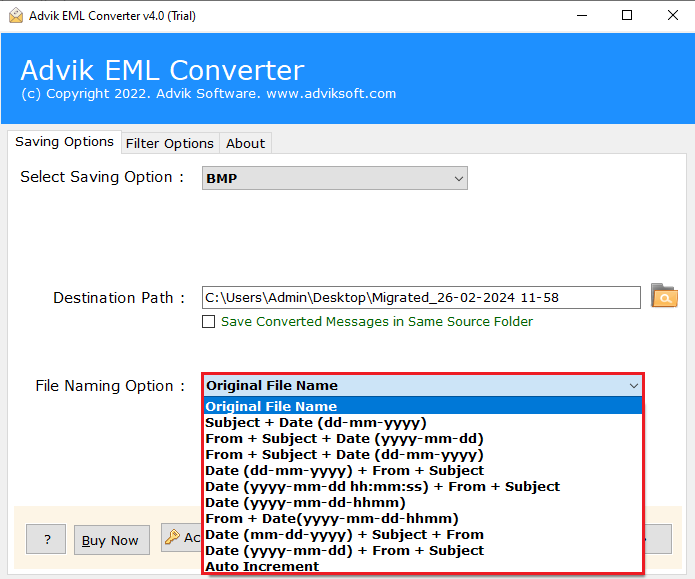
- Browse the destination path and click the next button to convert.
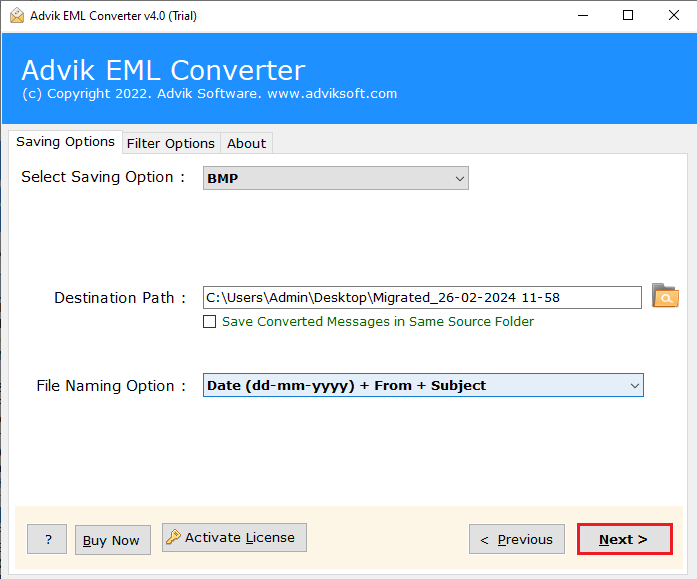
Completed!! The tool will now automatically redirect you to the selected destination where all your selected EML files have been exported into a BMP file.
Besides this, the utility also provides some helpful features that will ease your working process. Some of them are;
- Convert EML files to over 30 formats, including all email header information and attachments.
- Export EML files into various image formats such as EML to PNG, JPEG, BMP, and GIF effortlessly.
- Load EML files or folders easily with the dual options facility.
- Preserve the EML folder structure and header information during conversion.
- Advanced email filter options to sort EML files as per your requirements.
- Add multiple EML files to the software panel without any size limitation.
- Compatible with all Windows OS versions including 11, 1, 8, 8.1, 7, XP, Vista, etc.
Watch Video Tutorial
Conclusion
Convert email to BMP to access and share your data easily. This lightweight format is recognized by all devices and operating systems. So, if you also need to convert EML to BMP image file then refer to this guide to get a direct solution. We have provided quick steps to perform the EML to BMP conversion process.