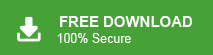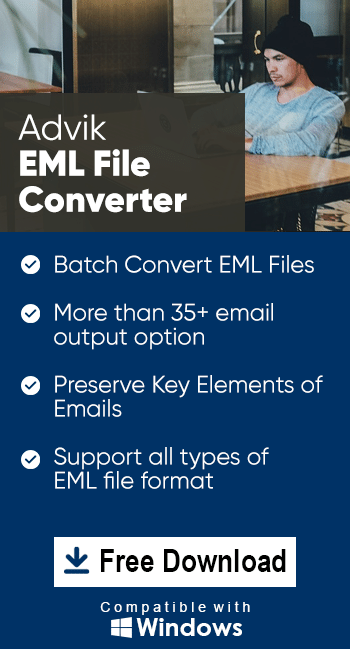How to Convert EML to PNG Format Offline?
Jenny Lowrence | March 23rd, 2024 | Data Conversion
This informative blog will provide you with detailed methods to convert EML to PNG format. So stay with this article to learn two easy ways to convert .eml to .png image format.
PNG is short for “Portable Network Graphics”. This means that PNG images can be shown accurately on different operating systems and devices without losing their quality.
Also, converting emails to PNG format can preserve their quality for future reference. PNG files are easily viewable on any device and can be shared effortlessly across platforms. Additionally, PNG files can be incorporated into documents like presentations and web pages, making them useful for creating images of email messages and other data.
Below are few solutions available to convert email file in PNG image format.
How to Convert EML to PNG Image Format Free?
- Open Thunderbird or any other EML-supported email client application.
- Once the EML file is open, take a screenshot by pressing Windows Logo Key + Prt Sc.
- Then, open the Paint app and paste the screenshot you have taken recently.
- After that, tap on the file icon in Paint and choose “Save As”.
- Now, in the “Save As” dialog, select the file type.
- Choose PNG as the saving option.
Done!! you have successfully converted the EML file into PNG image file.
Repeat the same steps for the remaining EML files. However, it is not possible to bulk convert EML to PNG files with this method. To export multiple EML files into PNG, refer to the below solution.
Also, you need to install EML-supported email client applications.
How to Batch Convert EML Files to PNG?
Try Advik EML File Converter software for this task. The software is designed to convert .eml to .png format offline. You can export multiple .eml files into .png without losing a single bit of information. The software can easily used by home or professional users. No technical skill is required. It preserves all email attributes like headers (Bcc, Cc, To, From, Date, Subject) and email body (Formatting, Text, Color, Images, signature). Overall, it is a must-have tool if you are looking to batch convert .eml to .png image file format.
Download EML to PNG Converter software and try it for FREE.
Steps to Convert EML to PNG Offline
1. Run EML to PNG Converter on your Windows PC.
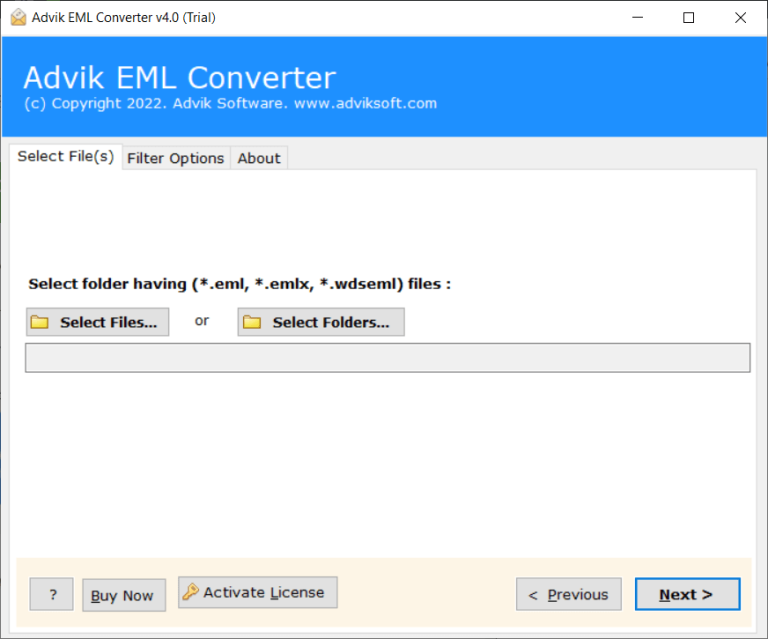
2. Click Select Files and add EML files.
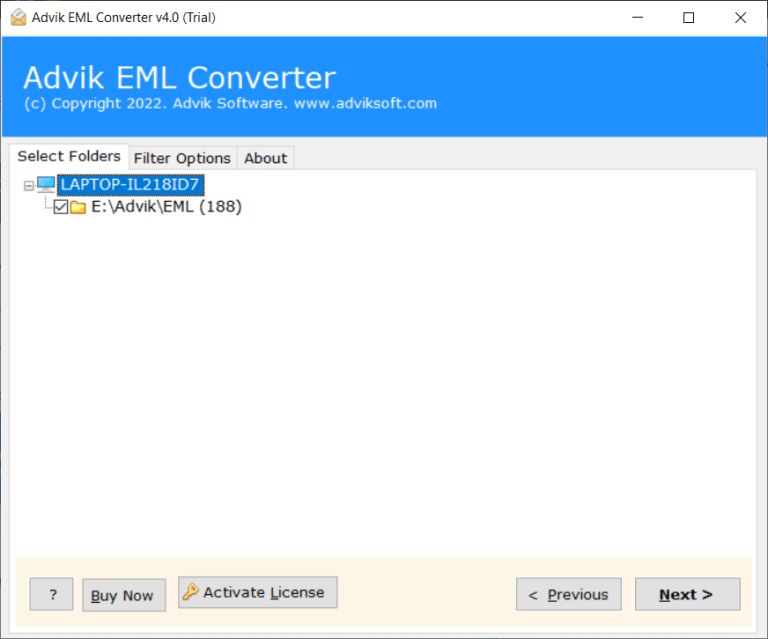
3. Choose PNG format as saving option from the software.
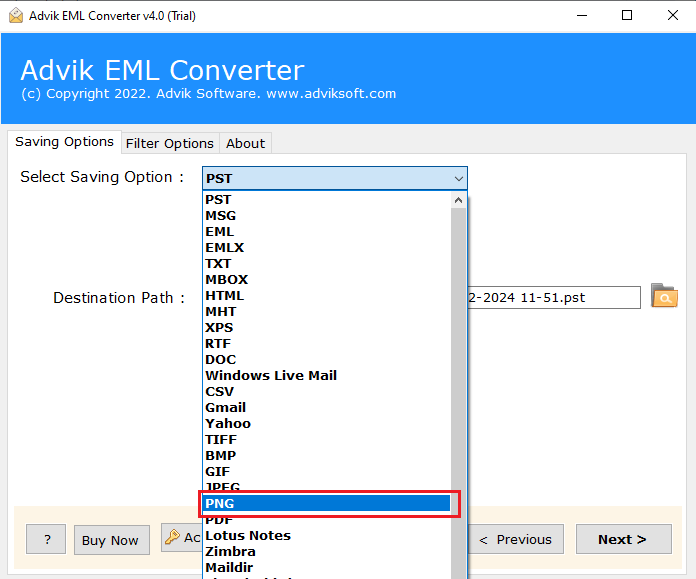
4. Select the destination path and click the Next button.
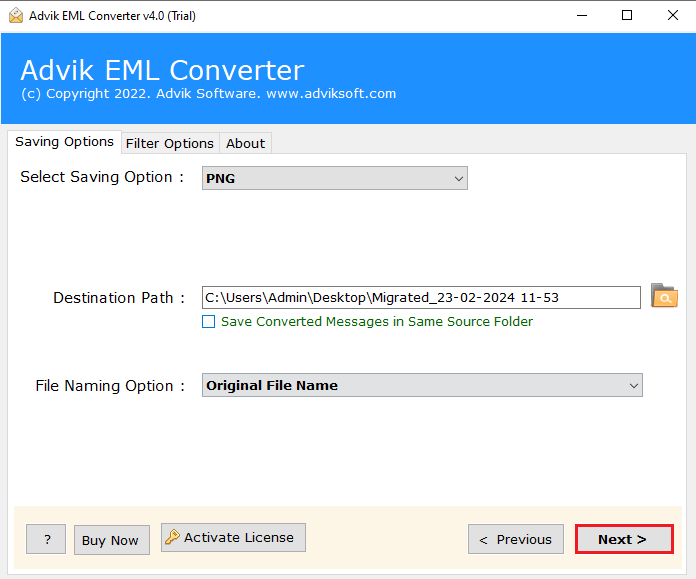
The software will start converting EML files into PNG format automatically. The entire process is offline. No internet connection is requried.
Important Note: The software comes with a demo version to convert EML to PNG format. Users can convert only 25 EML files only. To do more, upgrade to its premium version.
Apart from the above conversion, the tool also offers various other functionalities that also give you other benefits as well.
- Easily convert single and multiple EML files at once, with no size limits.
- Convert EML to PNG with attachments.
- Export EML files to PNG image files with 100% accuracy.
- Support EML File of Thunderbird, eM Client, Google Mail, etc.
- Provides different file naming options to manage converted data by Date range, To, From, etc.
- Compatible with all the latest and previous versions including 11, 1, 8, 8.1, 7, X, Vista, etc.
Watch How EML to PNG Converter Tool Works
Conclusion
Thus, this article ends by providing two easy approaches to convert EML to PNG which is essential for many users. The methods described here can be used efficiently as per your needs and requirements. As if you have less number of EML files then choose a manual solution. Or if you have bulky EML files that need to be converted into PNG files. Then go for an automated tool to batch export EML to NG.