How to Convert Hotmail Email to PDF Files?
Jackson Strong | December 23rd, 2024 | Export Emails, Hotmail
Learn the step-by-step instructions to convert Hotmail email to PDF files, making it easier to save and share important messages. Check out this how-to guide to save Hotmail email as PDF documents in simple steps.
PDF is a widely accepted document format that works on almost all devices. It prevents unwanted edits and ensures your emails remain secure and easy to access. Saving Hotmail emails as PDFs helps you stay organized. You can store them on your computer just like other files, keeping your inbox clear while preserving essential emails.
So, let’s explore different methods to convert Hotmail emails to PDF quickly and efficiently.
How to Save Hotmail Emails as PDF Files Manually?
The Hotmail email service provides the direct option to download Hotmail messages to PDF. Follow the below steps and do the same;
Note: The entire procedure is lengthy and takes a long time to export Hotmail emails, depending upon the Hotmail mailbox size.
- Open Hotmail on a web browser and log in using your email account credentials.
- Select the desired email from the folder that you want to convert into PDF file.
- Then, choose and click on the Print option.
- After that, select the location to save the output file and press the Save button.
By following the above-mentioned steps, you can save Hotmail email to PDF. However, it is not feasible for non-technical users to refer to the above steps repeatedly.
Also, it will export a single Hotmail email to PDF at a time.
How to Convert Hotmail Emails to PDF Files in Bulk?
Try the Advik Hotmail Backup Tool on your Mac and Windows systems. It provides an easy way to download all Hotmail emails to PDF with attachments at once. The tool is capable of printing unlimited Hotmail emails to PDF with its bulk mode feature. It also enables users to convert selective emails from Hotmail based on various email filters such as Date Range, To/from, Cc, Bcc, etc.
Rest assured about the folder hierarchy of Hotmail email folders as it will not be modified at any step.
Click on the Free download button and start exploring its features and working process;
Steps to Export Hotmail Email to PDF Documents
Step 1. Run the software and enter your Hotmail credentials to sign in.
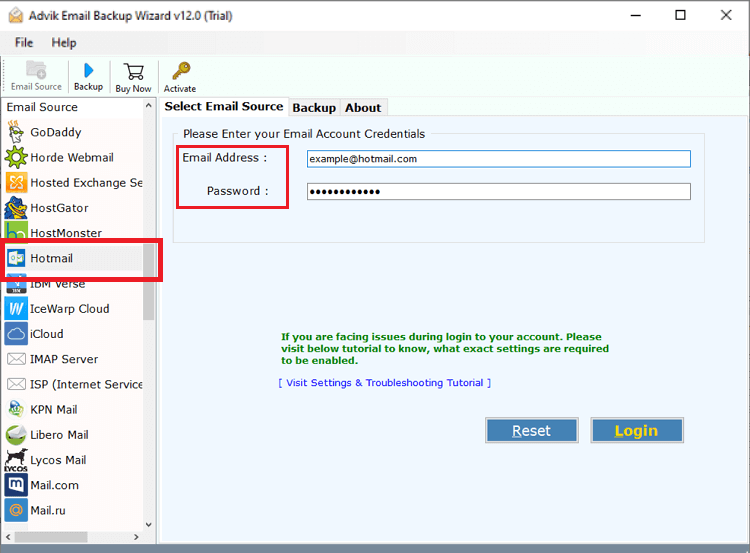
Step 2. Select email folders and click the Next button.
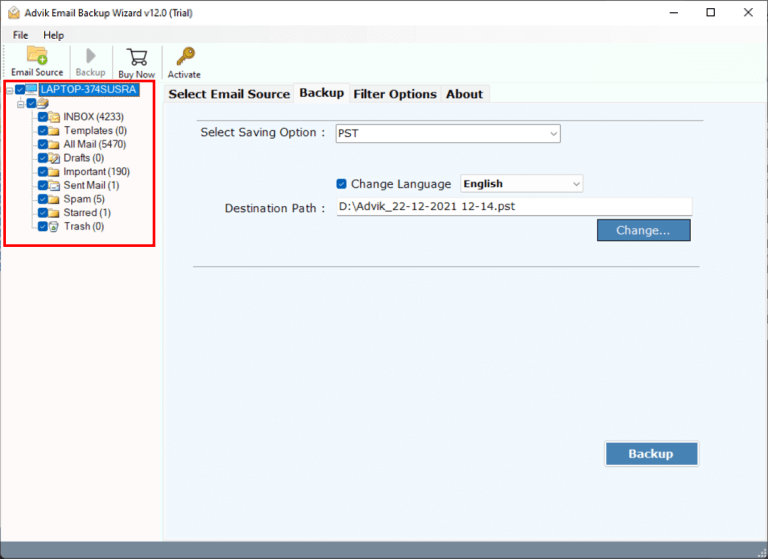
Step 3. Choose PDF as a saving option from the software.
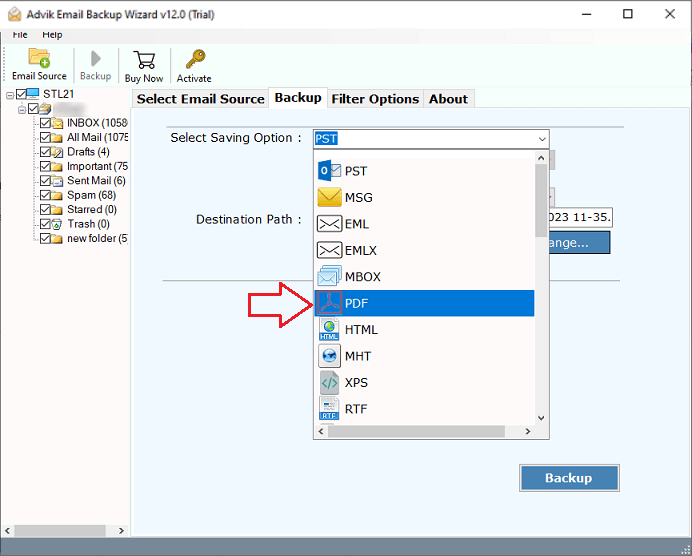
Step 4. Click the Backup button to start the process.
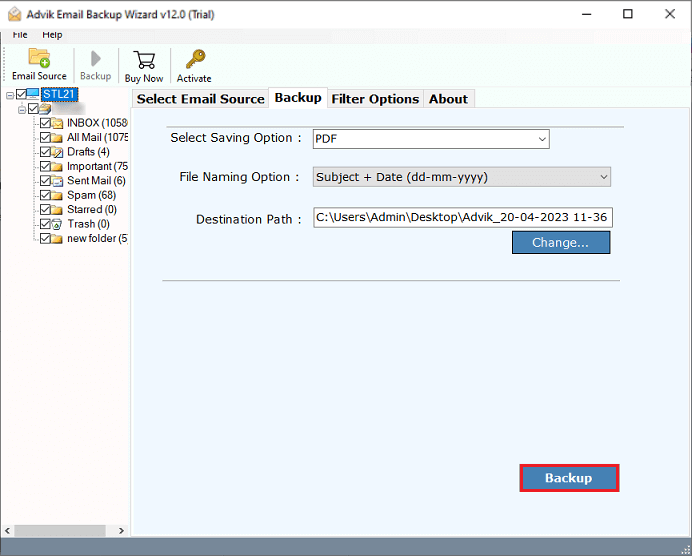
Soon it will export all the selected emails from Hotmail folder to PDF files.
You will be redirected to your chosen location, now access all the converted Hotmail emails there.
Watch How to Save Hotmail Email as PDF Files
Benefits of using the Best Hotmail to PDF Converter
Here are the key features that must be read;
- Effortlessly export Hotmail emails to PDF with attachments directly.
- Option to save multiple Hotmail emails to PDF simultaneously using batch mode feature.
- Also, it allows users to export emails from Hotmail to CSV, DOC, PST, EML, MSG, and many more.
- Maintains the accuracy of Hotmail emails even after converting them into PDF documents.
- User-friendly and intuitive graphical user interface (GUI) that any user can easily manage.
- Email filters to save Hotmail emails as PDFs based on specific criteria like date, email address, subject, etc.
- Also migrate Hotmail to Yahoo Mail, Exchange Online, Zoho Mail, Yandex Mail, etc.
- Compatible with all previous and current versions of both Mac and Windows OS.
Conclusion
In this blog, we have discussed two methods that will help users to convert Hotmail email to PDF format. The first method is a manual approach but it only saves a single Hotmail email to PDF and you need to repeat the same steps again and again. This could be a lengthy and time-consuming process to do so. We advise you to choose an automated solution to convert Hotmail emails to PDF files in bulk.
Q1. How do I save Hotmail email as a PDF files?
Ans. Follow the given steps to export Hotmail emails to PDF format;
- Run the Hotmail to PDF Converter on PC.
- Choose Hotmail and log in with your credentials.
- Select the required email folders.
- Choose PDF as a saving option.
- Browse the location & click the Backup button.
Q2. Does this software allow me to convert specific Hotmail emails to PDF?
Ans. Of course! The software provides email filters that you can choose to export selected Hotmail emails based on specific subjects, date ranges, to, from, attachments, etc.
Q3. How will I open attachments of my Hotmail emails?
Ans. It’s simple. When you convert Hotmail emails to PDF then the attachments of your emails will be exported in the same PDF file. After converting, open your PDF file and click on the attachment icon in the PDF to see all your attachments listed there.


