How to Convert Mailchimp Email to PDF?
Jenny Lowrence | September 2nd, 2024 | Data Conversion
Summary: This technical write-up will guide you to convert MailChimp email to PDF file. If you are using MailChimp and want to convert your emails into PDF file, then this post is for you. Read the complete post and convert emails from MailChimp to PDF file with attachments.
MailChimp is a popular platform used by individuals and businesses as an email marketing tool. It helps users to create, send and manage email campaigns.
However, sometime user needs to convert their emails into PDF file depending on their needs. Walk through the guide to download MailChimp emails as a PDF file.
Now the question is why PDF file to convert MailChimp emails? There are various benefits of exporting your emails into PDF, some of them include –
- PDF is ideal for storing emails in their original formatting.
- It can be easily shareable with teams, clients, etc.
- Converting emails into PDF helps you to have a copy of your emails locally.
- And many more.
Now without any further delay, let’s move ahead and start the converting process.
How to Download MailChimp Emails as a PDF?
If you are looking for a manual way to convert emails from MailChimp account to PDF file, then you can use the Print command. However, note that this method allows you to convert a single email into PDF file at a time. Now follow the given instructions –
1. Login to your MailChimp email account and navigate to the Campaigns section.
2. Select the email you want to convert.
3. Click on the Preview button and open the email in the browser.
4. Then, press ctrl + P and choose the Save as PDF option.
5. Browse the Saving location and convert your emails into PDF file.
Done! Here you convert one email from MailChimp to DF fie. Repeat the process for the emails you want to convert.
How to Convert MailChimp Mail to PDF in Bulk?
To convert multiple emails from MailChimp account to PDF file, try out the Advik Email Backup Tool on your system. The tool will effortlessly convert all the emails from your MailChimp account to PDF file in a few simple clicks. With its simple and user-friendly interface, it is easy for both technical and n0n-technical users can perform the conversion without any hassle.
Just run the tool, login to the email account that is added with MailChimp and choose PDF as a saving option. After that select saving location and start converting your emails. Using this tool you can also emails from multiple email accounts to .pdf file at once without any data loss.
Download the free version of the software and know its functioning.
Steps to Convert MailChimp Email to PDF File
1. Run the software on your system.
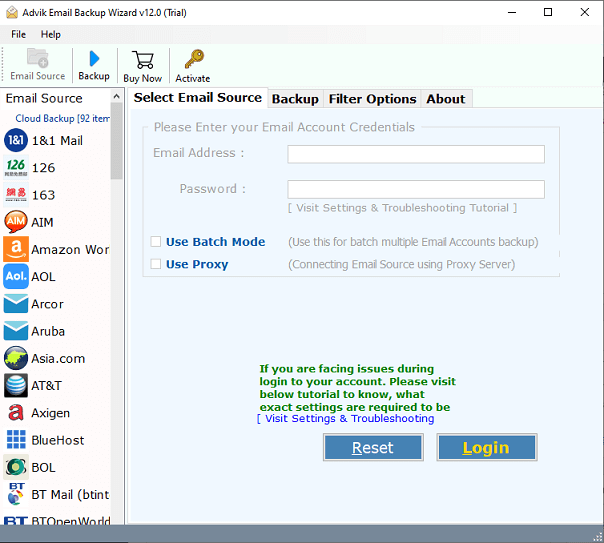
2. Login to your MailChimp email account.
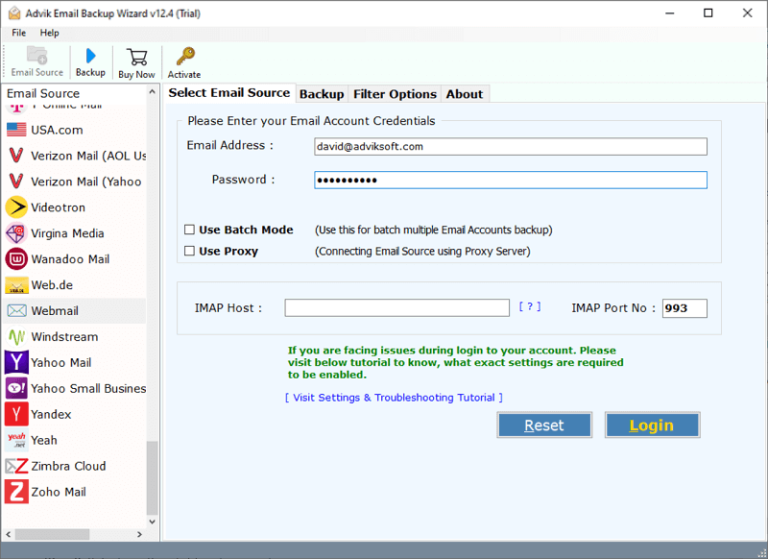
3. Select the email folders you want to convert.
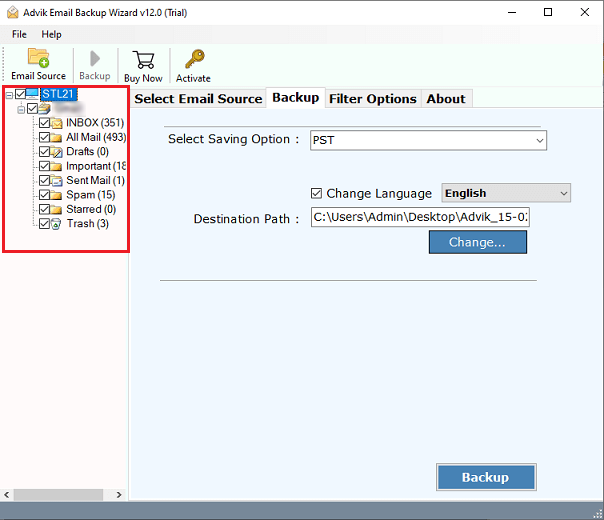
4. Select PDF from the different saving options.
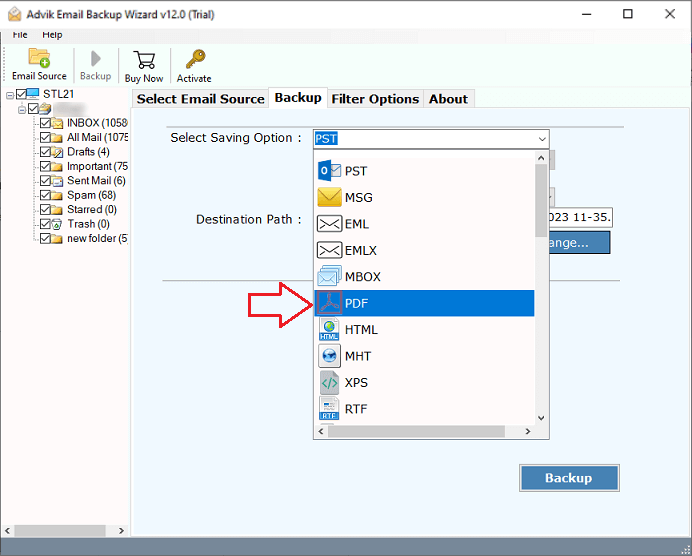
5. Browse the saving location and hit the Backup button.
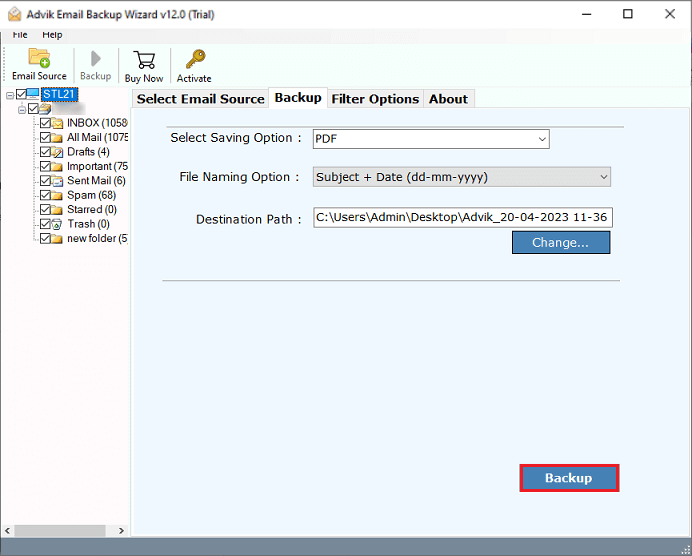
Done! Here the tool will start converting MailChimp emails into PDF file with attachments. With this tool, there are various benefits including –
- Maintain email folder and sub-folder hierarchy and structure.
- Preserve email key elements and attributes.
- Advance filter options – to, from, cc, bcc, subject, date, etc.
- Works on all versions of Windows and Mac machines.
- Allow to select email folders to convert only important data.
- Using this tool you can also convert MailChimp to different file formats.
- A free demo version of the software is also available.
Watch How to Export MailChimp Email to PDF
Conclusion
Converting MailChimp emails to PDF file is a simple process with the right approach. Here in this post, we will discuss the manual as well as the automated way to convert MailChimp email to PDF file. If you have a few emails to convert, then you can use the manual approach. However, if you have lots of emails in your account, then the automated tool is the best option for you. The tool offers a demo version of the software that helps you to analyze its working. Now you can decide which of the solutions best fits you.


