How to Convert MSG to Outlook File in Bulk?
Christopher Plummer | May 10th, 2024 | Data Conversion, Outlook
Summary: Here in this post we will discuss the step-by-step process to convert MSG to Outlook file in bulk. If you have MSG file and want to convert them into a data file that is supported by Outlook, then this post is for you. Read the complete post and know the MSG to Outlook file conversion in a few seconds.
A file with the “.msg” extension is an Outlook message file. Microsoft Outlook uses this format to save individual email messages. When you drag and drop an email from Outlook to a folder on your computer, it turns into an MSG file. This file includes the email itself, along with details like who sent it, who received it, and other information. It also keeps any links and attachments that were part of the email.
In this digital era emails play an important role, and managing them is difficult. To make it simple, most users prefer an email client and Outlook is one of the popular applications. Therefore, most of the time users want to convert their MSG files into Outlook data file so that they can access their data in email client. Before we move ahead and know the complete conversion process, let’s know about Outlook.
Microsoft Outlook is an email application that works well for all types of users, whether they are corporate users, small businesses or home users. Users can choose from a variety of Microsoft Outlook versions including Outlook 97, 98, 2000, 2002, 2003, 2007, 2010 and many others.
The Complete data of Outlook is saved in PST (Personal Storage Folders ) file format in all known editions of Microsoft Outlook. That’s why, users are searching to convert MSG to Outlook File i.e. PST.
To discover the solution to this query, you can move on to the next section, but before proceeding, let’s go through some of the reasons you should know before converting MSG files to PST files.
Reasons to convert MSG file to Outlook PST file
Users try to convert MSG to PST file format for various reasons. Below we have listed some of the most common explanations;
- When the MSG file gets corrupted or damaged then it becomes extremely difficult for the user to access vital information. To do this, they need to create a backup of their critical data in a safe place like Outlook.
- When a user encounters an error while reading MSG files.
- Microsoft Outlook is often considered to be one of the most secure email clients.
- Outlook PST files are easy to use and move.
- The user needs to import MSG into Outlook file when the specified account is deleted.
These are some of the reasons why you should open MSG file in Outlook.
Let’s see some more methods to solve the “How to convert MSG to Outlook File” issue. We will go through the manual and professional methods to convert MSG to Outlook files.
How to Export MSG to Outlook File using Manual Steps?
In this section, we will show you how to import MSG file to Outlook manually using drop-and-drag method. Follow the step-by-step instructions to convert MSG to Outlook.
1. Create a new folder inside the inbox folders or wherever you need it in Microsoft Outlook.
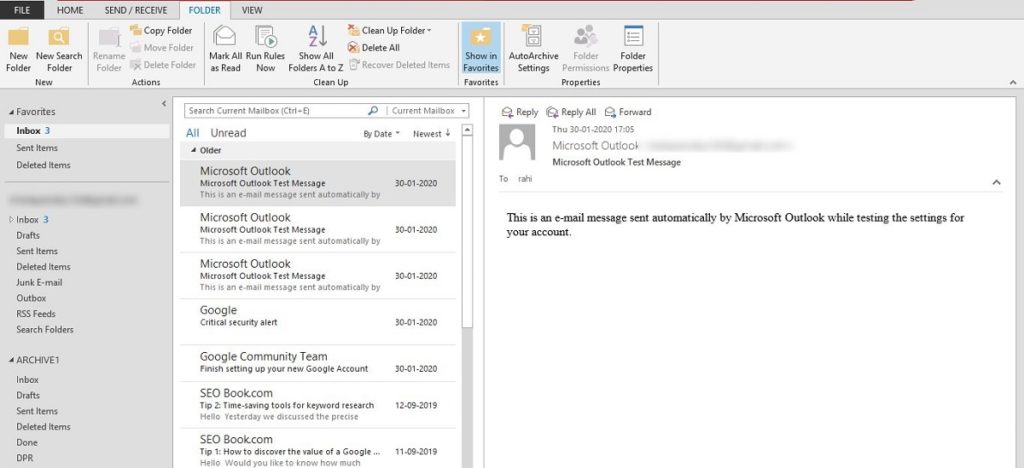
2. Rename the new folder and drag all MSG files from local system to the newly created folder in MS Outlook one by one to convert multiple MSG file to PST.
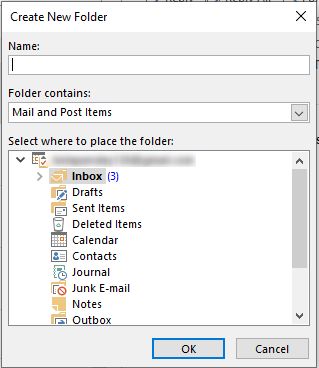
3. After all MSG files are imported, users can open and read the MSG emails with Outlook application.
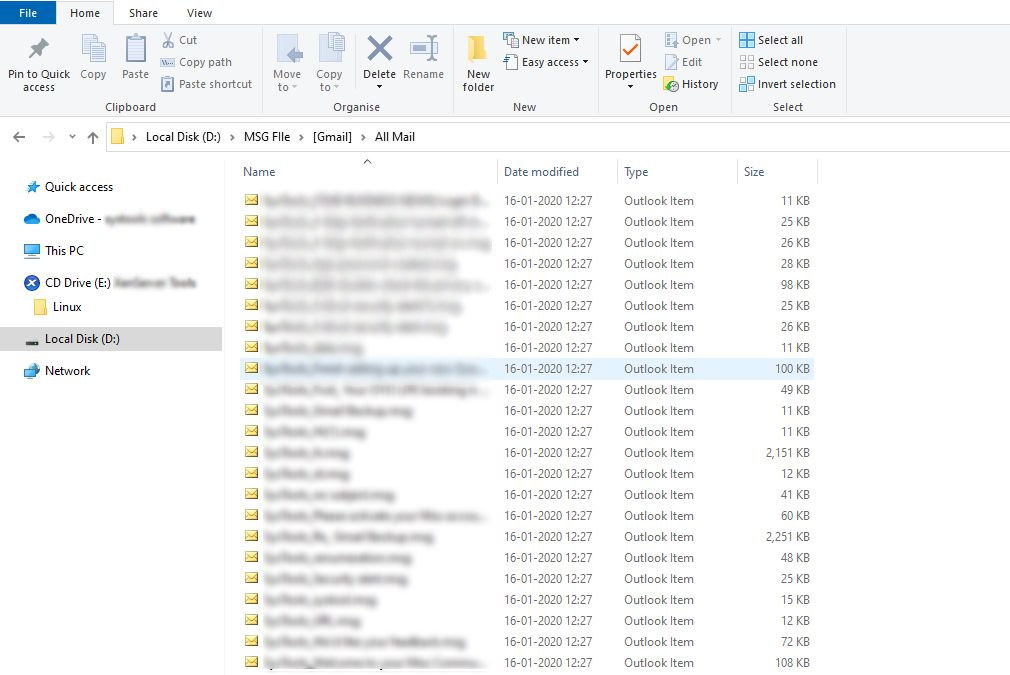
MSG emails including all related information like content, attachments, etc. can now be read quickly by users.
Drawbacks of Manual Solution:
- It will not be able to export attachments from MSG files to Outlook.
- This is a more time-consuming process.
- The danger of data manipulation or data loss.
- There is no guarantee of data security or integrity.
How to Import MSG File to Outlook PST File Format?
Users can now easily overcome these manual issues with the help of the Advik MSG Converter tool, which is one stop solution with a variety of mind-blowing features to convert MSG to Outlook File in seconds. It enables users to bulk import MSG emails and attachments into Outlook with just a few clicks, with no data loss or inconsistency.
Apart from file conversion, the tool also lets you split a PST file into many parts with small file sizes. One of the tool’s best advantages is the ability to convert multiple MSG files to PST without having to configure the Outlook application on the workstation. The Software MSG to PST converter helps user to convert MSG to PST with attachments. It allows users to combine multiple MSG files to PST format without any alteration of data. All MSG files data will be save into PST format without any error.
Step to Convert MSG to Outlook PST File;
1. Install and run tool on your PC.
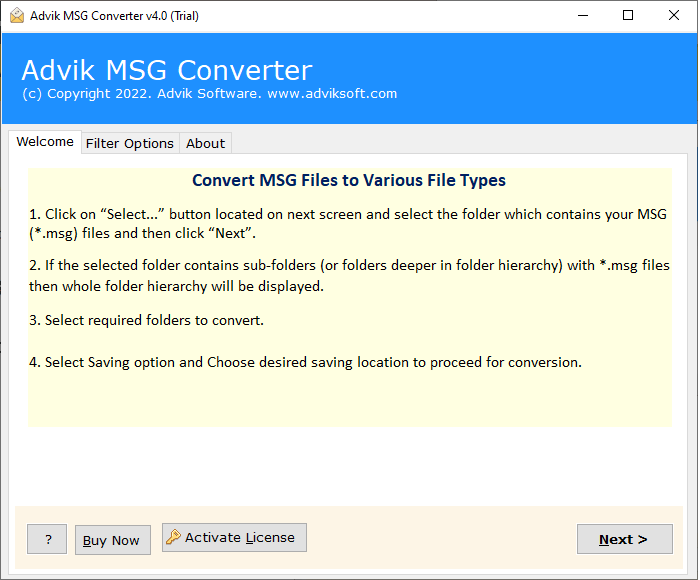
2. To upload MSG files, click Add File or Add Folder.
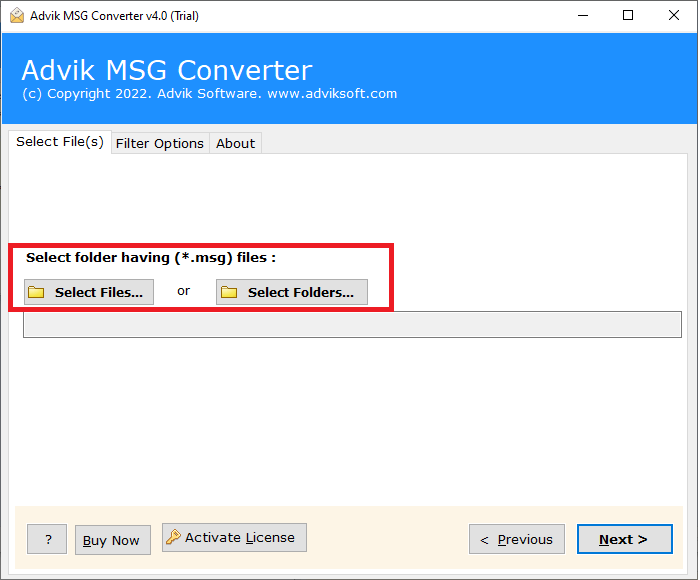
3. Select “PST” as a saving option from the list.
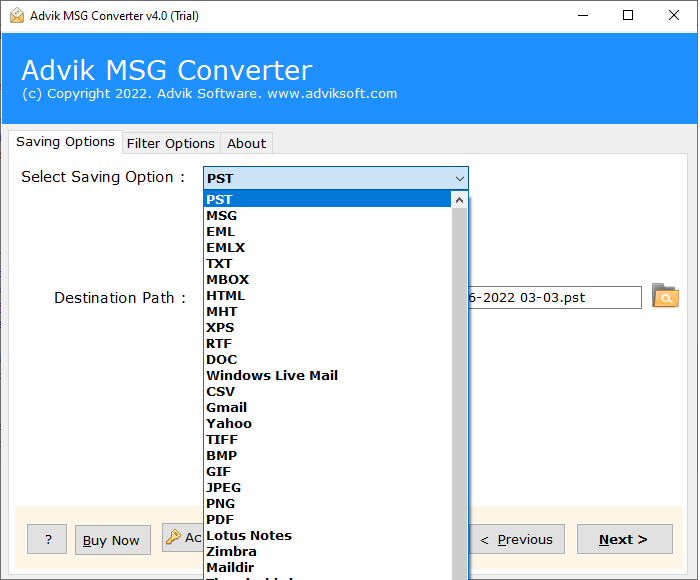
4. Finally, click the “Next” button to start the MSG to PST conversion process.
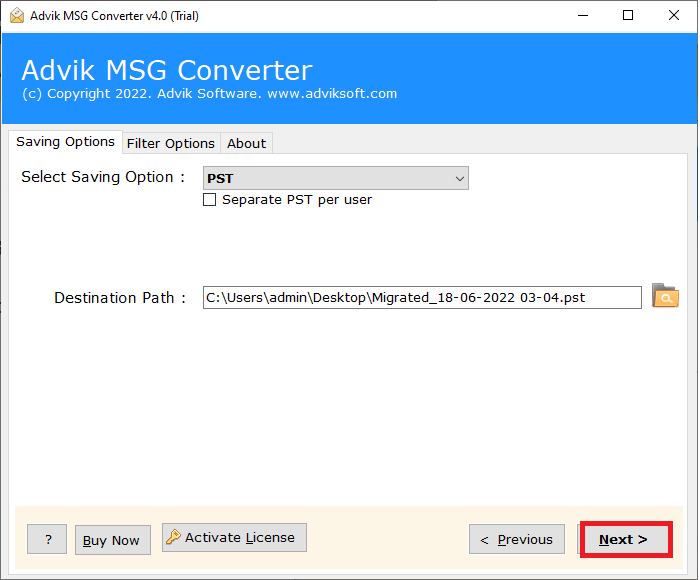
Done! Here complete the conversion process and now you can access your MSG file data in Outlook without any hassle. Apart from this, the tool offers other various benefits including –
- Preserve email key elements and attributes while converting.
- Advance filters to convert emails from any particular date range.
- Maintain folder and sub-folder hierarchy while converting MSG file.
- Works on all Windows OS including Windows 11, 10, 7, etc.
- Batch mode to convert MSG file in bulk without any data loss.
- Retain data integrity when convert MSG to Outlook data file.
- A free demo version is also available to know its functionality.
Conclusion
We have clearly outlined the various solutions that users were looking for in this post, namely How to Convert MSG File to PST Format. Users can bulk export MSG emails with the manual method of Outlook application. However, with limitation of the manual approach can be disturbing, then in that case to avoid hassle one can use the automated tool. However, it is entirely up to the user’s choice to select the methods that suit their needs and requirements.


