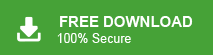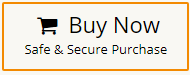How to Convert Office 365 Emails to Text Files?
Jackson Strong | January 5th, 2024 | Data Backup, Office 365
Learn the direct way to convert Office 365 emails to Text files. This tutorial includes two basic and simple approaches to export Office 365 email to Text messages effectively and efficiently.
Converting Office 365 emails to Text is a safe, fast, and secure way to store Office 365 emails on your desktop. Whether you want an offline version or you need to share the email files with colleagues, clients, etc. Text files are an ideal format for anything to work.
However, Office 365 doesn’t provide any option to save Office 365 to a TXT file. One of the easiest ways to convert Office 365 email to text format is to simply copy and paste them. But this would be a silly thing to do because your Office 365 account will probably contain a million emails. The two best solutions that will surely work for you that we are going to discuss.
How to Export Microsoft 365 Email to Text File?
Follow the steps to convert Office 365 email to text message.
1. Install and Run the Outlook application on your system.
2. Then, navigate to the File tab and click Add Account.
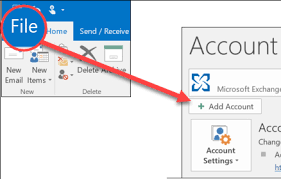
3. Here, enter your Office 365 email address and click Connect. 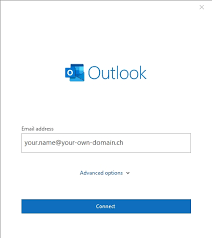
4. Then, provide the password and other details and tap the Connect button.
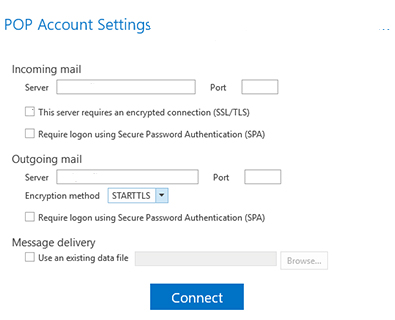
5. Once done, go to Office 365 mailbox folders and select any of your required emails.
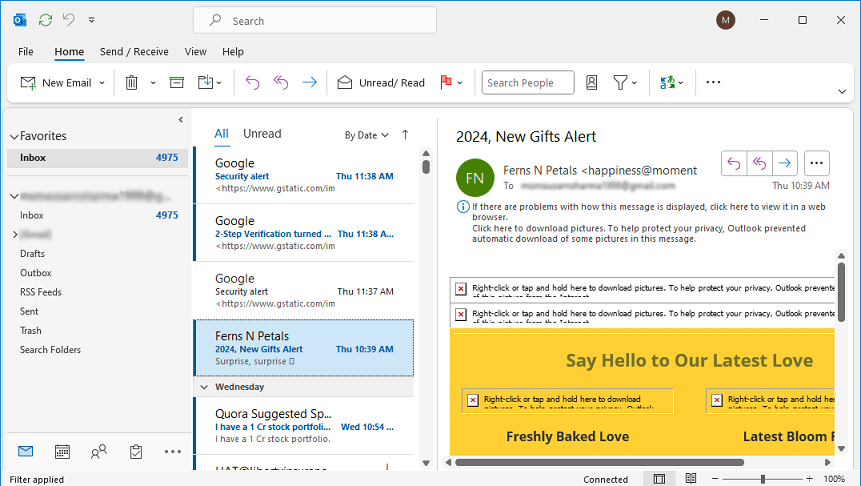
6. Then, in the menu bar, click the File tab and choose Save as an option.
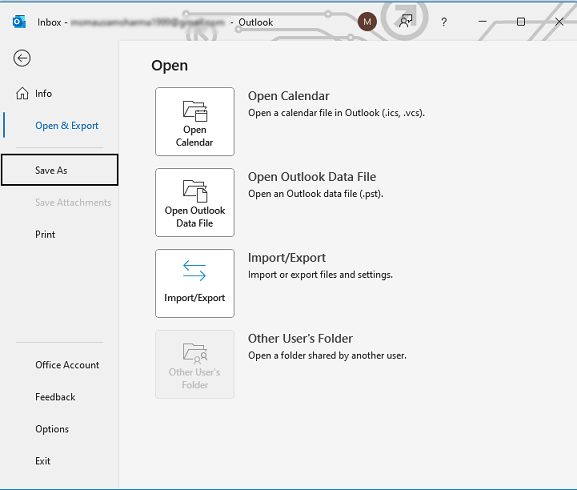
7. After that, choose a location and file name to save the TXT file.
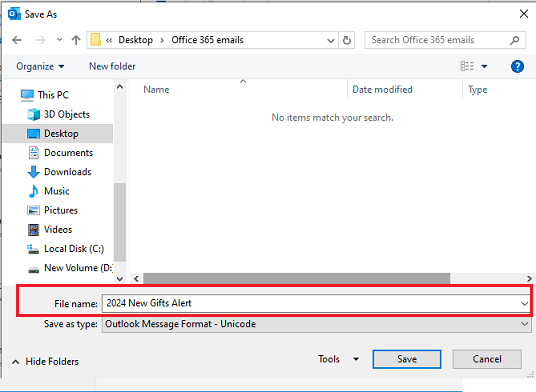
8. Tap and choose Save as type – Text only and click the Save button.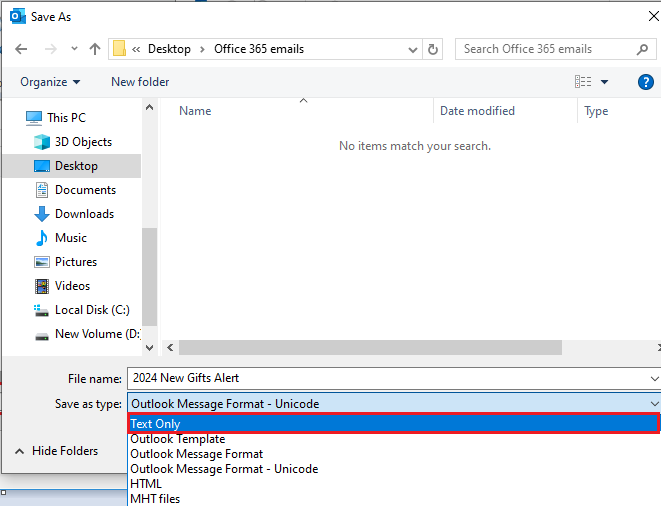
Done!! In this way, users can easily export Office 365 email to Text format.
However, this method seems simple but you have to repeat the same steps again and again if you have a large number of emails in your Office 365 account. If you don’t want to do it manually then refer to the below solution that is capable of exporting thousands of Office 365 emails in TXT format in one single attempt.
How to Convert Office 365 Emails to Text Files in Bulk?
Advik Office 365 Backup Tool can help you easily export multiple Office 365 email messages to text format. A user-friendly interface makes it easy for everyone to use this automated utility without any issues. The software not only exports emails from Office 365 inbox to Text but also can export emails as Text files from all Office 365 folders such as inbox, draft, sent, outbox, spam, etc.
Steps to Convert Office 365 Emails to Text Files with Attachments
- Run the automated Tool on your system and sign in.
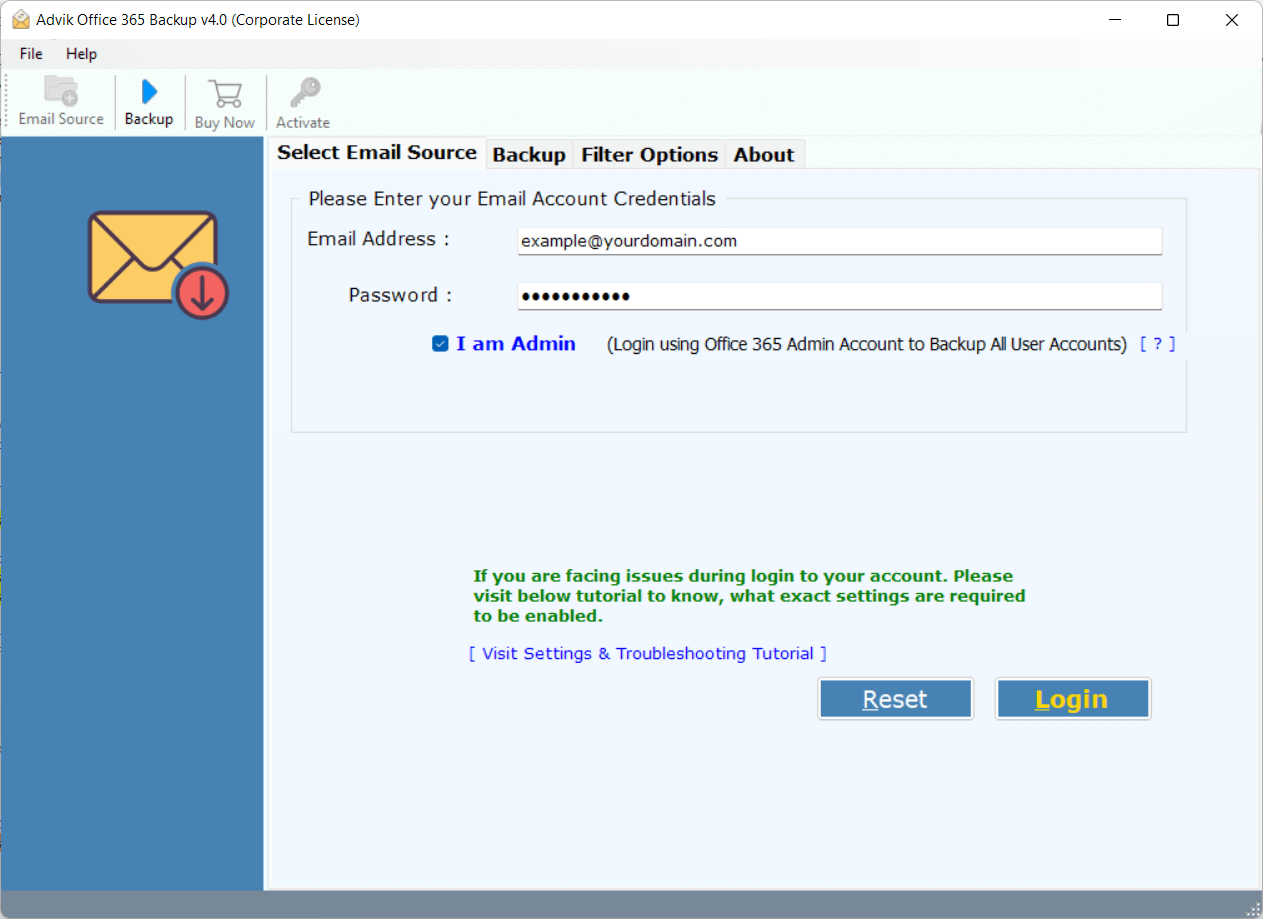
- Choose the required Office 365 mailbox folders from the preview.
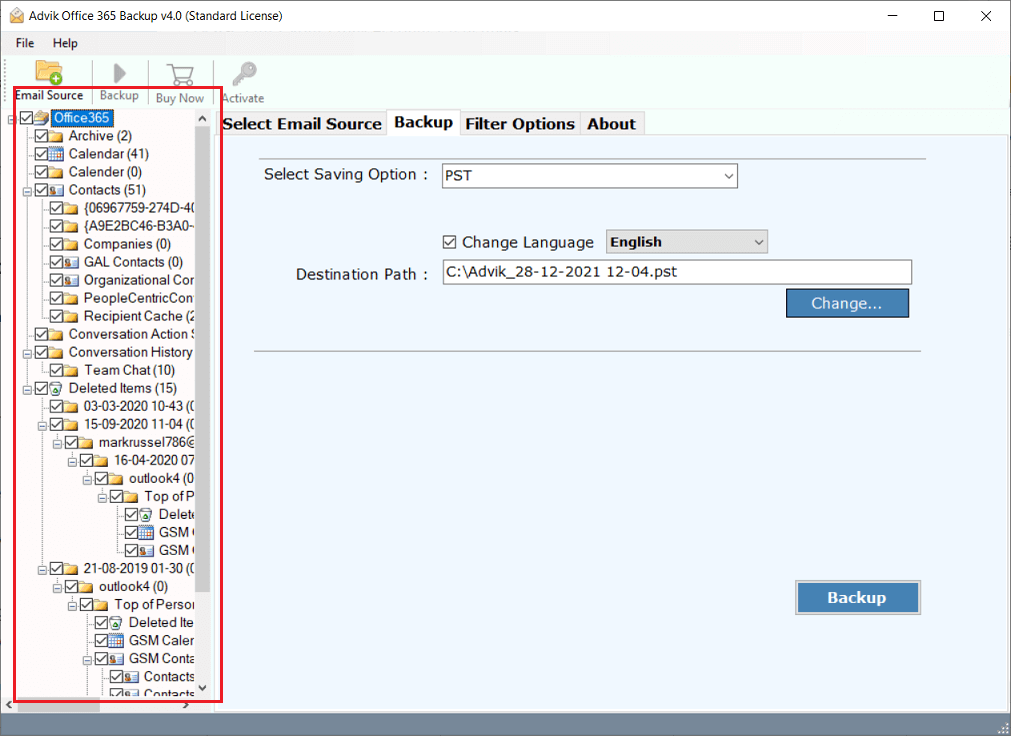
- Then, select RTF as a saving option from the list.
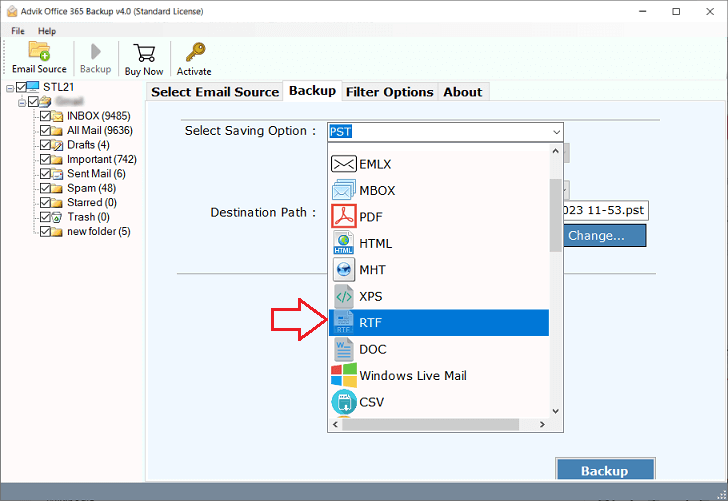
- Choose a desirable file-naming option to save accordingly.
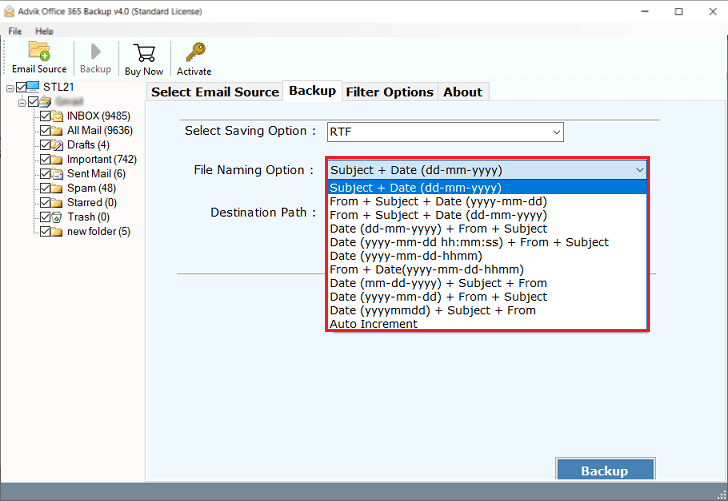
- Browse the destination path and click the Backup button to save the resultant file.
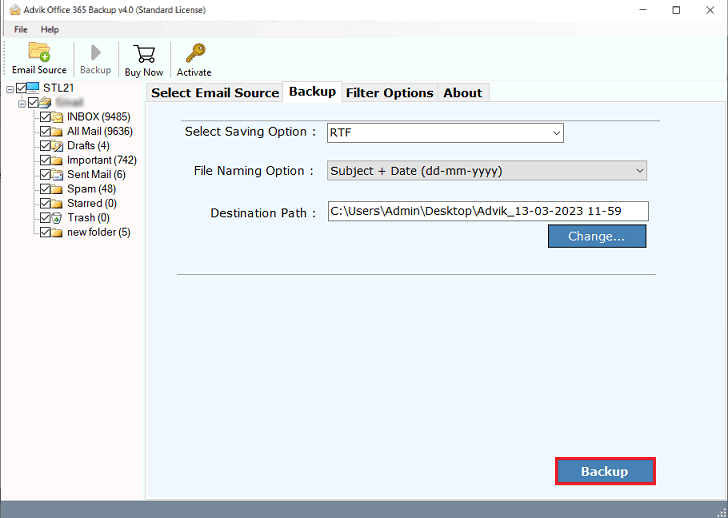
Completed Now!! Check the exported Office 365 emails to Text files on your desktop.
This utility has many more advantages and benefits that assist users to perform other functions as well.
- Batch mode to export emails from multiple Office 365 accounts.
- The tool preserves Office 365 email items such as attachments, metadata, and images.
- Offers to choose selective Office 365 email messages to text format.
- Export Office 365 mailbox folders to PST, EML, PDF, MSG, DOC, HTML, etc.
- Flexibility to manually adjust filters, including date range, sender, recipient, and subject.
- Compatibility with various Windows operating systems, including 11, 10, 8.1, 8, 7, XP, Vista, etc.
Watch Video Tutorial
Conclusion
Therefore, we have explored two easy and simple approaches to convert Office 365 emails to Text files. Both manual and professional solutions have been explained thoroughly, choose according to your needs. But, in our suggestions, if you have multiple emails in your Office 365 account then don’t waste your time with a manual approach. Choose an automated tool and easily export Office 365 emails to Text file format.