How to Convert OLM to MBOX Format in Seconds?
Jackson Strong | November 1st, 2023 | Data Backup, Outlook
Learn the step by step instructions to convert OLM to MBOX format. The below tutorial includes two methods to export all emails from .olm file into .mbox file type.
Summary: In this digital era, email is the most common mode of communication and each email server and email client supports different file formats. Users face some difficult situations when they need to convert distinct file formats. One such query that we have today is OLM to MBOX conversion. If you are also searching for how to convert OLM to MBOX then read this blog post till the end.
This article explains the best 2 methods to convert OLM to MBOX file. Here, we will describe the step-by-step guide of both solutions in more detail.
How to Convert OLM to MBOX Free?
After searching, we came across the 2 most easiest and simplest solutions for OLM to MBOX conversion process. Let’s go through them individually.
This is the first approach that we are going to discuss in this section. It is a manual solution that requires Mac Outlook installation. So, before beginning with this method, make sure that you have all the required things. Once done, proceed with the below steps.
Steps to Import OLM File in Mac Outlook
- Run Outlook for Mac and click on the Tools tab in the menu.
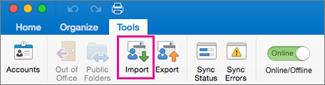
- Choose “Outlook for Mac archive file (.olm)” and proceed.
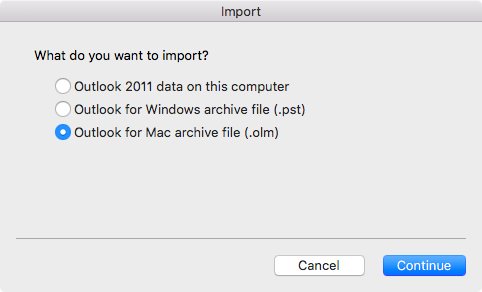
- Locate and select the OLM file from the system and click the Import button.
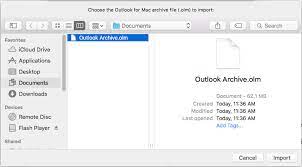
Wait for the OLM file items to appear in the “On My Computer” section of Mac Outlook.
Steps to Export OLM to MBOX File
- Make sure that the OLM items are in Mac Outlook.
- Next, drag and drop the mailbox from Outlook to your desktop.
- This will create MBOX file on your desktop.
- Now, you can now access OLM data through this MBOX file.
The manual method to convert OLM to MBOX seems easy but has limitations that are mentioned below;
Some limitations of Manual Solutions
- This technique works with a limited number of Outlook versions.
- People with no technological background could find it difficult to complete.
- Need to install Mac Outlook for the completion of the task.
- inability to convert multiple OLM files in batches.
- The conversion of PST to MBOX is a complex process that requires careful attention.
- No option to choose selective email folders of OLM files.
To overcome these challenges, we have an alternate solution to export OLM to MBOX file. Let’s go through this quickly.
How to Convert OLM to MBOX Automatically?
With Advik OLM Converter you can easily export OLM to MBOX in bulk. It has the feature to load multiple OLM files into the software panel in one go. The software is programmed in such a manner that even corrupted or damaged OLM file can also be converted. Also, the application offers an easy-to-use and user-friendly GUI so that even non-technical users can use it without any complexity.
Additionally, the tool also enables you to convert OLM to PST, EML, PDF, MSG, DOC, HTML, etc. With its advanced email filter feature, it is very easy to choose selective emails from OLM mailbox folders on the basis of To, From, Bcc, Cc, Date, Time, etc.
Tap on the below download button to try its FREE demo version to check all its functions and advanced features at no cost;
Steps to Export OLM to MBOX Format
- Open Advik OLM to MBOX Tool on your PC and Add OLM Files.
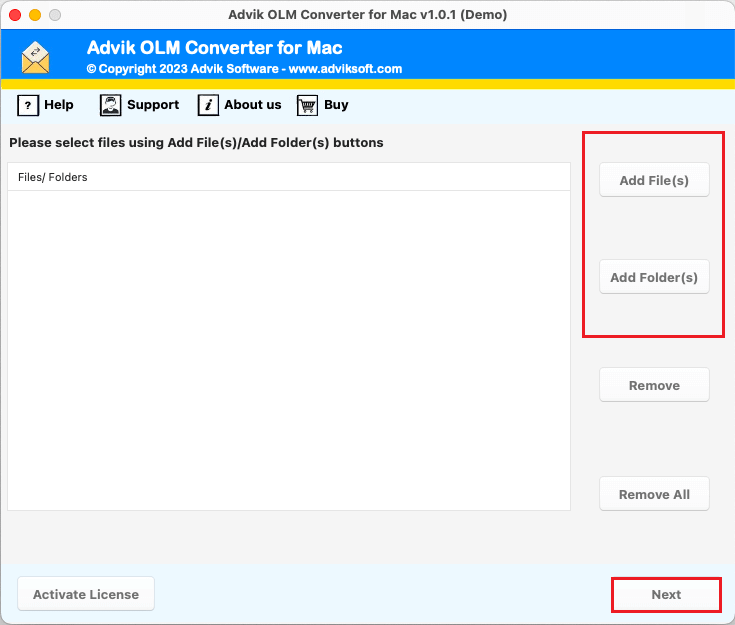
- Then, choose the required OLM mailbox folders of your choice.
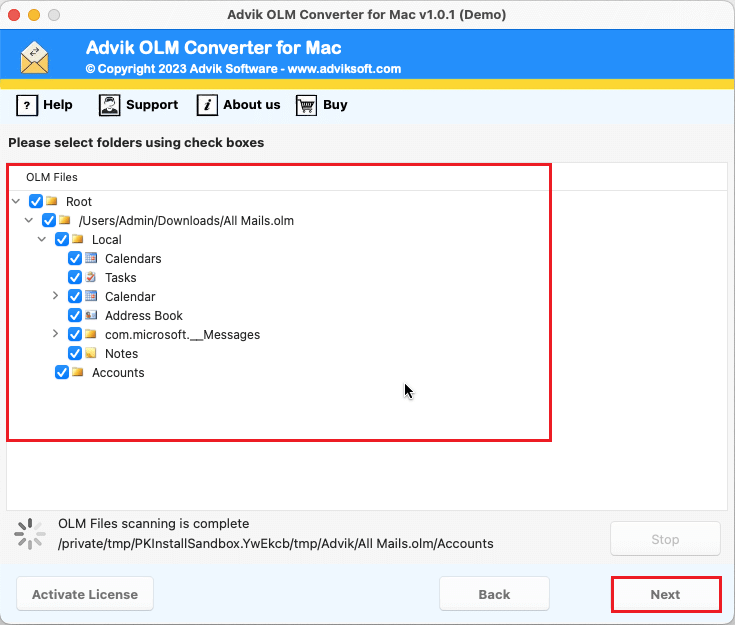
- After, select MBOX as a saving option from the list.
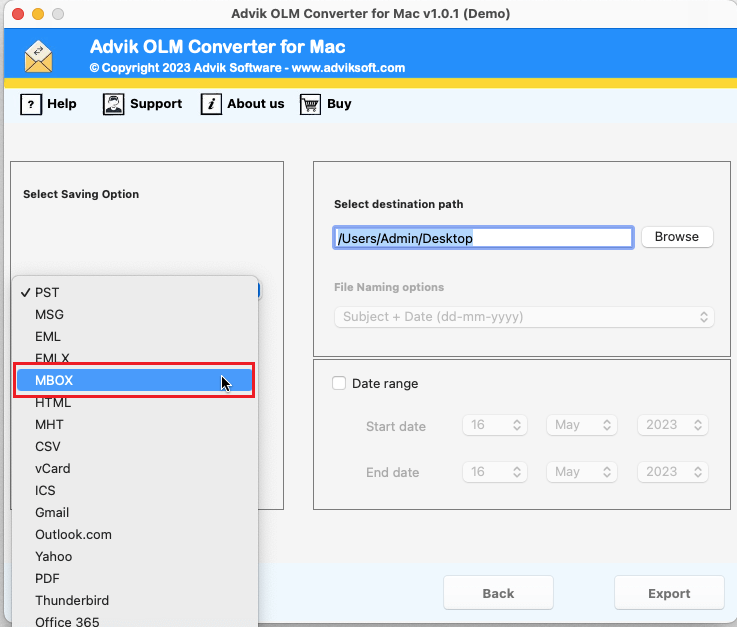
- Click and choose the destination path and press the Export button.
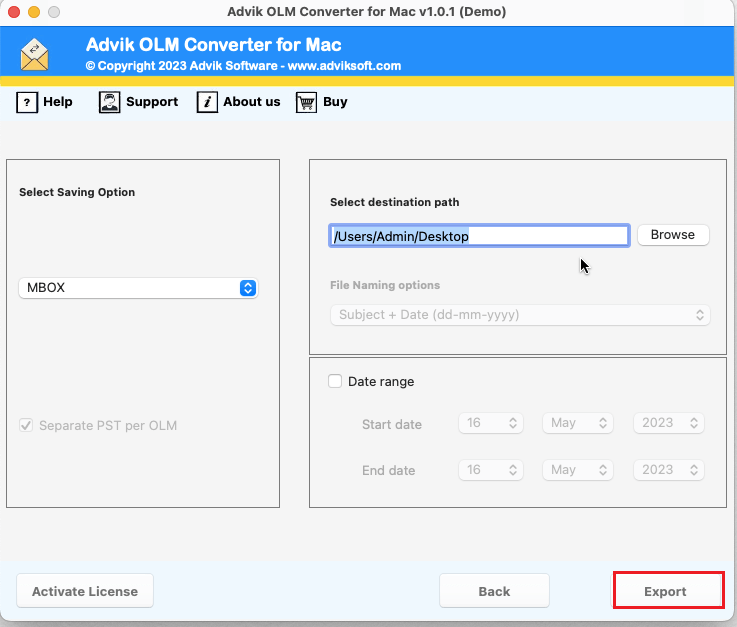
Relax now, you will be surely redirected to the chosen location where your converted MBOX files are stored.
Superlative Features of OLM to MBOX Converter
- Effortlessly Move OLM to MBOX: This software makes it simple to export OLM to MBOX. You can do it in just 4 simple steps while keeping all the details intact.
- Multiple File Formats: With this application, users can also convert OLM to PDF, MSG, DOC, HTML, MBOX, CSV, and many more email and document file formats with ease.
- Advanced Email Filters: Once you choose MBOX as the file format, you will find date selection feature options. It is a very useful feature that lets you selectively convert specific OLM files into MBOX by applying a date range.
- Maintain Folder Structure: The tool also keeps the folder structure intact, including sent items, Inboxes, drafts, and other sub-folders. It creates a new folder and saves files in the corresponding MBOX folder.
- Batch Conversion of OLM to MBOX: This tool is efficient and user-friendly, allowing you to export multiple OLM files into MBOX in one go. Simply gather all your OLM files in one folder and use the “Add Folder” option.
- Import OLM to Cloud Services: With this application, users can also export OLM to various IMAP-based email services. Such as that, you can import OLM to Gmail, Outlook.com, Exchange Online, iCloud, Yahoo Mail, Zoho Mail, Office 365, etc.
- Desire MBOX File Location: You have the flexibility to select your preferred location for saving the MBOX file. This allows you to easily access the saved file location after the OLM to MBOX export process is complete.
Final Words
This write-up has discussed 2 easy approaches to convert OLM to MBOX file format. While implementing these solutions, we came across some shortcomings of manual solutions that are unavoidable. Hence, it is suggested to use an expert-recommended solution to overcome these drawbacks. The automated tool is much easier to use and also export OLM to MBOX in bulk.


