How to Convert OST to PST Manually?
Jackson Strong | April 2nd, 2025 | Data Conversion, Outlook
Summary: This blog explains how to convert OST to PST manually using built-in Outlook features. If you have access to your Outlook account and want to do it without any additional software, this blog is for you. Here, we will only discuss all the free methods available to convert OST file to PST. So, let’s get started.
OST (Offline Storage Table) files are created by Microsoft Outlook to store a local copy of your mailbox data. These files allow users to access emails, contacts, and calendars even without an internet connection. However, OST files are linked to a specific Outlook profile and cannot be opened directly if the profile is deleted, Outlook is uninstalled, or the OST file becomes corrupted.
To regain access to the data stored in an OST file, converting it to PST (Personal Storage Table) format is the best solution. PST files are portable and can be easily imported into any Outlook account, making them an ideal choice for backup, migration, or data recovery.
When to Convert OST to PST Manually?
There are several situations where you may need to manually convert an OST file to PST:
- Recover Emails Without Outlook Access: If your Outlook profile is deleted or corrupted, you can manually convert OST to PST to restore emails.
- Backup Data Manually: If you want to keep a local copy of your emails, manually exporting OST to PST ensures your data is safe.
- Transfer Emails to Another PC Manually: When switching to a new system, you may need to manually convert OST files to PST for smooth migration.
- Fix Outlook Performance Issues: If Outlook is slow or lagging, manually exporting large OST files to PST can free up storage and improve speed.
- Access Old OST Files Manually: If an OST file is no longer connected to an active email account, manually converting it to PST allows you to access its data.
- No Automated Tool Available: If you don’t want to use third-party software, manual methods provide a free way to convert OST to PST.
If you’re in any of these situations, learning how to manually convert OST to PST can be very useful. Let’s see, how to do it;
How to Export OST File to PST Free? Top 3 Ways
If your Outlook is working and you can access the OST file, you can use built-in Outlook features to export the data to PST format. Here are three manual methods you can try:
Method 1. Use the Outlook Import/Export Option
This method works if your Outlook profile is still active.
Step 1. Open Microsoft Outlook on your machine.
Step 2. Navigate to File menu and click Import/Export.
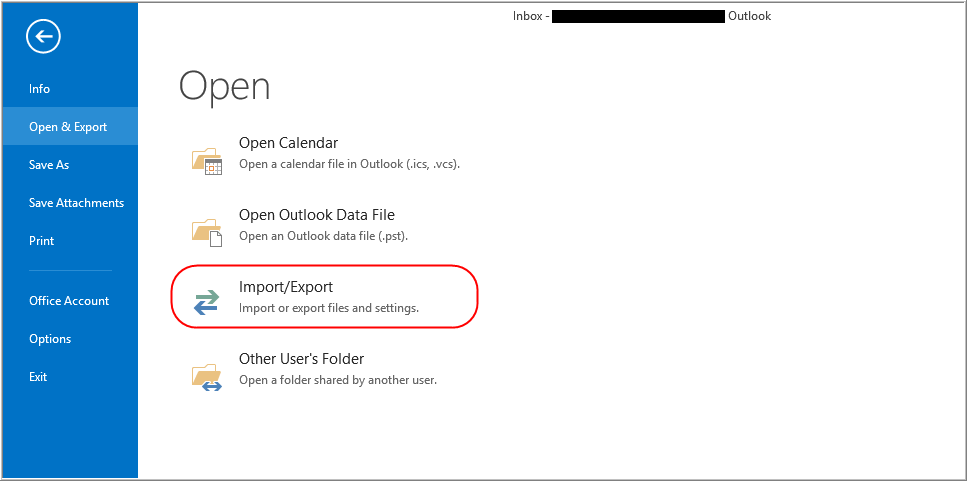
Step 3. Choose Export to a file option from menu.
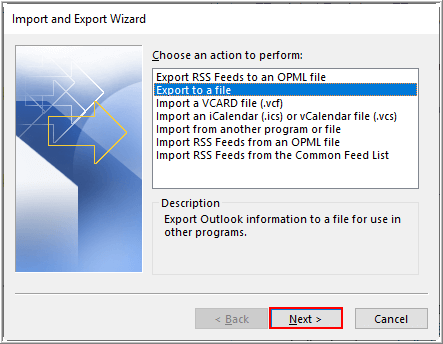
Step 4. Select Outlook Data File (.pst) and click Next.
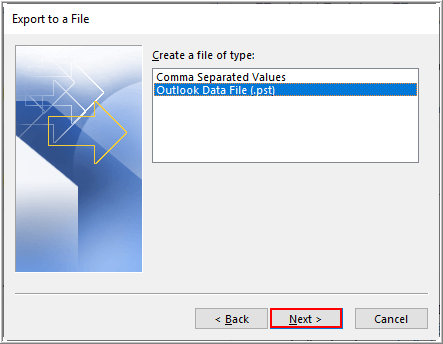
Step 5. Select folders and click Next button.
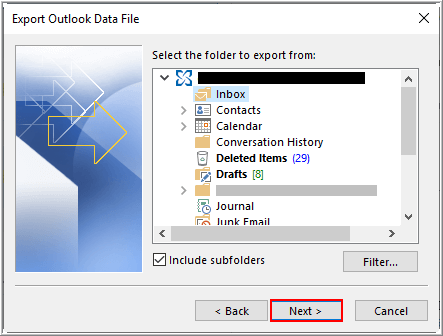
Step 6. Choose output target location and click Finish.
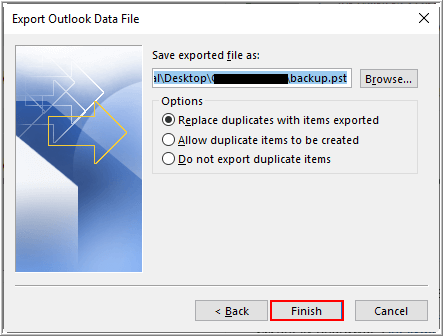
Done! This is how you can convert OST to PST manually. MS Outlook will export .pst file to your target location.
Note: This method does not work for orphaned OST files (OST files that are not connected to Outlook).
Method 2. Drag and Drop Emails to a New PST File
- Open Outlook and go to File > New Items > More Items > Outlook Data File.
- Create a new PST file and name it.
- Manually drag and drop emails, contacts, and other mailbox items from the OST file to the PST file.
Limitations: This method is time-consuming and does not allow bulk transfer.
Method 3. Archive OST Emails to PST
This method automatically moves old emails from the OST file to a PST file.
- Open Outlook and go to File > Options > Advanced.
- Click AutoArchive Settings.
- Choose the folders you want to archive and set a time range.
- Select the destination location to save the PST file and click OK.
Note: This method only archives old emails and does not transfer contacts or calendar items.
Limitations of Manual OST to PST Conversion
- If the OST file is disconnected from Outlook, manual methods won’t work.
- All manual methods need Outlook configured on the system.
- Dragging and exporting data manually takes time, especially for large mailboxes.
- If not done carefully, you might lose important emails or attachments.
If your OST file is corrupted, or orphaned, or you don’t have Outlook installed, you need a reliable tool like Advik OST to PST Converter for a hassle-free process.
Conclusion
Since users want to convert OST to PST manually, we explored the top 3 methods to do it. However, after testing these methods, we found that manual conversion is only possible under certain conditions. If your OST file is orphaned, inaccessible, or too large, a manual method won’t work; an automated tool is the only solution.
But if your OST file is accessible, you can use the manual methods successfully. So, first, check your requirements and choose the best method accordingly.
