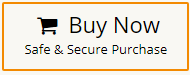How to Convert Outlook Email to EML Files in Bulk?
Jenny Lowrence | February 28th, 2025 | Data Backup, Outlook
Summary: In this article, we will discuss how to convert Outlook email to EML files. Here, we will explain a step-by-step guide to export email from Outlook to EML files. So, if you need to save Outlook email as EML file, this blog is a helpful guide for you.
Outlook is a popular email client provided by Microsoft. It is widely used by millions of professionals and businesses worldwide. However, there are times when users need to export Outlook emails to EML format especially if they are switching email clients, backing up emails, and sharing emails with other users on a different platform.
Why Convert Outlook Email to EML Files?
There are several reasons to export email from Outlook to EML files, which are given here;
- Email Client Migration: Switching from Outlook to Thunderbird, Windows Live Mail, Apple Mail, etc.
- Archiving: Users want to save Outlook messages as .eml for backup or legal compliance.
- Compatibility: EML files are supported by various email applications. Users can easily open .eml files on multiple platforms.
- Share Individual Email: EML file stores a single email message with headers and attachments. It is useful if users need to share some individual emails.
Now, the question arises of whether Outlook save email as eml file? Let me tell you that Outlook does not have any built-in option to convert Outlook email into .eml format. Users need to make use of Thunderbird or an automated tool to export Outlook emails to EML file format.
So, let’s start to learn these two easy approaches to save EML from Outlook.
How to Export Email from Outlook to EML Free?
While manual conversion is a simple process, it can be tedious for a large number of emails. However, if you only need to convert a small number of emails, this might be a good option for you.
Follow the below steps to save Outlook email as .eml files;
- Open Mozilla Thunderbird.
- Go to the Tools Menu and choose Import.
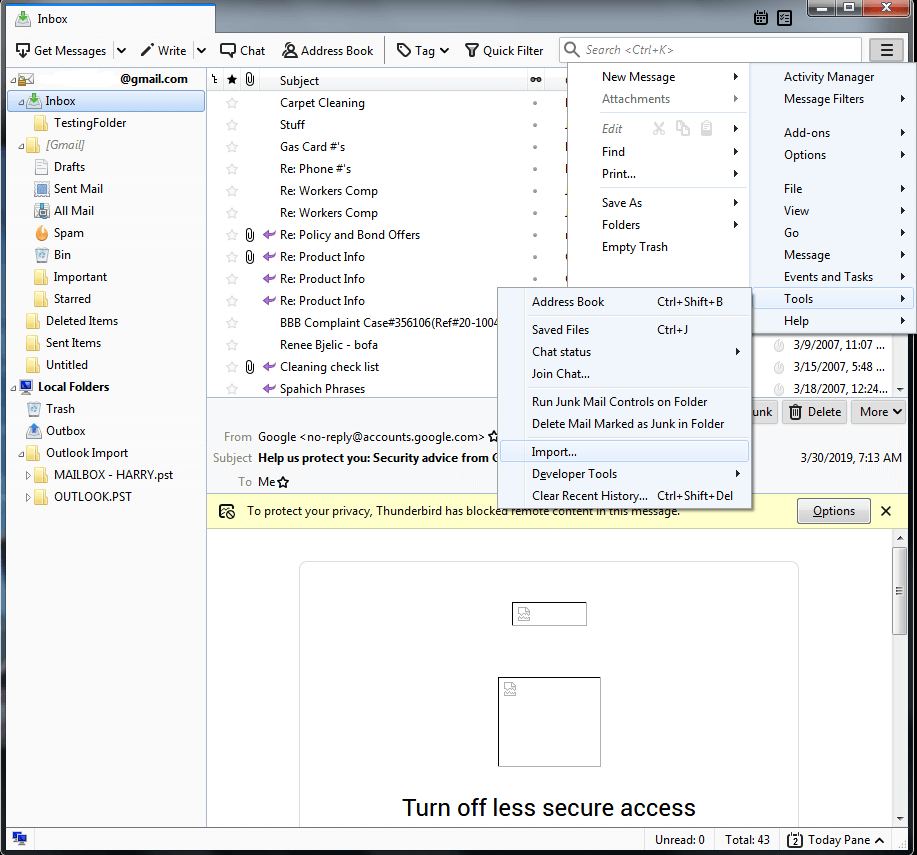
- Select Mail and click Next.
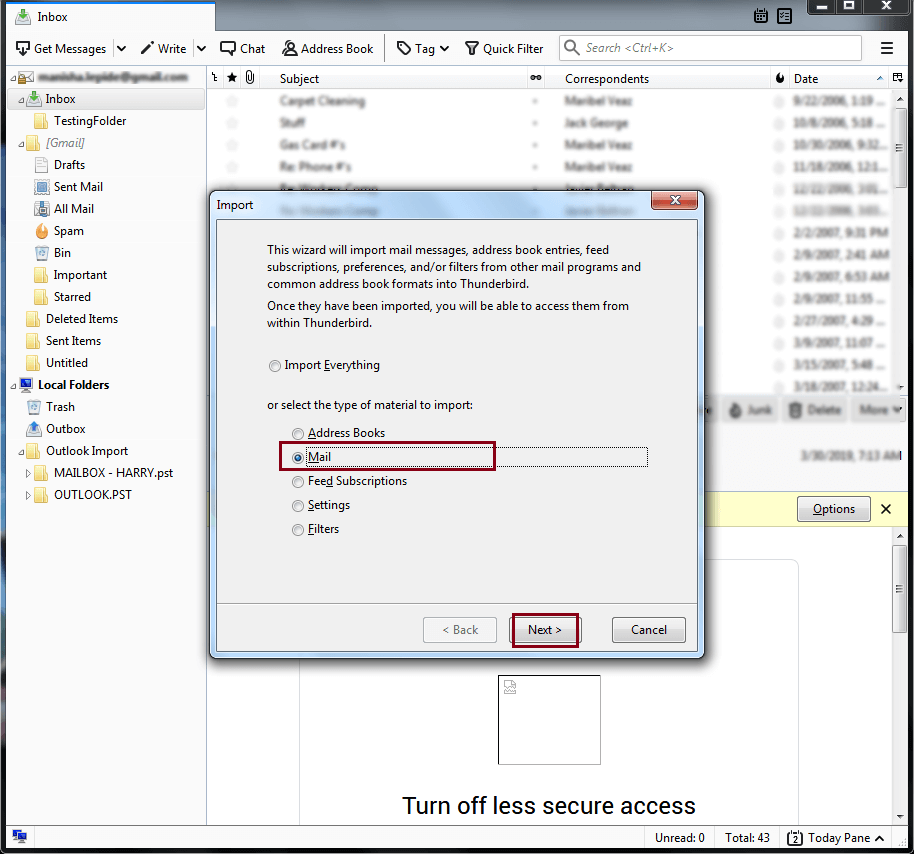
- Choose Outlook and click Next.
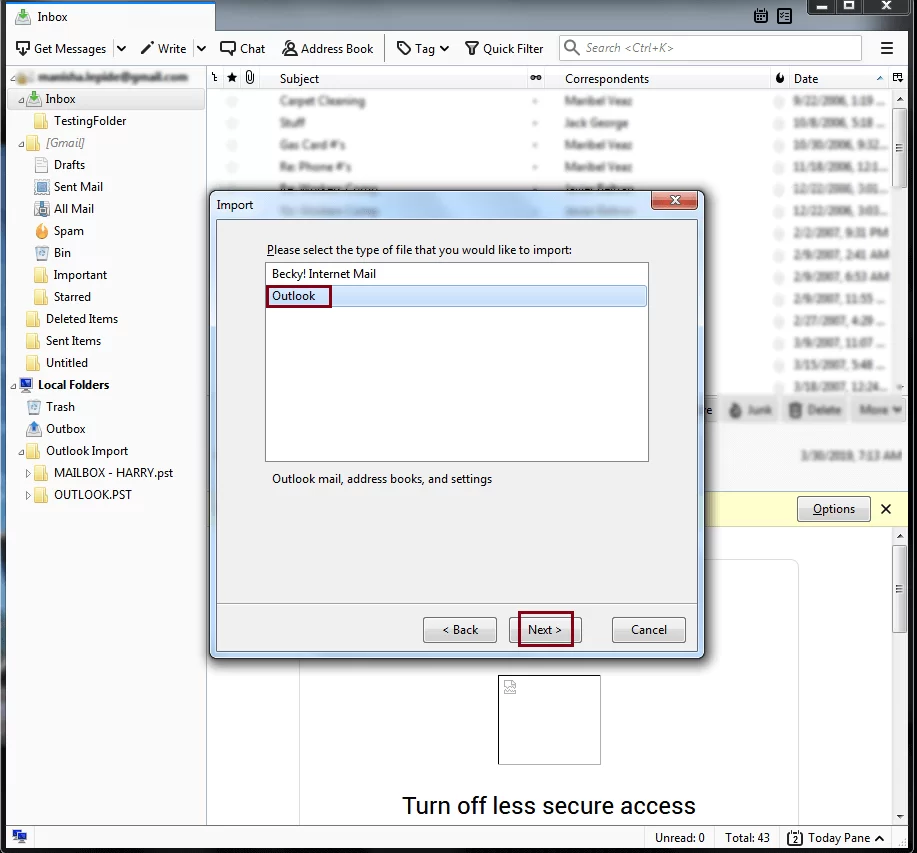
- Wait a few minutes for the import to finish.
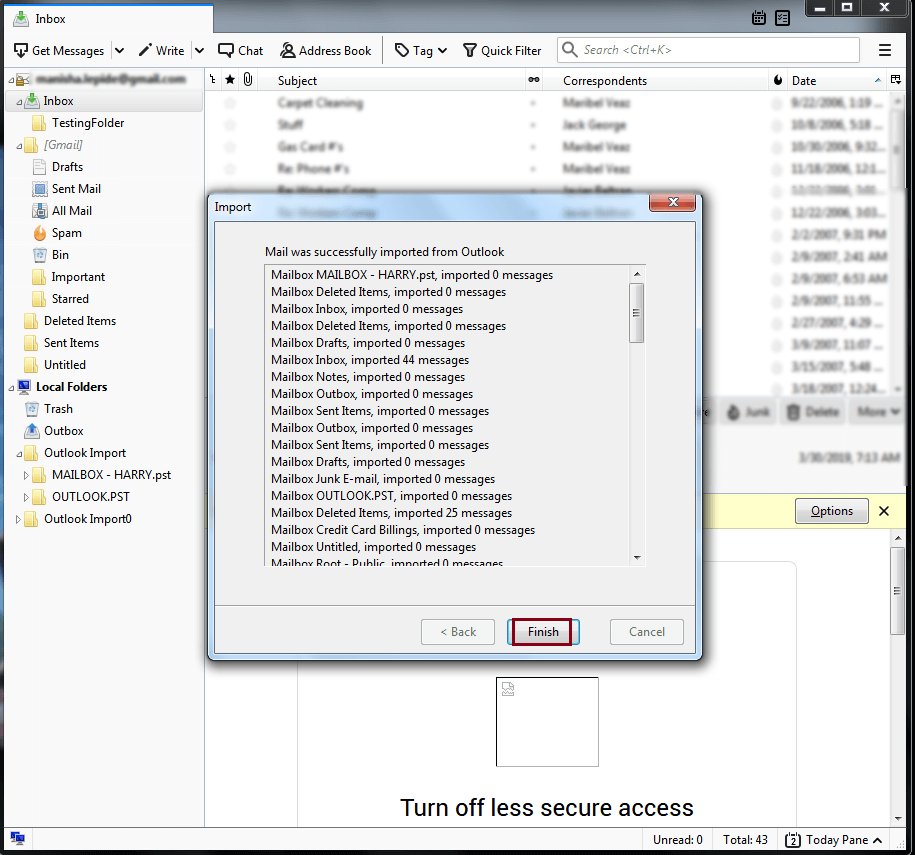
- Select all the Outlook emails and choose Convert to EML files.
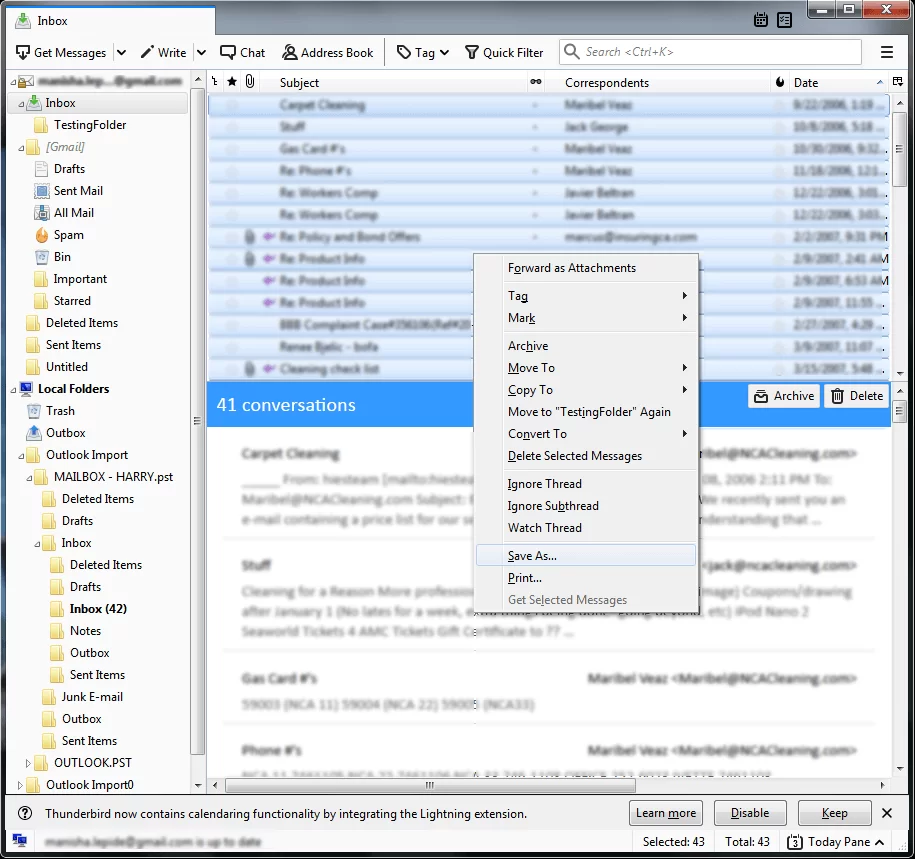
- All your emails will be saved in .eml format.
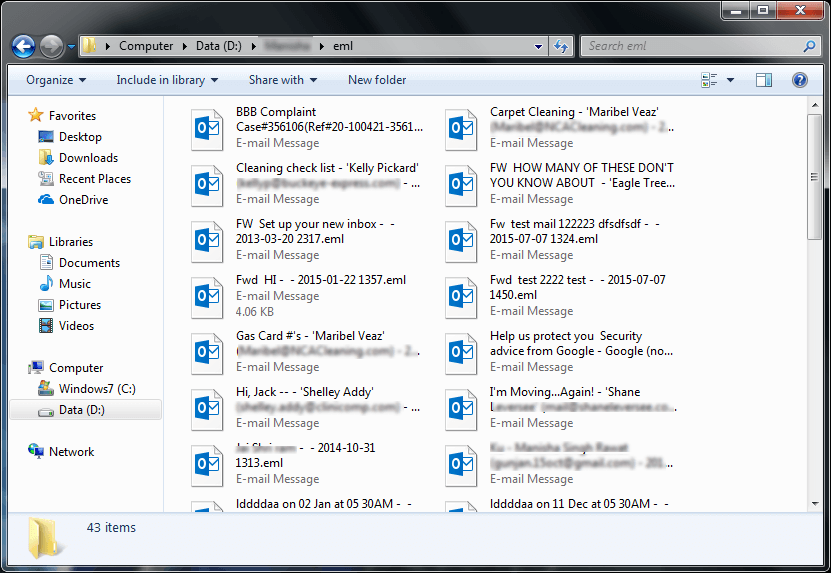
Limitations of Manual Solution;
- Require technical knowledge for importing Thunderbird to Outlook.
- Data loss chances are there due to complicated steps to transfer emails between two email clients.
How to Convert Outlook Email to EML Files in Batch?
Check out Advik Outlook OST Converter software for Windows. This program will directly export emails from Outlook to EML files. With this utility, you can save Outlook email in EML format in bulk. It preserves email attributes and structure during the Outlook to EML conversion. It will detect your Outlook profile once you run this software on your computer and you will be able to convert Outlook email to EML files.
Download and install this software on your PC and explore features and benefits.
Steps to Save Outlook Emails as EML Format
1. Run Advik Outlook to EML Converter on your PC.
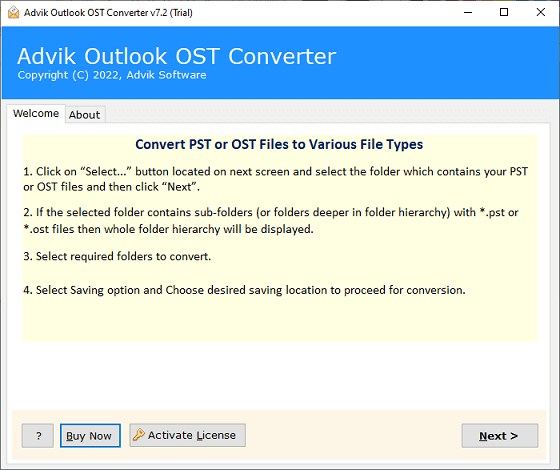
2. Click Configure Outlook mailbox data and tap Next.

3. Select Outlook email folders and click Next.
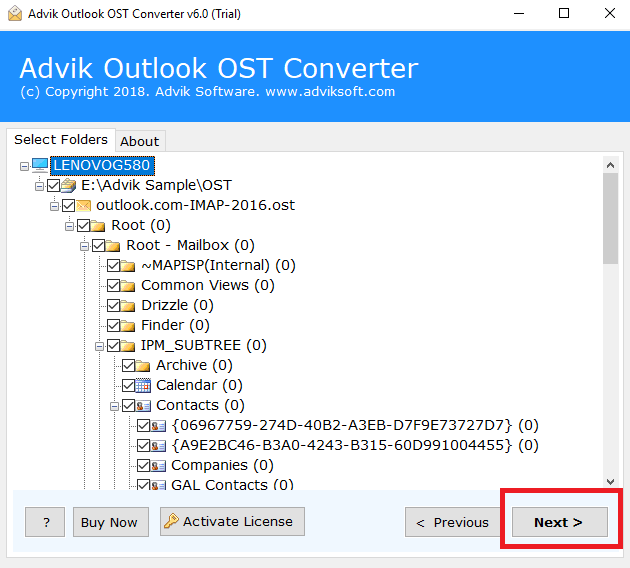
4. Select EML as a saving option from the list.
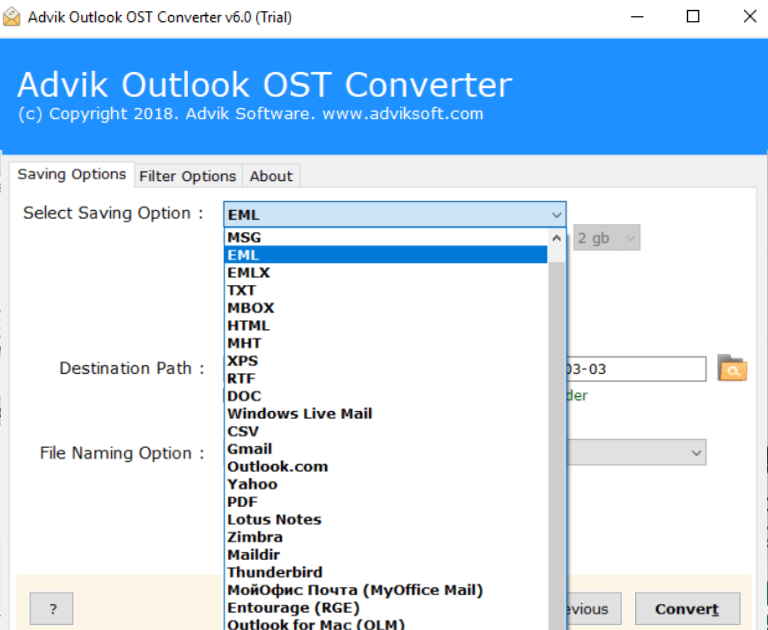
5. Browse the destination path and press the Convert button.
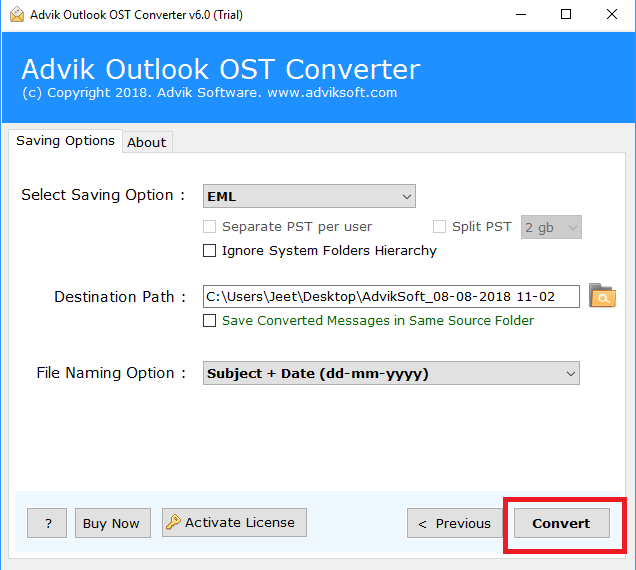
The software will start exporting emails from Outlook to EML files automatically. All your emails will be saved in the same folder hierarchy without any modification.
Watch How to Create EML File from Outlook in Batch
Benefits of Using Outlook to EML Converter Tool
- Offers an easy-to-use and flexible user interface for both technical and non-technical users.
- Selective Outlook email conversion along with attachments in a separate folder.
- Dual options to load Outlook emails or folders into the software panel.
- You can also export Outlook emails to Outlook.com, Gmail, Yahoo Mail, etc.
- Advanced email filters to choose some specific Outlook emails based on To/from, subject, Cc, Bcc, etc.
- 10+ File Naming options to save Outlook emails as .eml file in an arranged manner.
- With this tool, users can also export Outlook emails to Word document, and many other file formats.
- It is an effective approach that also lets you copy Outlook emails to USB flash drive/PC/Computer, etc.
- Runs smoothly on all the previous and latest versions of Windows operating systems.
Final Words
This technical post was all about exporting Outlook emails to EML file format. Both two methods are helpful to convert Outlook email to EML file format. You can either use any of those two methods and complete the process to save Outlook emails as EML file. However, using the suggested tool is easier and more convenient as compared to the manual approach. Also, it offers a FREE demo version to convert the first 25 Outlook emails from each folder at no cost.
Frequently Asked Questions
Q1. How can I save Outlook email as .eml file?
Ans. Connect Outlook with Thunderbird and drag and drop emails as .eml files.
Q2. Can I convert multiple Outlook emails to EML at once?
Ans. Yes, with Advik software, you can select and export multiple Outlook emails to EML file format in bulk.
Q3. What types of methods are mentioned in this blog?
Ans. Here, both manual and professional methods are explained in detail. You can read and choose both the methods as per your needs.
Q4. Is there a way to directly extract Outlook emails to EML?
Ans. No, MS Outlook does not offer a direct method to save Outlook emails in the EML format.
Q5. Can I install your software on Windows Server 2022?
Ans. Yes, this software works with the latest versions of Windows operating systems.