How to Convert Outlook Email to HTML Format?
Jackson Strong | March 16th, 2025 | Data Conversion, Outlook
Quick Overview: This article will guide you on how to export Outlook emails to HTML format. There are basically two methods in which you can convert Outlook email to HTML format while keeping metadata like signature, hyperlinks, bcc, cc, time, signature, etc. Here, you will get step-by-step instructions to accomplish this task.
Outlook is a widely used email client by millions of professionals and businesses worldwide. However, it is a desktop email client that’s its emails cannot be accessed through multiple devices. To make Outlook emails accessible, it is best to change Outlook email to HTML format.
HTML is a famous file format in which web pages are created and because of this, all HTML files can be opened in web browsers. It is one of the best formats to use to create documents using various colors, fonts, and ordered lists.
This article is crafted for both beginners and professional users to help them save Outlook email as HTML file format. Before proceeding with methods, we understand the reasons behind Outlook to HTML conversion.
Why Export Outlook Email to HTML Files?
There are some basic reasons to convert Outlook email to HTML format.
- Browse Compatibility: HTML files can be opened in any browser without needing Outlook.
- Archiving: HTML is a lightweight file format and suitable for archiving emails.
- Editing: HTML files can be easily edited using text editors or web development tools.
- Sharing: Users can easily share and upload HTML files to websites.
How to Convert Outlook Email to HTML Format for FREE?
The Microsoft Outlook system provides a manual way to save Outlook email as HTML. This method is completely free and easy to use. It is described below step-wise.
Step 1. Run the Microsoft Outlook application on your PC.
Step 2. Now open the email that you need to convert into HTML file format.
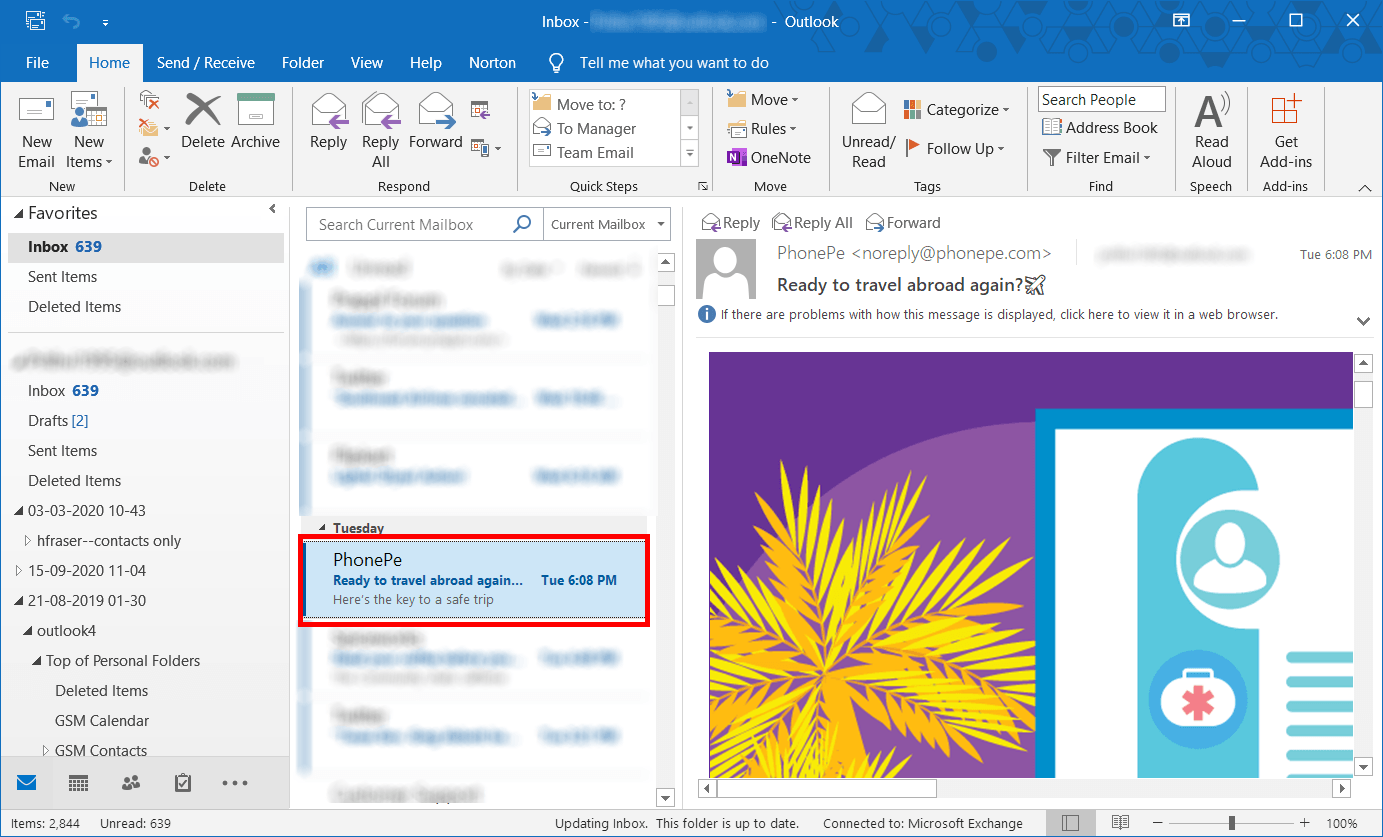
Step 3. Now open the File menu and select the option “Save As”.
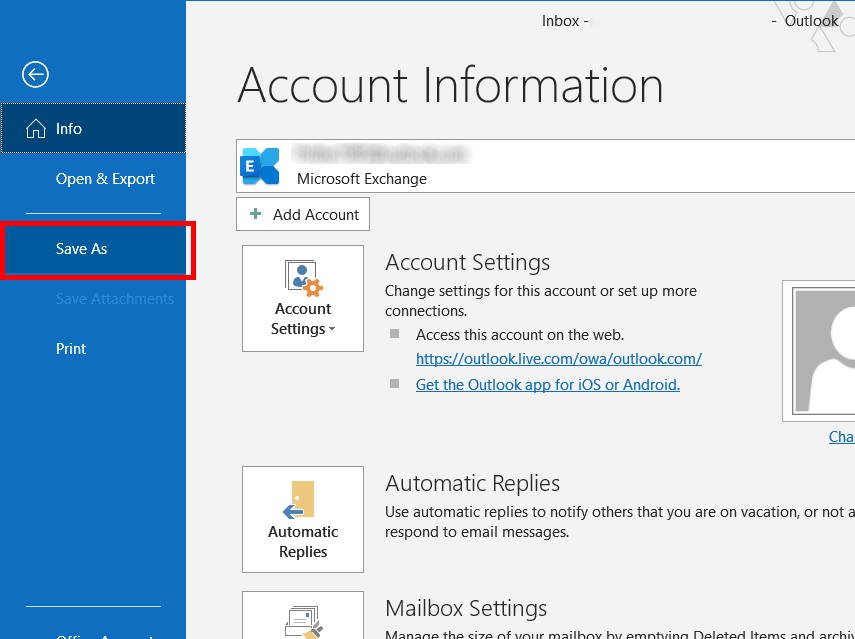
Step 4. A new window will pop up on the screen where you need to select the folder where you desire to save your converted file.
Step 5. In this step, write the file name as per your wish and select HTML as a saving option.
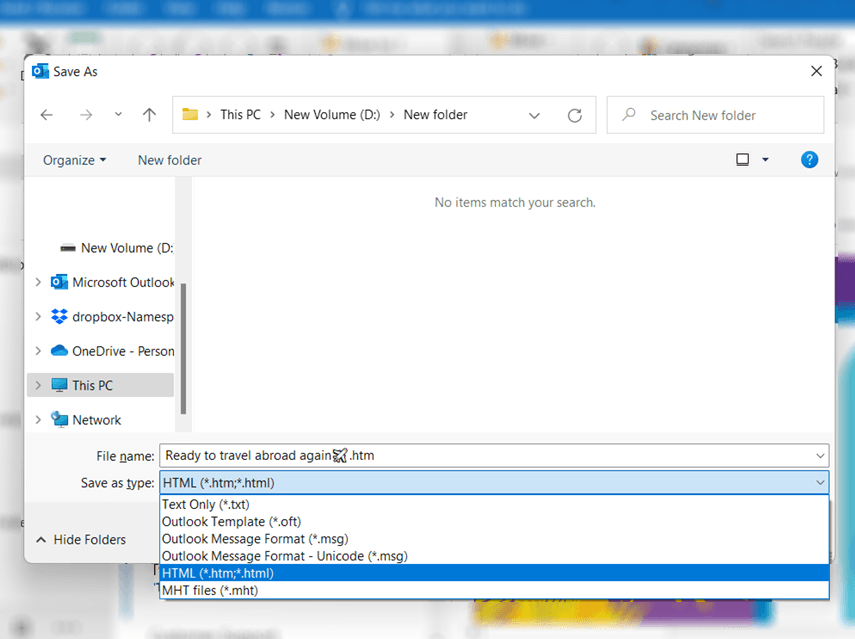
Step 6. Click on the Save button.
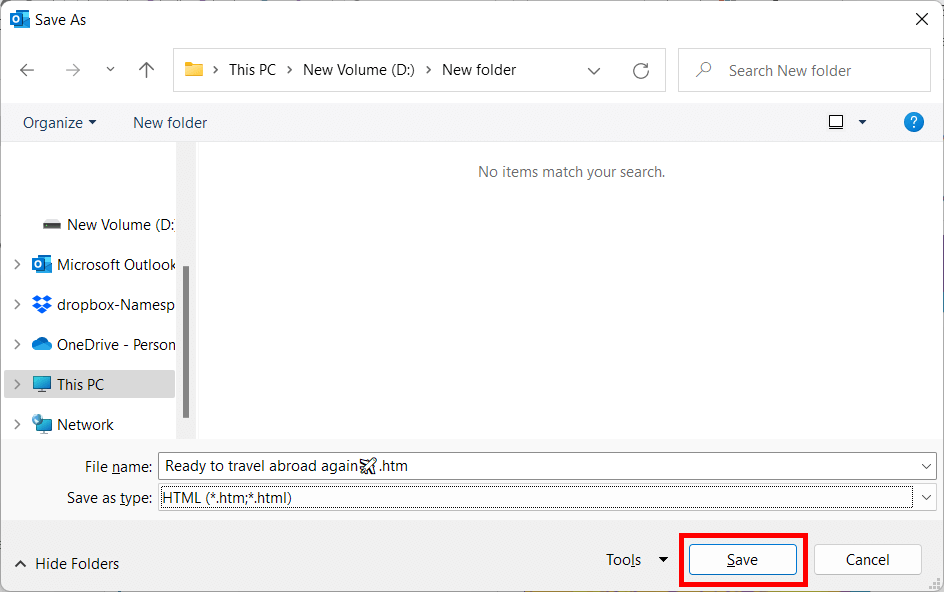
Now your Outlook file will be converted to HTML easily. However, this method is suitable only for converting a single email to HTML. To convert multiple emails, you will have to repeat the whole process for each file which makes it lengthy.
How to Export Emails from Outlook to HTML Automatically?
Advik PST to HTML Converter is designed to convert Outlook email to HTML format. The software is very handy and can be easily operational by home and professional user. With this utility, you can export Outlook Emails to HTML in batch. While exporting all mailboxes emails, the software will keep the folder structure in its original format.
Click below to download and try the software for free.
Steps to Convert Outlook Emails to HTML Format
Step 1. Run software and select your Outlook profile.
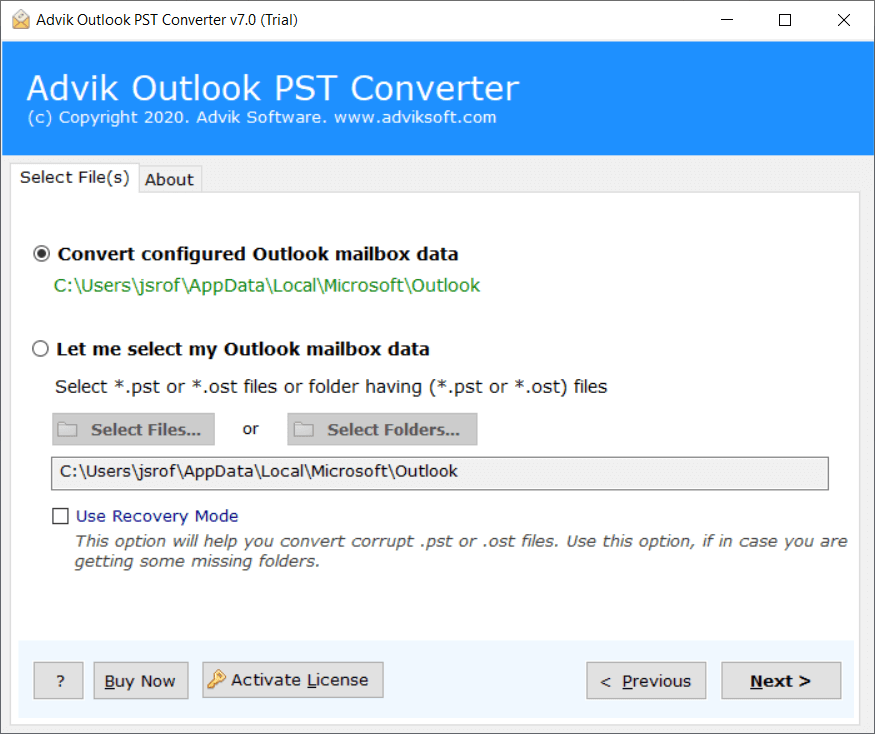
Step 2. Select the email folder and click Next.
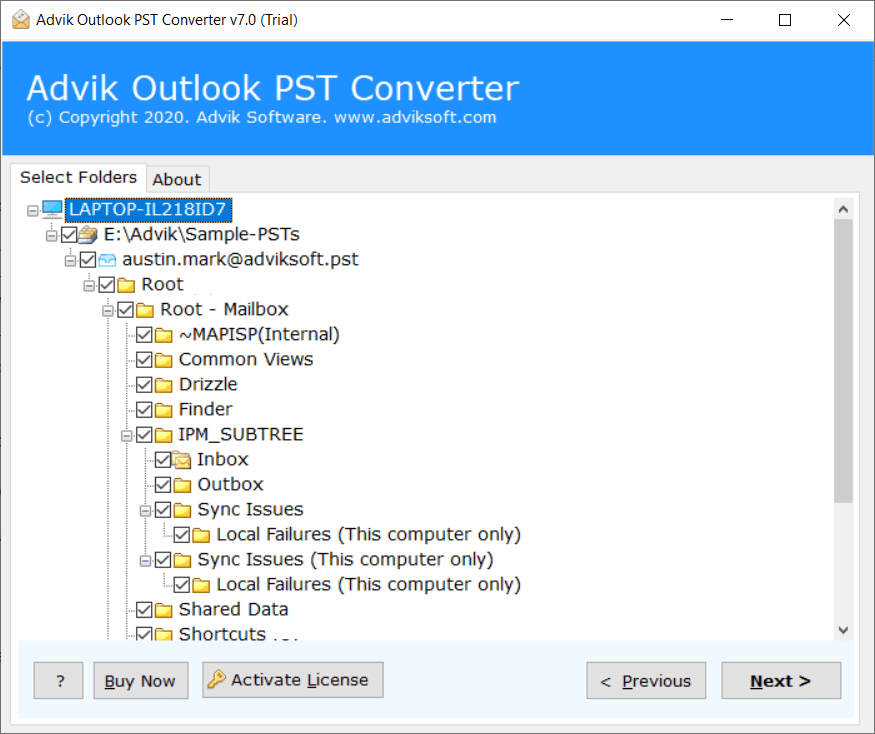
Step 3. Select HTML as a saving option from the list.
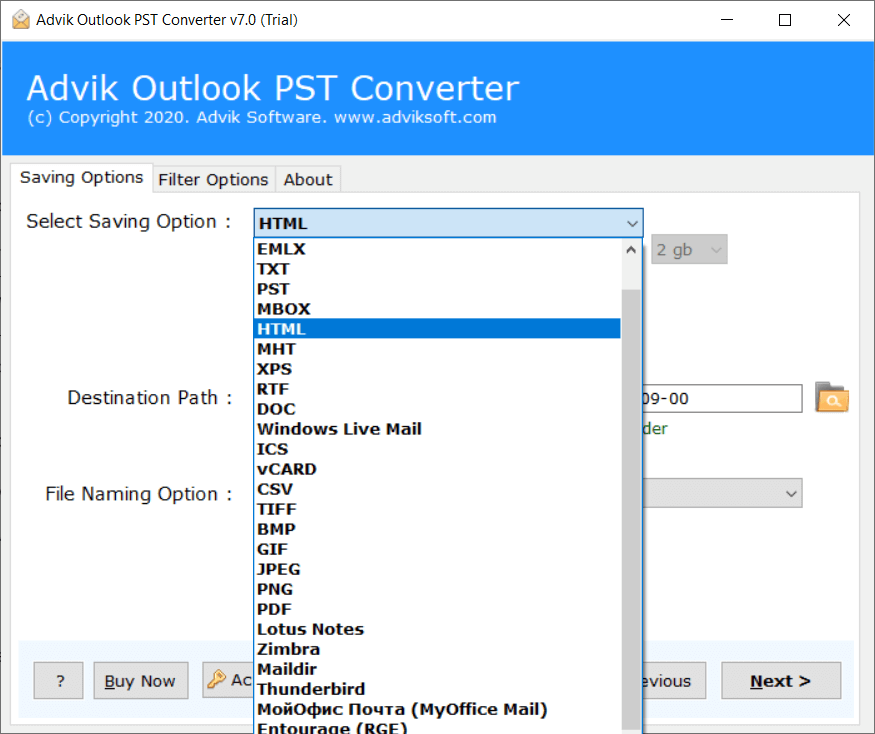
Step 4. Now choose Destination Path and click Next button.
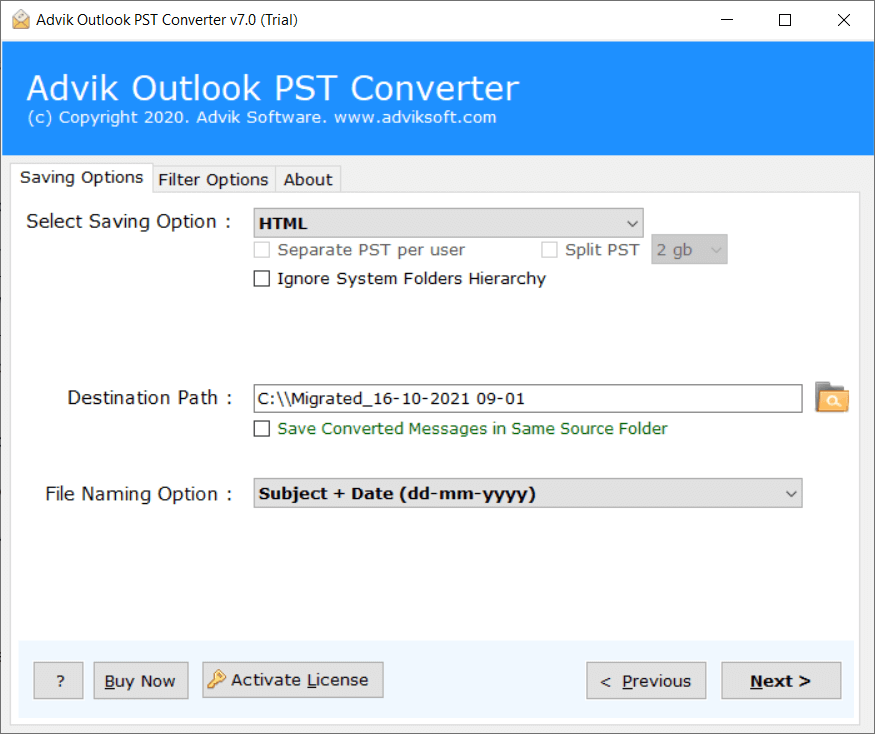
The software will start converting Outlook emails to HTML format. Once the process is complete, you will get a pop-up message with a complete log report.
Watch How to Export Outlook Emails to HTML
Benefits of Using Automated Tool Instead of Manual Solution
- Convert Outlook email to HTML file format in bulk.
- Preserves all email attributes while exporting.
- Maintains the original structure of mailbox folders.
- Also convert Outlook emails to PDF, Text, MBOX, etc.
- Advanced email filters for selective email conversion.
- Simplified user graphical interface for all types of users.
- File Naming options to organize resultant files.
- Compatible with all versions of Outlook and Windows OS.
Conclusion
In this post, we have discussed how to convert Outlook email to HTML format. Here, we have explained both manual and automated solutions. You can choose any method as per your needs. However, the manual approach is only suitable if you have a limited number of emails. Using a professional tool is the best way for batch exporting.
FAQs
Q 1. How do I convert an Outlook email to HTML?
Ans. There are two different ways – manually and professionally to export Outlook email to HTML files.
Q 2. How do I save an Outlook email as HTML file with this utility?
Ans. Follow the below-given steps to perform Outlook to HTML conversion.
- Run the tool and select your configured Outlook profile.
- Choose mailbox folders and click Next.
- Select HTML as a saving option.
- Browse the target location and click Convert.
Q 3. How do you change an Outlook email to HTML with all key elements?
Ans. The software enables you to convert Outlook email to HTML format with all attributes and metadata properties.
Q 4. How do I convert more than a hundred Outlook emails to HTML at once?
Ans. The software allows you to convert multiple Outlook emails to HTML files in one go.
Q 5. Does the software support Windows 11?
Ans. Yes, Outlook to HTML Converter supports all versions of Windows OS including Win 11.

