How to Convert Outlook Email to JPG Files?
Christopher Plummer | March 5th, 2025 | Data Conversion, Outlook
Summary: If you are looking for a way to convert Outlook email to JPG image files, this guide is for you. In this article, you will learn both a manual method and an automated tool to save Outlook email as JPEG without losing important data. Read this guide till the end to explore all available options.
Microsoft Outlook is a widely used email client that stores emails, contacts, calendars, tasks, notes, and other data in PST format. Since PST files require specific software to open. On the other hand, JPG (or JPEG) is a popular image format that allows users to view emails as pictures without needing an email client. JPG files are easy to share, print, and store. Thus, a convenient choice for preserving emails. So, many business professionals and individual users want to export emails from Outlook to JPG image files for easy sharing and accessibility.
Why Convert Outlook Email to JPG Image Format?
There are several reasons to save Outlook email as JPEG files. Some of them are;
- Universal Compatibility: JPG files can be opened on any device without needing additional software.
- Easy Sharing & Printing: Saving emails as JPG allows users to share and print them effortlessly.
- No Email Client Required: Unlike PST files, JPG images do not require Outlook or any other email client to view.
- Preserves Email Layout: Converting emails to JPG keeps the original format, including text, images, and attachments.
- Secure & Uneditable: JPG files cannot be modified easily, making them a reliable format for storing important emails.
This guide will help you choose the best method to convert Outlook email to JPG based on your needs.
How to Save Outlook Email as JPEG Using Screenshot?
The simplest way to convert email to JPG is by taking a screenshot.
Follow these steps:
- Open Outlook and display the email you want to convert.
- Adjust the email view to fit the screen properly.
- Take a screenshot: Press PrtScn or Windows + Shift + S to capture a specific area.
- Paste the screenshot into Paint and save it as a JPG file.
Important: If the email is long, take multiple screenshots and merge them using an image editor.
How to Export Outlook Emails to JPG Image Files in Bulk?
Advik Outlook PST Converter is a powerful all-in-one software used by millions of people around the globe. The combination of top-notch features, compatibility, amazing speeds, support for a wide range of 30+ File formats, and affordability makes it a top choice for droves of people. With this tool, you can easily convert Outlook Email to JPG Image File.
This software is known to be a pro when it comes to Converting Outlook Email to JPG Image File. The software previews Outlook mailbox folders and it allows the users to convert Outlook Data items into JPG file formats in bulk.
Download the free trial version of the software and see the working of this tool;
Steps to Convert Outlook Emails to JPG Image Format
Step 1. Open and launch the downloaded tool on your PC.
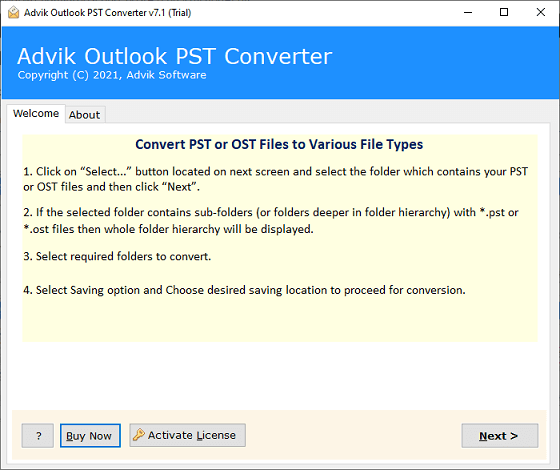
Step 2. Select Convert configured Outlook mailbox data to auto-fetch Outlook emails.
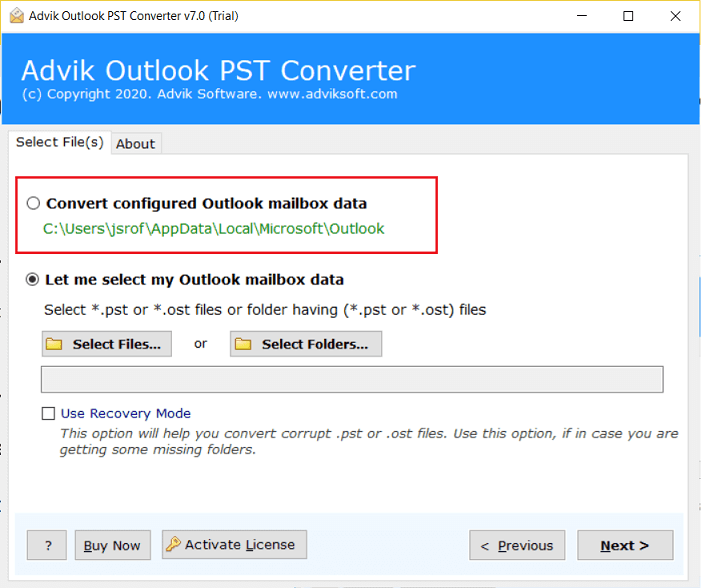
Step 3. Choose the folders you want to convert and click Next.
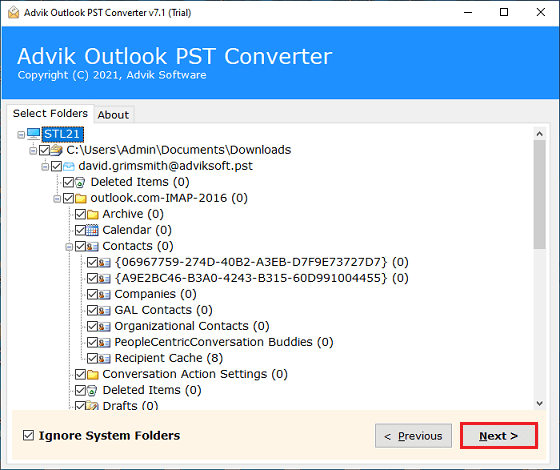
Step 4. Select JPEG as a saving format from the list.
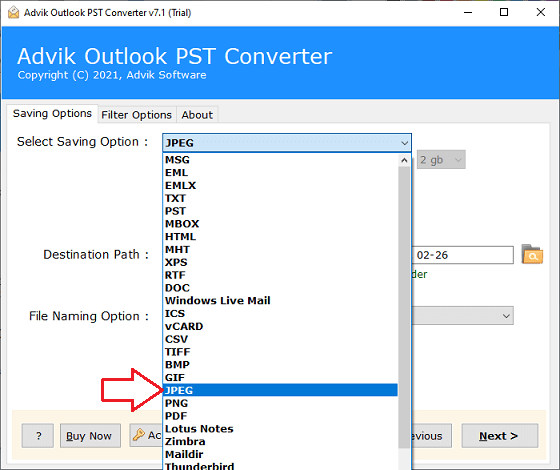
Step 5. Pick a destination folder to save the JPG files.
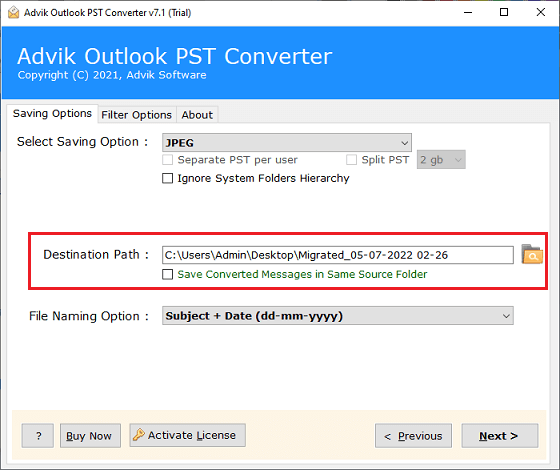
Step 6. Click Convert to start the process.
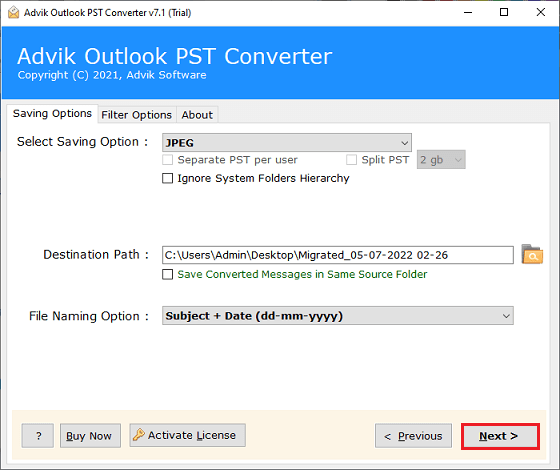
That’s it! Your Outlook emails will be saved as JPG images.
After the completion of the conversion process, you can open the resultant JPG Image File.
Watch How to Export Emails from Outlook as JPEG
Why Choose Advik Outlook to JPG Converter Software?
So you have read and understood the easiest steps to save Outlook Email as JPG Image File. Now, let’s learn other benefits of using this software for the Outlook Email to JPG Conversion process.
Key Features of Outlook Email to JPG Converter
- 100% Safe & Secure: This tool is completely safe and does not contain any viruses or malware. It ensures a secure and accurate Outlook email to JPG conversion. Users can convert their emails without worrying about data loss or security risks.
- Maintains Email Integrity: The software keeps email formatting, metadata, and structure intact during conversion. It ensures that no data, including subject lines, or sender details, gets altered. Users get their emails converted without any modifications.
- Batch Conversion Support: Users can convert multiple Outlook emails to JPG at once. The tool provides dual selection options which allows one to select multiple Outlook email folders in a single attempt.
- Exports Emails with Attachments: The software exports Outlook emails along with their respective attachments. It preserves all linked files and ensures that no attachments are lost during the process.
- Supports Multiple Formats: This tool converts Outlook emails to JPG and 30+ other formats. Users can export Outlook emails to PDF, EML, MSG, PNG, DOC, HTML, and more. It provides various options to save emails in the format that suits their needs.
- File Naming Options: The tool offers multiple file naming options for organizing converted files. Users can rename their emails based on subject, date, or other custom formats. This will be helpful to sort and manage converted emails efficiently.
- Free Trial Available: Users can try the free demo version before purchasing the full tool. The trial allows them to check all features and evaluate their performance. So, that you can make an informed decision before upgrading to the premium version.
Conclusion
In this blog, we have explained two reliable methods to export Outlook emails to JPG – Manual and Professional. Using the Outlook to JPG Converter, you can quickly convert multiple emails to JPEG in one go. The software ensures that all email details and attachments are preserved during conversion.
We also described a manual method to save Outlook email as JPEG one by one. While this method works well, it can be time-consuming for bulk conversion.
Frequently Asked Questions
Q 1. How do save an Outlook email as a JPEG?
Ans. You can convert email to JPG in Outlook by taking screenshots and using an automated tool.
Q 2. Does Outlook email to JPEG image file?
Ans. No, Outlook does not offer any option to convert email to image format.
Q 3. Can I convert Outlook email to JPG in batch?
Ans. Yes, the Advik software allows you to convert email to JPEG in bulk.
Q 4. How to export email from Outlook as JPEG files using this tool?
Ans. Follow the below-given steps to convert Outlook email to JPG image files.
- Run the tool and choose the configured Outlook profile.
- Choose the required email folders and subfolders.
- Select JPEG as a saving option.
- Browse target location and click Convert button.


