How to Create PST from EML Files? – 4 Easy Solutions
Jackson Strong | March 23rd, 2023 | Data Conversion, Outlook
Creating PST file from EML files from Outlook is quite impossible. As there is no such option to import .eml files in Outlook. Here are few technical solutions and processes to deal with this task. The same we are going to learn in this article.
EML File is a well-known file extension which is used by several email clients including Windows Live Mail, Outlook Express, and so more. But technology is updated day to day and users also moving towards more advanced and supple email platforms. That is why many users want to create PST file from emails (.eml).
We all know that PST File is supported by MS Outlook which is the most popular and widely used email client. Once users have PST file, they can easily import in Outlook 2019, 2016, 2013, 2010, and other versions.
How do I create PST from EML files? There are 3 manual methods to convert eml files to pst format. You can use Windows Live Mail, MS Outlook, and Outlook Express to get this thing done. However, there are few drawbacks and irregularities in these solutions. To execute all the impossibilities, you can opt for professional software to create PST from EML files.
Manual Free Methods to Create PST from EML
As we discussed earlier that, EML file is supported by multiple email applications. That’s why here we will show you the manual process to make a PST from Windows Live Mail Email and Outlook Express Email. Before starting the process, let me clear that Outlook application should be installed. If want to create PST file from emails using WLM or Outlook Express. Follow the below-mentioned instructions to perform this task.
Method 1: How to Generate PST file from EML files Using Windows Live Mail?
- Launch WLM on your system.
- In WLM, click on File menu and select Email Messages from Export Email option.
- Choose Microsoft Exchange from the Select Program section and click Next.
- A new message window will appear on the screen confirming the export of messages. Click OK to continue.
- Select the mail folders you want to export and click OK.
- A new window will appear on the screen showing the export progress.
- Export complete wizard will appear after the completion, click the Finish button.
Method 2: How to Get .pst from Multiple .eml Files using Outlook?
This method is preferred when EML files are stored separately on the computer and no EML supported email client is installed on the system to access them.
- First, open Outlook on your system.
- Navigate to the location of the EML files and select the file.
- Drag the selected EML file.
- Put it in the Outlook application.
That way, you can open and view it in the Outlook application.
Method 3: Create PST Using Microsoft Outlook Express
In order to create PST from EML files, first configure the EML files with Outlook Express by dragging. Once configured, follow the instructions below.
- Start Microsoft Outlook on your system.
- Click the File tab and choose Open & Export.
- Then click on Import / Export.
- Select Import Internal Emails and Addresses >> Outlook Express >> Next >> Click Finish.
Limitations of Manual Approaches
The above manual method to create PST file from emails is completely free but it also has some limitation that are mentioned here:
- High probability of data loss with manual method. The likelihood of human error is high and a single mistake can lead to data loss.
- E-mail attachments are rarely saved in Outlook PST.
- Not Workable if Outlook import export option greyed out
- If the user has many email files, manually it becomes very tedious and time-consuming.
- The loss of data integrity is high with the manual approach.
How to Create PST from EML Files in Seconds?
To make a PST file from multiple EML files quickly and securely, try Advik EML to PST Converter. This is a highly advanced solution that enables you to create PST file from emails along with attachments. It does not have any file size limitations that means you can generate Outlook PST file from unlimited emails. The best part of this tool is that it is completely standalone and does not require any external application even Outlook to perform this task.


Steps to Create PST from EML
Step 1. Launch software in your PC.
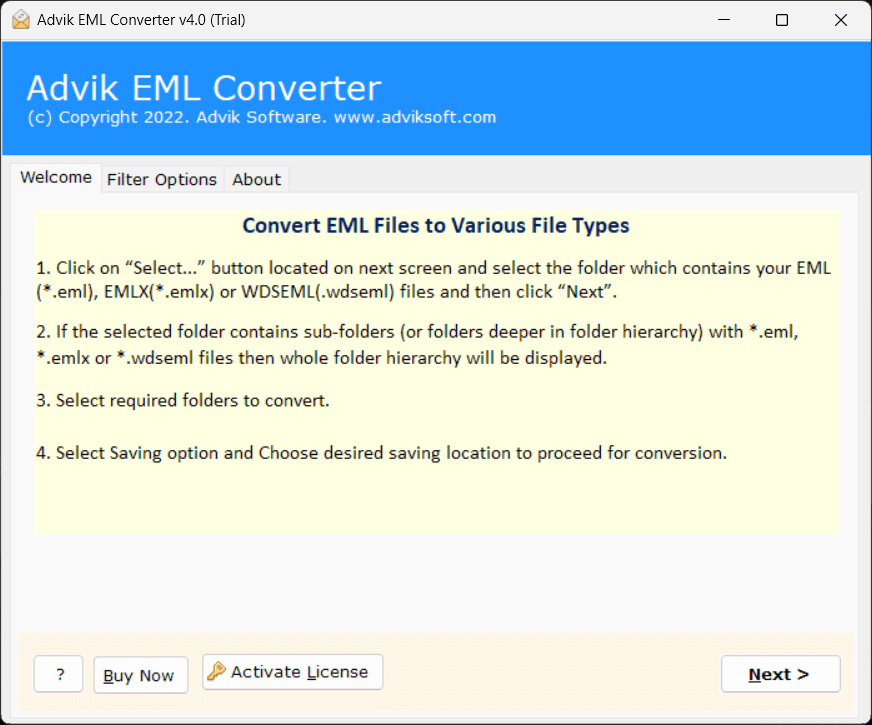
Step 2. Add EML files in the software panel.
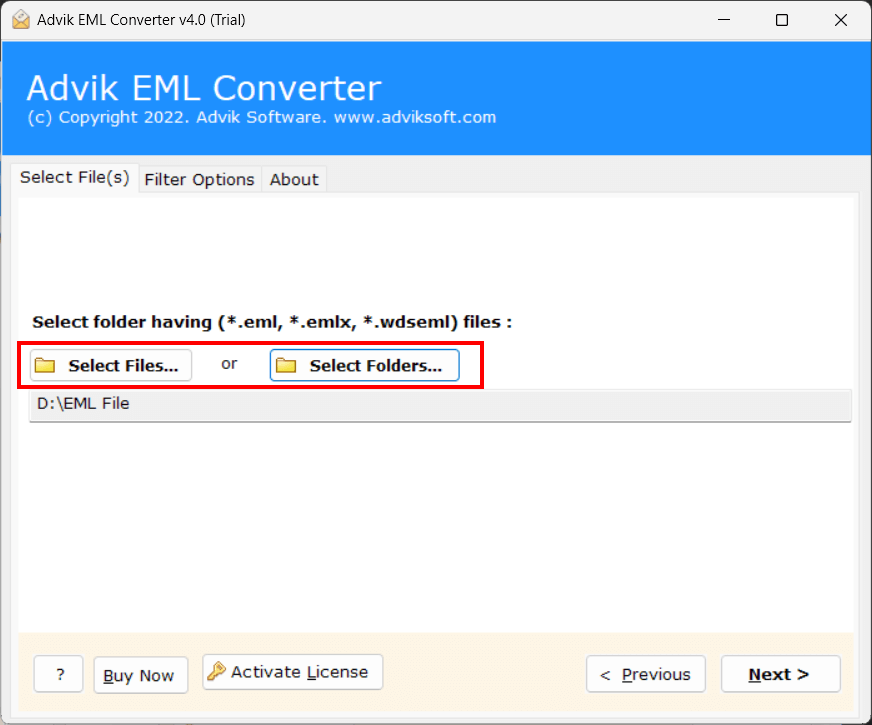
Step 3. Select PST as a Saving Option from the list.
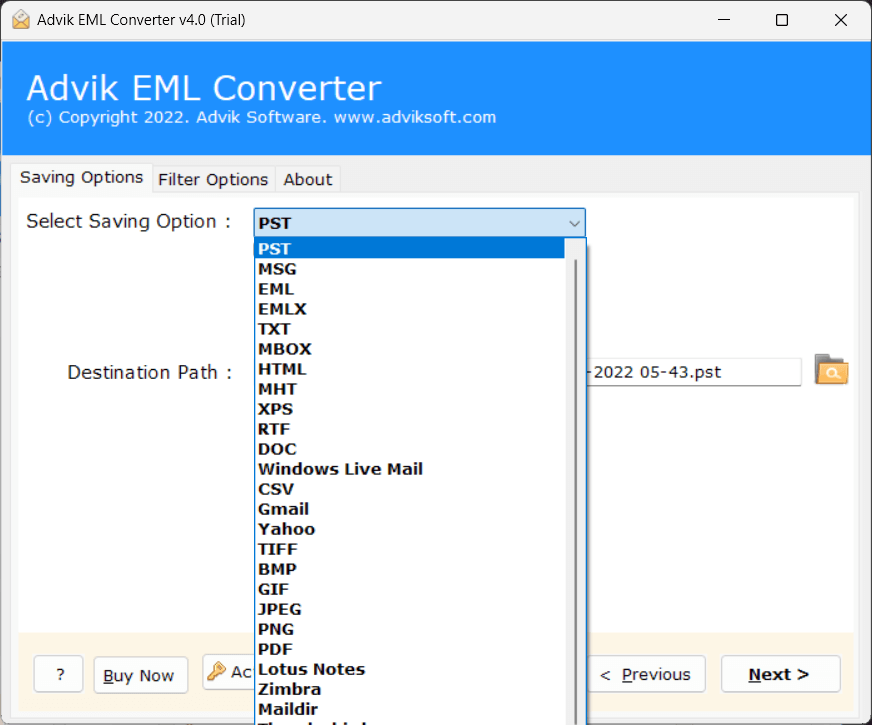
Step 4. Click on the Next button and analyze live Conversion Process.
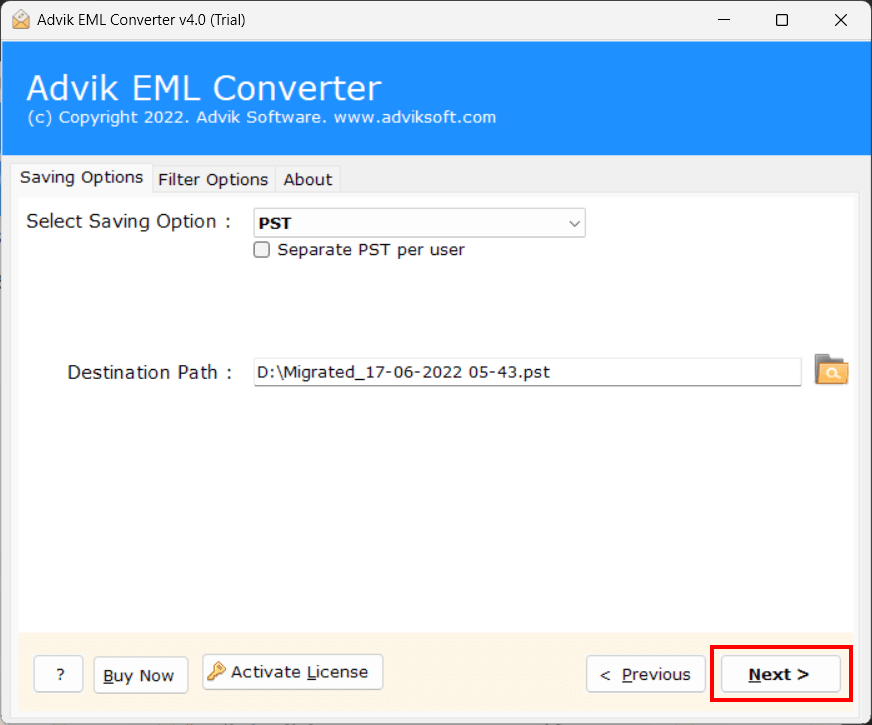
This is the way that you can quickly create PST from EML files without losing a single data. The software also offers multiple features for the user’s ease such as:
- Easy to access even by a normal computer user
- Maintains original formatting of emails
- Compatible with all Windows Operating System
- 24*7 customer support available
- No file size restrictions for creating PST file
Watch Video Tutorial
Final Words
Outlook is a well-known desktop-based email client that is more functional and more secure. This is the reason why users are switching from the EML supported email client to Outlook. Hence, here we have discussed the manual and automatic solution to create PST from EML files. Unfortunately, the manual method has some limitations and there is a possibility of data loss. So, to make this task easy and secure, it is advisable to go with the EML file conversion tool. You can download the tool for free and see how it works.
